Pmw大控件
Python大控件——Pmw——是合成的控件,以Tkinter控件为基类,是完全在Python内写的。它们可以很方便地增加功能性的应用,而不必写一堆代码。特别是,组合框和内部确认计划的输入字段放在一起是个很有用的控件。
1.关于框(AboutDialog)
from tkinter import *
import Pmw root=Tk() Pmw.aboutversion("1.5")
Pmw.aboutcopyright('Copyright Company Name 1999\nAll rights reserved')
Pmw.aboutcontact(
'For information about this application contact:\n' +
' Sales at Company Name\n' +
' Phone: (401) 555-1212\n' +
' email: info@company_name.com'
) about=Pmw.AboutDialog(root,applicationname="") root.mainloop()
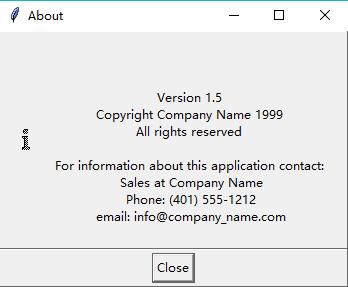
2.输入域
一个输入域(entry field)包含一个entry控件和多种可验证的选项。验证由一个函数执行,该函数将输入的文本作为第一个参数,并且返回三种标准值的一种,标志输入文本是否合法:
Pmw.OK:输入文本合法
Pmw.ERROR:文本非法无法显示,entry将恢复之前存储的合法的值
Pmw.PARTIAL:文本有部分合法,文本将加上用以表示输入错误的背景。
函数参数
·command
·errorbackground
默认是pink,指定输入非法或部分合法文本时,显示的背景色
·extravalidators
·invalidcommand
当输入非法文本时执行该函数,当使用setentry()设置一个非法文本,该函数也会被调用
·labelmargin
·labelpos
初始化选项,指定label组件放置在何处,如果非None,它应该是“n”,"s","e","w",中的一个或两两组合。第一个字母指定label放置在大控件的那一边,如果第二个字母也指定了,那么它表示在那一边的什么位置放置label。比如,如果labelpos是“w”,label将放置在大控件左边的中间位置;如果是“wn”,label将被放置在左边的顶部。
如果为None,那么label将不会被创建。它的默认值为None
·modifiedcommand
当entry里的值被修改时调用
·sticky
初始化选项,默认为"ew
·value
初始化选项,指定entry中初始化内容
·validate
指定使用哪种验证
from tkinter import *
import Pmw
root = Tk()
root.option_readfile('optionDB')
root.title('EntryField')
Pmw.initialise() noval = Pmw.EntryField(root, labelpos=W, label_text='No validation',
validate = None) real = Pmw.EntryField(root, labelpos=W, value = '98.4',
label_text = 'Real (96.0 to 107.0):',
validate = {'validator' : 'real',
'min' : 96, 'max' : 107, 'minstrict' : 0}) int = Pmw.EntryField(root, labelpos=W, label_text = 'Integer (5 to 42):',
validate = {'validator' : 'numeric',
'min' : 5, 'max' : 42, 'minstrict' : 0},
value = '')
date = Pmw.EntryField(root, labelpos=W, label_text = 'Date (in 2000):',
value = '2000/1/1', validate = {'validator' : 'date',
'min' : '2000/1/1', 'max' : '2000/12/31',
'minstrict' : 0, 'maxstrict' : 0,
}) widgets = (noval, real, int, date) for widget in widgets:
widget.pack(fill=X, expand=1, padx=10, pady=5)
Pmw.alignlabels(widgets)
real.component('entry').focus_set() root.mainloop()
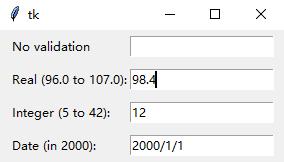
3.浮动图(Balloon)
from tkinter import *
import Pmw
root=Tk()
Pmw.initialise()
balloon=Pmw.Balloon(root)
frame=Frame(root)
frame.pack(padx=10,pady=5)
field=Pmw.EntryField(frame,labelpos="w",label_text="Name") field.setentry("A.N.Other")
field.pack(side=LEFT,padx=10) balloon.bind(field,"Your name","Enter your name") check=Button(frame,text="check")
check.pack(side=LEFT,padx=10) balloon.bind(check,"Look up","Check if name is in the database") messageBar=Pmw.MessageBar(root,entry_width=40,entry_relief=GROOVE,labelpos=W,label_text="Status:") messageBar.pack(fill=X,expand=1,padx=10,pady=5)
balloon.configure(statuscommand=messageBar.helpmessage) root.mainloop()
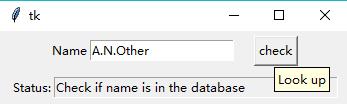
4.按钮框
from tkinter import *
import Pmw
root=Tk()
Pmw.initialise() def buttonPress(btn):
print("The %s button was pressed"%btn) def defaultKey(event):
buttonBox.invoke() buttonBox=Pmw.ButtonBox(root,labelpos="nw",label_text="ButtonBox:")
buttonBox.pack(fill=BOTH,expand=1,padx=10,pady=10) buttonBox.add("OK",command=lambda b="ok":buttonPress(b))
buttonBox.add("Apply",command=lambda b="Apply":buttonPress(b))
buttonBox.add("Cancel",command=lambda b="Cancel":buttonPress(b)) buttonBox.setdefault("OK")
root.bind("<Return>",defaultKey)
root.focus_set()
buttonBox.alignbuttons()
root.mainloop()
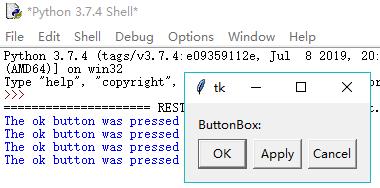
5.组合框
from tkinter import *
import Pmw
root=Tk() choice=None def choseEntry(entry):
print("You chose %s"%entry)
choice.configure(text=entry) asply=("The Mating of the Wersh","Two Netlemeng of Verona","Twelfth Thing","The Chamrent of vanice","Thamle","Ring Kichard the Thrid") choice=Label(root,text="Choose play",relief="sunken",padx=20,pady=20)
choice.pack(expand=1,fill="both",padx=8,pady=8) combobox=Pmw.ComboBox(root,label_text="Play:",labelpos="wn",
listbox_width=24,dropdown=1,
selectioncommand=choseEntry,
scrolledlist_items=asply)
combobox.pack(fill=BOTH,expand=1,padx=8,pady=8)
combobox.selectitem(asply[0])
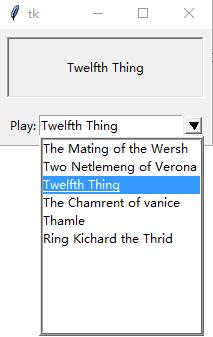
Pmw大控件的更多相关文章
- Pmw大控件(二)
Pmw大控件英文名Pmw Python megawidgets 官方参考文档:Pmw 1.3 Python megawidgets 一,如何使用Pmw大控件 下面以创建一个计数器(Counter)为例 ...
- wpf 大控件 打印 将控件转成 xps格式 并分页打印
//PayRollPrintList:要打印的 list 可换成自己要打印的类型 private List<PayRoll> _PayRollPrintList = new List< ...
- Material Design Support 8大控件介绍
TextInputLayout 显示提示信息 能够通过调用setError()在EditText以下显示一条错误信息 FloatingActionButton 悬浮操作按钮 Snackbar 相当于底 ...
- Android 布局之LinearLayout 子控件weight权重的作用详析(转)
关于Android开发中的LinearLayout子控件权重android:layout_weigh参数的作用,网上关于其用法有两种截然相反说法: 说法一:值越大,重要性越高,所占用的空间越大: 说法 ...
- Android 布局之LinearLayout 子控件weight权重的作用详析
关于Android开发中的LinearLayout子控件权重android:layout_weigh参数的作用,网上关于其用法有两种截然相反说法: 说法一:值越大,重要性越高,所占用的空间越大: 说法 ...
- winform布局 FlowLayoutPanel的控件
http://www.cnblogs.com/moon-mountain/archive/2011/09/08/2171232.html 1.采用流布局:工具箱里边容器里有一个:FlowLayoutP ...
- [WP8.1UI控件编程]Windows Phone大数据量网络图片列表的异步加载和内存优化
11.2.4 大数据量网络图片列表的异步加载和内存优化 虚拟化技术可以让Windows Phone上的大数据量列表不必担心会一次性加载所有的数据,保证了UI的流程性.对于虚拟化的技术,我们不仅仅只是依 ...
- Atitit.hybrid混合型应用 浏览器插件,控件的实现方式 浏览器运行本地程序的解决方案大的总结---提升用户体验and开发效率..
Atitit.hybrid混合型应用 浏览器插件,控件的实现方式 浏览器运行本地程序的解决方案大的总结---提升用户体验and开发效率.. 1. hybrid App 1 1.1. Hybrid Ap ...
- Atitit. BigConfirmTips 控件 大数据量提示确认控件的原理and总结O9
Atitit. BigConfirmTips 控件 大数据量提示确认控件的原理and总结O9 1. 主要的涉及的技术 1 2. 主要的流程 1 3. 调用法new confirmO9t(); 1 4. ...
随机推荐
- JAVA程序中常用概念介绍
一.关键字.引用.直接量.变量.长量概念 1.关键字 java内部定义的java语言专用的单词,这些单词具有特殊含义,开发人员在定义自己声明的名称时,应该避开这些专用的单词.这些专用的单词也就称之为j ...
- Java8 新特性_Lambda 表达式
1. Java8新特性_简介 Lambda 表达式 函数式接口 方法引用与构造器引用 Stream API 接口中的默认方法与静态方法 新时间日期 API 减少空指针异常的容器 Optional 2. ...
- mysql安装--window版
一.下载 二.解压 三.配置 四.环境变量 五.安装MySQL服务 六.启动MySQL服务 七.停止MySQL 一.下载 第一步:打开网址,https://www.mysql.com,点击downlo ...
- 51nod 1287: 加农炮 好题啊好题
1287 加农炮 题目来源: Codility 基准时间限制:1 秒 空间限制:131072 KB 分值: 40 难度:4级算法题 收藏 关注 一个长度为M的正整数数组A,表示从左向右的地形高度. ...
- JQ+AJAX 发送异步请求
1. load() ; 作用:通过ajax 请求从服务器加载数据,并添加到符合要求的节点上 用法:$node.load(请求地址,请求参数) 请求参数写法: --"username=admi ...
- my97datepicker实现日期改变立刻触发函数
<input type="text" class="Wdate" onclick="WdatePicker({onpicking:functio ...
- JS高级学习笔记(6)- 事件循环
参考文章:深入理解JS引擎的执行机制 JavaScript 异步.栈.事件循环.任务队列 我的笔记:ES系列之Promise async 和 await Event Loop 前提 js ...
- 快速幂的类似问题(51Nod 1008 N的阶乘 mod P)
下面我们来看一个容易让人蒙圈的问题:N的阶乘 mod P. 51Nod 1008 N的阶乘 mod P 看到这个可能有的人会想起快速幂,快速幂是N的M次方 mod P,这里可能你就要说你不会做了,其实 ...
- 吴裕雄--天生自然JAVA SPRING框架开发学习笔记:Spring框架的基本思想
EJB的学习成本很高,开发效率却不高,需要编写很多重复的代码,这些问题阻止了EJB的继续发展.就在EJB技术止步不前的时候,Spring框架在合适的时机出现了,Spring框架和EJB不同,Sprin ...
- CSS绘制小三角
<!DOCTYPE html> <html lang="en"> <head> <meta charset="UTF-8&quo ...
