轮播图js版&jQ版
JS版轮播图
html部分和css部分自己任意定
主要构成:
1,一个固定的框 超出框的部分隐藏
2,几张图片float:left
3,下部下原点,点击切换,切换到不同的张都有红色显示
4,左右两个大箭头按钮
JS代码
找到节点 添加事件
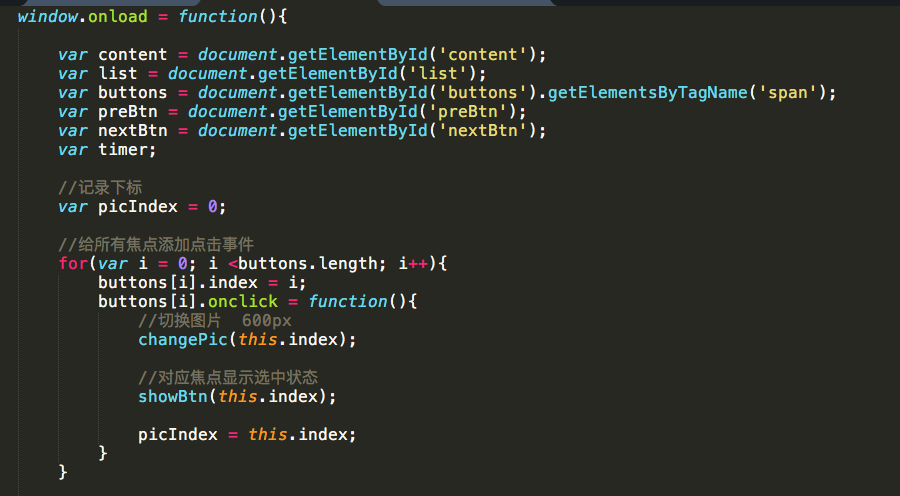
用原点的下标来切换图片

鼠标放在框上关闭定时器,不在框上开启定时器 自动播放
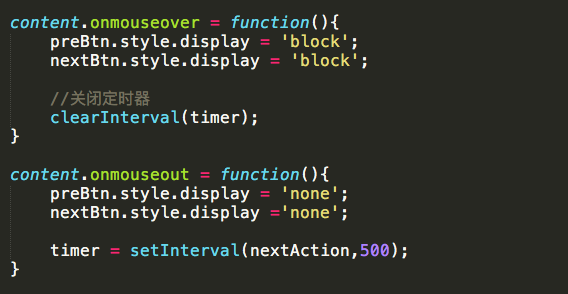
到此就算结束了,但是有bug, 会不停的切换下去,全白也会不停切换不,所以让下标等于最后的时候等于一就可以循环播放了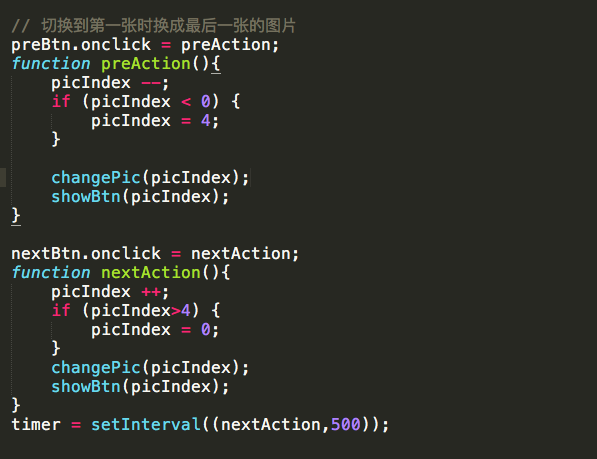
JQ版
html部分
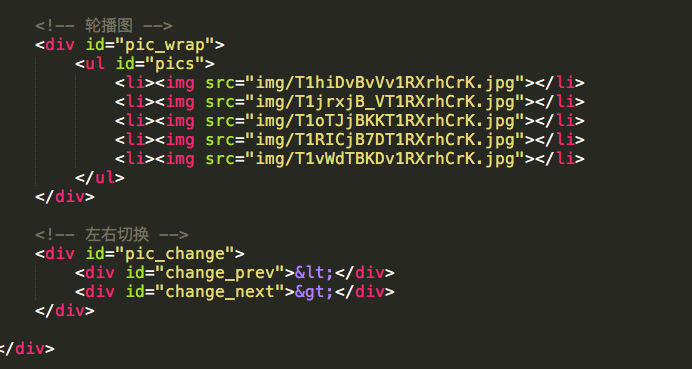
css部分用的是css3 有一个新功能是trasition:all,时间 过渡效果
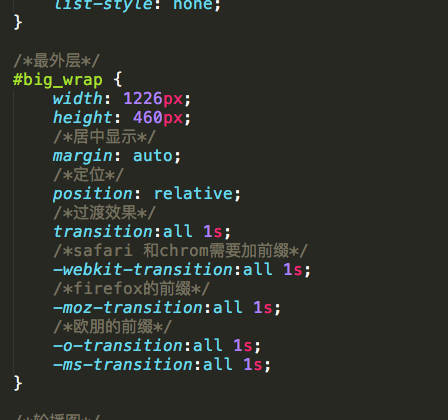
JQ部分 .siblings() 寻找元素的同胞元素进行操作
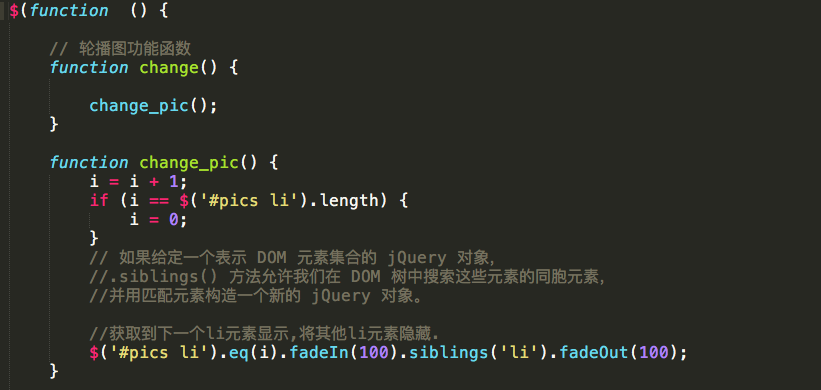
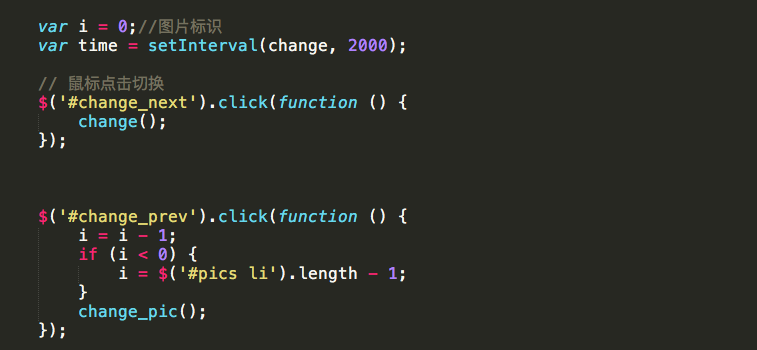
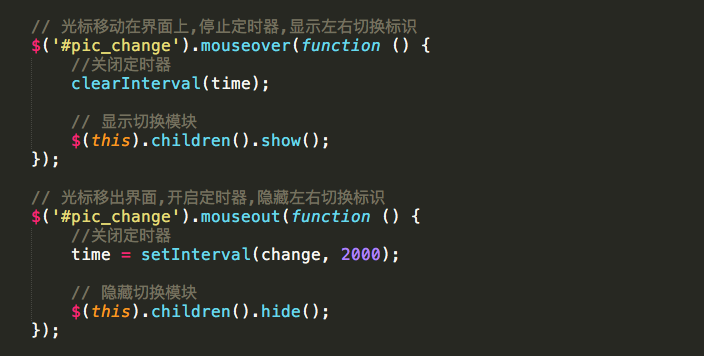
粘贴复制版:
JS方法
HTML
<body>
<div id="content">
<!-- 图片 -->
<div id="list">
<img src="data:images/1.jpeg" alt="">
<img src="data:images/2.jpeg" alt="">
<img src="data:images/3.jpeg" alt="">
<img src="data:images/4.jpeg" alt="">
<img src="data:images/5.jpeg" alt="">
</div>
<div id="buttons">
<span class="select"></span>
<span></span>
<span></span>
<span></span>
<span></span>
</div>
<span class="suibian" id="preBtn">‹</span>
<span class="suibian" id="nextBtn">›</span>
</div>
CSS部分:
/*外围容器*/
#content {
width: 600px;
height: 400px;
overflow: hidden;
position: relative;
margin: 100px auto;
}
/*图片容器*/
#list {
width: 3000px;
height: 400px;
position: absolute;
}
/*图片浮动*/
#list img {
width: 600px;
height: 400px;
float: left;
}
/*焦点图*/
#buttons {
position: absolute;
right: 40px;
bottom: 20px;
}
#buttons span {
width: 10px;
height: 10px;
background-color: rgba(150, 150, 150, 0.5);
border: 1px solid rgba(100, 100, 100, 0.8);
border-radius: 50%;
float: left;
margin: 5px;
cursor: pointer;
}
#buttons span:hover {
border: 1px solid rgba(180, 180, 180, 0.5);
background-color: rgba(255, 255, 255, 0.6);
}
#buttons .select {
border: 1px solid rgba(10, 10, 10, 0.5);
background-color: rgba(255, 255, 255, 0.6);
}
.suibian {
width: 30px;
height: 50px;
position: absolute;
background-color: rgba(50, 50, 50, .7);
border-radius: 3px;
color: rgba(255,255,255, 0.5);
font-size: 40px;
text-align: center;
line-height: 50px;
display: none;
}
#preBtn {
left: 0px;
top: 175px;
}
#nextBtn {
right: 0px;
top: 175px;
}
js部分
window.onload = function () {
var content = document.getElementById('content');
var list = document.getElementById('list');
var buttons = document.getElementById('buttons').getElementsByTagName('span');
var preBtn = document.getElementById('preBtn');
var nextBtn = document.getElementById('nextBtn');
var timer;
// 记录下标
var picIndex = 0;
// 给所有的焦点添加点击事件
for(var i = 0; i < buttons.length; i ++) {
// 添加下标的属性
buttons[i].index = i;
buttons[i].onclick = function () {
// (1)切换图片 600px
changePic(this.index);
// (2)对应焦点显示选中状态
showBtn(this.index);
picIndex = this.index;
}
}
// 切换图片
function changePic(index) {
list.style.left = -index *600 + 'px';
}
// 切换焦点
function showBtn(index) {
for(var j = 0; j < buttons.length; j++) {
if (buttons[j].className == 'select') {
buttons[j].className = '';
}
}
buttons[index].className = 'select';
}
content.onmouseover = function () {
preBtn.style.display = 'block';
nextBtn.style.display = 'block';
// 关闭定时器
clearInterval(timer);
}
content.onmouseout = function () {
preBtn.style.display = 'none';
nextBtn.style.display = 'none';
timer = setInterval(nextAction, 1500);
}
// (1)通过选中的按钮的index属性
// (2)定义一个变量存储当前显示的下标
preBtn.onclick = preAction;
function preAction() {
picIndex --;
if (picIndex < 0) {
picIndex = 4;
}
changePic(picIndex);
showBtn(picIndex);
// // 切换到上一张
}
nextBtn.onclick = nextAction;
function nextAction() {
// 切换到下一张
picIndex ++;
if (picIndex > 4) {
picIndex = 0;
}
changePic(picIndex);
showBtn(picIndex);
}
timer = setInterval(nextAction, 1500);
}
------------------------------------------------------------
JQ方式
js部分:方法1
$(function () {
var i = 0; //图片的下标
var timer = null; //定时器
$('#change_prev').click(function () {
// 上一张
changePrev();
});
$('#change_next').click(function () {
// 下一张
changeNext();
});
function changeNext() {
i ++;
if (i == $('#pics li').length) {
i = 0;
}
show_pic(i);
}
function changePrev() {
i --;
if (i < 0 ) {
i = $('#pics li').length - 1;
}
show_pic(i);
}
function show_pic(index) {
$('#pics li').eq(index).fadeIn(300).siblings('li').fadeOut(300);
}
// 自动轮播
timer = setInterval(changeNext, 1000);
// 光标移入:关闭定时器
$('#pic_change').mouseover(function () {
// 关闭定时器
clearInterval(timer);
// 显示切换按钮
$(this).children().show();
});
$('#pic_change').mouseout(function () {
// 关闭定时器
timer = setInterval(changeNext, 1000);
// 显示切换按钮
$(this).children().hide();
});
});
js部分方法2
// 轮播图功能函数
function change() {
change_pic();
}
function change_pic() {
i = i + 1;
if (i == $('#pics li').length) {
i = 0;
}
// 如果给定一个表示 DOM 元素集合的 jQuery 对象,
//.siblings() 方法允许我们在 DOM 树中搜索这些元素的同胞元素,
//并用匹配元素构造一个新的 jQuery 对象。
//获取到下一个li元素显示,将其他li元素隐藏.
$('#pics li').eq(i).fadeIn(100).siblings('li').fadeOut(100);
}
var i = 0;//图片标识
var time = setInterval(change, 2000);
// 鼠标点击切换
$('#change_next').click(function () {
change();
});
$('#change_prev').click(function () {
i = i - 1;
if (i < 0) {
i = $('#pics li').length - 1;
}
change_pic();
});
// 光标移动在界面上,停止定时器,显示左右切换标识
$('#pic_change').mouseover(function () {
//关闭定时器
clearInterval(time);
// 显示切换模块
$(this).children().show();
});
// 光标移出界面,开启定时器,隐藏左右切换标识
$('#pic_change').mouseout(function () {
//关闭定时器
time = setInterval(change, 2000);
// 隐藏切换模块
$(this).children().hide();
});
css部分
* {
margin: 0px;
padding: 0px;
list-style: none;
}
/*最外层*/
#big_wrap {
width: 1226px;
height: 460px;
/*居中显示*/
margin: auto;
/*定位*/
position: relative;
/*过渡效果*/
transition:all 1s;
/*safari 和chrom需要加前缀*/
-webkit-transition:all 1s;
/*firefox的前缀*/
-moz-transition:all 1s;
/*欧朋的前缀*/
-o-transition:all 1s;
-ms-transition:all 1s;
}
/*轮播图*/
#pic_wrap {
width: 1226px;
height: 460px;
/*隐藏超出部分的内容*/
overflow: hidden;
}
#pic_change {
/*1226-侧边栏的宽度*/
width: 976px;
height: 460px;
position: absolute;
left: 250px;
top: 0px;
}
#pic_change div {
width: 50px;
height: 50px;
color: white;
font-size: 50px;
margin-top: 205px;
/*默认隐藏*/
display: none;
}
#change_prev {
/*浮动*/
float: left;
}
#change_next {
float: right;
}
html部分
<!-- 轮播图 -->
<div id="pic_wrap">
<ul id="pics">
<li><img src="img/T1hiDvBvVv1RXrhCrK.jpg"></li>
<li><img src="img/T1jrxjB_VT1RXrhCrK.jpg"></li>
<li><img src="img/T1oTJjBKKT1RXrhCrK.jpg"></li>
<li><img src="img/T1RICjB7DT1RXrhCrK.jpg"></li>
<li><img src="img/T1vWdTBKDv1RXrhCrK.jpg"></li>
</ul>
</div>
<!-- 左右切换 -->
<div id="pic_change">
<div id="change_prev"><</div>
<div id="change_next">></div>
</div>
</div>
轮播图js版&jQ版的更多相关文章
- 轮播图--JS手写
轮播图基本每个网站都会有,也有很多的JQuery插件可以用,这里是用JS代码写的. @{ Layout = null; } <!DOCTYPE html> <html> < ...
- 轮播图--js课程
<!DOCTYPE html> <html lang="en"> <head> <meta charset="UTF-8&quo ...
- 小米官网轮播图js+css3+html实现
官网轮播: 我的轮播: 重难点: 1.布局 2.图片和右下角小圆点的同步问题 3.setInterval定时器的使用 4.淡入淡出动画效果 5.左右箭头点击时,图片和小圆点的效果同步 6.另一种轮播思 ...
- 轮播图适应代码jQ
(function(){ var i = 0; var time ; $('.page-size').html('1'); var obj = $('.xst-scroll>li'); var ...
- 轮播图js编写
//面向对象 function Left() { this.index = 0; this.lefthover = $('#left-content'); this.listenhover(); th ...
- 转:大气炫酷焦点轮播图js特效
使用方法 Step 1. 在html的标签内引入相关文件 <script type="text/javascript" src="js/myfocus-2.0.0. ...
- banner轮播图js
例子1: if(!$('.side_ul ul').is(":animated")){ var wli = $('.side_ul li').width()+ ...
- jQuery与原生js实现banner轮播图
jQuery与原生js实现banner轮播图: (jq需自己加载)(图片需自己加载) <!DOCTYPE html> <html> <head> <meta ...
- 基于JQ的简单左右轮播图
// 轮播图 主要实现思想: a.第一层div,设置overflow为hidden. b.里面是一个ul,每个li里面有个img或者为每个li设置背景图片也可以. c.li设置为左浮动,排成一行,还有 ...
随机推荐
- 6大主流开源SQL引擎总结,遥遥领先的是谁?
根据 O’Reilly 2016年数据科学薪资调查显示,SQL 是数据科学领域使用最广泛的语言.大部分项目都需要一些SQL 操作,甚至有一些只需要SQL.本文就带你来了解这些主流的开源SQL引擎!背景 ...
- sip会话流程以及sip介绍(2)
下面我们通过一个简单的场景例子来简单介绍一下 SIP 会话流程. Tom 和 Jerry 是非常好的伙伴,Tom 在他的 PC 上使用一个 SIP 的应用程序呼叫 Internet 上另一个 SIP ...
- AOP的几种实现方法
C# 实现AOP 的几种常见方式 原文出处:http://www.cnblogs.com/zuowj/p/7501896.html AOP为Aspect Oriented Programming的缩写 ...
- python 中动态类的创建
参考 collections.namedtuple 的实现 链接: https://www.cnblogs.com/BeautifulWorld/p/11647198.html
- 在Linux中使用selenium(环境部署)
1.安装chrome 用下面的命令安装Google Chrome yum install https://dl.google.com/linux/direct/google-chrome-stable ...
- 廖雪峰Java11多线程编程-1线程的概念-2创建新线程
Java语言内置多线程支持: 一个Java程序实际上是一个JVM进程 JVM用一个主线程来执行main()方法 在main()方法中又可以启动多个线程 1.创建新线程 1.1 方法一:使用Thread ...
- 【2019云栖大会】这一场,我们好好聊聊5G和边缘计算
一年一度的科技盛会杭州云栖大会Apsara Conference就要来了9月25-27日数万名开发者将齐聚杭州云栖小镇共同探索人类科技演进的脉搏聚焦面向未来的创新.热点技术话题 5G和边缘计算是201 ...
- Extjs 疑难杂症 (LoadMark 遮罩、Panel Update无效、chrome浏览器date控件全屏)
一.在extjs gridPanel中使用LoadMark无效,三步搞定. 原代码: grid = new Ext.grid.GridPanel({ store: store, title:'资料列表 ...
- ACM常用的Java代码
import java.util.*; import java.io.*; public class Main { public static void main(String[] args) thr ...
- Cesium官方教程5--地形图层
原文地址:https://cesiumjs.org/tutorials/Terrain-Tutorial/ Cesium支持渐进流式加载和渲染全球高精度地形,并且包含海.湖.河等水面效果.相对2D地图 ...
