循序渐进的掌握uni-app,两个小时完成一个简单项目——新闻App、新闻小程序
效果图
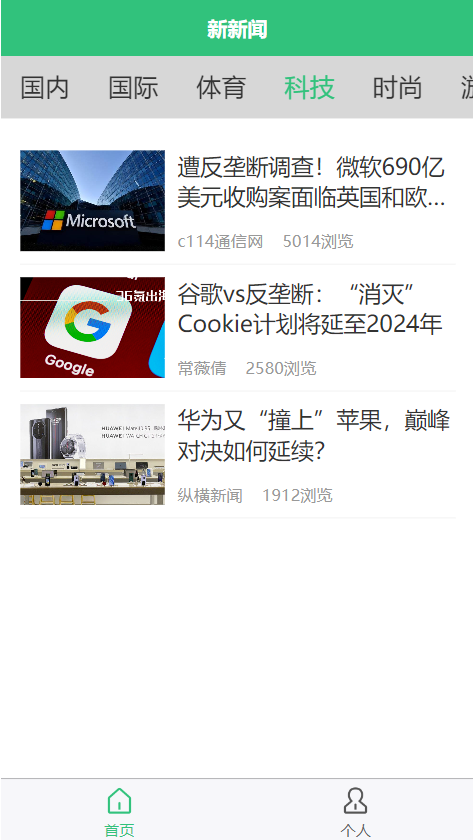
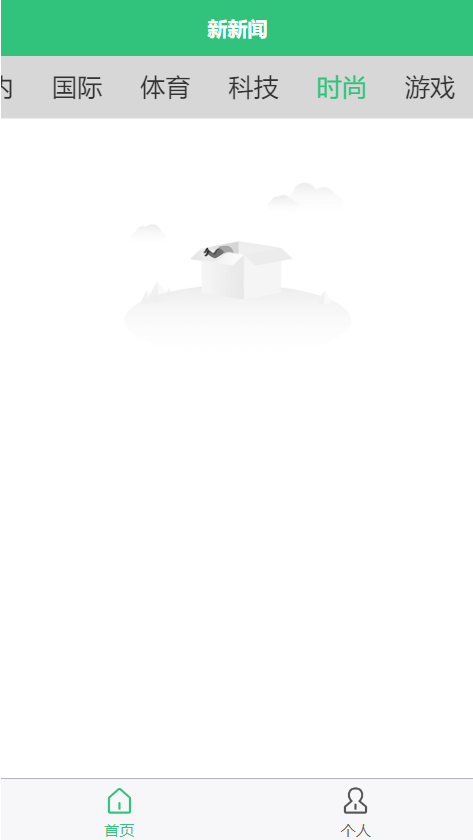
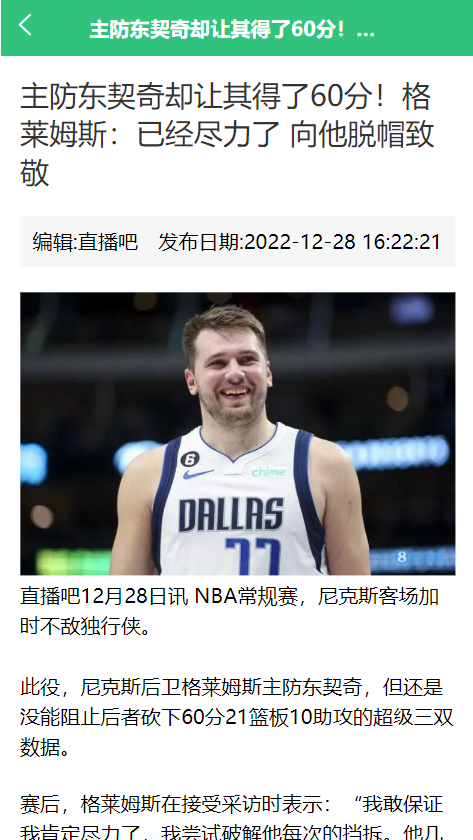

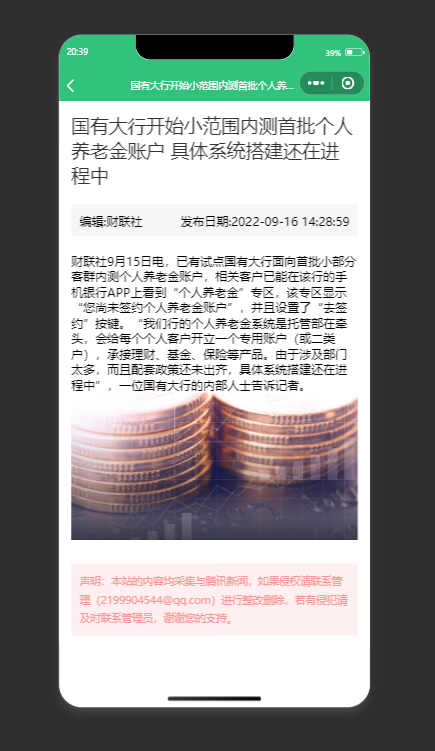
一、创建项目
uni-app 是一个使用 Vue.js 开发所有前端应用的框架,开发者编写一套代码,可发布到iOS、Android、Web(响应式)、以及各种小程序(微信/支付宝/百度/头条/飞书/QQ/快手/钉钉/淘宝)、快应用等多个平台。
uni-app在手,做啥都不愁。即使不跨端,uni-app也是更好的小程序开发框架(详见)、更好的App跨平台框架、更方便的H5开发框架。不管领导安排什么样的项目,你都可以快速交付,不需要转换开发思维、不需要更改开发习
1、创建新项目配置初始化
1.1、创建一个项目,项目名称为新新闻,自己做案例的时候可以使用随便起名
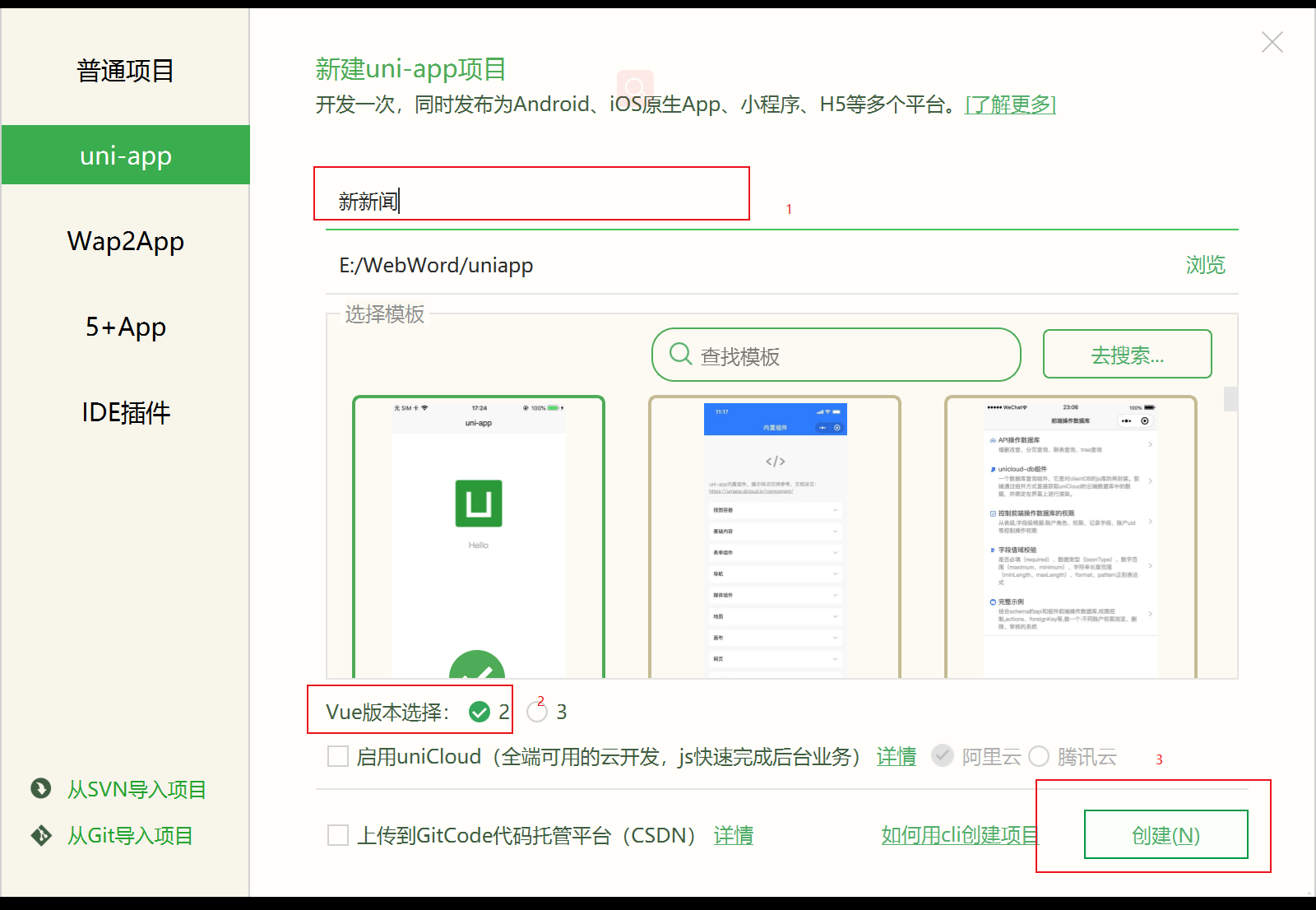
运行结果
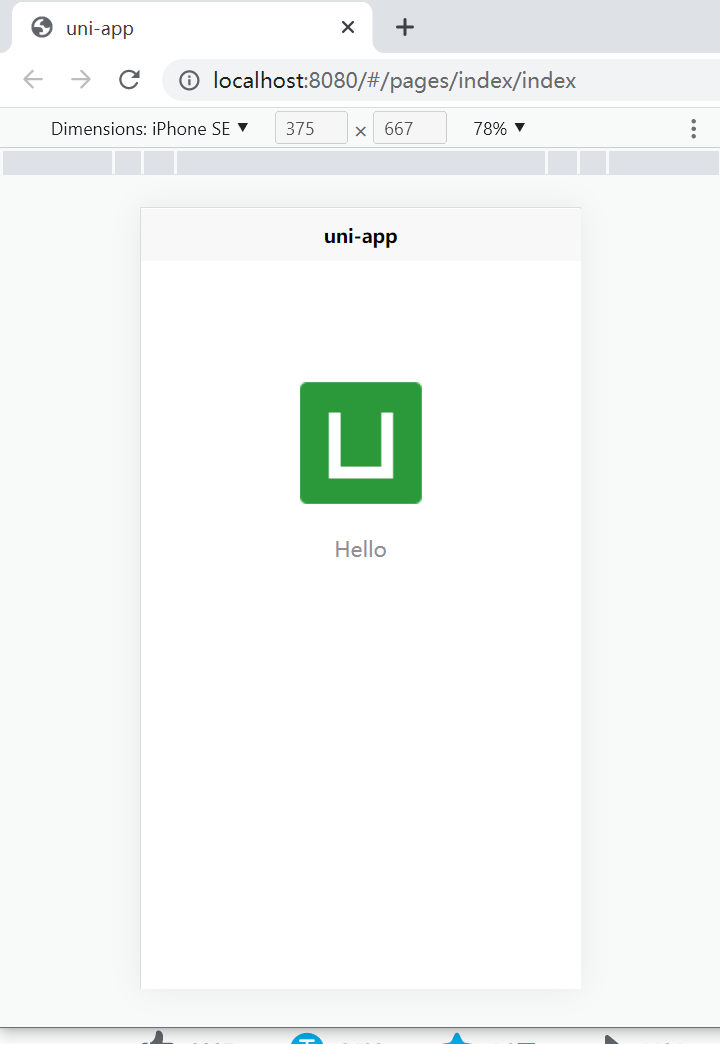
1.2、项目文件
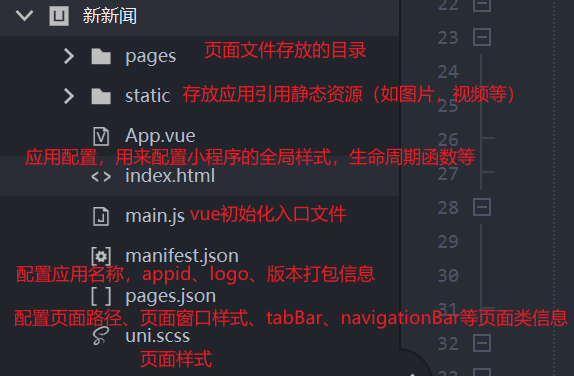
1.3、在page文件下创建一个user页面
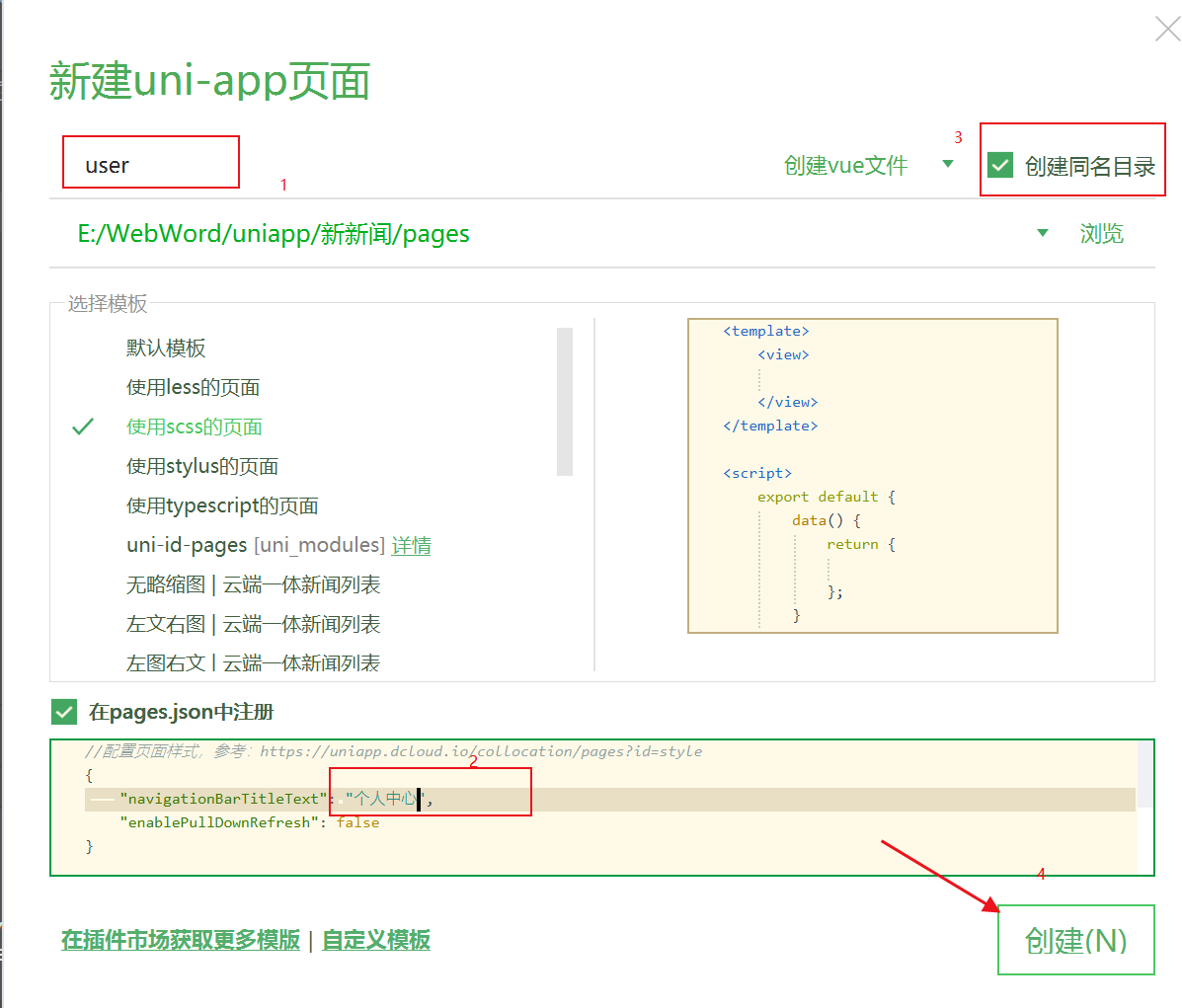
1.4、在pages.json中配置内容
添加一个tabBar,图标在inconfont可免费下载


{
"pages": [ //pages数组中第一项表示应用启动页,参考:https://uniapp.dcloud.io/collocation/pages
{
"path": "pages/index/index",
"style": {
"navigationBarTitleText": "新新闻"
}
}
,{
"path" : "pages/user/user",
"style" :
{
"navigationBarTitleText": "个人中心",
"enablePullDownRefresh": false
}
}
],
// 全局配置
"globalStyle": {
// 有比较亮的背景颜色尽量搭配白色文字
"navigationBarTextStyle": "white",
"navigationBarTitleText": "新新闻",
"navigationBarBackgroundColor": "#31C27C",
"backgroundColor": "#F8F8F8"
},
"uniIdRouter": {},
// 底部导航,路由跳转
"tabBar": {
// 颜色,选中颜色,尽量选择跟图标一样的颜色
"color": "#666",
"selectedColor": "#31C27C",
"list":[
{
// 头部标题
"text": "首页",
// 路径
"pagePath": "pages/index/index",
// 底部图标
"iconPath": "static/images/home.png",
// 底部选中图标
"selectedIconPath": "static/images/home-h.png"
},
{
"text": "个人",
"pagePath": "pages/user/user",
"iconPath": "static/images/user.png",
"selectedIconPath": "static/images/user-h.png"
}
]
}
}
配置后效果如下
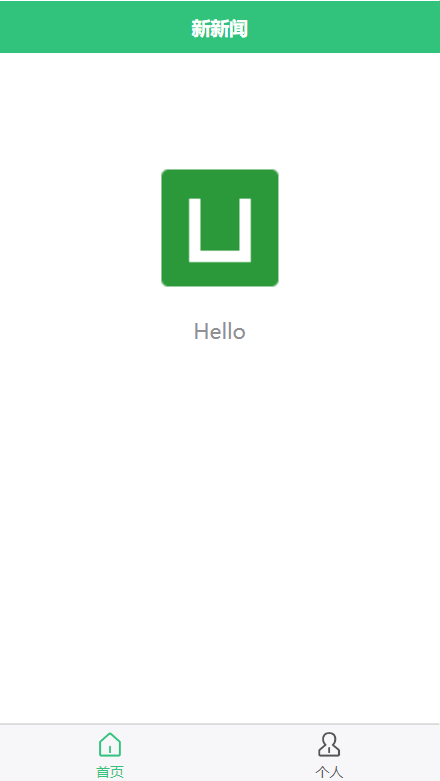
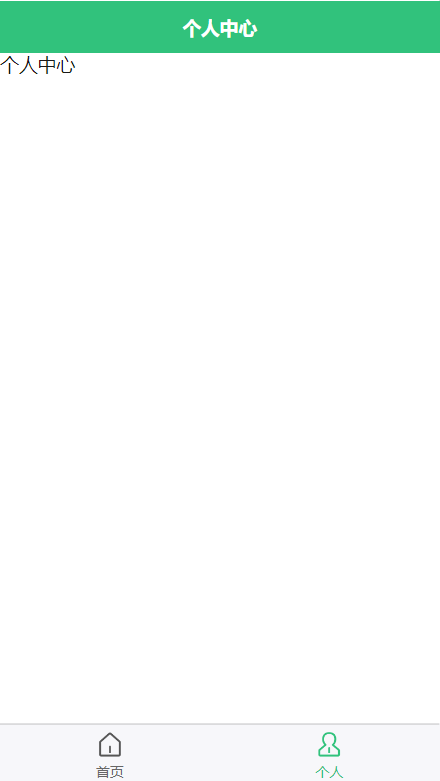
2、实现横向滚动条样式
2.1、index/index.vue


<template>
<!-- 给一个大的盒子 -->
<view class="home">
<!--导航栏 可滚动视图区域 scroll-x允许横向-->
<scroll-view scroll-x class="navscroll">
<view class="item" v-for="item in 8">国内</view> </scroll-view>
<!-- 内容 -->
<view class="row">每一行新闻内容</view>
</view>
</template> <script>
export default {
data() {
return {
title: 'Hello'
}
},
onLoad() { },
methods: { }
}
</script> <style lang="scss" scoped>
.navscroll{
height: 100rpx;
background: #d7d7d7;
// 显示这个导航不换行
white-space: nowrap;
// 这个是给导航滑块的给隐藏,虽然小程序没有显示,但是h5会出现
/deep/ ::-webkit-scrollbar {
width: 4px !important;
height: 1px !important;
overflow: auto !important;
background: transparent !important;
-webkit-appearance: auto !important;
display: block;
}
.item{
font-size:40rpx;
// 显示一行
display: inline-block;
line-height: 100rpx;
padding: 0 30rpx;
color: #333;
}
}
</style>
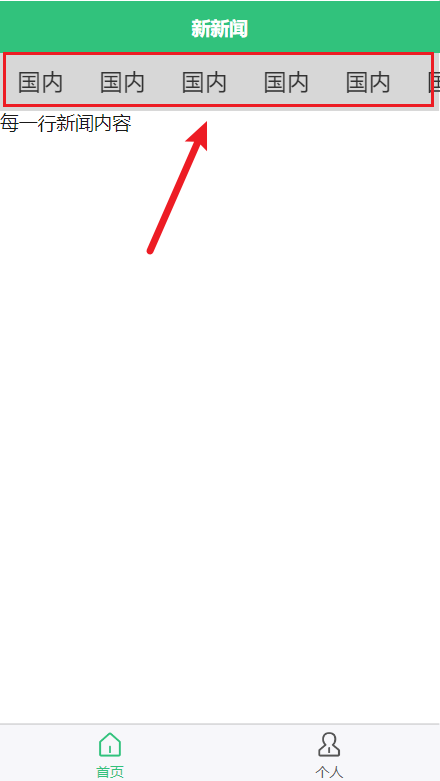
3、公共模块定义components
3.1、创建组件components
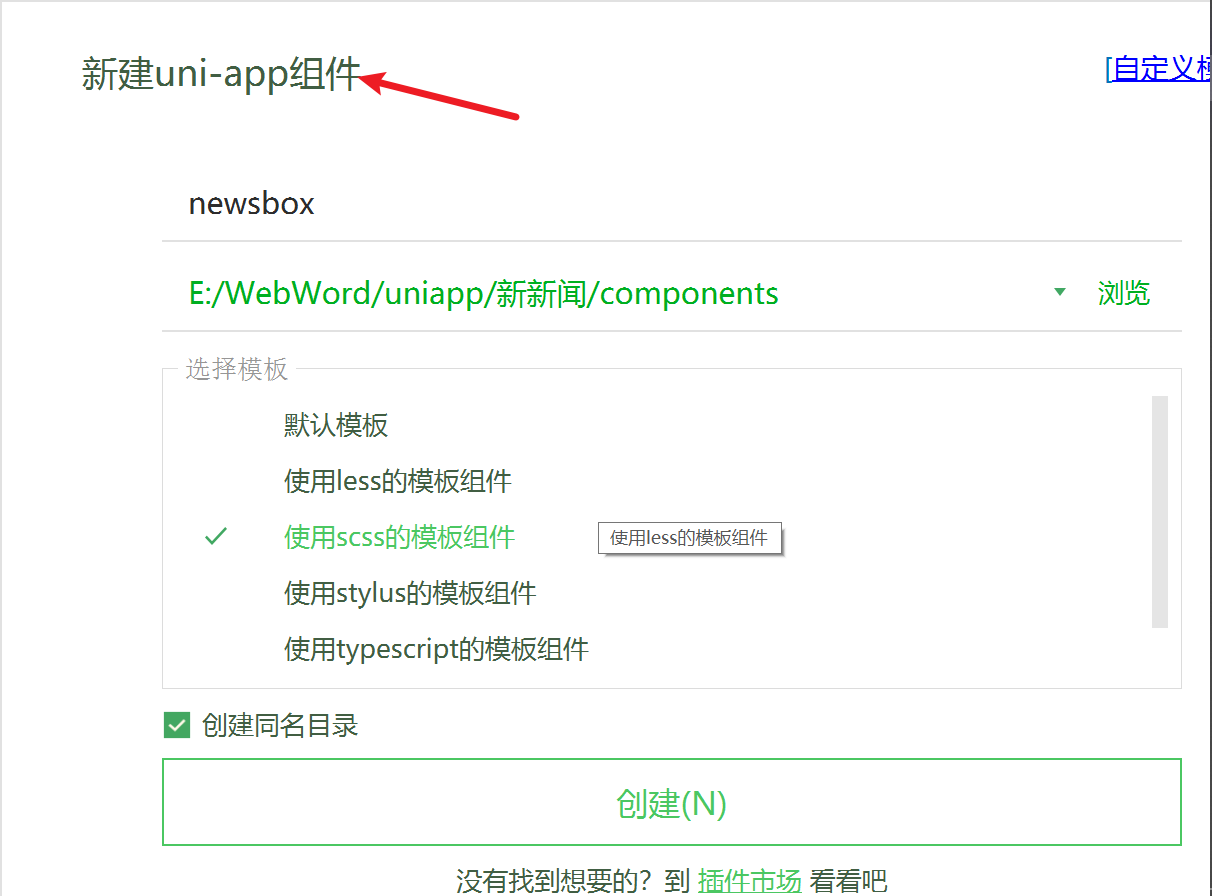
3.2、编写样式
把组件newsbox引入index.vue
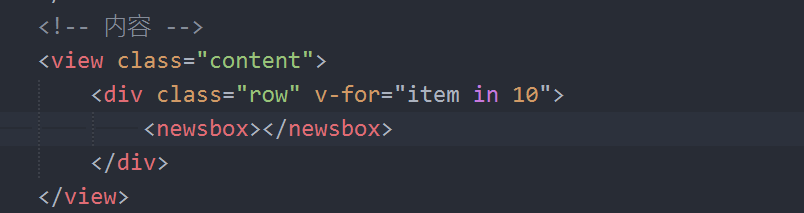
在newsbox.vue编写内容布局及样式(字体改36rpx)


<template>
<view class="newsbox">
<!-- 左图 右文 -->
<view class="pic">
<image src="../../static/images/0.jpg" mode=""></image>
</view>
<!-- 文字又分上面标题,下面作者浏览量 -->
<view class="text">
<view class="title">
<view class="t">
默认新闻标题默认新闻标题默认新闻标题默认新闻标题默认新闻标题默认新闻标题默认新闻标题
</view>
</view>
<view class="info">
<text>作者名称</text>
<text>998浏览</text>
</view>
</view>
</view>
</template> <script>
export default {
name:"newsbox",
data() {
return { };
}
}
</script> <style lang="scss">
.newsbox{
// 显示一行
display: flex;
// 图片样式
.pic{
width: 230rpx;
height: 160rpx;
image{
width:100%;
height: 100%;
}
}
// 文字样式 有上下结构
.text{
border: 1rpx solid red;
// 自动把剩下的填满
flex:1;
padding-left: 20rpx;
display: flex;
flex-direction: column;
// 弹性项目以均匀的间距放置在项目被推到开始和最后一个项目被推到结束的地方
justify-content: space-between; .title{
font-size: 38rpx;
color: #333;
.t{
// 这边给标题文字两行显示省略号处理
text-overflow: -o-ellipsis-lastine;
overflow: hidden; //溢出内容隐藏
text-overflow: ellipsis; //文本溢出部分用省略号表示
display: -webkit-box; //特别显示模式
-webkit-line-clamp: 2; //行数
line-clamp: 2;
-webkit-box-orient:vertical; //盒子中内容竖屏排列
}
}
.info{
font-size: 26rpx;
color: #999;
text{
// jianju间距
padding-right: 30rpx;
}
}
}
}
</style>
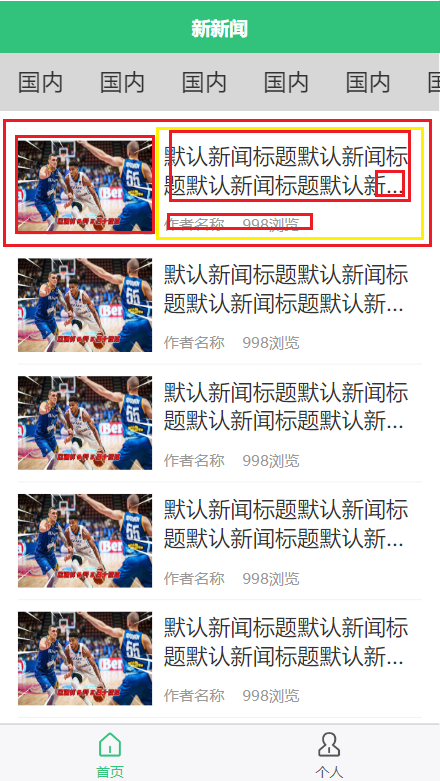
4、布局个人中心页面定义组件默认值
4.1、在newsbox组件写插值语法,
newsbox.vue


<template>
<view class="newsbox">
<!-- 左图 右文 -->
<view class="pic">
<image :src="item.picture" mode="aspectFill"></image>
</view>
<!-- 文字又分上面标题,下面作者浏览量 -->
<view class="text">
<view class="title">
<view class="t">
{{item.title}}
</view>
</view>
<view class="info">
<text>{{item.author}}</text>
<text>{{item.hits}}浏览</text>
</view>
</view>
</view>
</template> <script>
export default {
name:"newsbox",
// 接受组件,然后是一个对象,
props:{
// 定义一个对象
item:{
type:Object,
default(){
return{
title:"组件内默认标题",
author:"张小三",
hits:688,
picture:"../../static/images/nopic.jpg"
}
}
}
},
data() {
return { };
}
}
</script> <style lang="scss">
.newsbox{
// 显示一行
display: flex;
// 图片样式
.pic{
width: 230rpx;
height: 160rpx;
image{
width:100%;
height: 100%;
}
}
// 文字样式 有上下结构
.text{
// border: 1rpx solid red;
// 自动把剩下的填满
flex:1;
padding-left: 20rpx;
display: flex;
flex-direction: column;
// 弹性项目以均匀的间距放置在项目被推到开始和最后一个项目被推到结束的地方
justify-content: space-between; .title{
font-size: 36rpx;
color: #333;
.t{
// 这边给标题文字两行显示省略号处理
text-overflow: -o-ellipsis-lastine;
overflow: hidden; //溢出内容隐藏
text-overflow: ellipsis; //文本溢出部分用省略号表示
display: -webkit-box; //特别显示模式
-webkit-line-clamp: 2; //行数
line-clamp: 2;
-webkit-box-orient:vertical; //盒子中内容竖屏排列
}
}
.info{
font-size: 26rpx;
color: #999;
text{
// jianju间距
padding-right: 30rpx;
}
}
}
}
</style>
个人中心页面user.vue


<template>
<view class="user">
<div class="top">
<image src="../../static/images/history.png"></image>
<div class="text">浏览记录</div>
</div>
<!-- 内容 -->
<view class="content">
<div class="row" v-for="item in 10">
<newsbox></newsbox>
</div>
</view>
</view>
</template> <script>
export default {
data() {
return { };
}
}
</script> <style lang="scss">
.user{
.top{ padding: 20px 0;
background: #F8F8F8;
color: #666;
display: flex;
flex-direction: column;
justify-content: center;
align-items: center;
image{
width: 150rpx;
height: 150rpx;
}
.text{
font-size: 38rpx;
padding: 20rpx;
}
}
}
.content{
padding: 30rpx;
.row{
border-bottom: 1rpx solid #efefef;
padding: 20rpx 0;
}
}
</style>
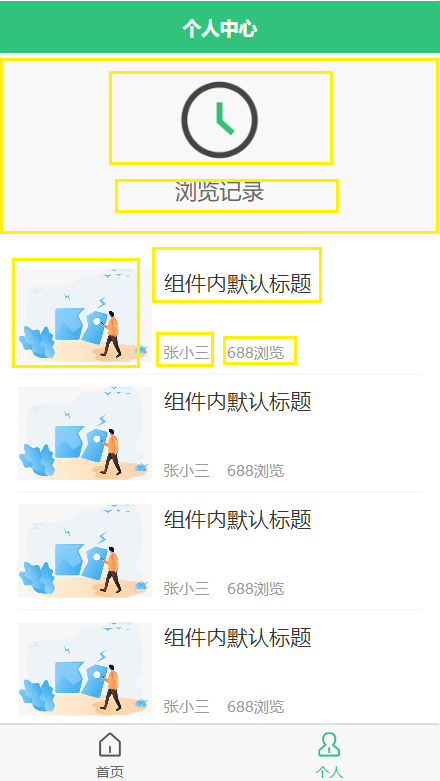
5、根据不同条件渲染组件差异化
5.1、首页在文字下方是浏览量,个人中心浏览历史文字下方是发布时间
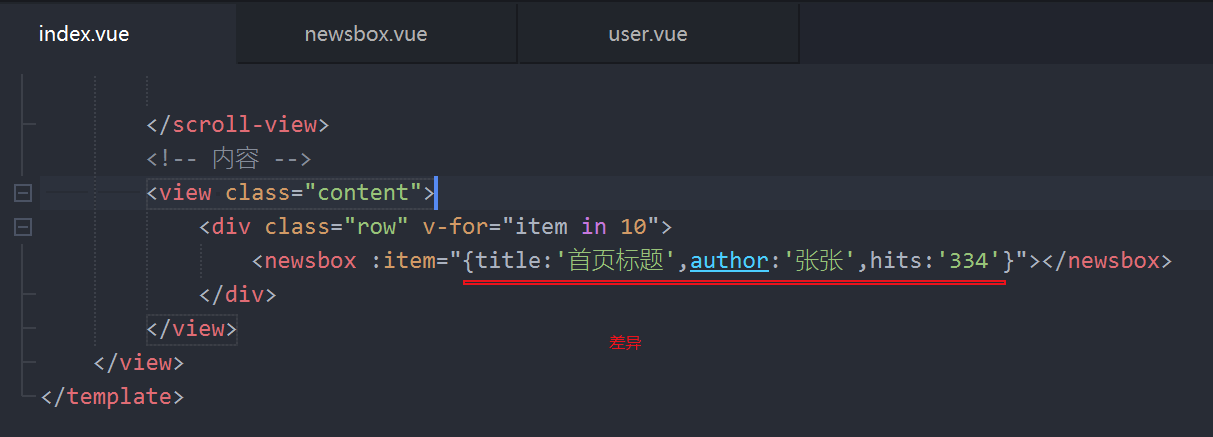
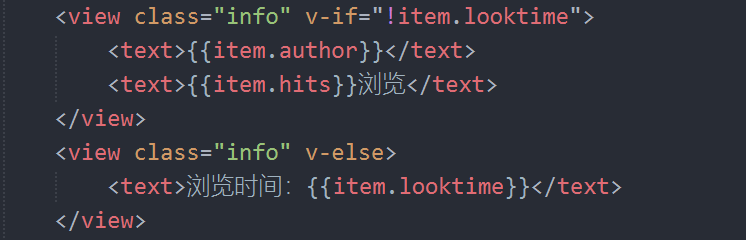
6、点击导航显示高亮
做判断,什么时候需要显示高亮
<view class="item active" v-for="item in 8">国内</view>
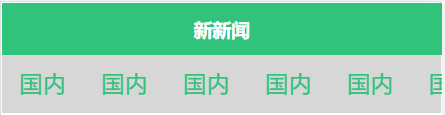
更改后:

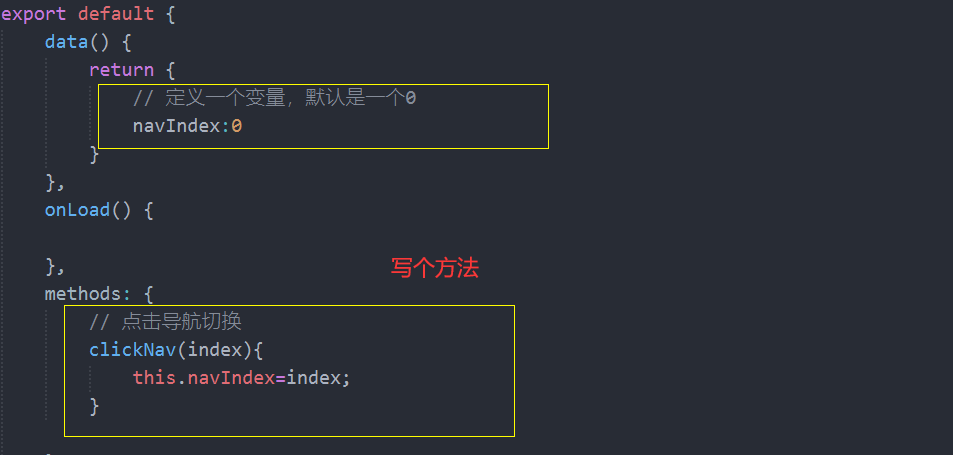
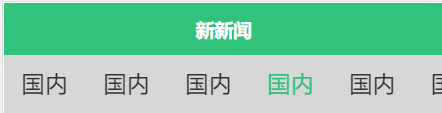
7、详情布局,将原生事件绑定到组件中
7.1、新建一个详情页detail.vue
user.vue 和index.vue <newsbox @click.native="goDetail"></newsbox> // 跳转到详情页
goDetail(){
uni.navigateTo({
url:"../detail/detail"
})
}
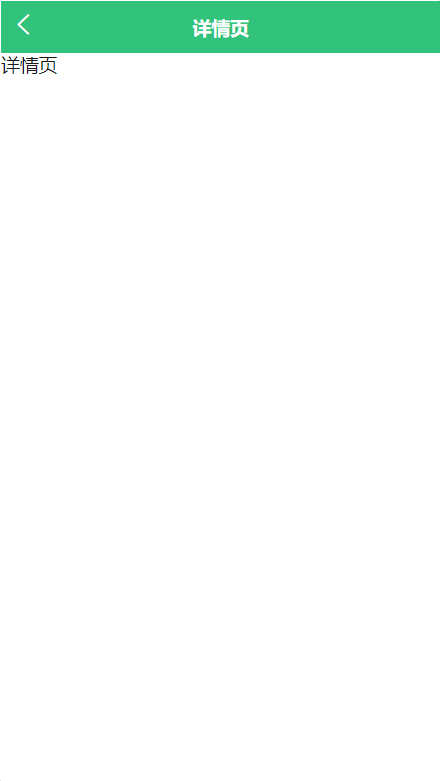
7.2、接下来布局详情页
首先一个框架
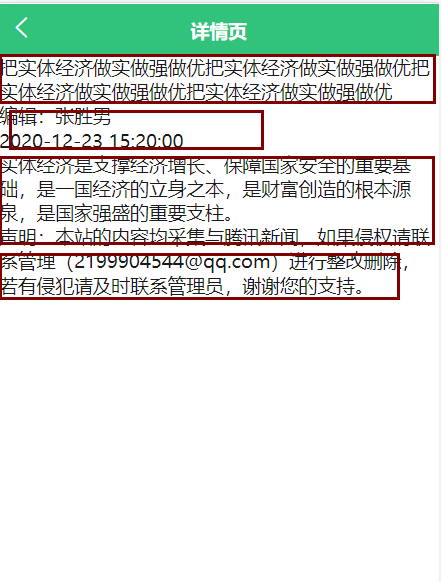
添加样式后:


<template>
<view class="detail">
<view class="title">把实体经济做实做强做优把实体经济做实做强做优把实体经济做实做强做优</view>
<view class="info">
<view class="author">编辑:张胜男</view>
<view class="time">2020-12-23 15:20:00</view>
</view>
<view class="content">
实体经济是支撑经济增长、保障国家安全的重要基础,是一国经济的立身之本,是财富创造的根本源泉,是国家强盛的重要支柱。 </view>
<view class="desscription">
声明:本站的内容均采集与腾讯新闻,如果侵权请联系管理(2199904544@qq.com)进行整改删除,若有侵犯请及时联系管理员,谢谢您的支持。
</view>
</view>
</template> <script>
export default {
data() {
return { };
}
}
</script> <style lang="scss">
.detail{
padding: 30rpx;
.title{
font-size:46rpx;
color: #333;
}
// 编辑区域
.info{
background: #F6F6F6;
padding: 20rpx ;
display: flex;
justify-content: space-between;
margin: 40rpx 0;
}
.content{
padding-bottom: 50rpx;
}
.desscription{
background: #fef0f0;
font-size: 26rpx;
padding: 20rpx;
color: #f89898;
line-height: 1.8em;
}
}
</style>
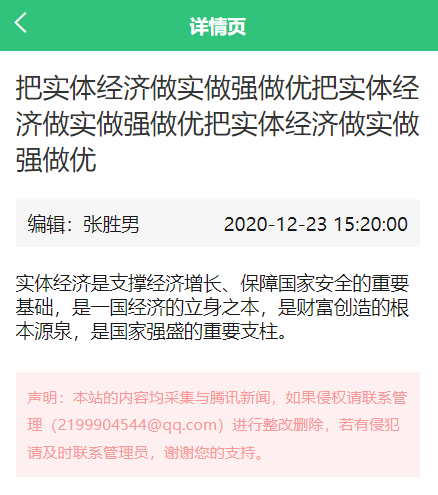
二、数据交互
2.1、首页接口
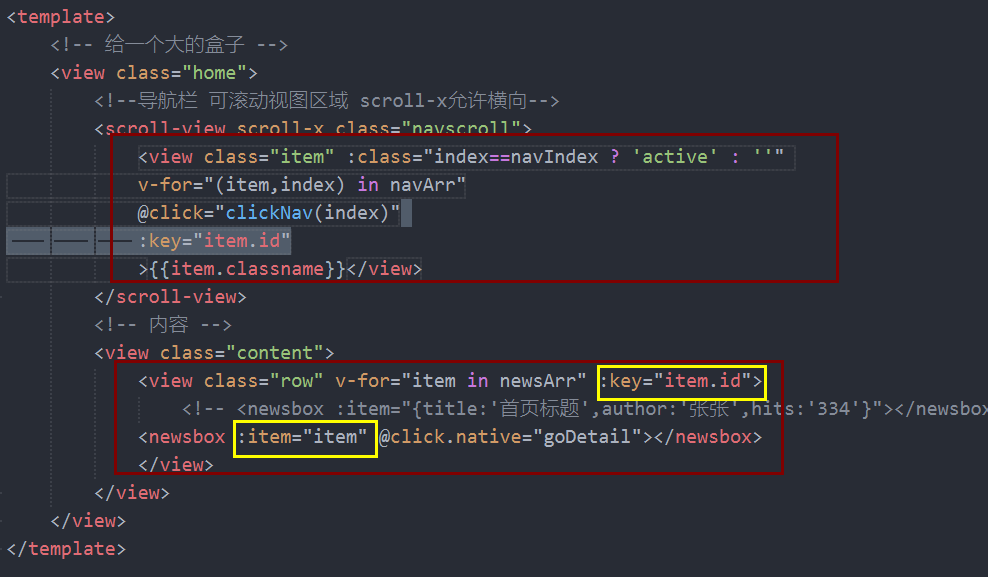
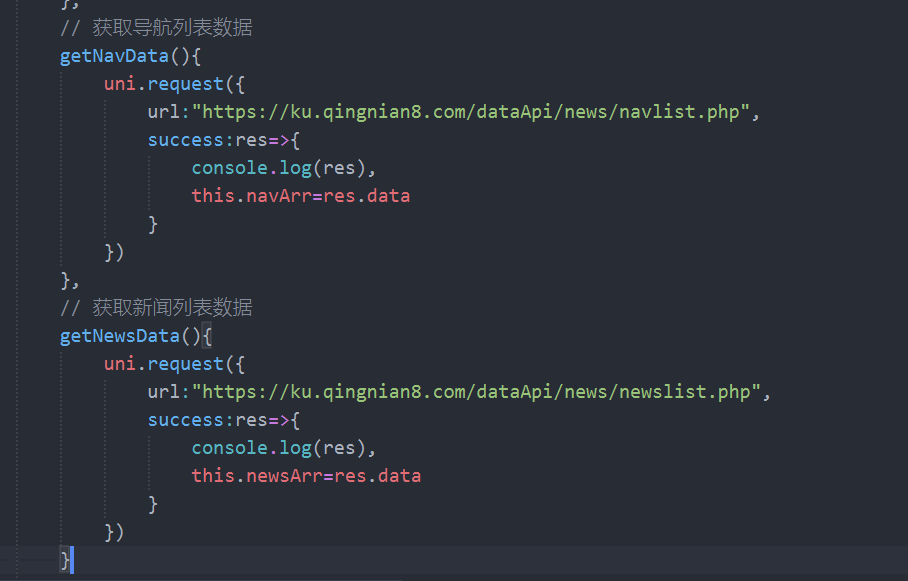
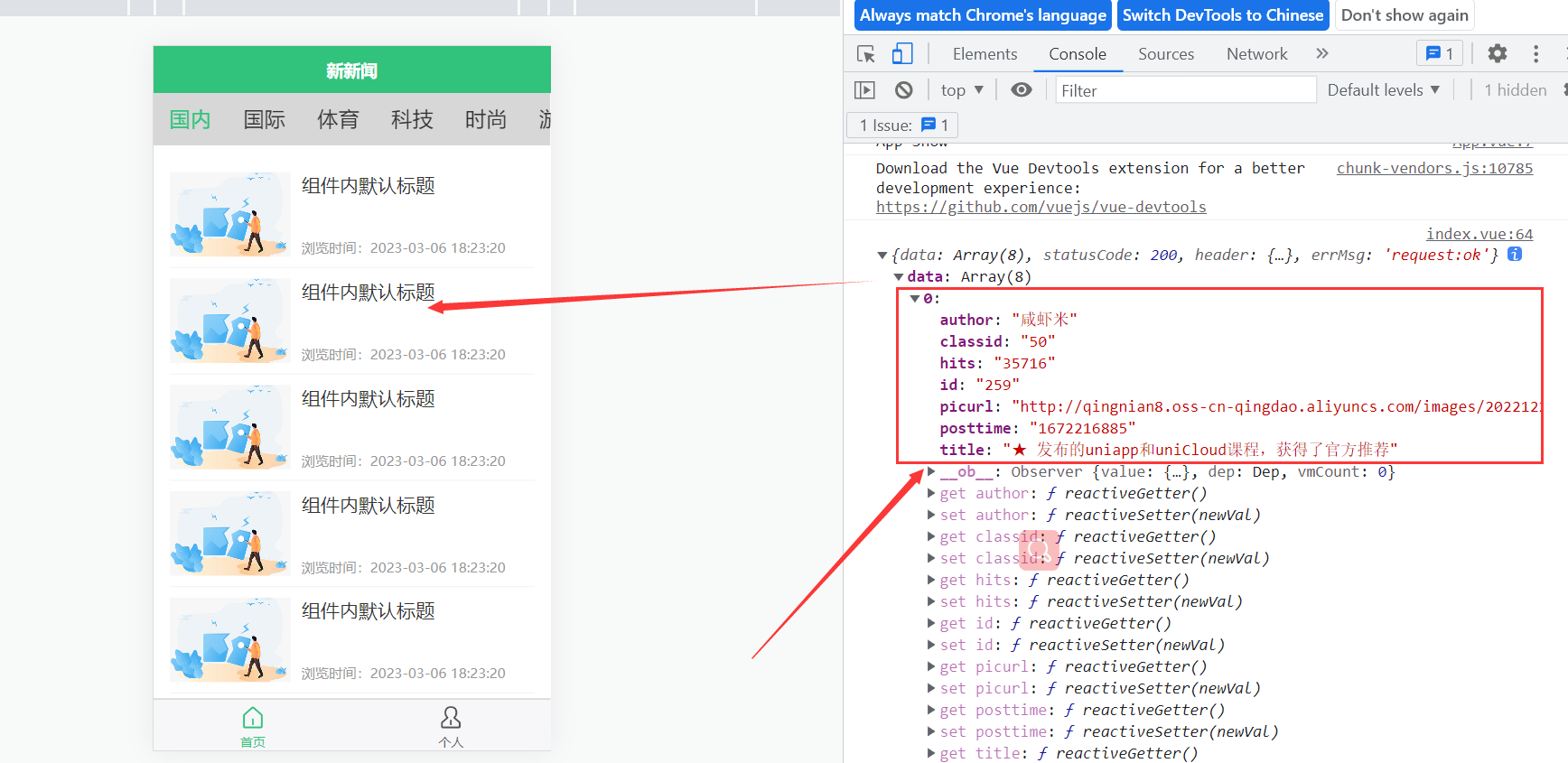

2.2、导航内容切换
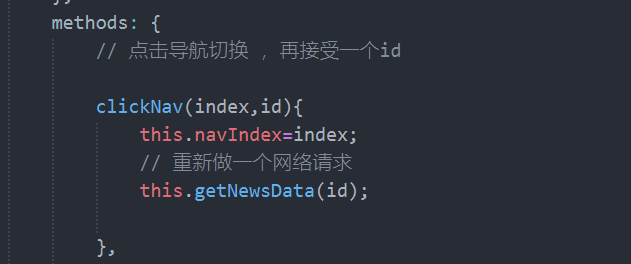
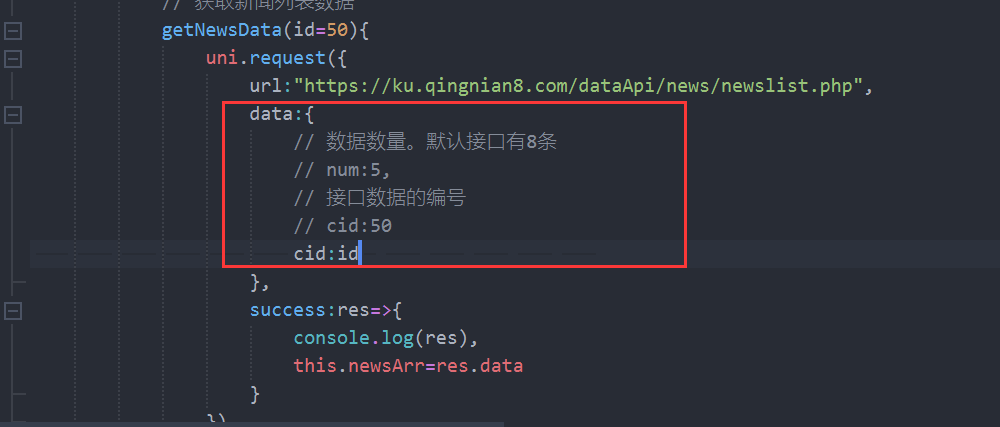
根据cid可以切换
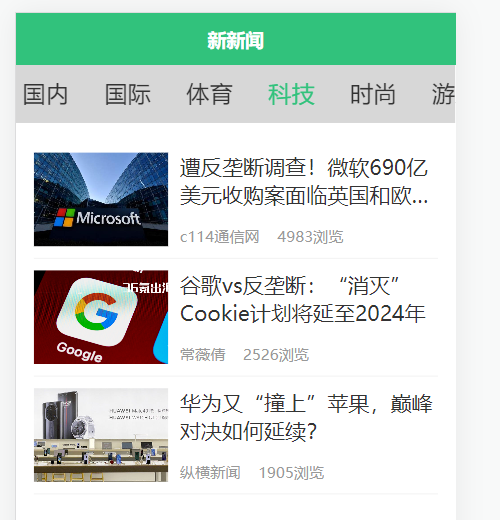

2.3、做一个判断
导航没有数据的时候就显示
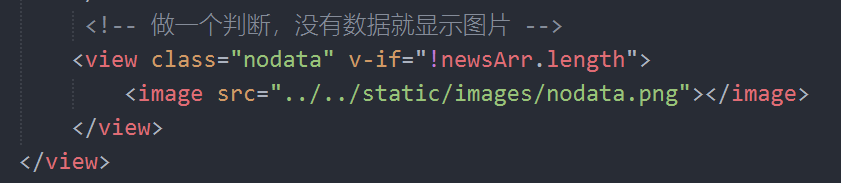
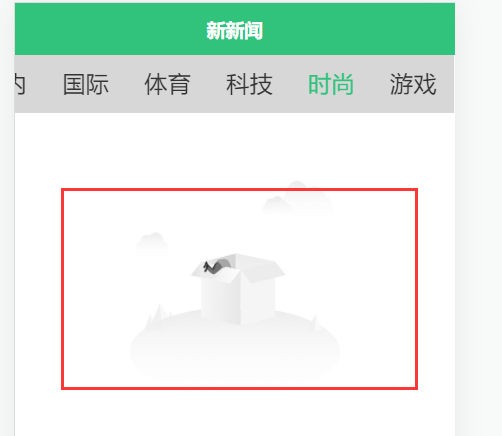
2.4、添加一个底部触底加载更多
onReachBottom页面滚动到底部的事件(不是scroll-view滚到底),常用于下拉下一页数据。
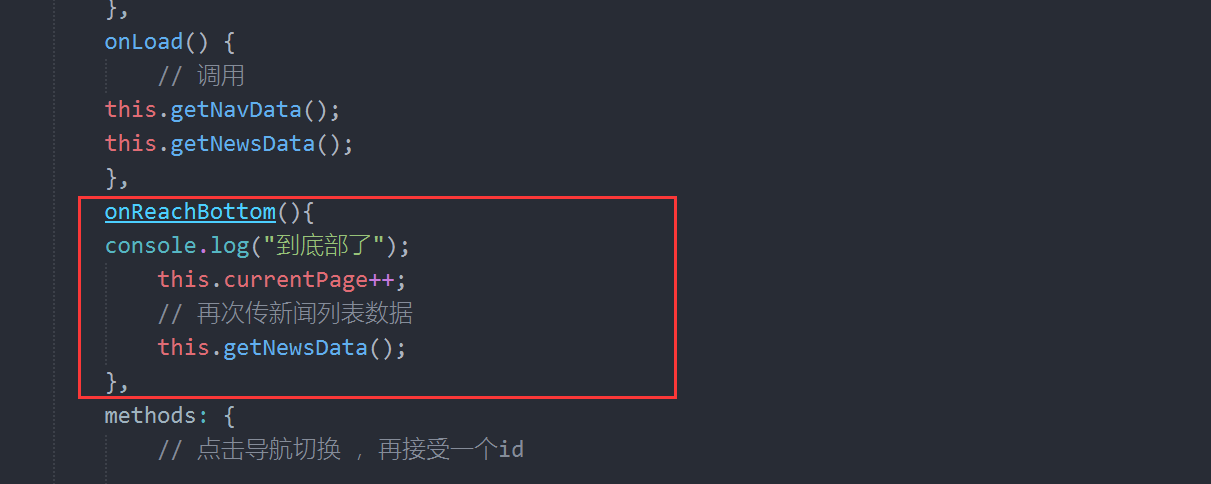
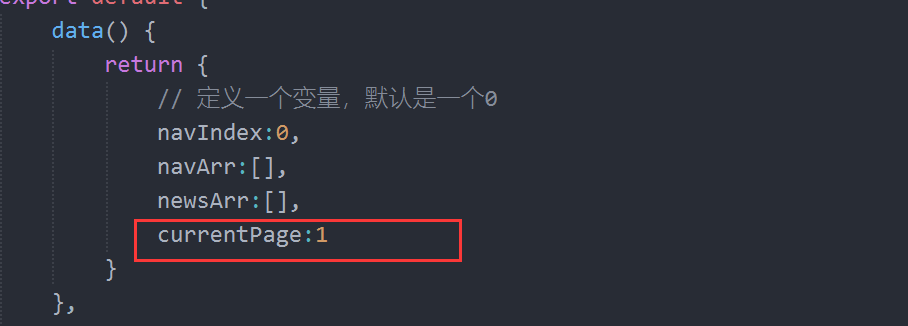
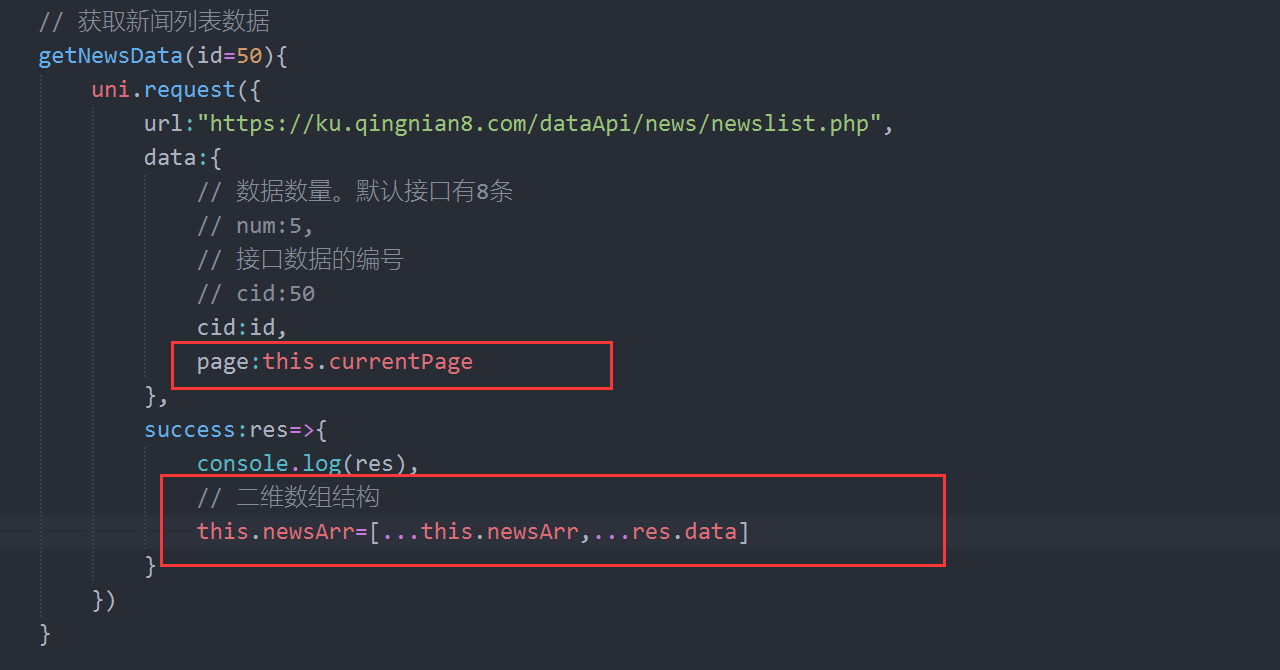
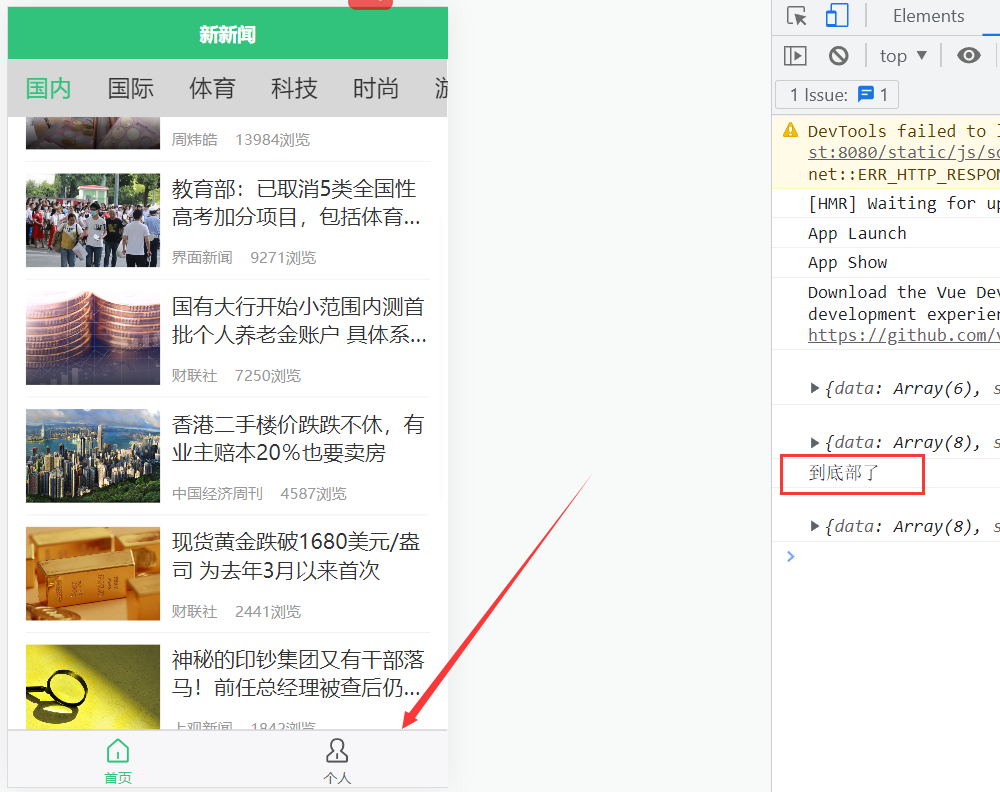
但是写完之后会出现一个bug,就是导航切换都是在第一页,

页面跳转为1,回到第一页,给一个空数组,清空数据
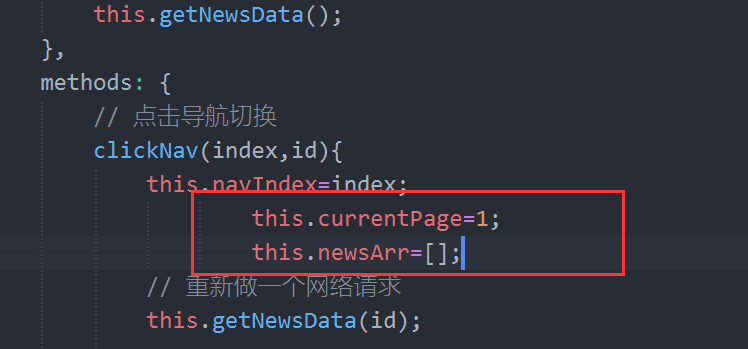
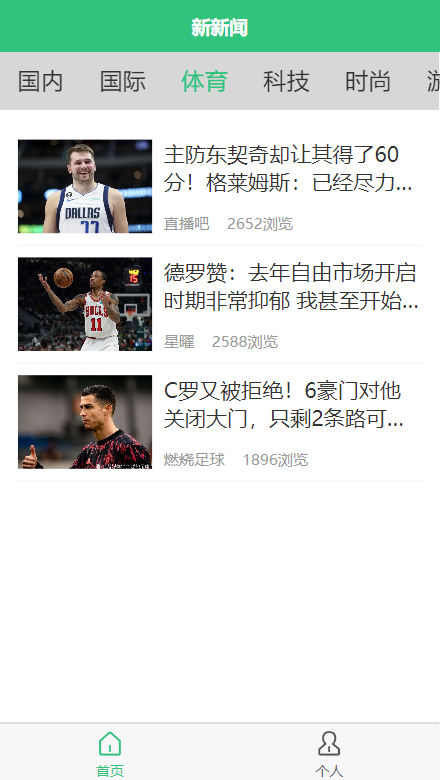
2.5、优化细节增加loading加载样式。
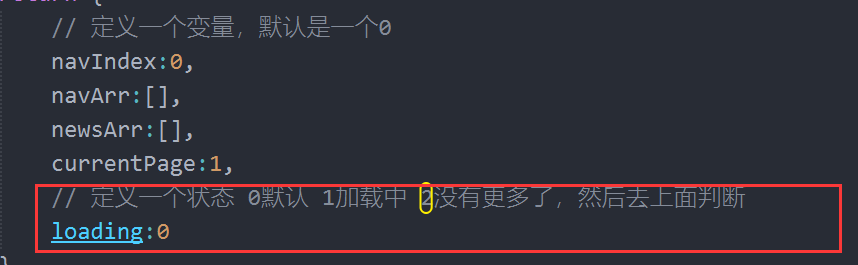
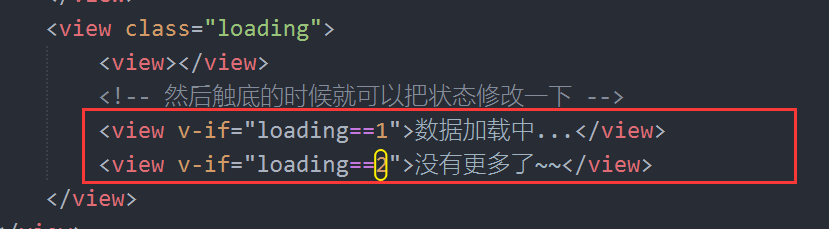
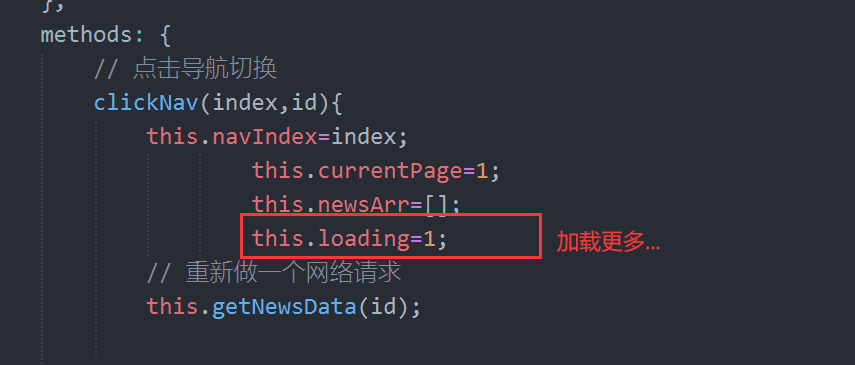

2.6、自动判断是0,1,2
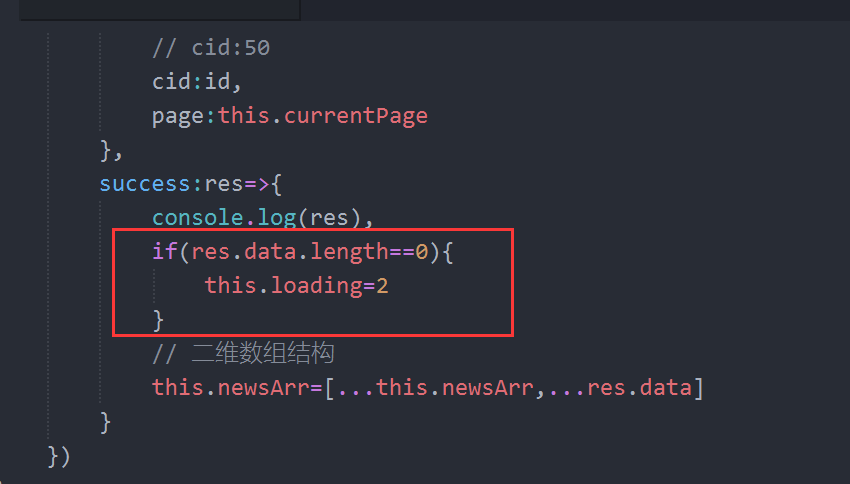
这里给个判断,如果等于2,就返回,不会再更新加载了
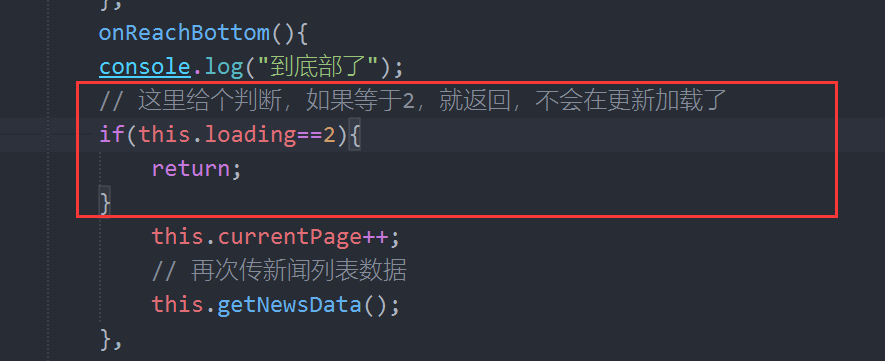
首页代码


<template>
<!-- 给一个大的盒子 -->
<view class="home">
<!--导航栏 可滚动视图区域 scroll-x允许横向-->
<scroll-view scroll-x class="navscroll">
<view class="item" :class="index==navIndex ? 'active' : ''"
v-for="(item,index) in navArr"
@click="clickNav(index,item.id)"
:key="item.id"
>{{item.classname}}</view>
</scroll-view>
<!-- 内容 -->
<view class="content">
<view class="row" v-for="item in newsArr" :key="item.id">
<!-- <newsbox :item="{title:'首页标题',author:'张张',hits:'334'}"></newsbox> -->
<newsbox :item="item" @click.native="goDetail"></newsbox>
</view>
</view>
<!-- 做一个判断,没有数据就显示图片 -->
<view class="nodata" v-if="!newsArr.length">
<image src="../../static/images/nodata.png" mode="widthFix"></image>
</view>
<!-- 有数据的时候在进行判断 -->
<view class="loading" v-if="newsArr.length"> <!-- 然后触底的时候就可以把状态修改一下 -->
<view v-if="loading==1">数据加载中...</view>
<view v-if="loading==2">没有更多了~~</view>
</view>
</view>
</template> <script>
export default {
data() {
return {
// 定义一个变量,默认是一个0
navIndex:0,
navArr:[],
newsArr:[],
currentPage:1,
// 定义一个状态 0默认 1加载中 2没有更多了,然后去上面判断
loading:0
}
},
onLoad() {
// 调用
this.getNavData();
this.getNewsData();
},
onReachBottom(){
console.log("到底部了");
// 这里给个判断,如果等于2,就返回,不会在更新加载了
if(this.loading==2){
return;
}
this.currentPage++;
this.loading=1;
// 再次传新闻列表数据
this.getNewsData(); },
methods: {
// 点击导航切换
clickNav(index,id){
this.navIndex=index;
this.currentPage=1;
this.newsArr=[];
this.loading=0;
// 重新做一个网络请求
this.getNewsData(id); },
// 跳转到详情页
goDetail(){
uni.navigateTo({
url:"../detail/detail"
})
},
// 获取导航列表数据
getNavData(){
uni.request({
url:"https://ku.qingnian8.com/dataApi/news/navlist.php", success:res=>{
console.log(res),
this.navArr=res.data
}
})
},
// 获取新闻列表数据
getNewsData(id=50){
uni.request({
url:"https://ku.qingnian8.com/dataApi/news/newslist.php",
data:{
// 数据数量。默认接口有8条
// num:5,
// 接口数据的编号
// cid:50
cid:id,
page:this.currentPage
},
success:res=>{
console.log(res)
if(res.data.length==0){
this.loading=2
}
// 二维数组结构
this.newsArr=[...this.newsArr,...res.data]
}
})
} }
}
</script> <style lang="scss" scoped>
.navscroll{
height: 100rpx;
background: #d7d7d7;
// 显示这个导航不换行
white-space: nowrap;
// 固定
position: fixed;
// 解决h5的top uniapp提供内置Css变量
top:var(--windons--top);
left: 0;
z-index: 10;
// top: var(--window-top);
// 这个是给导航滑块的给隐藏,虽然小程序没有显示,但是h5会出现,直接复制
/deep/ ::-webkit-scrollbar {
width: 4px !important;
height: 1px !important;
overflow: auto !important;
background: transparent !important;
-webkit-appearance: auto !important;
display: block;
}
.item{
font-size:40rpx;
// 显示一行
display: inline-block;
line-height: 100rpx;
padding: 0 30rpx;
color: #333;
&.active{
color: #31C27C;
}
}
}
.content{
padding: 30rpx;
// 标题栏,导航栏的位置
padding-top: 130rpx;
.row{
border-bottom: 1rpx solid #efefef;
padding: 20rpx 0;
}
}
.nodata{
display: flex;
justify-content: center;
image{
width: 360rpx;
}
}
.loading{
text-align: center;
color: #888;
font-size: 26rpx;
line-height: 2em;
} </style>
2.7、详情跳转
1、将值带进去,一个classid跟一个id
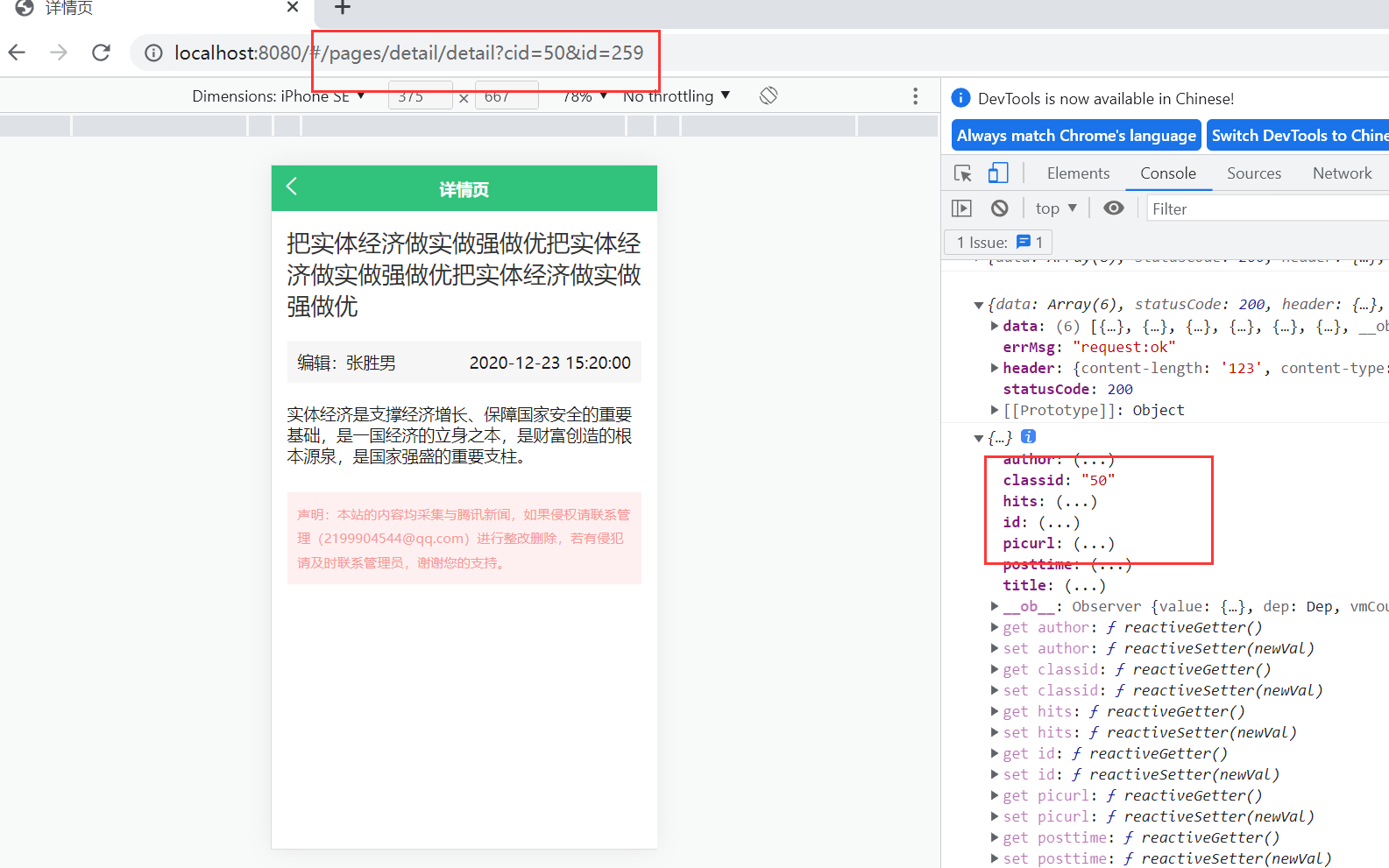
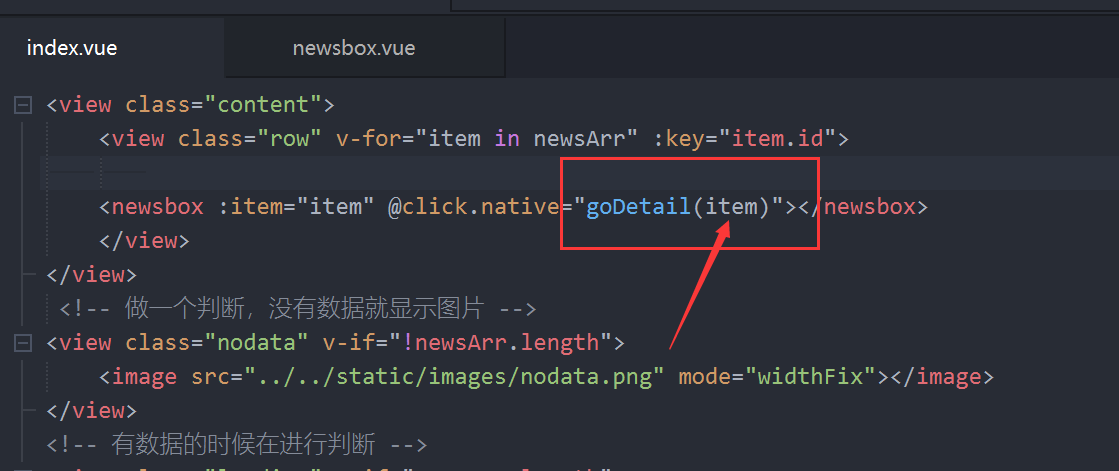
变量
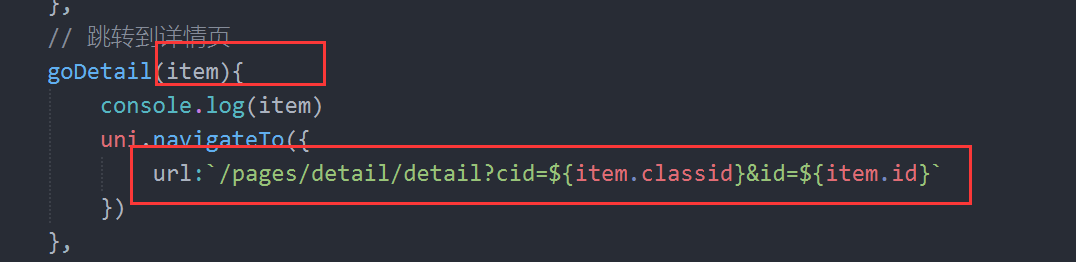
2、在详情页接收值,接收两个参数
1、先打印,测试在上一个页面能接到值
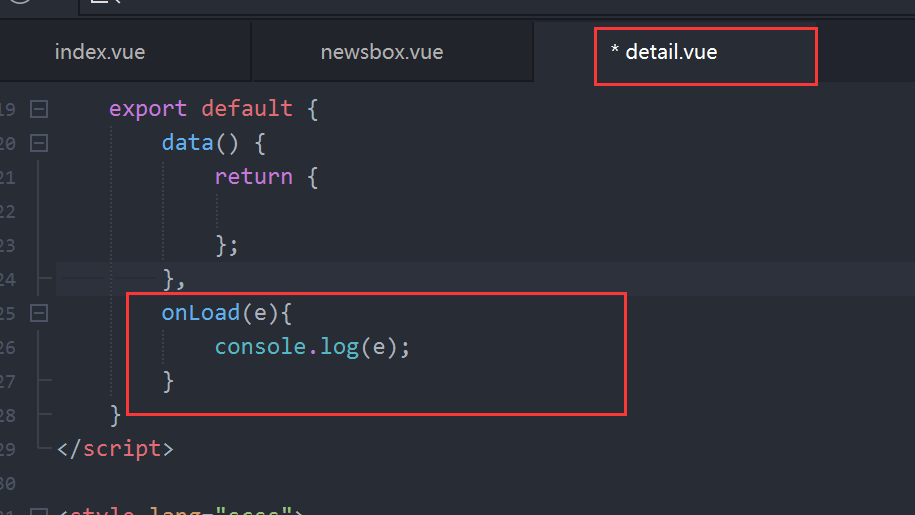
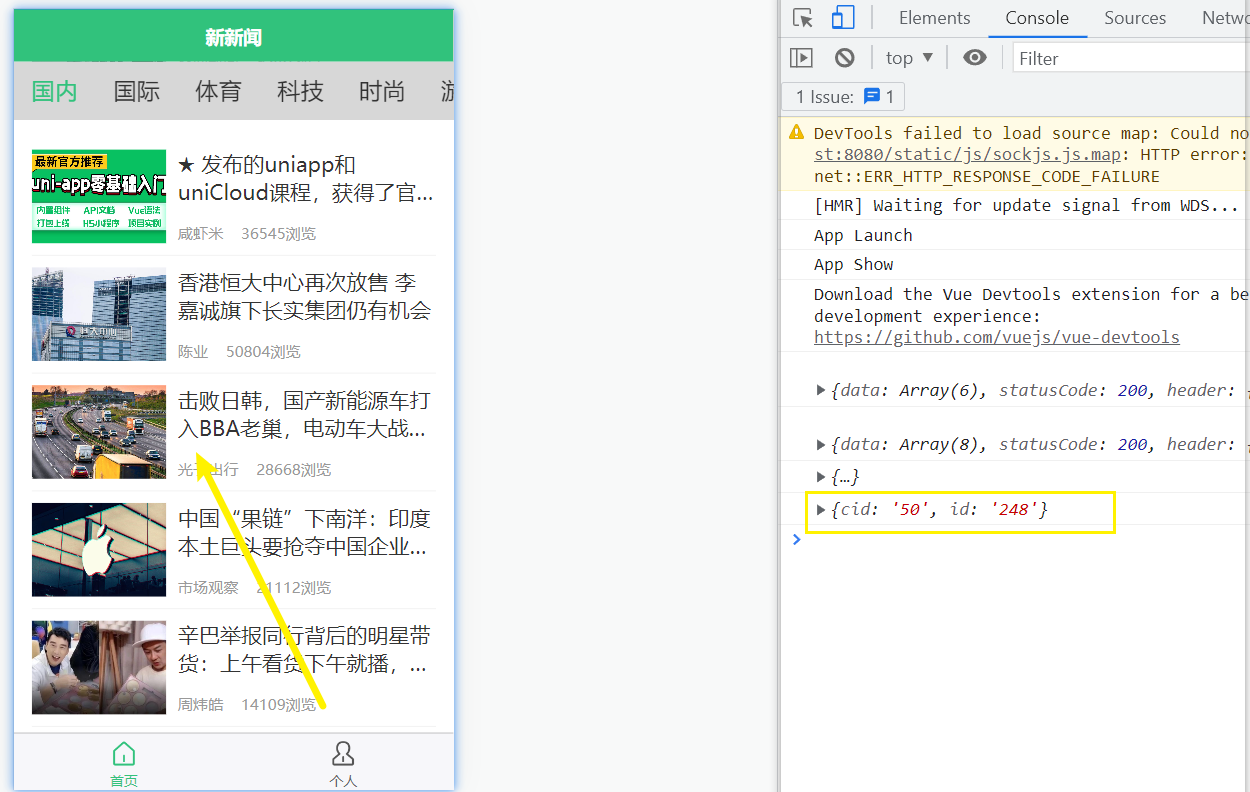
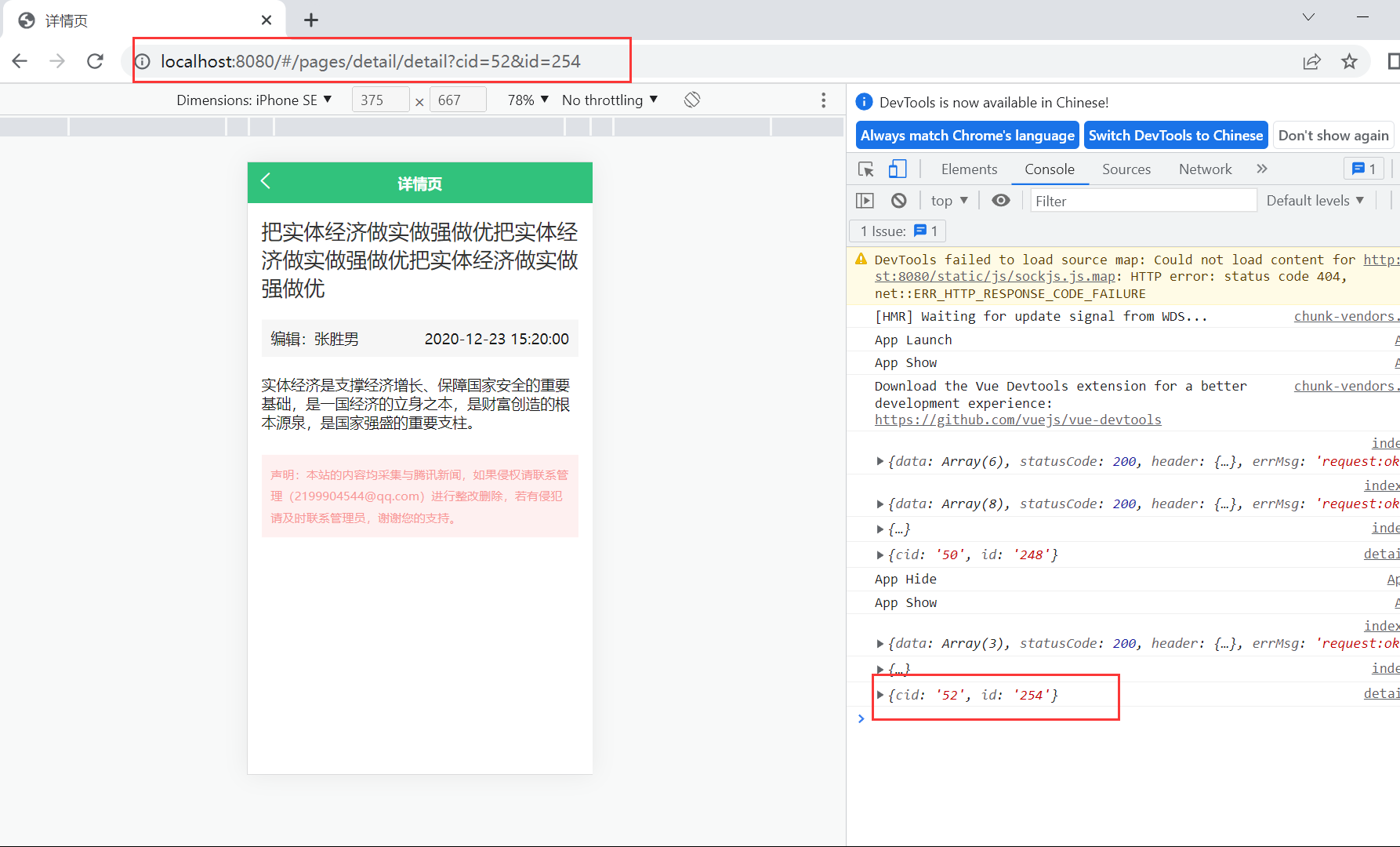
2、使用接口拿到详情值
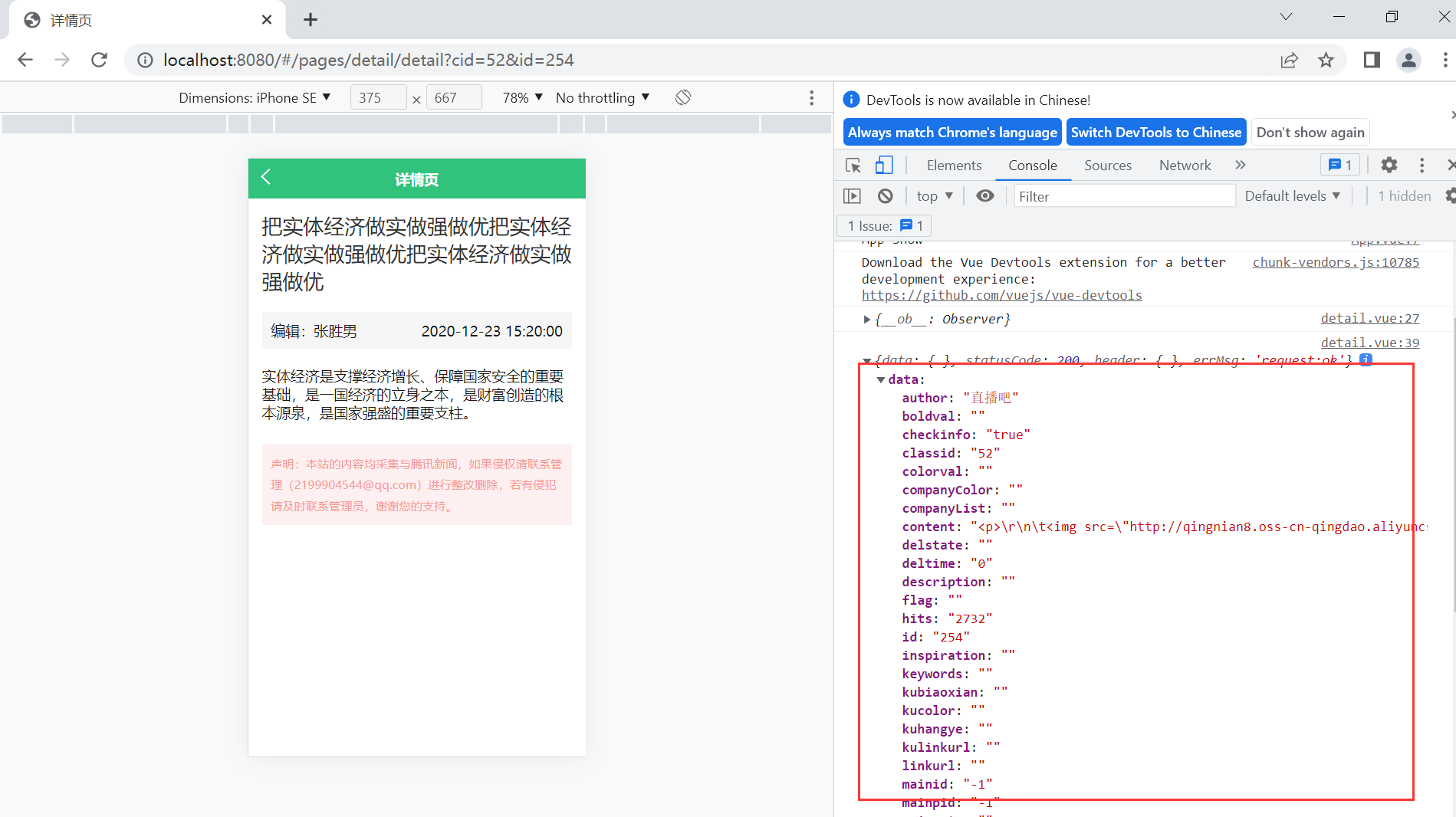
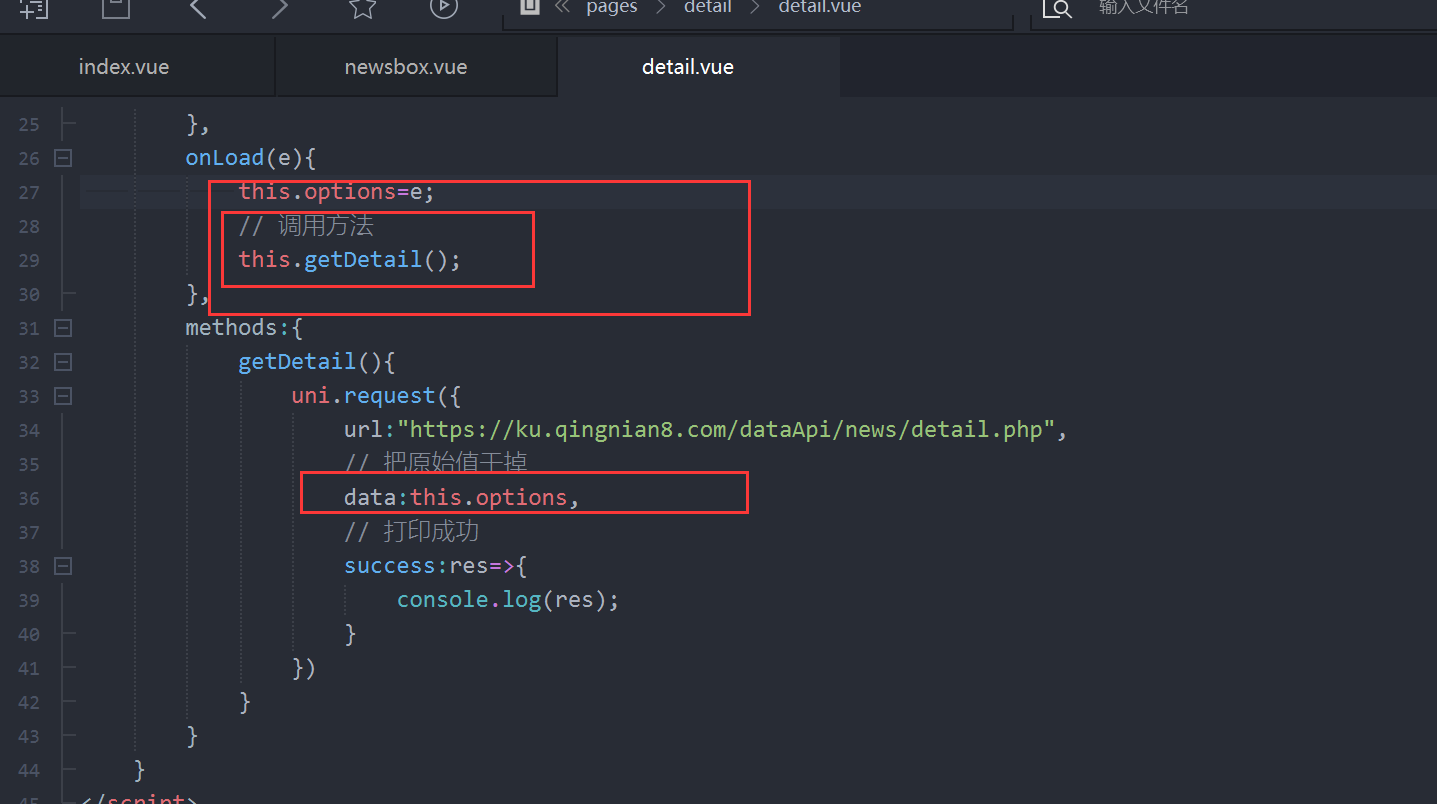
3、整个对象拿过来,先拿标题title
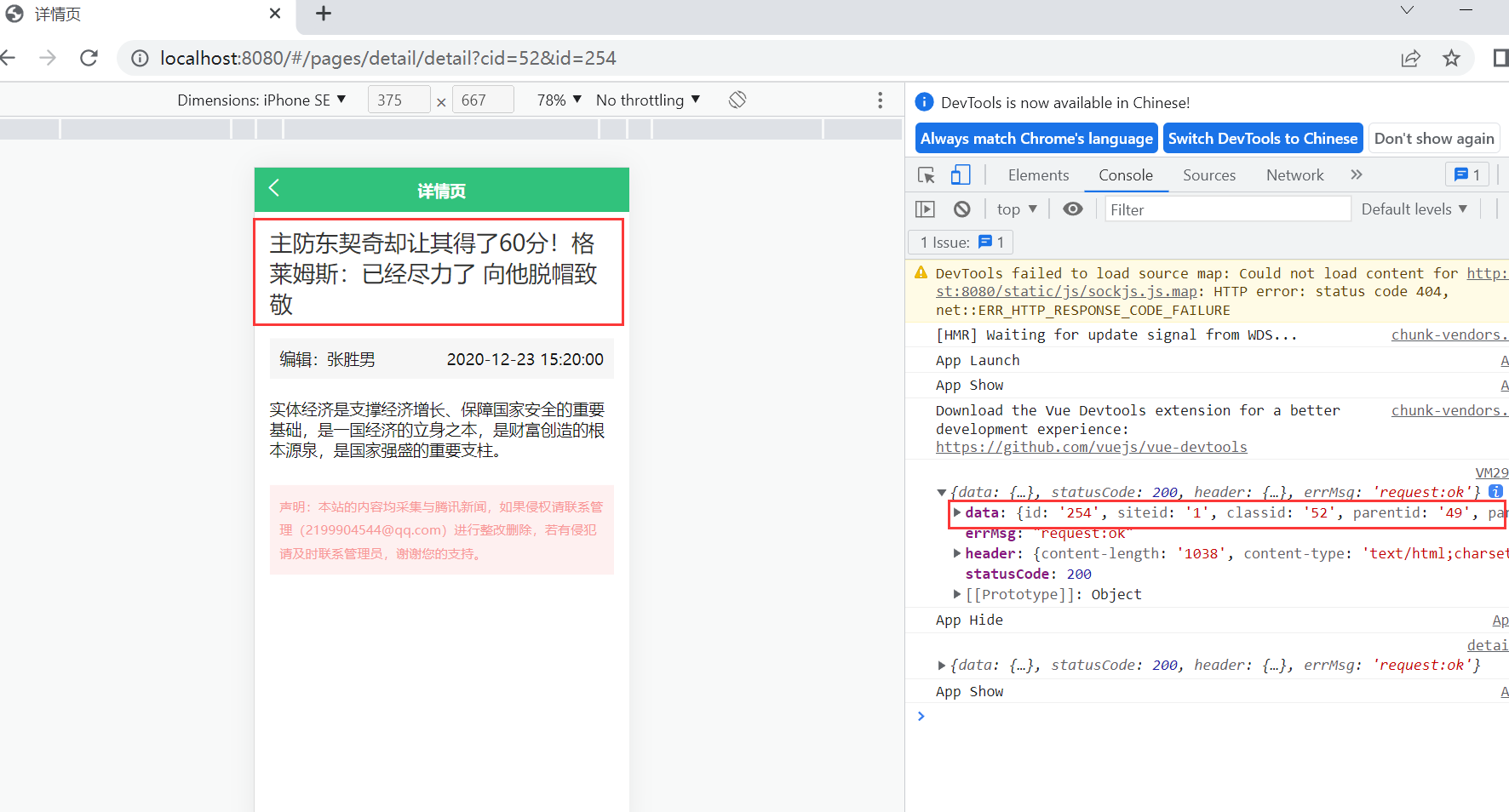
上图的data是整个对象,所以直接写入
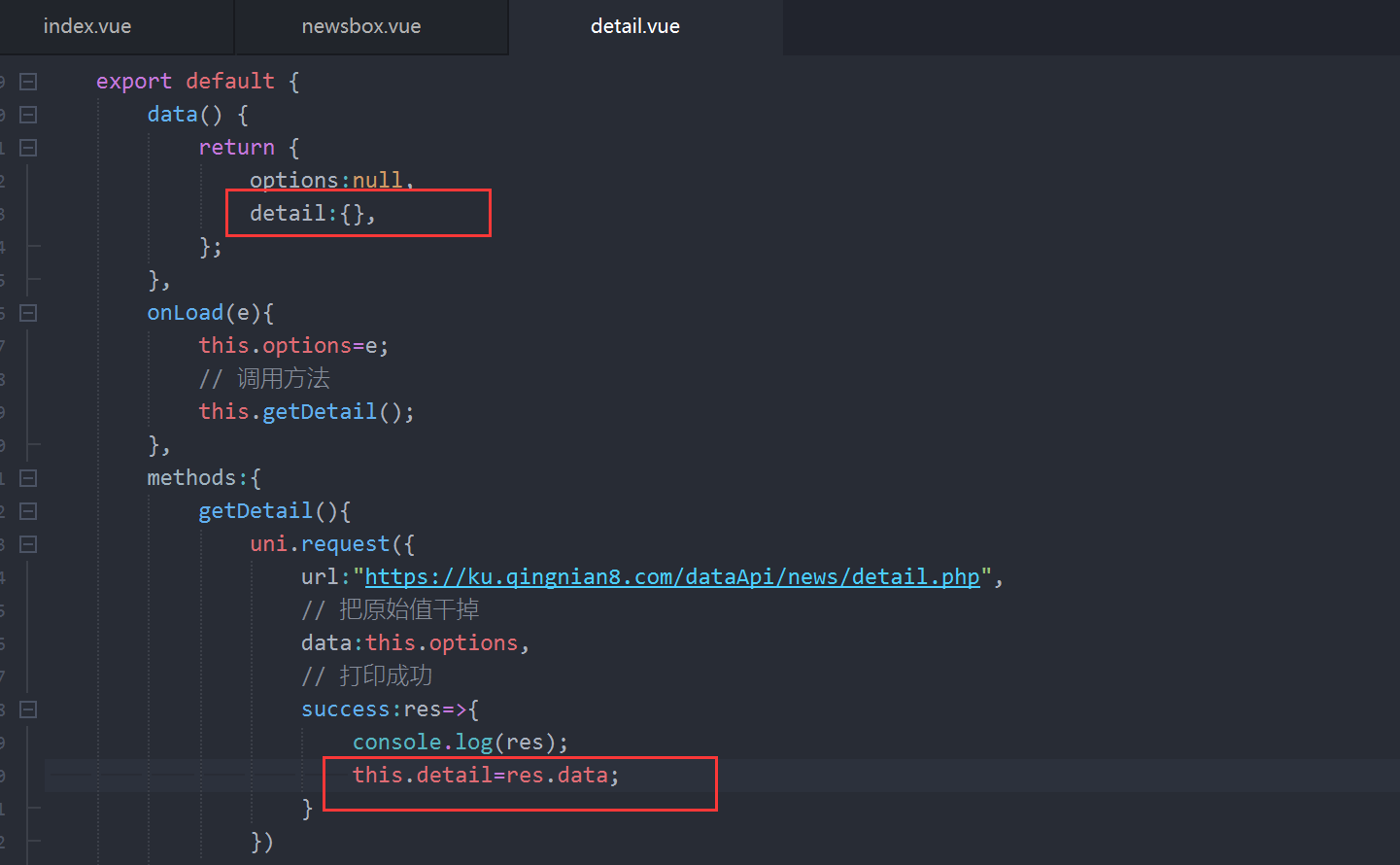
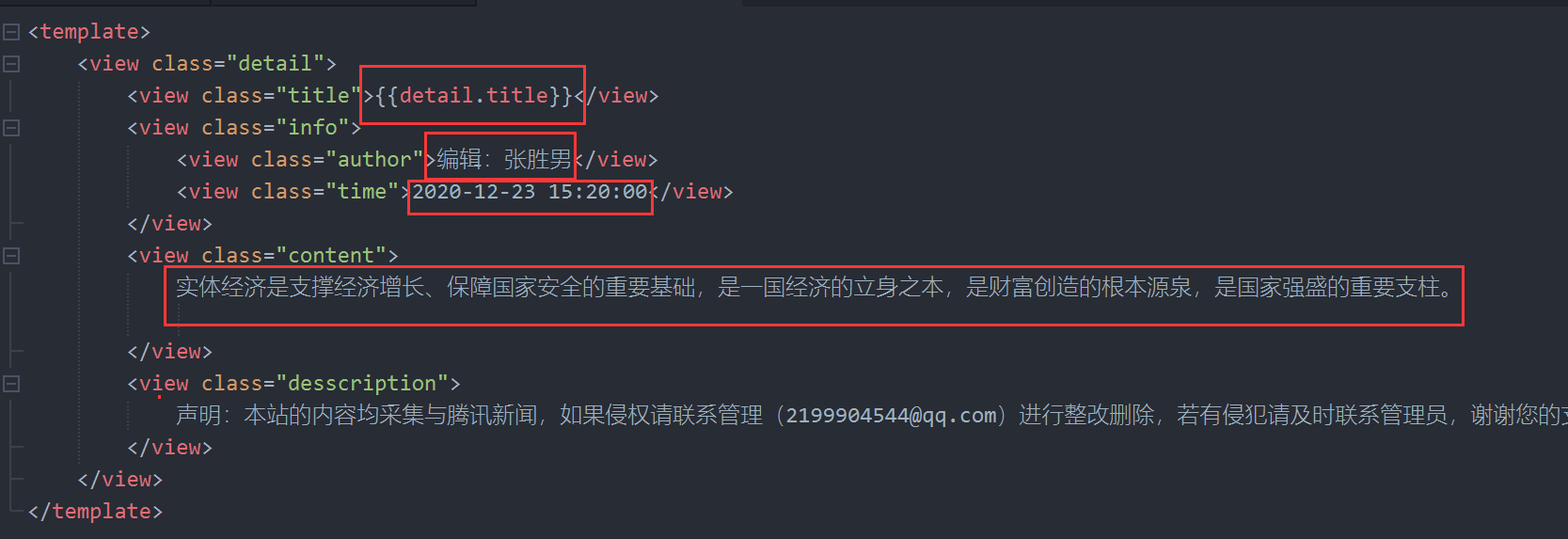
4、效果1文本问题
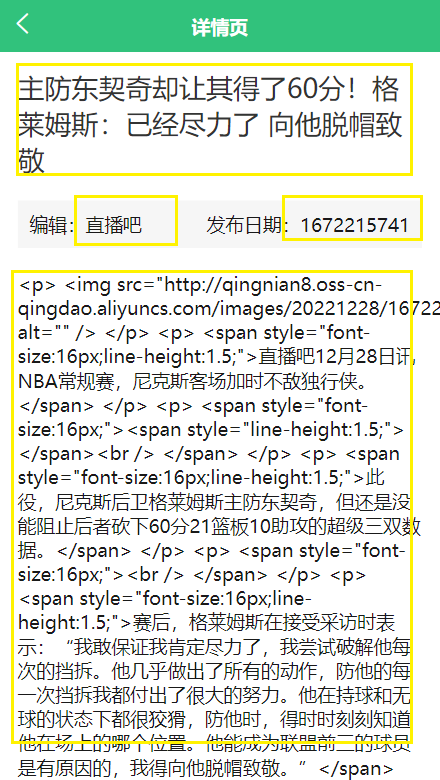
日期时间戳需要转化,后面修改,然后就是文本,需要用到一个标签<rich-text></rich-text>
5、效果2,图片问题
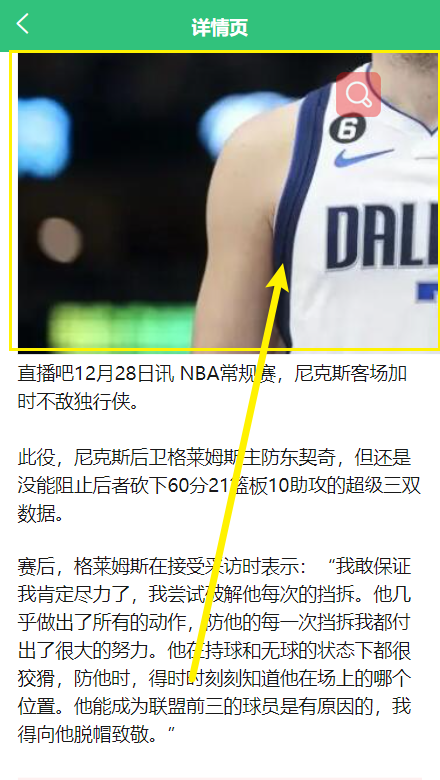
因为在content,所以可以直接使用css样式
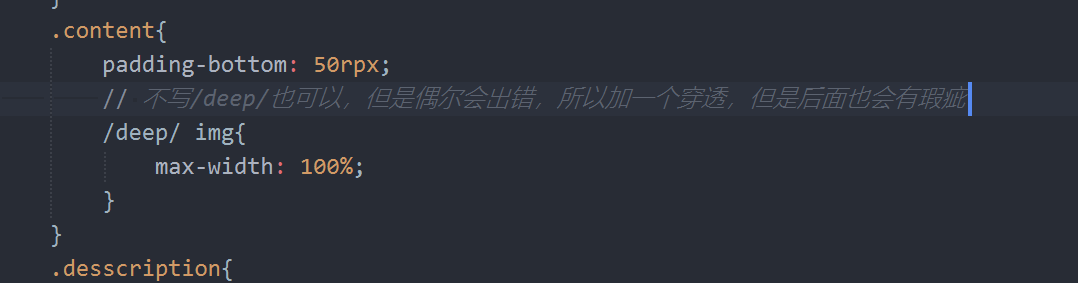
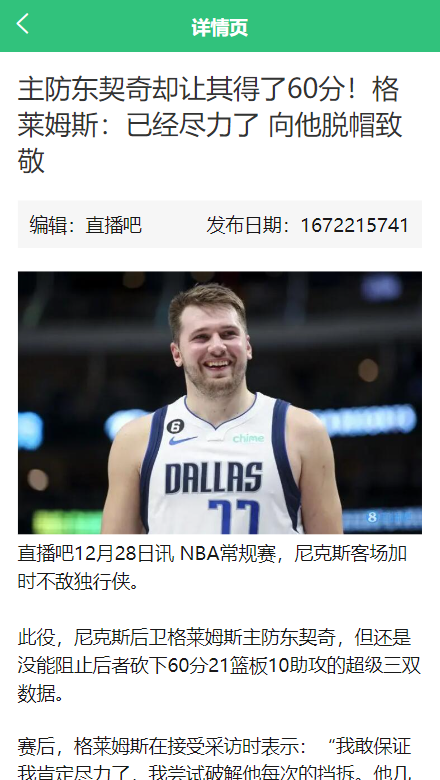
6、使用正则修改小程序图片问题
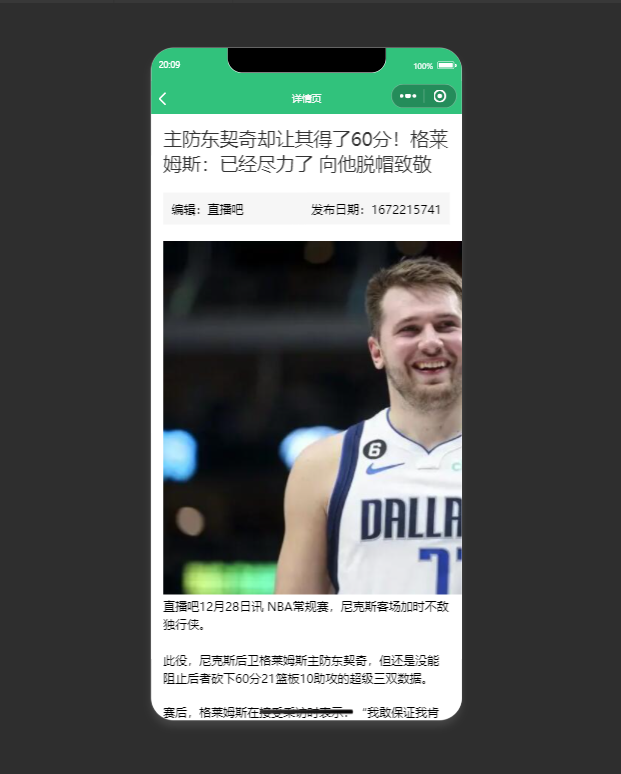
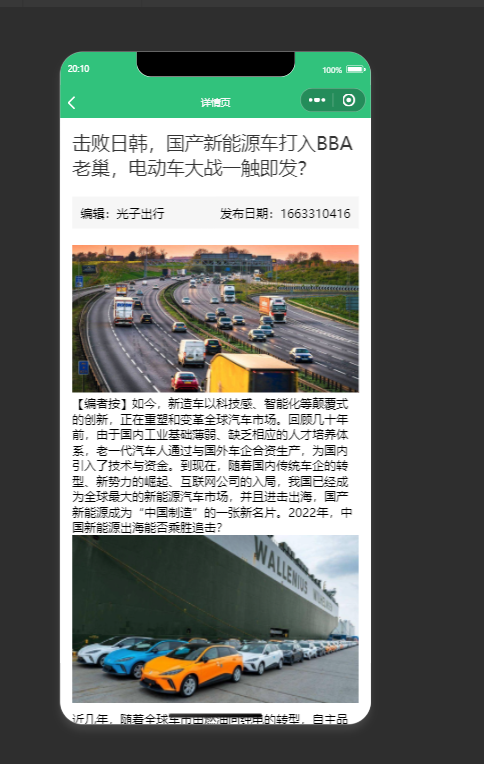

7、js 时间戳转日期格式的方法(可以百度搜),这里提供一个公共库
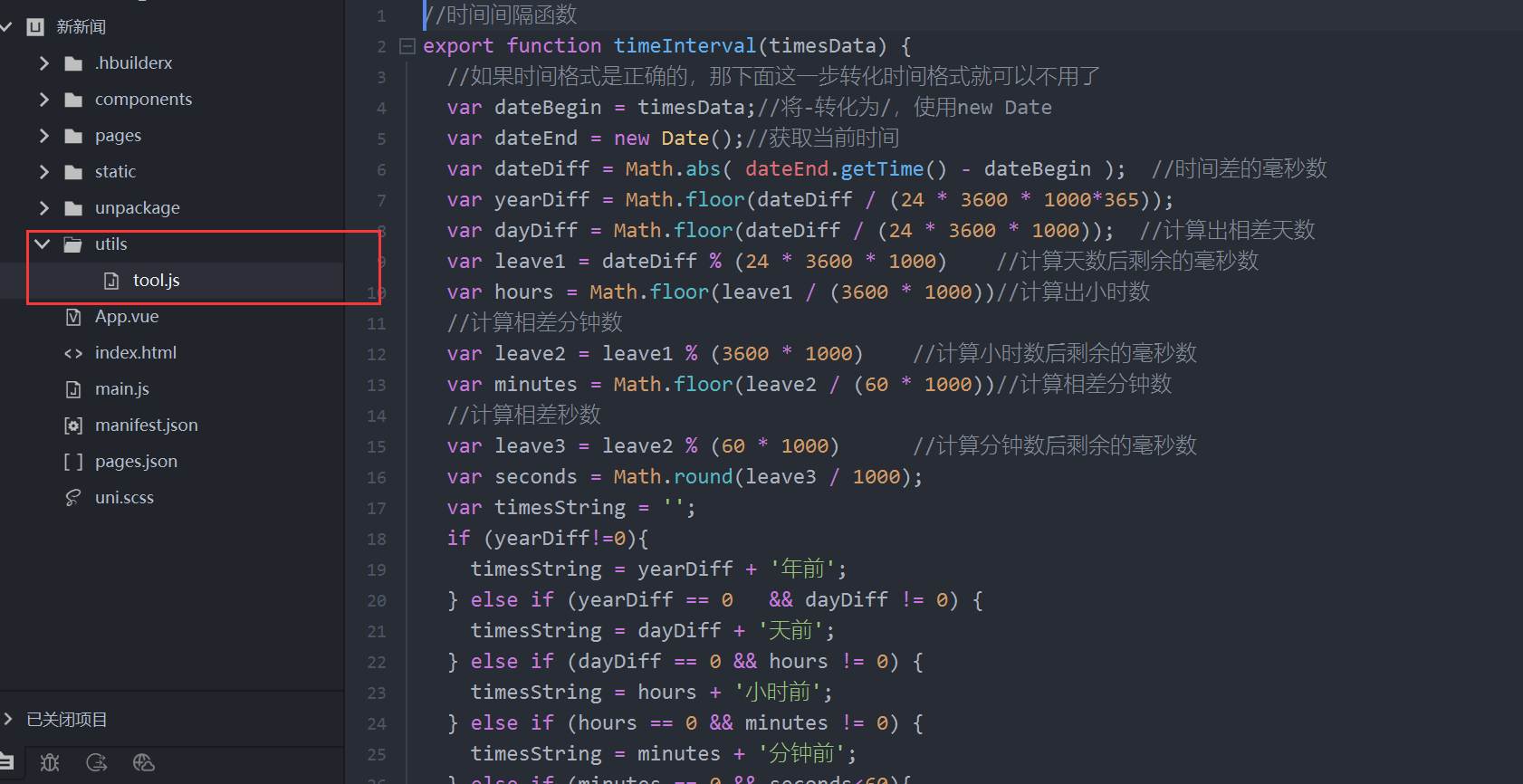
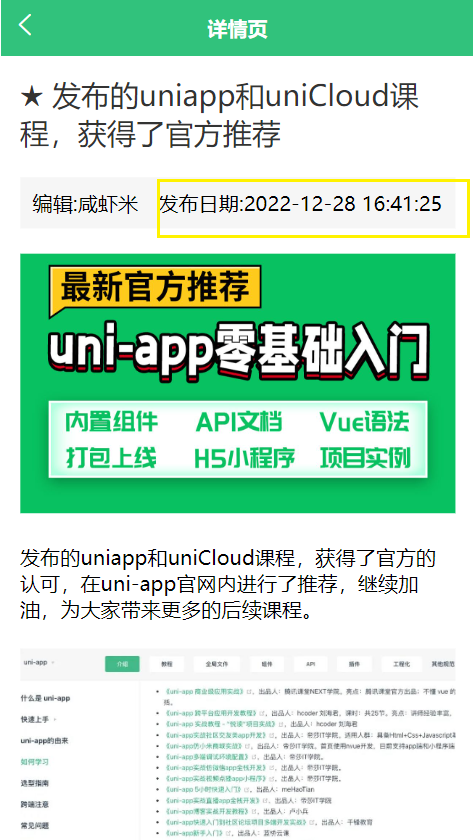
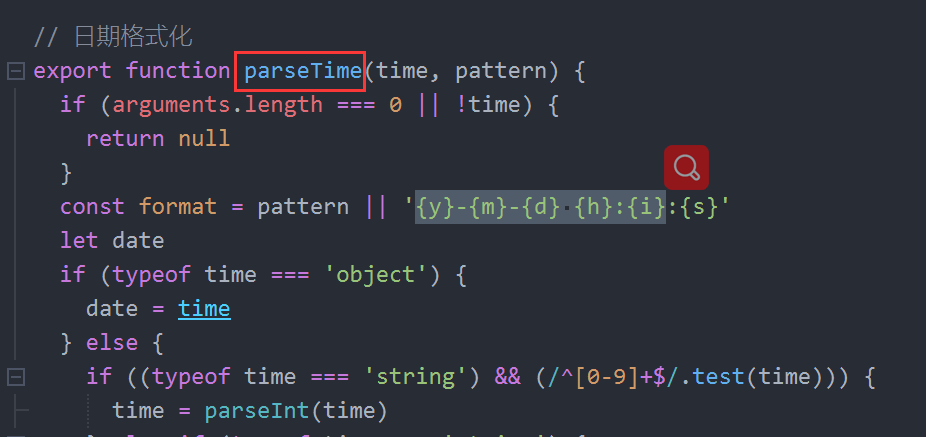
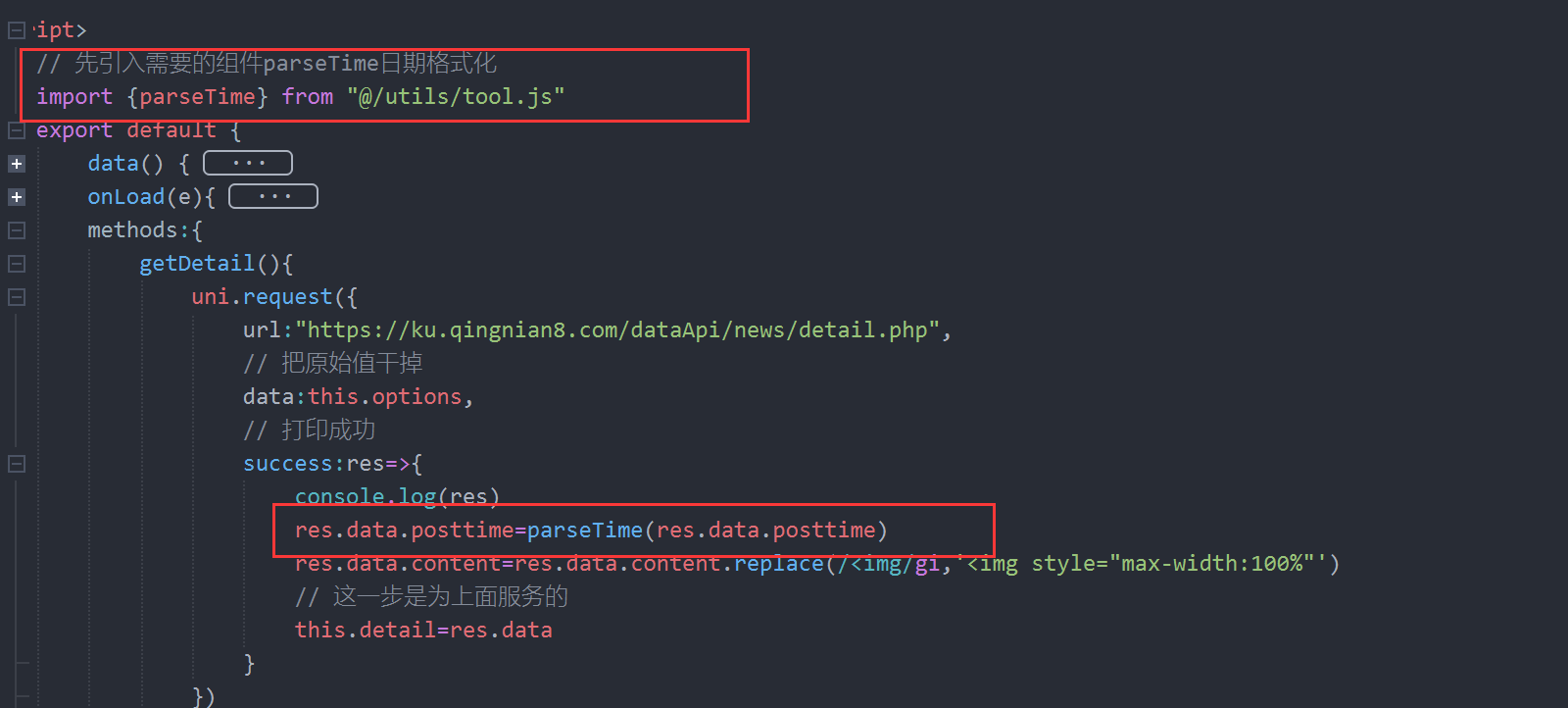
8、设置导航条
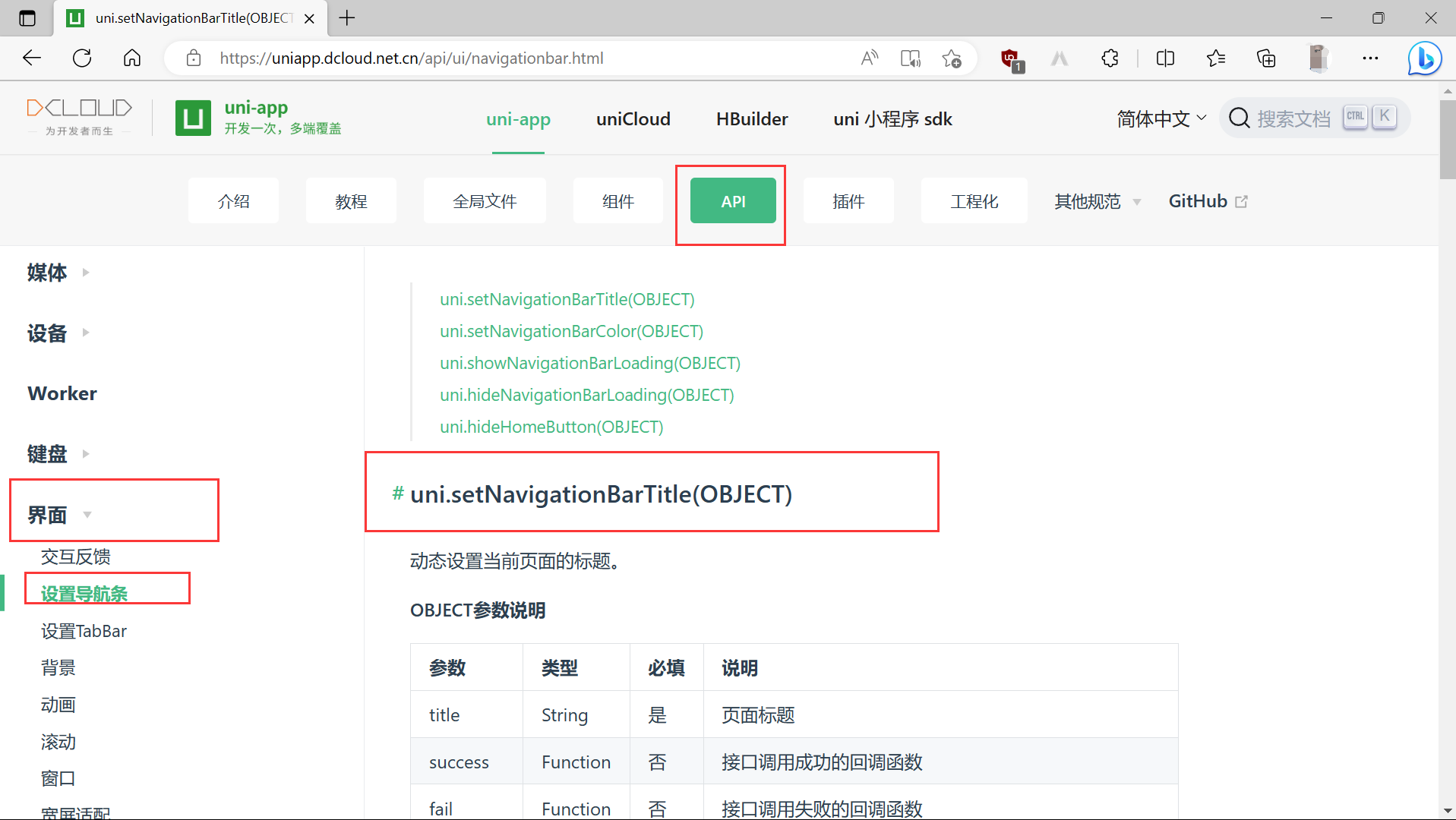
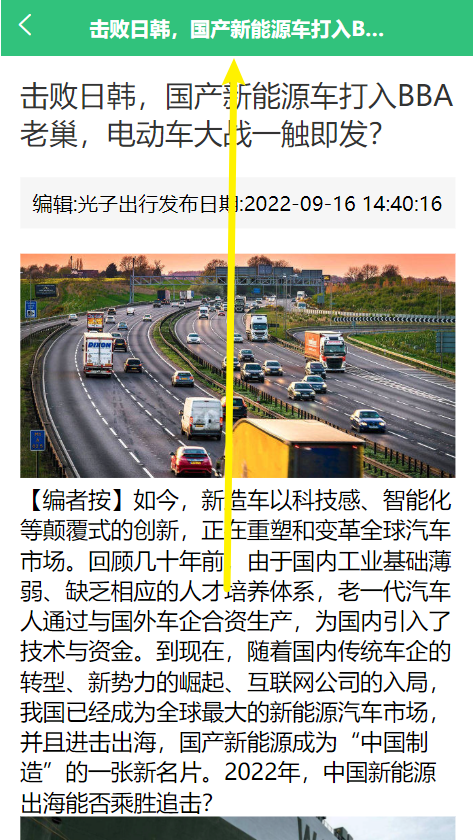

2.8、历史浏览器记录
2.8.1、StorageSync读写缓存渲染记录页面
detail.vue

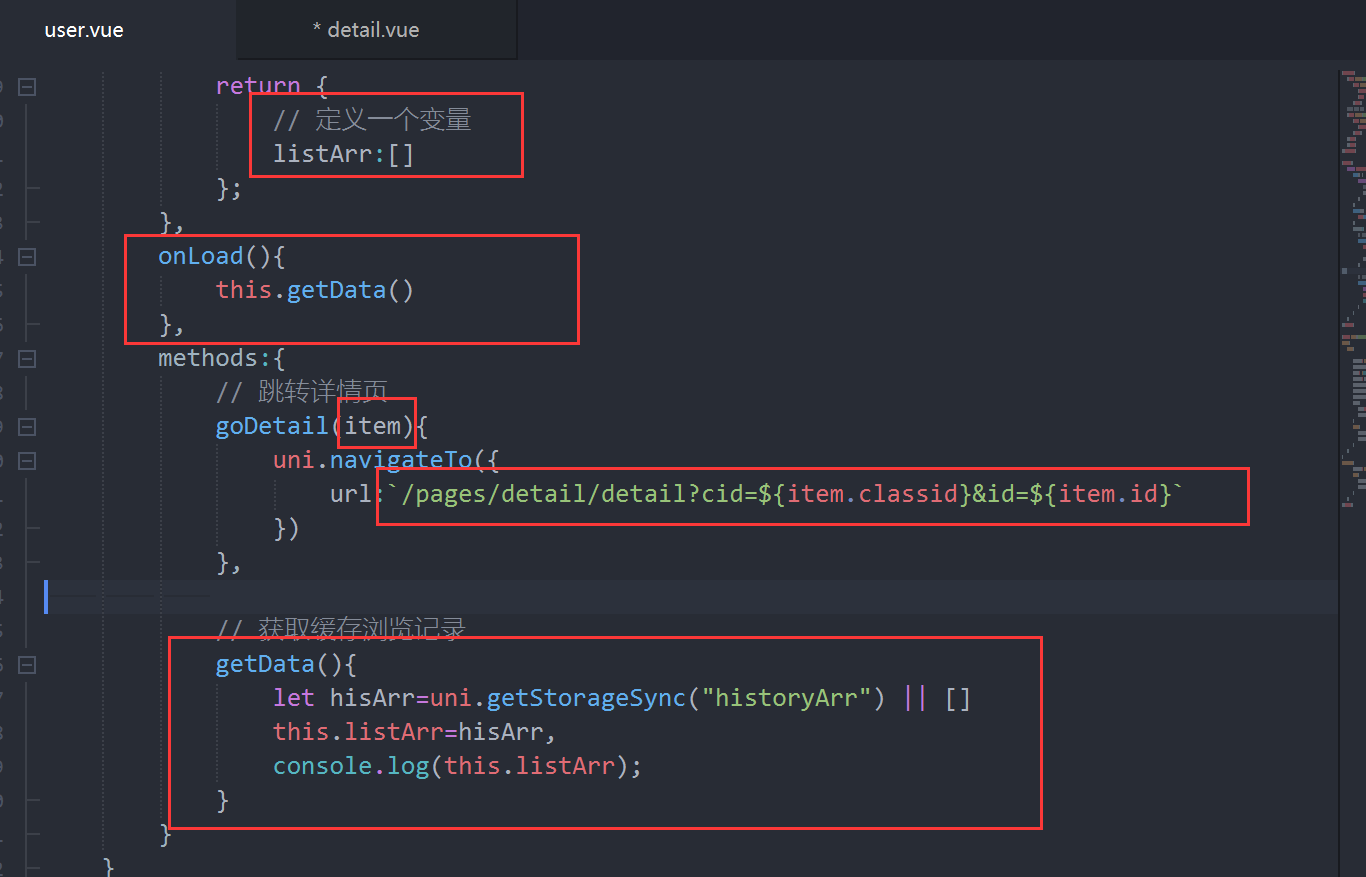
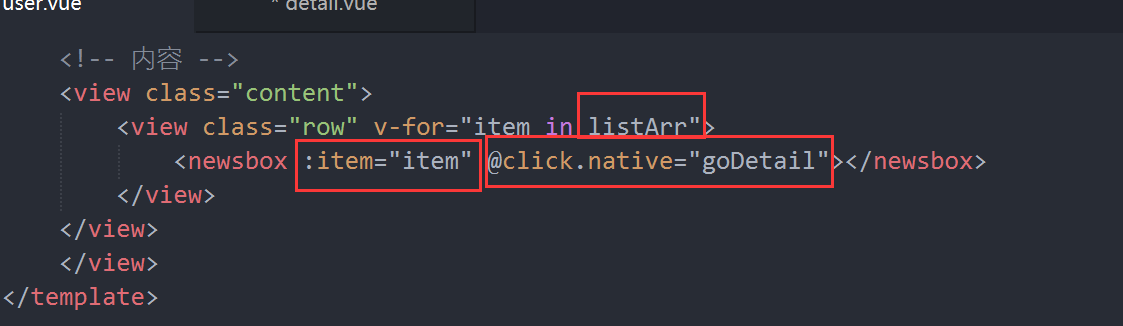
开始会一条信息替换,所以用数据堆加

效果:
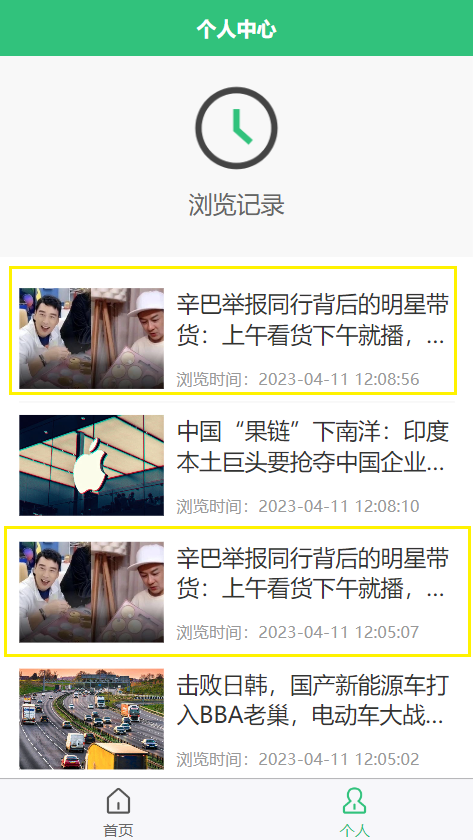
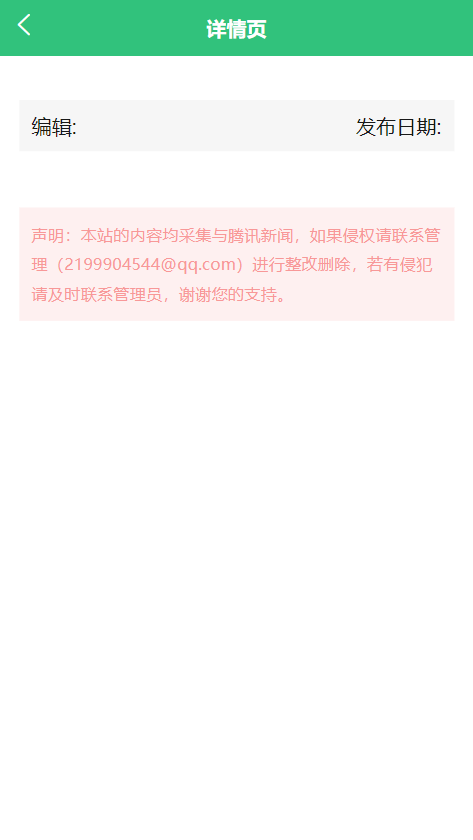
这时从这里还没带值进去,还有没有去重
2.9、处理findIndex索引数据去重优化细节
根据缓存的id是否相等
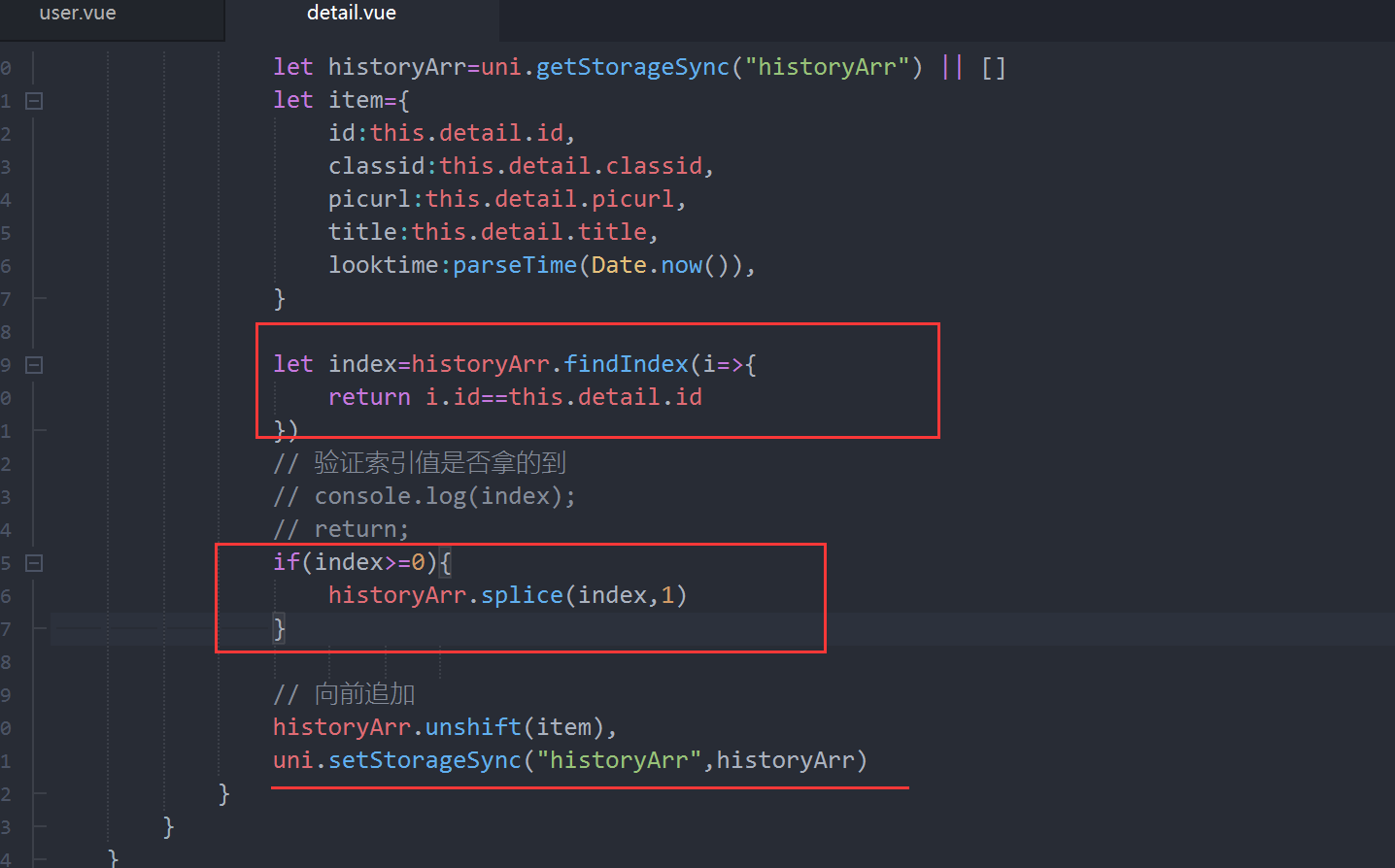
去重成功
自动刷新
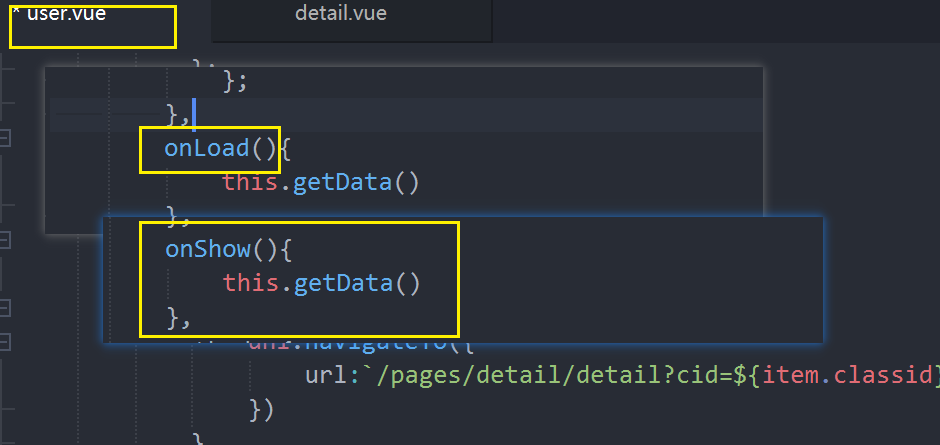
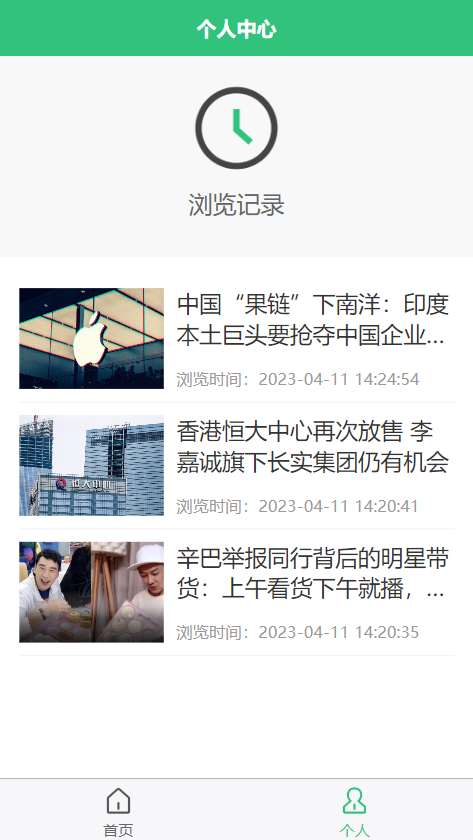
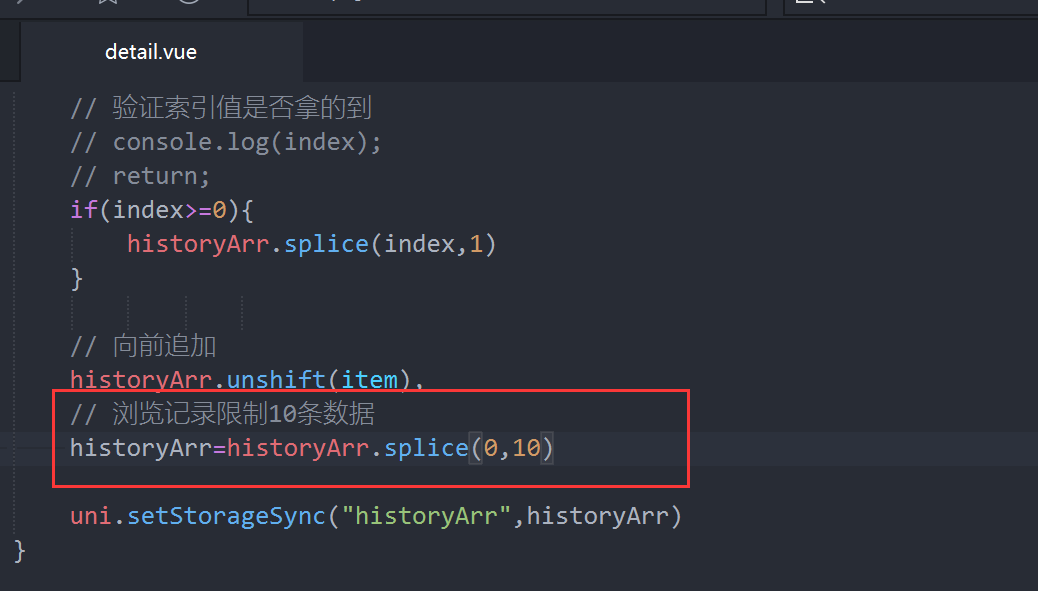
做一个判断,没有历史记录就是显示一张图片
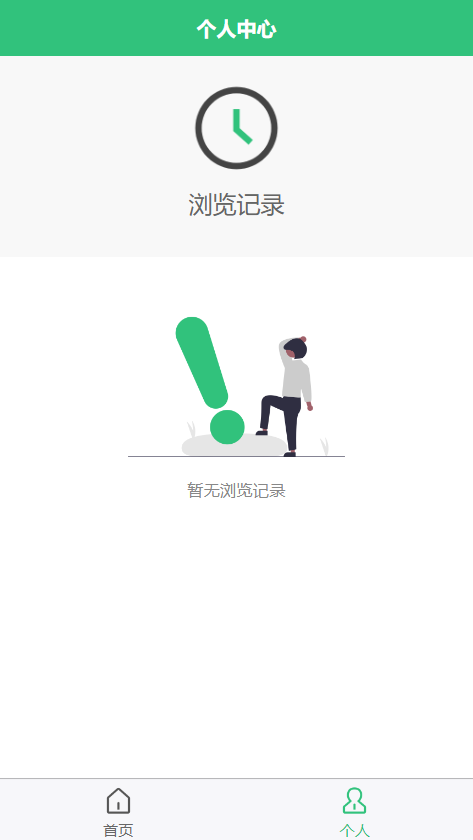
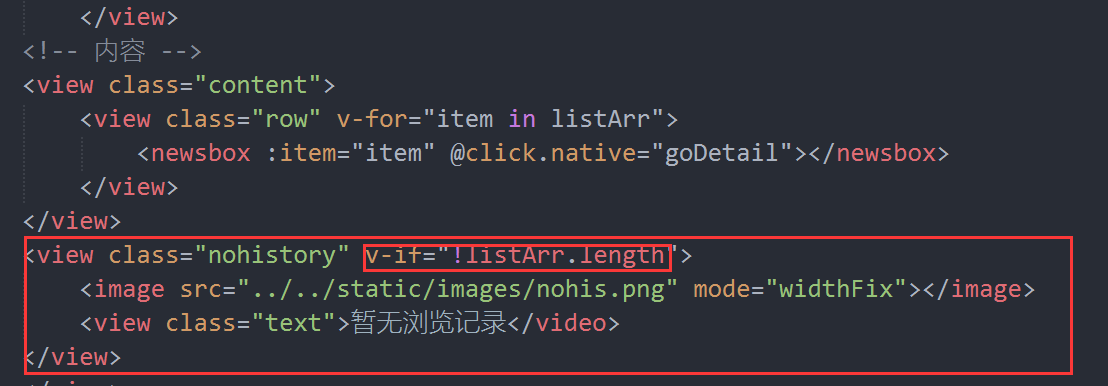
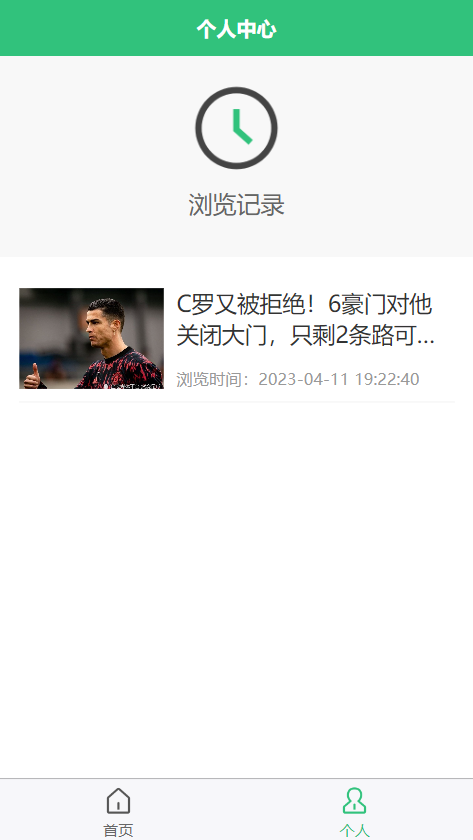
三、H5打包
打开manifest.json文件
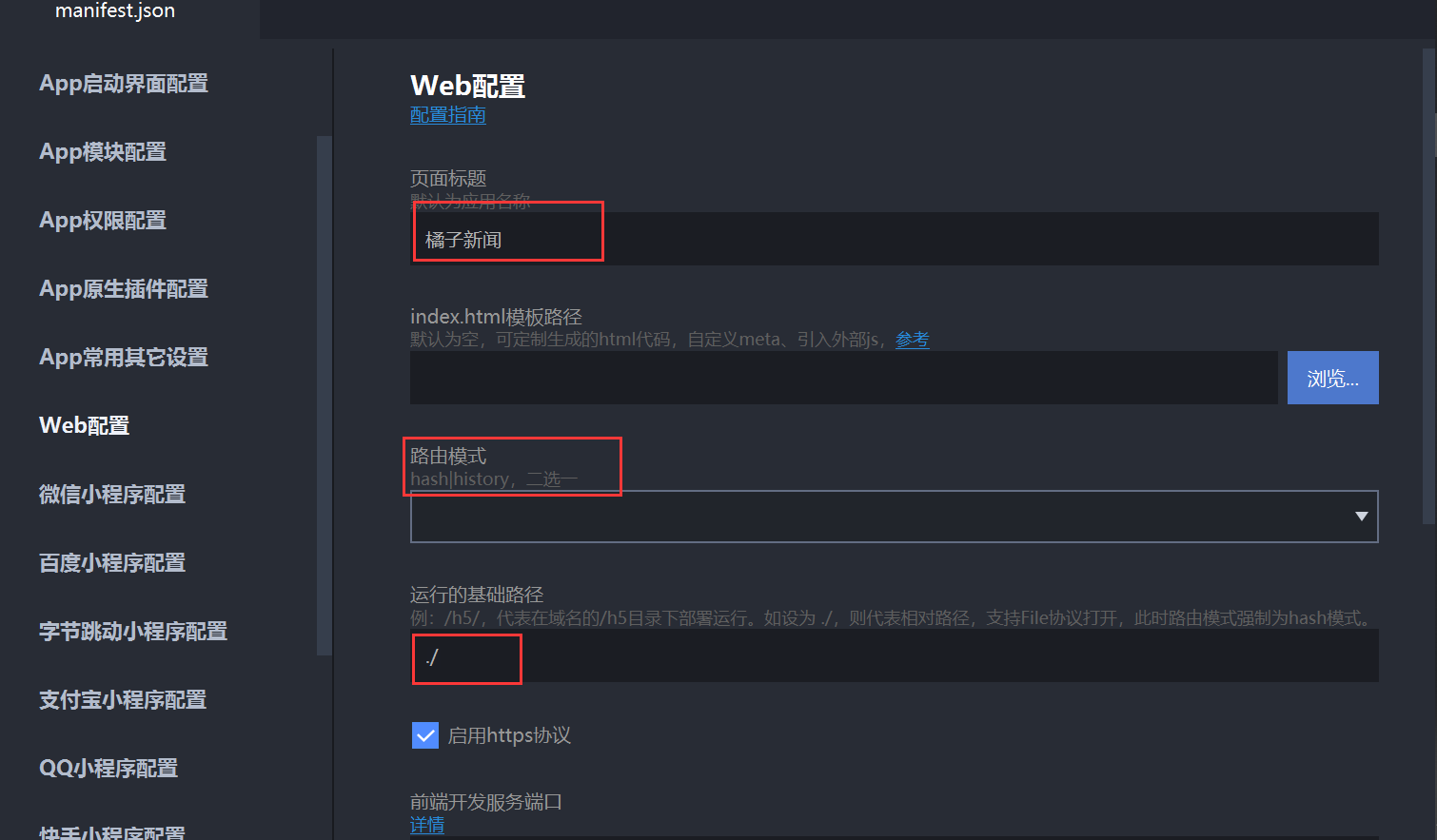
四、
五、
循序渐进的掌握uni-app,两个小时完成一个简单项目——新闻App、新闻小程序的更多相关文章
- 在iOS中实现一个简单的画板App
在这个随笔中,我们要为iPhone实现一个简单的画板App. 首先需要指出的是,这个demo中使用QuarzCore进行绘画,而不是OpenGL.这两个都可以实现类似的功能,区别是OpenGL更快,但 ...
- 一个先进的App框架:使用Ionic创建一个简单的APP
原文 http://www.w3cplus.com/mobile/building-simple-app-using-ionic-advanced-html5-mobile-app-framewor ...
- 用 Vue 做一个简单的购物app
前言 最近在学习Vue的使用.看了官方文档之后,感觉挺有意思的.于是着手做了一个简单的购物app.h5 与原生 app 交互的原理这是我第一次在这个网站上写分享,如有不当之处,请多多指教. 一整个项目 ...
- express 写一个简单的web app
之前写过一个简单的web app, 能够完成注册登录,展示列表,CURD 但是版本好像旧了,今天想写一个简单的API 供移动端调用 1.下载最新的node https://nodejs.org/zh- ...
- 【安卓开发】一个简单快递查询APP实例的实现摘要
前言 做毕业设计涉及到安卓开发,决定好好学习安卓开发.在正式做毕业设计之前,有必要先设计和完成一个与毕业设计最终成果相关的demo或者说样例APP.最终毕业设计需要实现的功能包括通过调用PHP端API ...
- 【译】采用MVC模式创建一个简单的javascript App
原文标题:Build A Simple Javascript App The MVC Way 作者:joshcrawmer4 翻译人:huansky 初次翻译,翻译的不好,还请见谅 JavaScrip ...
- 采用MVC模式创建一个简单的javascript App
初次翻译,翻译的不好,还请见谅 JavaScript中最好的一部分之一,也可能是最糟糕的. 在HTML文档的头部添加一个开始和结束脚本标记,并在其中引入一些意大利面条式的代码,毫无疑问这是一种过分简单 ...
- 如何获取app的素材,做出一个高仿的app
第一步:在iTunes中搜索你想要的app,然后点击下载: 下载完成之后右键点击:在Finder中显示 在finder中右键用"归档工具打开" 会显示如下内容: "显示包 ...
- 一起学习KenDo Mobile之一 建立一个简单的移动APP
开发KenDo Mobile的开发工具只要求支持文本编辑即可,当然我自己用VS2013,大材小用. 移动应用程序开发不同于桌面应用程序开发,前者需要在移动设备上部署,后者使用台式电脑测试和调试应用程序 ...
- 小程序运行时如何助力传统APP转型?
小程序和H5或者RN有什么区别?优越性在哪里? 长期以来,移动互联网界一直在寻找一种既能获得Native原生的体验,又可以低门槛快速开发的技术.在这个过程中出现了很多尝试,例如React Native ...
随机推荐
- 基于airtest验证Android端app是否安装及自动化安装
1.检测app是否安装: 使用check_app方法检测是否安装:为什么需要在封装一层做断言呢?主要check_app方法安装成功会返回True,但是未检测到安装时直接报异常了,停止执行.无法直接 ...
- 面向对象的练习总结(java)
三次作业总结博客 l 前言 第一次题目集是我刚刚接触java所做的第一套习题,本次题目难度不大,题量较多,涉及的知识点主要是基础的语法知识,出题人的意图是让我们尽快熟悉java的语法,由于事先有c语 ...
- vue3.0+vite+ts项目搭建--初始化项目
使用yarn yarn create vite 使用pnpm pnpx create-vite(pnpm create vite + 项目名) 根据提示输入项目名称,选择vue框架,选择vue-ts, ...
- linux 获取文件名
https://blog.csdn.net/liuyuedechuchu/article/details/123778605
- 访问gitGub速度慢的解决
转自: https://baijiahao.baidu.com/s?id=1608100091125662190&wfr=spider&for=pc GitHub是一个面向开源及私有软 ...
- [Leetcode 111]二叉树的最短深度 BFS/DFS
题目 给定二叉树,求最短路径包含的节点个数 https://leetcode.com/problems/minimum-depth-of-binary-tree/ Given a binary tre ...
- npm proxy问题
检查你的电脑是否需要配置代理,如果不需要可以将代理禁用: npm config set proxy false 如果是需要配置代理服务的: 开启代理 npm config set proxy true ...
- oneDNN
目录 oneDNN卷积思路 debug捆绑套路 jit_avx2_convolution_fwd_t::execute_forward( 整个文件oneDNN/src/cpu/x64/jit_avx2 ...
- idea远程仓库无法更新导致的各种错误,jar包无法下载
直接把下面的配置替换成settings.xml中的内容 <?xml version="1.0" encoding="UTF-8"?> <set ...
- vue 调用 js 获取的今日、本周、本月、本年起始和结束日期
一.得到今天.昨天.明天日期 function getDate(dates) { var dd = new Date(); var n = dates || 0; dd.setDate(dd.getD ...
