Asp.Net Core 入门(一)——Program.cs做了什么
ASP.NET Core 是微软推出的一种全新的跨平台开源 .NET 框架,用于在 Windows、Mac 或 Linux 上生成基于云的新式 Web 应用程序。国内目前关于Asp.Net Core的书比较少,自己靠着阅读微软官方文档,源码和在52ABP梁老师的教程中慢慢的在一点点的积累Asp.Net Core的知识。因此希望将自己的学习记录下来,以此巩固和交流。
闲话不多说,我们知道学习一门新的技术,最好的方法就是从它的启动入口进行跟踪,那么接下来我们先来看下Asp.Net Core的入口文件Program.cs。
笔者使用的.Net SDK 是 2.2版本,所以下面的介绍都是基于2.2版本的。
public class Program
{
public static void Main(string[] args)
{
CreateWebHostBuilder(args).Build().Run();
} public static IWebHostBuilder CreateWebHostBuilder(string[] args) =>
WebHost.CreateDefaultBuilder(args)
.UseStartup<Startup>();
}
我们看到Program中Main函数很像我们之前的Console应用程序,那么它当中的CreateWebHostBuilder究竟做了什么事情呢?既然.Net Core是开源的,我们看源码就方便了很多,接下来就从源码来了解下它究竟做了什么工作。
/// <summary>
/// Initializes a new instance of the <see cref="WebHostBuilder"/> class with pre-configured defaults.
/// </summary>
/// <remarks>
/// The following defaults are applied to the returned <see cref="WebHostBuilder"/>:
/// use Kestrel as the web server and configure it using the application's configuration providers,
/// set the <see cref="IHostingEnvironment.ContentRootPath"/> to the result of <see cref="Directory.GetCurrentDirectory()"/>,
/// load <see cref="IConfiguration"/> from 'appsettings.json' and 'appsettings.[<see cref="IHostingEnvironment.EnvironmentName"/>].json',
/// load <see cref="IConfiguration"/> from User Secrets when <see cref="IHostingEnvironment.EnvironmentName"/> is 'Development' using the entry assembly,
/// load <see cref="IConfiguration"/> from environment variables,
/// load <see cref="IConfiguration"/> from supplied command line args,
/// configure the <see cref="ILoggerFactory"/> to log to the console and debug output,
/// and enable IIS integration.
/// </remarks>
/// <param name="args">The command line args.</param>
/// <returns>The initialized <see cref="IWebHostBuilder"/>.</returns>
public static IWebHostBuilder CreateDefaultBuilder(string[] args)
{
var builder = new WebHostBuilder(); if (string.IsNullOrEmpty(builder.GetSetting(WebHostDefaults.ContentRootKey)))
{
builder.UseContentRoot(Directory.GetCurrentDirectory());
}
if (args != null)
{
builder.UseConfiguration(new ConfigurationBuilder().AddCommandLine(args).Build());
} builder.ConfigureAppConfiguration((hostingContext, config) =>
{
var env = hostingContext.HostingEnvironment; config.AddJsonFile("appsettings.json", optional: true, reloadOnChange: true)
.AddJsonFile($"appsettings.{env.EnvironmentName}.json", optional: true, reloadOnChange: true); if (env.IsDevelopment())
{
var appAssembly = Assembly.Load(new AssemblyName(env.ApplicationName));
if (appAssembly != null)
{
config.AddUserSecrets(appAssembly, optional: true);
}
} config.AddEnvironmentVariables(); if (args != null)
{
config.AddCommandLine(args);
}
})
.ConfigureLogging((hostingContext, logging) =>
{
logging.AddConfiguration(hostingContext.Configuration.GetSection("Logging"));
logging.AddConsole();
logging.AddDebug();
logging.AddEventSourceLogger();
}).
UseDefaultServiceProvider((context, options) =>
{
options.ValidateScopes = context.HostingEnvironment.IsDevelopment();
}); ConfigureWebDefaults(builder); return builder;
}
internal static void ConfigureWebDefaults(IWebHostBuilder builder)
{
builder.UseKestrel((builderContext, options) =>
{
options.Configure(builderContext.Configuration.GetSection("Kestrel"));
})
.ConfigureServices((hostingContext, services) =>
{
// Fallback
services.PostConfigure<HostFilteringOptions>(options =>
{
if (options.AllowedHosts == null || options.AllowedHosts.Count == )
{
// "AllowedHosts": "localhost;127.0.0.1;[::1]"
var hosts = hostingContext.Configuration["AllowedHosts"]?.Split(new[] { ';' }, StringSplitOptions.RemoveEmptyEntries);
// Fall back to "*" to disable.
options.AllowedHosts = (hosts?.Length > ? hosts : new[] { "*" });
}
});
// Change notification
services.AddSingleton<IOptionsChangeTokenSource<HostFilteringOptions>>(
new ConfigurationChangeTokenSource<HostFilteringOptions>(hostingContext.Configuration)); services.AddTransient<IStartupFilter, HostFilteringStartupFilter>(); services.AddRouting();
})
.UseIIS()
.UseIISIntegration();
}
从源码中我们可以看到,CreateDefaultBuilder执行的任务有:
1、加载主机和应用程序的配置表信息
2、配置日志记录
3、设置Web服务器
4、设置Asp.Net Core应用程序的托管形式。
现在我们来看一下Asp.Net Core是如何加载配置的。
访问配置信息可以通过 IConfiguration 接口进行访问,我们从源码也可以看到,Asp.Net Core加载配置的过程,它们之间是按照顺序如果有相同的配置会依次被覆盖:appsettings.json,appsettings{Environment}.json(应用程序配置文件) -->User Secrets(用户机密) --> Environment Variables(环境变量) --> Command-line arguments(命令行参数)。
其中应用程序配置文件的{Environment}可以在项目的属性中调试进行配置,如果项目中不存在单独为某个环境配置的,采用appsettings.json。
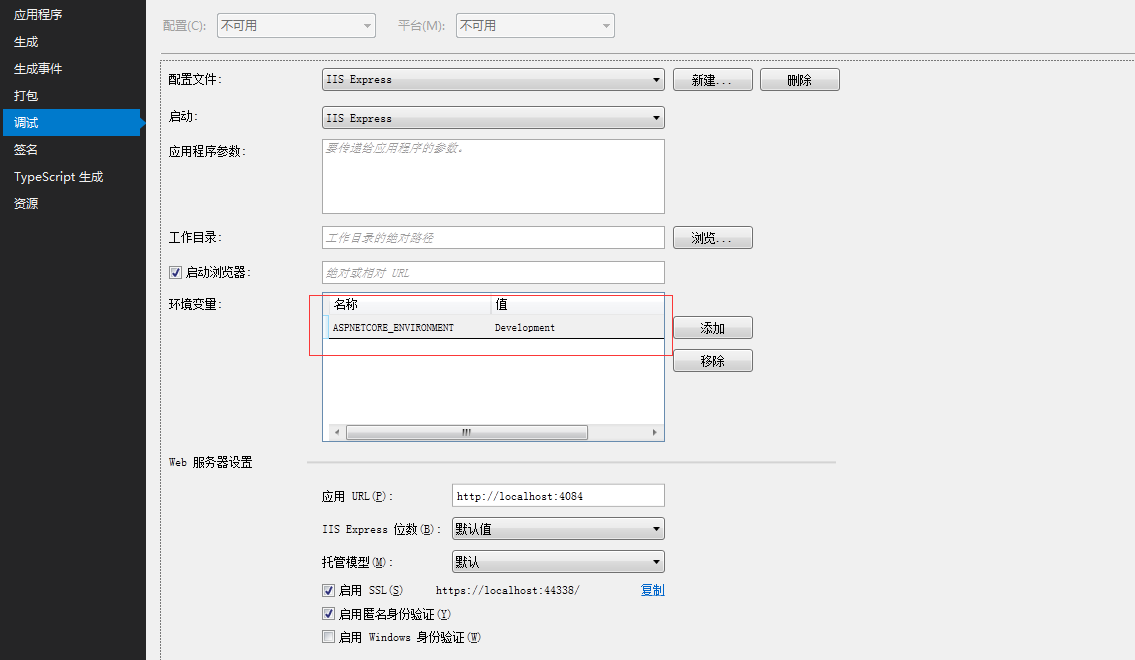
应用程序配置文件我们比较清楚,以前在.Net Framework我们有web.config,但是Asp.Net Core中出现了User Secrets用户机密,那么它有什么用呢,其实它可以保存我们比较敏感的配置信息,比如第三方的Key,像微信的Appkey之类的。那我们该如何添加User Secrets呢?我们需要在命令行的窗口下,切换到我们项目的执行文件夹下,即bin所在的那层目录,运行命令dotnet user-secrets set [KeyName] [KeyValue]
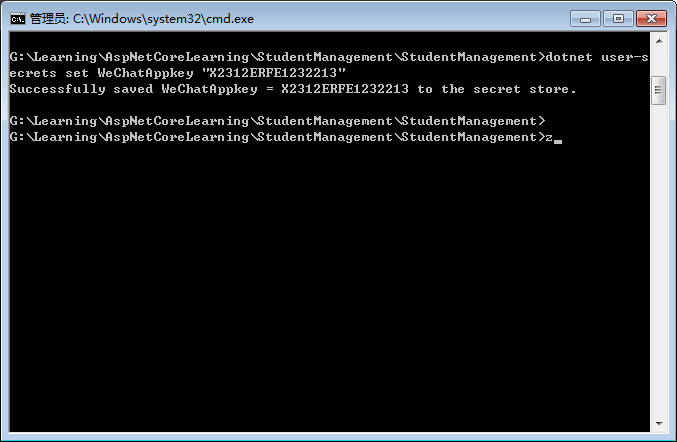
接着我们就可以在VS项目中查看到该用户机密了
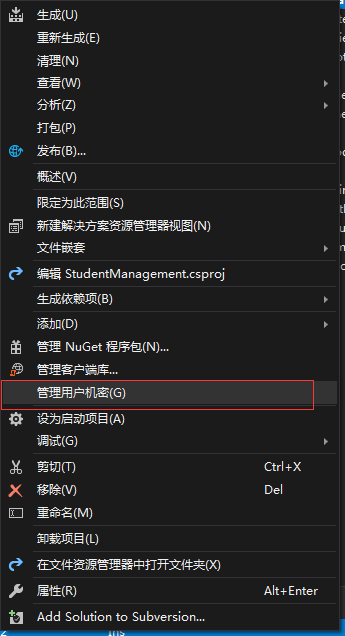

Environment variables(环境变量)在 Properties文件夹下的launchSettings.json进行配置
{
"iisSettings": {
"windowsAuthentication": false,
"anonymousAuthentication": true,
"iisExpress": {
"applicationUrl": "http://localhost:4084",
"sslPort":
}
},
"profiles": {
"IIS Express": {
"commandName": "IISExpress",
"launchBrowser": true,
"environmentVariables": {
"ASPNETCORE_ENVIRONMENT": "Development"
}
},
"StudentManagement": {
"commandName": "Project",
"launchBrowser": true,
"applicationUrl": "https://localhost:5001;http://localhost:5000",
"environmentVariables": {
"ASPNETCORE_ENVIRONMENT": "Development"
}
}
}
}
这里的profiles可以在VS调试运行的时候做选择

而Command-line arguments(命令行参数)需要结合命令行窗口执行: dotnet run KeyName="KeyValue"。
那么我们怎么获取配置信息呢? Asp.Net Core提供了ConfigureAppConfiguration 可以给我们调用获取配置,在StartUp文件中可以使用 _configuration["KeyName"] 来获取。
最后,我们再看一下Asp.Net Core应用程序的托管形式,它有两种托管形式:进程内托管InProcess和进程外托管OutOfProcess。我们知道Asp.Net Core是可以自托管的,它默认托管形式就是InProcess。那么这两种方式的区别是什么呢?
InProcess:配置进程内托管在项目.csproj文件中 <AspNetCoreHostingModel>InProcess</AspNetCoreHostingModel>,在InProcess托管情况下,CreateDefaultBuilder()方法调用UseIIS()方法并在IIS工作进程(w3wp.exe或iisexpress.exe)内托管应用程序,从性能角度,InProcess托管比OutOfProcess托管提供了更高的请求吞吐量。
OutOfProcess:有2个Web服务器-内部Web服务器和外部Web服务器,内部Web服务器是Kestrel,托管进程是dotnet.exe;外部web服务器可以是iis,nginx,apache。
现在我们知道了CreateDefaultBuilder做了什么工作了,那么在它之后调用了UseStartup<Startup>(),那Startup做了什么工作呢,我们下篇再来讨论。
Asp.Net Core 入门(一)——Program.cs做了什么的更多相关文章
- CentOS开发ASP.NET Core入门教程
作者:依乐祝 原文地址:https://www.cnblogs.com/yilezhu/p/9891346.html 因为之前一直没怎么玩过CentOS,大多数时间都是使用Win10进行开发,然后程序 ...
- ASP.NET Core 入门教程 10、ASP.NET Core 日志记录(NLog)入门
一.前言 1.本教程主要内容 ASP.NET Core + 内置日志组件记录控制台日志 ASP.NET Core + NLog 按天记录本地日志 ASP.NET Core + NLog 将日志按自定义 ...
- ASP.NET Core入门(一)
大家好,很荣幸您点了开此篇文章,和我一起来学习ASP.NET Core,此篇文字为<ASP.NET Core入门>系列中的第一篇,本系列将以一个博客系统为例,从第一行代码,到系统发布上线( ...
- ASP.NET CORE 入门教程(附源码)
ASP.NET CORE 入门教程 第一课 基本概念 基本概念 Asp.Net Core Mvc是.NET Core平台下的一种Web应用开发框架 符合Web应用特点 .NET Core跨平台解决方案 ...
- 【翻译】ASP.NET Core 入门
ASP.NET Core 入门 原文地址:Introduction to ASP.NET Core 译文地址:asp.net core 简介 翻译:ganqiyin ...
- Asp.Net Core 入门(二)——Startup.cs做了什么
上篇介绍了Program.cs中Main做了什么,这篇我们来讨论下Startup.cs它又做了什么呢? 我们新建一个Asp.Net Core Mvc项目,先来开一下Startup的代码 public ...
- Asp.net Core 入门实战
Asp.Net Core 是开源,跨平台,模块化,快速而简单的Web框架. Asp.net Core官网的一个合集,方便一次性Clone 目录 快速入门 安装 一个最小的应用 项目模板 路由 静态文件 ...
- ASP.NET Core入门
一.搭建开发环境 在Windows平台下,开发.NET Core 程序需要安装如下内容: 1. .NET Core runtime 2. Visual Studio 2015 with Update ...
- ASP.NET Core 入门教程 1、使用ASP.NET Core 构建第一个Web应用
一.前言 1.本文主要内容 Visual Studio Code 开发环境配置 使用 ASP.NET Core 构建Web应用 ASP.NET Core Web 应用启动类说明 ASP.NET Cor ...
随机推荐
- 任务46:Identity MVC:登录逻辑实现
任务46:Identity MVC:登录逻辑实现 实现登陆的方法 退出方法 _layout里面增加如下的代码: Login.cshtml 运行代码测试: 这个地方的单词之前拼错了.这里进行修正 输入账 ...
- Cocoapods fatal: Remote branch #{s.version} not found in upstream origin
遇到一个错误: fatal: Remote branch #{s.version} not found in upstream origin 解决办法 网上搜了很多,都无效 可能仅适用我的情况,分享出 ...
- Tomcat调整JVM大小,启动闪退
Tomcat因调整过JVM运存大小,导致闪退:解决方法是: -XX:PermSize -XX:MaxPermSize 值调小些就可以了 set "JAVA_OPTS=-server -Xms ...
- Python中lambda表达式的应用
lambda表达式 Python中定义了一个匿名函数叫做lambda表达式,个人理解实现的作用就是代替一些简单的函数,使得代码看上去更简洁并且可读性高.举个例子,我们有一个元组列表[(‘a’,1),( ...
- Linux下tcp服务器创建的步骤
创建一个socket,使用函数socket() socket(套接字)实质上提供了进程通信的端点,进程通信之前,双方首先必须建立各自的一个端点,否则没有办法通信.通过socket将IP地址和端口绑定之 ...
- Selenium | 基础入门
在maven项目搭建环境: <dependency> <groupId>org.seleniumhq.selenium</groupId> <artifact ...
- 清除select自带小三角
select {/*Chrome和Firefox里面的边框是不一样的,所以复写了一下*/border: solid 1px #000; /*很关键:将默认的select选择框样式清除*/appeara ...
- 洛谷 P1892 团伙
P1892 团伙 并查集 #include<cstdio> int fa[2500];//fa[i]表示i的朋友所在集合,fa[i+n]表示i的敌人所在集合 bool boo[2500]; ...
- h5-17-元素拖放
<!DOCTYPE html> <html> <head> <meta charset="UTF-8"> <title> ...
- ImageView加载长图(适用不需要缩放的情况)
此案例适用于加载网络长图且图片的宽和高已知的情况.由于ImageView加载图片有一个4096*4096的限制,所以对于巨长图的加载比较麻烦,需要我们自己去手动处理. 有两种解决方案:第一种就是比较l ...
