Android开源图表之树状图和饼状图的官方示例的整理
最近由于工作需要,所以就在github上搜了下关于chart的三方框架
官方地址https://github.com/PhilJay/MPAndroidChart
由于工作需要我这里整理了一份Eclipse版本的类库.(有需要要的留下邮箱)
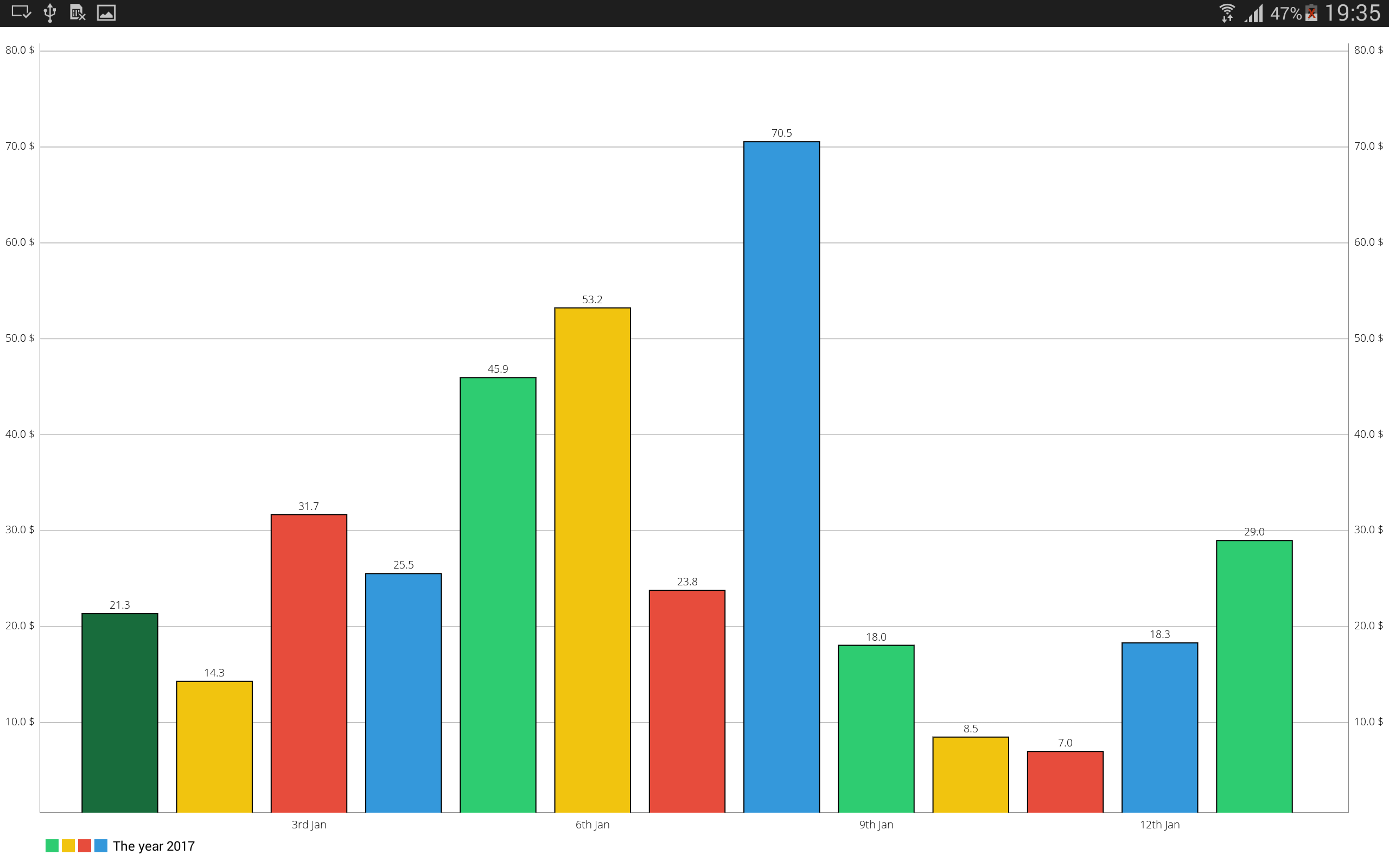
这就是Code中的效果(树状图)
public class BarChartActivity extends Activity implements OnChartValueSelectedListener{
private BarChart mChart;
private Typeface mTfLight;
@Override
protected void onCreate(Bundle savedInstanceState) {
// TODO Auto-generated method stub
super.onCreate(savedInstanceState);
setContentView(R.layout.activity_barchart);
mTfLight = Typeface.createFromAsset(getAssets(), "OpenSans-Light.ttf");
mChart = (BarChart) findViewById(R.id.chart1);
mChart.setOnChartValueSelectedListener(this);
mChart.setDrawBarShadow(false);//--绘制当前展示的内容顶部阴影
mChart.setDrawValueAboveBar(true);//--绘制的图形都在bar顶部
mChart.setDescription("");
// if more than 60 entries are displayed in the chart, no values will be
// drawn
mChart.setMaxVisibleValueCount(80); //Y方向的最大值.
// scaling can now only be done on x- and y-axis separately
mChart.setPinchZoom(false); //--双指缩放.
mChart.setDrawGridBackground(false);//--绘制中心内容区域背景色.
// mChart.setDrawYLabels(false);
XAxis xAxis = mChart.getXAxis();
xAxis.setPosition(XAxisPosition.BOTTOM);
xAxis.setTypeface(mTfLight);
xAxis.setDrawGridLines(false);//--是否绘制竖直分割线.
xAxis.setGranularity(1f); // only intervals of 1 day 底部label的分割间隙
xAxis.setLabelCount(5); //--对应的当前绘制在底部的label数
xAxis.setValueFormatter(new DayAxisValueFormatter(mChart));
AxisValueFormatter custom = new MyAxisValueFormatter();
YAxis leftAxis = mChart.getAxisLeft();
leftAxis.setTypeface(mTfLight);
leftAxis.setDrawGridLines(false); //-绘制水平分割线,按照当前Y方向的label点为起始点
leftAxis.setLabelCount(8, false); //--绘制Y方向(应该)被显示的数量,第二个参数表示label是否是精准变化,还是近似变化
leftAxis.setValueFormatter(custom);
leftAxis.setPosition(YAxisLabelPosition.OUTSIDE_CHART);//Y方向文字的位置,在线外侧.(默认在外侧)
leftAxis.setSpaceTop(15f); //分割线的间距百分比.
leftAxis.setAxisMinValue(0f); // this replaces setStartAtZero(true) Y方向的起始值.
YAxis rightAxis = mChart.getAxisRight();
rightAxis.setDrawGridLines(true); //-绘制水平分割线,按照当前Y方向的label点为起始点
rightAxis.setTypeface(mTfLight);
rightAxis.setLabelCount(8, false);
rightAxis.setValueFormatter(custom);
rightAxis.setSpaceTop(15f);
rightAxis.setAxisMinValue(0f); // this replaces setStartAtZero(true)
Legend l = mChart.getLegend();
l.setForm(LegendForm.SQUARE); //--设置legend的形状.
l.setPosition(LegendPosition.BELOW_CHART_LEFT); //--设置legend的位置.
l.setFormSize(12f); //--设置legend的大小
l.setTextSize(12f); //--设置legend上的文字大小
// l.setXEntrySpace(100f);
l.setYOffset(30f);
// l.setExtra(ColorTemplate.VORDIPLOM_COLORS, new String[] { "abc",
// "def", "ghj", "ikl", "mno" });
// l.setCustom(ColorTemplate.VORDIPLOM_COLORS, new String[] { "abc",
// "def", "ghj", "ikl", "mno" });
mChart.animateY(3000);
mChart.setPinchZoom(true);
setData(12, 80);
}
private void setData(int count, float range) {
float start = 0f;
mChart.getXAxis().setAxisMinValue(start);
mChart.getXAxis().setAxisMaxValue(start + count + 2);
ArrayList<BarEntry> yVals1 = new ArrayList<BarEntry>();
for (int i = (int) start; i < start + count + 1; i++) {
float mult = (range + 1);
float val = (float) (Math.random() * mult);
BarEntry barEntry = new BarEntry(i + 1f, val);
yVals1.add(barEntry);
}
BarDataSet set1;
if (mChart.getData() != null &&
mChart.getData().getDataSetCount() > 0) {
set1 = (BarDataSet) mChart.getData().getDataSetByIndex(0);
set1.setValues(yVals1);
mChart.getData().notifyDataChanged();
mChart.notifyDataSetChanged();
} else {
set1 = new BarDataSet(yVals1, "The year 2017");
set1.setBarBorderWidth(1);
set1.setColors(ColorTemplate.MATERIAL_COLORS);
ArrayList<IBarDataSet> dataSets = new ArrayList<IBarDataSet>();
dataSets.add(set1);
BarData data = new BarData(dataSets);
data.setValueTextSize(10f);
data.setValueTypeface(mTfLight);
data.setBarWidth(0.8f);//--设置bar的宽度 ,取值(0-1).
mChart.setData(data);
}
}
protected RectF mOnValueSelectedRectF = new RectF();
@Override
public void onValueSelected(Entry e, Highlight h) {
// TODO Auto-generated method stub
if (e == null)
return;
RectF bounds = mOnValueSelectedRectF;
mChart.getBarBounds((BarEntry) e, bounds);
MPPointF position = mChart.getPosition(e, AxisDependency.LEFT);
Log.i("bounds", bounds.toString());
Log.i("position", position.toString());
Log.i("x-index",
"low: " + mChart.getLowestVisibleX() + ", high: "
+ mChart.getHighestVisibleX());
MPPointF.recycleInstance(position);
}
@Override
public void onNothingSelected() {
// TODO Auto-generated method stub
}
@Override
public boolean onCreateOptionsMenu(Menu menu) {
getMenuInflater().inflate(R.menu.bar, menu);
return true;
}
@Override
public boolean onOptionsItemSelected(MenuItem item) {
switch (item.getItemId()) {
case R.id.actionToggleValues: {
for (IDataSet set : mChart.getData().getDataSets())
set.setDrawValues(!set.isDrawValuesEnabled());
mChart.invalidate();
break;
}
case R.id.actionToggleHighlight: {
if (mChart.getData() != null) {
mChart.getData().setHighlightEnabled(!mChart.getData().isHighlightEnabled());
mChart.invalidate();
}
break;
}
case R.id.actionTogglePinch: {
if (mChart.isPinchZoomEnabled())
mChart.setPinchZoom(false);
else
mChart.setPinchZoom(true);
mChart.invalidate();
break;
}
case R.id.actionToggleAutoScaleMinMax: {
mChart.setAutoScaleMinMaxEnabled(!mChart.isAutoScaleMinMaxEnabled());
mChart.notifyDataSetChanged();
break;
}
case R.id.actionToggleBarBorders: {
for (IBarDataSet set : mChart.getData().getDataSets())
((BarDataSet) set).setBarBorderWidth(set.getBarBorderWidth() == 1.f ? 0.f : 1.f);
mChart.invalidate();
break;
}
case R.id.animateX: {
mChart.animateX(3000);
break;
}
case R.id.animateY: {
mChart.animateY(3000);
break;
}
case R.id.animateXY: {
mChart.animateXY(3000, 3000);
break;
}
case R.id.actionSave: {
if (mChart.saveToGallery("title" + System.currentTimeMillis(), 50)) {
Toast.makeText(getApplicationContext(), "Saving SUCCESSFUL!",
Toast.LENGTH_SHORT).show();
} else
Toast.makeText(getApplicationContext(), "Saving FAILED!", Toast.LENGTH_SHORT)
.show();
break;
}
}
return true;
}
上述代码中关键点已经加入注释,纯属自己个个人研究理解,那里理解不对的地方,回应告知
说完树状图紧接着就是饼状图我这里分别实现了两种,不过基本code都是一样的
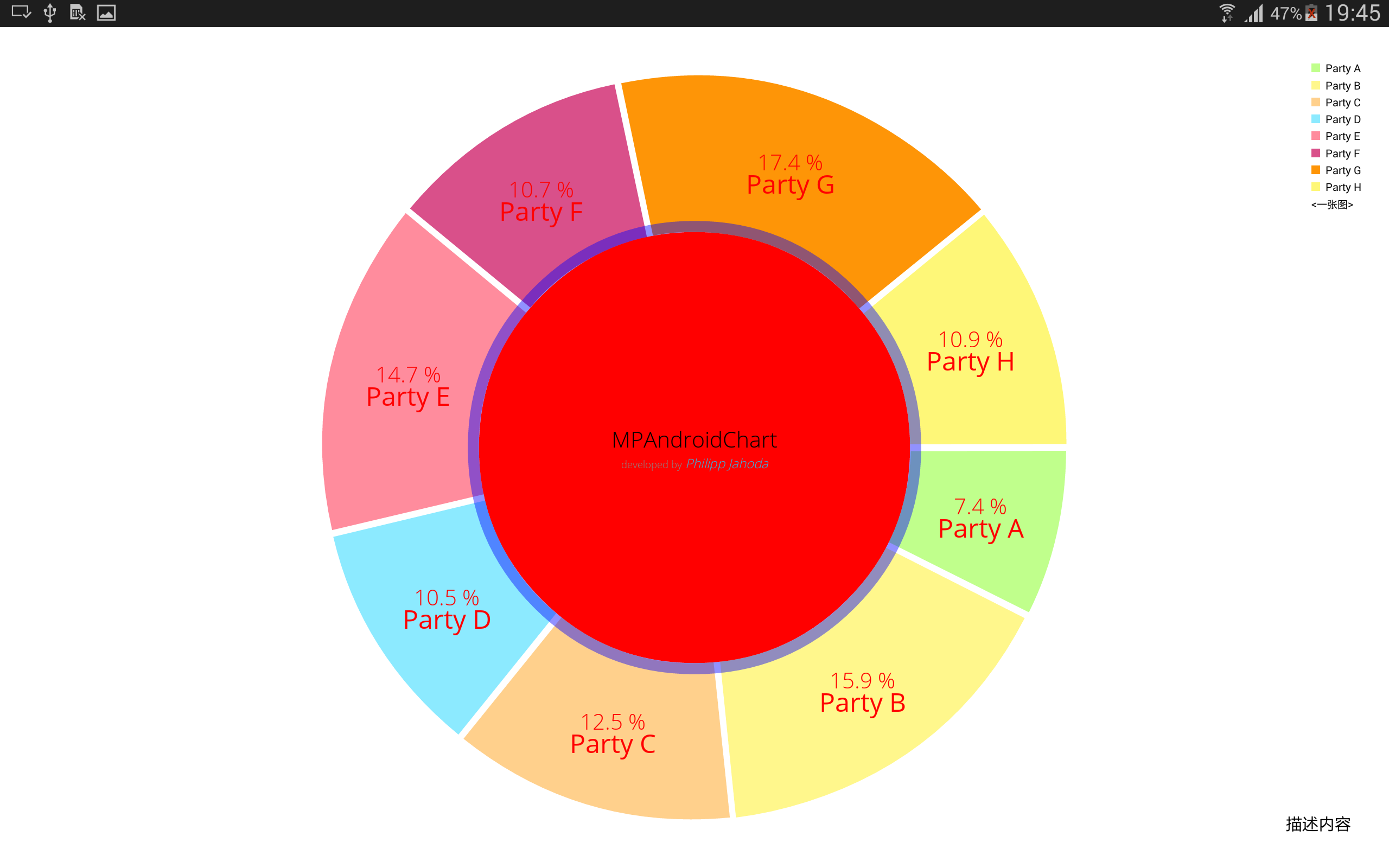
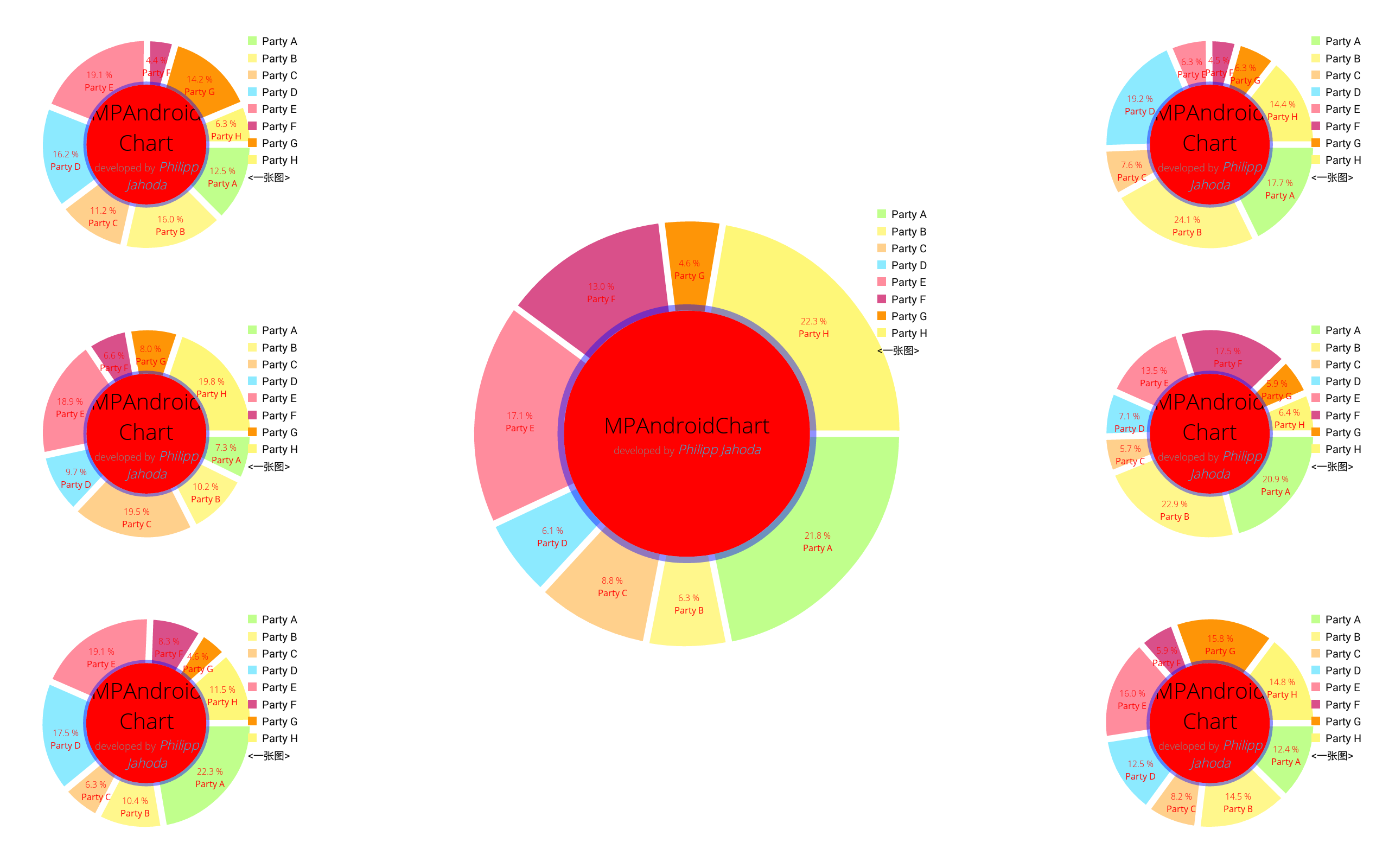
不多说直接上代码:
public class PieChartActivity extends Activity implements OnChartValueSelectedListener {
private PieChart mChart;
private Typeface mTfRegular;
private Typeface mTfLight;
protected String[] mMonths = new String[] {
"Jan", "Feb", "Mar", "Apr", "May", "Jun", "Jul", "Aug", "Sep", "Okt", "Nov", "Dec"
};
protected String[] mParties = new String[] {
"Party A", "Party B", "Party C", "Party D", "Party E", "Party F", "Party G", "Party H",
"Party I", "Party J", "Party K", "Party L", "Party M", "Party N", "Party O", "Party P",
"Party Q", "Party R", "Party S", "Party T", "Party U", "Party V", "Party W", "Party X",
"Party Y", "Party Z"
};
@Override
protected void onCreate(Bundle savedInstanceState) {
super.onCreate(savedInstanceState);
setContentView(R.layout.activity_main);
mTfRegular = Typeface.createFromAsset(getAssets(), "OpenSans-Regular.ttf");
mTfLight = Typeface.createFromAsset(getAssets(), "OpenSans-Light.ttf");
mChart = (PieChart) findViewById(R.id.chart1);
mChart.setUsePercentValues(true);
mChart.setDescription("描述内容");
mChart.setDescriptionTextSize(20);
mChart.setExtraOffsets(5, 5, 5, 5);
mChart.setDragDecelerationFrictionCoef(0.95f);
mChart.setCenterTextTypeface(mTfLight);
mChart.setCenterText(generateCenterSpannableText());//--设置中心点文字
mChart.setDrawHoleEnabled(true);
mChart.setHoleColor(Color.RED);
mChart.setTransparentCircleColor(Color.BLUE);//--内圆边框色
mChart.setTransparentCircleAlpha(110); //--内圆边框透明度
mChart.setHoleRadius(58f); //--内院半径
mChart.setTransparentCircleRadius(61f); //--内圆边框大小半径
mChart.setDrawCenterText(true);
mChart.setRotationAngle(0); //--绘制的开始位置
// enable rotation of the chart by touch
mChart.setRotationEnabled(true); //--允许旋转
mChart.setHighlightPerTapEnabled(true); //---允许点击其中某个扇形区域.
// add a selection listener
mChart.setOnChartValueSelectedListener(this);
setData(8, 100);
mChart.animateY(1400, Easing.EasingOption.EaseInOutQuad);
Legend l = mChart.getLegend();
l.setPosition(LegendPosition.RIGHT_OF_CHART);
l.setXEntrySpace(100f);
l.setYEntrySpace(0f);
l.setYOffset(0f);
// entry label styling
mChart.setEntryLabelColor(Color.RED); //--设置饼状图其中各个块上的文字颜色
mChart.setEntryLabelTypeface(mTfRegular);//---设置字体
mChart.setEntryLabelTextSize(24f); //--设置字体大小
}
private void setData(int count, float range) {
float mult = range;
ArrayList<PieEntry> entries = new ArrayList<PieEntry>();
// NOTE: The order of the entries when being added to the entries array determines their position around the center of
// the chart.
for (int i = 0; i < count ; i++) {
entries.add(new PieEntry((float) ((Math.random() * mult) + mult / 5), mParties[i % mParties.length]));
}
// PieEntry --参数说明:第一个参数代表半分比,第二个参数表示名字。
PieDataSet dataSet = new PieDataSet(entries, "<一张图>");
dataSet.setSliceSpace(6f);//--饼状图
dataSet.setSelectionShift(15f);//--选中饼状图时,向外扩张的大小.
// add a lot of colors
ArrayList<Integer> colors = new ArrayList<Integer>();
for (int c : ColorTemplate.VORDIPLOM_COLORS)
colors.add(c);
for (int c : ColorTemplate.JOYFUL_COLORS)
colors.add(c);
for (int c : ColorTemplate.COLORFUL_COLORS)
colors.add(c);
for (int c : ColorTemplate.LIBERTY_COLORS)
colors.add(c);
for (int c : ColorTemplate.PASTEL_COLORS)
colors.add(c);
colors.add(ColorTemplate.getHoloBlue());
dataSet.setColors(colors);
PieData data = new PieData(dataSet);
data.setValueFormatter(new PercentFormatter());
data.setValueTextSize(20f); //--设置字体大小
data.setValueTextColor(Color.RED);//--设置饼状图其中各个块上的百分比颜色
data.setValueTypeface(mTfLight); //--设置字体
mChart.setData(data);
// undo all highlights
mChart.highlightValues(null);
mChart.invalidate();
}
private SpannableString generateCenterSpannableText() {
SpannableString s = new SpannableString("MPAndroidChart\ndeveloped by Philipp Jahoda");
s.setSpan(new RelativeSizeSpan(1.7f), 0, 14, 0);
s.setSpan(new StyleSpan(Typeface.NORMAL), 14, s.length() - 15, 0);
s.setSpan(new ForegroundColorSpan(Color.GRAY), 14, s.length() - 15, 0);
s.setSpan(new RelativeSizeSpan(.8f), 14, s.length() - 15, 0);
s.setSpan(new StyleSpan(Typeface.ITALIC), s.length() - 14, s.length(), 0);
s.setSpan(new ForegroundColorSpan(ColorTemplate.getHoloBlue()), s.length() - 14, s.length(), 0);
return s;
}
@Override
public boolean onCreateOptionsMenu(Menu menu) {
getMenuInflater().inflate(R.menu.pie, menu);
return true;
}
@Override
public boolean onOptionsItemSelected(MenuItem item) {
switch (item.getItemId()) {
case R.id.actionToggleValues: {
for (IDataSet<?> set : mChart.getData().getDataSets())
set.setDrawValues(!set.isDrawValuesEnabled());
mChart.invalidate();
break;
}
case R.id.actionToggleHole: {
if (mChart.isDrawHoleEnabled())
mChart.setDrawHoleEnabled(false);
else
mChart.setDrawHoleEnabled(true);
mChart.invalidate();
break;
}
case R.id.actionDrawCenter: {
if (mChart.isDrawCenterTextEnabled())
mChart.setDrawCenterText(false);
else
mChart.setDrawCenterText(true);
mChart.invalidate();
break;
}
case R.id.actionToggleXVals: {
mChart.setDrawEntryLabels(!mChart.isDrawEntryLabelsEnabled());
mChart.invalidate();
break;
}
case R.id.actionSave: {
// mChart.saveToGallery("title"+System.currentTimeMillis());
mChart.saveToPath("title" + System.currentTimeMillis(), "");
break;
}
case R.id.actionTogglePercent:
mChart.setUsePercentValues(!mChart.isUsePercentValuesEnabled());
mChart.invalidate();
break;
case R.id.animateX: {
mChart.animateX(1400);
break;
}
case R.id.animateY: {
mChart.animateY(1400);
break;
}
case R.id.animateXY: {
mChart.animateXY(1400, 1400);
break;
}
case R.id.actionToggleSpin: {
mChart.spin(1000, mChart.getRotationAngle(), mChart.getRotationAngle() + 360, Easing.EasingOption
.EaseInCubic);
break;
}
}
return true;
}
@Override
public void onValueSelected(Entry e, Highlight h) {
// TODO Auto-generated method stub
if (e == null)
return;
Log.i("VAL SELECTED",
"Value: " + e.getY() + ", index: " + h.getX()
+ ", DataSet index: " + h.getDataSetIndex());
}
@Override
public void onNothingSelected() {
// TODO Auto-generated method stub
Log.i("PieChart", "nothing selected");
}
}
Android开源图表之树状图和饼状图的官方示例的整理的更多相关文章
- Android绘图机制(四)——使用HelloCharts开源框架搭建一系列炫酷图表,柱形图,折线图,饼状图和动画特效,抽丝剥茧带你认识图表之美
Android绘图机制(四)--使用HelloCharts开源框架搭建一系列炫酷图表,柱形图,折线图,饼状图和动画特效,抽丝剥茧带你认识图表之美 这里为什么不继续把自定义View写下去呢,因为最近项目 ...
- android 开源图表库MPChart最简单使用方法示例教程Demo--折线图 柱状图
转载请注明本文出处:http://blog.csdn.net/wingichoy/article/details/50428246 MPChart是android上一款强大的图表开源库,他可以轻松的绘 ...
- Android开源图表图形库K线图
Android开源图表图形库K线图 web端k线图一般使用TradingView,android原生的一般是在MPAndroidChart 基础上做开发的,目前看到一个比较好的K线开源组件是KChar ...
- Android开源图表库介绍
XCL-Charts XCL-Charts V1.8 Android开源图表库(XCL-Charts is a free charting library for Android platfo ...
- 我的Android进阶之旅------>【强力推荐】Android开源图表库XCL-Charts版本发布及展示页
因为要做图表相关的应用,后来百度发现了一个很好的Android开源图表库(XCL-Charts is a free charting library for Android platform.) 下面 ...
- Android开源图表库XCL-Charts版本号公布及展示页
XCL-Charts V2.1 Android开源图表库(XCL-Charts is a free charting library for Android platform.) XCL-Charts ...
- java 柱状图、折线图、饼状图
1.绘制柱状图: //BarChartTool工具类代码 package GUIview; import HibernateTool.HibernateTools; import ProductCla ...
- Qt数据可视化(散点图、折线图、柱状图、盒须图、饼状图、雷达图)开发实例
目录 散点图 折线图 柱状图 水平柱状图 水平堆叠图 水平百分比柱状图 盒须图 饼状图 雷达图 Qt散点图.折线图.柱状图.盒须图.饼状图.雷达图开发实例. 在开发过程中我们会使用多各种各样的图 ...
- android开源图表库MPAndroidChart(曲线图、直方图、饼状图)
github地址:https://github.com/PhilJay/MPAndroidChart 添加依赖: Add the following to your project level bui ...
随机推荐
- scala tail recursive优化,复用函数栈
在scala中如果一个函数在最后一步调用自己(必须完全调用自己,不能加其他额外运算子),那么在scala中会复用函数栈,这样递归调用就转化成了线性的调用,效率大大的提高.If a function c ...
- Javascript并发模型和事件循环
Javascript并发模型和事件循环 JavaScript的"并发模型"是基于事件循环的,这个并发模型有别于Java的多线程, javascript的并发是单线程的. Javas ...
- 关于Openlayer3的菜鸟认识
什么是OpenLayers? OpenLayers 是一个专为Web GIS 客户端开发提供的JavaScript 类库包,用于实现标准格式发布的地图数据访问.从OpenLayers2.2版本以后,O ...
- HTML5 meta最全使用手册
1.声明文档使用的字符编码 <meta charset='utf-8'> 2.声明文档的兼容模式 <meta http-equiv="X-UA-Compatible&quo ...
- C# WinForm 慎用 override CreateParams 来重载窗体的一些特性
窗体和控件的属性CreateParams(这真的是一个属性)很神奇,因为通过它你能够很方便的控制窗体或控件诸如边框.最大化最小化关闭按钮的隐藏.窗体的模式化弹窗模式等的一些特性.虽然,CreatePa ...
- WCF的同步和异步(以WPF连接为例)
2016-06-0711:05:44 在学习WCF时,学到WCF服务的同步和异步. 我理解的同步是: 当WCF服务是同步执行时,程序只有一条线程,代码只能按顺序一步一步来执行,当执行客户端/服务端某方 ...
- 【Alpha】Daily Scrum Meeting第四次
之前没领悟到Daily Scrum Meeting的精髓,认为要做出些东西才敢拿出来. 在范老师提醒我们保持有节奏的迭代后,我们意识到之前的想法是不符合Daily Scrum Meeting的思想的. ...
- Maya Plugin 编译Maya插件
Maya自身的功能就已经非常强大了,但是更棒的是它的扩展性非常强,提供API让用户自己来编写插件Plugin.Maya的插件主要是两种,一种是用C++编写的,后缀为".mll",另 ...
- java.math.RoundingMode 几个参数详解
java.math.RoundingMode里面有几个参数搞得我有点晕,现以个人理解对其一一进行总结: 为了能更好理解,我们可以画一个XY轴 RoundingMode.CEILING:取右边最近的整数 ...
- javaScript条件控制语句
当某段代码的执行,需要首先满足某些条件时,我们就需要用到条件控制语句.判断条件是否满足,满足条件才去执行某些代码. 如判断数组中值等于条件值时,将这个值从数组中删除 a.switch <scri ...
