WPF Adorner 简易图片取色器
回答MSDN问题所写。
使用Adorner+附加属性
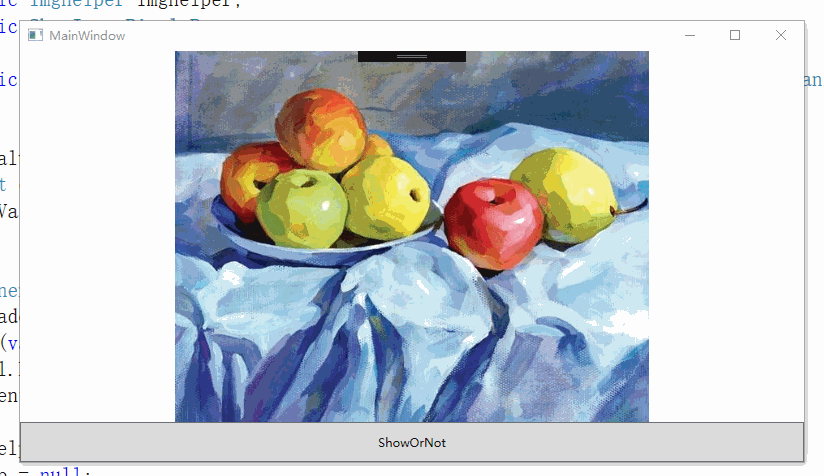
图片类(来自这位博主的博客)
/// <summary>
/// 用于获取位图像素的类
/// </summary>
public class Imghelper
{
/// <summary>
/// 位图宽度
/// </summary>
public int Width { get; protected set; }
/// <summary>
/// 位图高度
/// </summary>
public int Height { get; protected set; }
/// <summary>
/// 像素
/// </summary>
public Color[][] Pixels { get; protected set; } /// <summary>
/// 根据指定的位图生成BitmapPixelHelper类的新实例。
/// </summary>
/// <param name="bitmap">指定的位图</param>
public Imghelper(BitmapSource bitmap)
{
FormatConvertedBitmap newBitmap = new FormatConvertedBitmap(bitmap, PixelFormats.Bgra32, BitmapPalettes.WebPaletteTransparent, );
const int bytesPerPixel = ;
Height = newBitmap.PixelHeight;
Width = newBitmap.PixelWidth;
byte[] data = new byte[Height * Width * bytesPerPixel];
newBitmap.CopyPixels(data, Width * bytesPerPixel, ); Pixels = new Color[Height][];
for (int i = ; i < Height; ++i)
{
Pixels[i] = new Color[Width];
for (int j = ; j < Width; ++j)
{
Pixels[i][j] = Color.FromArgb(
data[(i * Width + j) * bytesPerPixel + ],
data[(i * Width + j) * bytesPerPixel + ],
data[(i * Width + j) * bytesPerPixel + ],
data[(i * Width + j) * bytesPerPixel + ]);
}
}
} /// <summary>
/// 获取图片的平均色
/// </summary>
public Color GetAverageColor()
{
int a = , r = , g = , b = ;
for (int i = ; i < Height; ++i)
{
for (int j = ; j < Width; ++j)
{
a += Pixels[i][j].A;
r += Pixels[i][j].R;
g += Pixels[i][j].G;
b += Pixels[i][j].B;
}
}
a = a / Height / Width;
r = r / Height / Width;
g = g / Height / Width;
b = b / Height / Width;
return Color.FromArgb((byte)a, (byte)r, (byte)g, (byte)b);
}
}
adorner代码
public class ShowImagePixelsPopup : Adorner
{ private TextBlock GetTextBlock;
private VisualCollection collection;
private UIElement _UIElement;
private Border GetBorder; public ShowImagePixelsPopup(UIElement adornedElement) : base(adornedElement)
{
collection = new VisualCollection(this); GetTextBlock = new TextBlock(); GetTextBlock.Height = ;
GetTextBlock.Width = ;
GetTextBlock.Background = new SolidColorBrush(Colors.Wheat);
GetTextBlock.HorizontalAlignment = HorizontalAlignment.Left;
GetTextBlock.VerticalAlignment = VerticalAlignment.Top;
GetBorder = new Border();
GetBorder.Height = ;
GetBorder.Width = ;
GetBorder.HorizontalAlignment = HorizontalAlignment.Left;
GetBorder.VerticalAlignment = VerticalAlignment.Top;
collection.Add(GetTextBlock);
collection.Add(GetBorder);
_UIElement = adornedElement;
}
protected override int VisualChildrenCount => collection.Count; protected override Visual GetVisualChild(int index) => collection[index]; protected override Size MeasureOverride(Size constraint) => base.MeasureOverride(constraint); public void SetData(Point MousePoint, String Pixels,Color color)
{
GetTextBlock.Margin = new Thickness(MousePoint.X+7.5, MousePoint.Y-, ,);
GetBorder.Margin = new Thickness(MousePoint.X-7.5 , MousePoint.Y-7.5 , , );
GetBorder.Background = new SolidColorBrush(color);
GetTextBlock.Text = Pixels;
} protected override Size ArrangeOverride(Size finalSize)
{
GetTextBlock.Arrange(new Rect(finalSize));
GetBorder.Arrange(new Rect(finalSize));
return base.ArrangeOverride(finalSize); }
}
附加属性类
public class IsShowImagePixels
{
public static readonly DependencyProperty IsShowImagePixelsProperty = DependencyProperty.RegisterAttached("IsShowImagePixels", typeof(bool), typeof(IsShowImagePixels), new PropertyMetadata(false, new PropertyChangedCallback(OnIsShowImagePixelsChanged))); public static void SetIsShowImagePixels(DependencyObject d, bool value) => d.SetValue(IsShowImagePixelsProperty, value); public static bool GetIsShowImagePixels(DependencyObject d) => (bool)d.GetValue(IsShowImagePixelsProperty); public static readonly DependencyProperty ShowImagePixelsPointProperty = DependencyProperty.RegisterAttached("ShowImagePixelsPoint", typeof(Point), typeof(IsShowImagePixels), new PropertyMetadata(new Point(, ),new PropertyChangedCallback(OnShowImagePixelsPointChanged))); public static void SetIsShowImagePixelsPoint(DependencyObject d, Point value) => d.SetValue(ShowImagePixelsPointProperty, value); public static Point GetShowImagePixelsPoint(DependencyObject d) => (Point)d.GetValue(ShowImagePixelsPointProperty); private static void OnShowImagePixelsPointChanged(DependencyObject d, DependencyPropertyChangedEventArgs e)
{
var c =(Point)e.NewValue; popup.SetData(c, $"X={(((int)c.X ) < 0 ? 0 : (int)c.X )},Y={(((int)c.Y ) < 0 ? 0 : (int)c.Y )}", imghelper.Pixels[((int)c.Y - ) < ? : (int)c.Y - ][((int)c.X - ) < ? : (int)c.X - ]); }
private static AdornerLayer layer;
private static Imghelper imghelper;
private static ShowImagePixelsPopup popup; private static void OnIsShowImagePixelsChanged(DependencyObject d, DependencyPropertyChangedEventArgs e)
{ var NewValue = (bool)e.NewValue;
UIElement element = d as UIElement;
if (!NewValue)
{ AdornerLayer l = AdornerLayer.GetAdornerLayer(element);
var ado = l.GetAdorners(element);
for (var o = ; o < ado.Length; o++)
l.Remove(ado[o]);
element.MouseMove -= Element_MouseMove; imghelper = null;
popup = null;
layer = null;
element = null;
}
if (element == null)
return;
layer = AdornerLayer.GetAdornerLayer(element);
popup = new ShowImagePixelsPopup(element);
layer.Add(popup);
imghelper = new Imghelper((element as Image).Source as BitmapSource);
//显示鼠标位置
element.MouseMove += Element_MouseMove;
} private static void Element_MouseMove(object sender, System.Windows.Input.MouseEventArgs e)
{ var c = e.GetPosition(sender as FrameworkElement);
//此处只是用了鼠标位置,也可以用ShowImagePixelsPoint直接指定位置
popup.SetData(c, $"X={(((int)c.X - 1) < 0 ? 0 : (int)c.X - 1)},Y={(((int)c.Y - 1) < 0 ? 0 : (int)c.Y - 1)}", imghelper.Pixels[((int)c.Y - ) < ? : (int)c.Y - ][((int)c.X - ) < ? : (int)c.X - ]); }
}
xaml代码
<Grid>
<Grid.RowDefinitions>
<RowDefinition Height="*"/>
<RowDefinition Height="auto"/>
</Grid.RowDefinitions>
<AdornerDecorator Grid.Row="">
<Image x:Name="img" />
</AdornerDecorator>
<Button Click="Button_Click" Grid.Row="" Height="" Content="ShowOrNot"/>
</Grid>
cs页面代码
public partial class MainWindow : Window
{
public MainWindow()
{
InitializeComponent();
var b = new BitmapImage(new Uri("timg.jpg", UriKind.RelativeOrAbsolute));
Imghelper imghelper = new Imghelper(b);
img.Source = b;
img.SetValue(IsShowImagePixels.IsShowImagePixelsProperty, true);
Set = true;
}
private bool Set = false;
private void Button_Click(object sender, RoutedEventArgs e)
{ if (Set)
Set = false;
else
Set = true;
img.SetValue(IsShowImagePixels.IsShowImagePixelsProperty, Set);
return; }
}
WPF Adorner 简易图片取色器的更多相关文章
- wpf 仿QQ图片查看器
参考博客 WPF下的仿QQ图片查看器 wpf图片查看器,支持鼠标滚动缩放拖拽 实现效果 主要参考的WPF下的仿QQ图片查看器,原博主只给出了部分代码. 没有完成的部分 1.右下角缩略图是原图不是缩略图 ...
- Qt 简易图片播放器
一.前言 使用 Qt 制作了一个简单的图片播放器,点击 "浏览按钮" 浏览图片所在目录,目录中的所有图片缩小图标和名称会显示在左侧的图片列表中,点击列表中的图片项,可以在右侧区域的 ...
- 简易音乐播放器主界面设计 - .NET CORE(C#) WPF开发
微信公众号:Dotnet9,网站:Dotnet9,问题或建议:请网站留言, 如果对您有所帮助:欢迎赞赏. 简易音乐播放器主界面设计 - .NET CORE(C#) WPF开发 阅读导航 本文背景 代码 ...
- wpf图片查看器,支持鼠标滚动缩放拖拽
最近项目需要,要用到一个图片查看器,类似于windows自带的图片查看器那样,鼠标滚动可以缩放,可以拖拽图片,于是就写了这个简单的图片查看器. 前台代码: <Window x:Class=&qu ...
- WPF技术触屏上的应用系列(四): 3D效果图片播放器(图片立体轮放、图片立体轮播、图片倒影立体滚动)效果实现
原文:WPF技术触屏上的应用系列(四): 3D效果图片播放器(图片立体轮放.图片立体轮播.图片倒影立体滚动)效果实现 去年某客户单位要做个大屏触屏应用,要对档案资源进行展示之用.客户端是Window7 ...
- powerpoint取色器有什么用|ppt取色器使用教程
在使用powerpoint过程中常常发现一些功能我们很少用到,其实是自己不会用的原因,关于powerpoint取色器有什么用呢?接下来我们一起来学一下ppt取色器使用教程. powerpoint取色器 ...
- TakeColor 屏幕取色器 8.0 中文绿色版
软件名称: TakeColor 屏幕取色器软件语言: 简体中文授权方式: 免费软件运行环境: Win8 / Win7 / Vista / WinXP软件大小: 210KB图片预览: 软件简介:使用方便 ...
- Arava: 用 swing 写一个取色器
备哥以前发我了一个小工具,TakeColor 取色器.来复刻一个吧. 分析一下:顶部是菜单,左侧框显示当前鼠标所在的颜色(下面显示当前坐标和颜色值,默认RGB),中间框显示鼠标周围区域,右侧显示取色的 ...
- wpf下的图片放大缩小
WPF下实现图片的放大缩小移动 在windows 7里面有自带的图片查看器,这个软件可以打开一张图片然后以鼠标在图片中的焦点为原点来进行缩放,并且放大后可以随意拖动.下面我们在WPF中实现这个功能 ...
随机推荐
- Zabbix 系列文章
Zabbix 所有文章目录 本系列文章都基于 Zabbix 4.0 , Zabbix 4.0 是属于长期支持版本,其它的长期支持版本有 3.0 .2.2 . 官方已经有中文文档, 官方文档链接: Za ...
- Docker实用debug调试技巧锦集
阅读约 20 分钟 『重用』容器名 但我们在编写/调试Dockerfile的时候我们经常会重复之前的command,比如这种docker run --name jstorm-zookeeper zoo ...
- 通过Desktop.ini设置文件夹备注以及图标
1.新建一个文件夹temp,进入此文件夹,建立desktop.ini文件,编辑内容为: ; 文件夹图标 [.ShellClassInfo] ;设置文件夹的备注 InfoTip=this is temp ...
- java基础(27):线程安全、线程同步、等待唤醒机制
1. 多线程 如果有多个线程在同时运行,而这些线程可能会同时运行这段代码.程序每次运行结果和单线程运行的结果是一样的,而且其他的变量的值也和预期的是一样的,就是线程安全的. 我们通过一个案例,演示线程 ...
- Winform中怎样获取项目图片资源并转换为Image对象
场景 DevExpress的TreeList怎样给树节点设置图标: https://blog.csdn.net/BADAO_LIUMANG_QIZHI/article/details/10274554 ...
- [20190522]DISABLE TABLE LOCK.txt
[20190522]DISABLE TABLE LOCK.txt --//如果禁止table lock时,一些ddl操作会被禁止.但是我有点吃惊的是增加字段不受限制.--//通过测试说明问题. 1.环 ...
- MySQL数据库(一)索引
索引的作用是操作数据库时避免全表扫描. 索引的机制 B Tree与B+Tree索引 B(blance) 树可以看作是对2-3查找树的一种扩展,即他允许每个节点有M-1个子节点. 根节点至少有两个子节点 ...
- Django—常见问题解决
让Django项目运行允许外部访问 1.将python manage.py runserver 改为 python manage.py runserver 0.0.0.0:80 或者 python m ...
- Ingo Molnar 的实时补丁
一.简介 Ingo Molnar 的实时补丁是完全开源的,它采用的实时实现技术完全类似于Timesys Linux,而且中断线程化的代码是基于TimeSys Linux的中断线程化代码的.这些实时实现 ...
- CentOS添加用户,管理员权限
原文链接:https://www.linuxidc.com/Linux/2012-03/55629.htm 1.添加普通用户 [root@server ~]# useradd admin ...
