Android实现图片一边的三角形边框
在每一个图片的某一侧都可以展示出一个三角形的边框视图,就是咱们的三角形标签视图。这个视图在电商类APP当中比较常用,使用过ebay的同学应该都还记得有些商品的左上角或者右上角都会显示一个三角形的边框,用于给人一个直观的商品正在促销,或者刚刚上线的直观感受。我们可以看看实现后的效果如下:
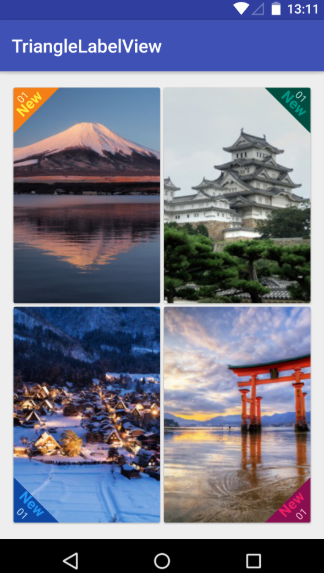
在真实的APP当中,我们还会加上一个SrcollView控件,这样子才可以进行不断地上下浏览。我们这里主要是为了让大家明白这个视图是该如何实现的,就不演示SrcollView控件下的做法了,直接在线性布局下做一个简单的说明。由于在线性布局上面一共具有四张图,因此咱们可以先单独编写每一个imageview的自定义view,然后<include>的语法将他们组合起来,这样可以提高UI开发的效率,进行协同工作与开发。首先咱们先实现左上角和右上角的triangle view.
在build.gradle文件当中相应地方添加如下代码,导入相应的maven库:
allprojects {
repositories {
...
maven { url "https://jitpack.io" }
}
}
之后在另一个build.gradle文件当中添加库:
dependencies {
implementation 'com.github.shts:TriangleLabelView:1.1.2'
}
咱们的前期工作就这样做好啦,现在就开始正式编写咱们的每一个三角形边框视图啦,首先是第一个位于左上角的视图
一.card_left_top.xml:
<?xml version="1.0" encoding="utf-8"?>
<android.support.v7.widget.CardView xmlns:android="http://schemas.android.com/apk/res/android"
xmlns:app="http://schemas.android.com/apk/res-auto"
android:layout_width="match_parent"
android:layout_height="match_parent"> <RelativeLayout
android:layout_width="match_parent"
android:layout_height="match_parent">
<ImageView
android:id="@+id/image"
android:scaleType="centerCrop"
android:src="@drawable/s_image_2"
android:layout_width="match_parent"
android:layout_height="match_parent" />
<jp.shts.android.library.TriangleLabelView
android:layout_width="match_parent"
android:layout_height="match_parent"
android:layout_alignParentLeft="true"
android:layout_alignParentTop="true"
app:backgroundColor="@color/yellow_900"
app:corner="leftTop"
app:labelBottomPadding="5dp"
app:labelCenterPadding="0dp"
app:labelTopPadding="10dp"
app:primaryText="New"
app:primaryTextColor="@color/yellow_500"
app:primaryTextSize="16sp"
app:secondaryText="01"
app:secondaryTextColor="@color/yellow_100"
app:secondaryTextSize="11sp" />
</RelativeLayout>
</android.support.v7.widget.CardView>
编写好后在preview当中显示如下:
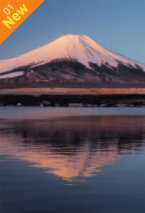
下面是位于右上角的视图
二.card_right_top.xml:
<?xml version="1.0" encoding="utf-8"?>
<android.support.v7.widget.CardView xmlns:android="http://schemas.android.com/apk/res/android"
xmlns:app="http://schemas.android.com/apk/res-auto"
android:layout_width="match_parent"
android:layout_height="match_parent"> <RelativeLayout
android:layout_width="match_parent"
android:layout_height="match_parent">
<ImageView
android:id="@+id/image"
android:scaleType="centerCrop"
android:src="@drawable/s_image_4"
android:layout_width="match_parent"
android:layout_height="match_parent" />
<jp.shts.android.library.TriangleLabelView
android:layout_width="match_parent"
android:layout_height="match_parent"
android:layout_alignParentRight="true"
android:layout_alignParentTop="true"
app:backgroundColor="@color/teal_900"
app:corner="rightTop"
app:labelBottomPadding="5dp"
app:labelCenterPadding="0dp"
app:labelTopPadding="10dp"
app:primaryText="New"
app:primaryTextColor="@color/teal_500"
app:primaryTextSize="16sp"
app:secondaryText="01"
app:secondaryTextColor="@color/teal_100"
app:secondaryTextSize="11sp" />
</RelativeLayout>
</android.support.v7.widget.CardView>
三.card_right_buttom.xml:
<?xml version="1.0" encoding="utf-8"?>
<android.support.v7.widget.CardView xmlns:android="http://schemas.android.com/apk/res/android"
xmlns:app="http://schemas.android.com/apk/res-auto"
android:layout_width="match_parent"
android:layout_height="match_parent"> <RelativeLayout
android:layout_width="match_parent"
android:layout_height="match_parent">
<ImageView
android:id="@+id/image"
android:scaleType="centerCrop"
android:src="@drawable/s_image_3"
android:layout_width="match_parent"
android:layout_height="match_parent" />
<jp.shts.android.library.TriangleLabelView
android:layout_width="match_parent"
android:layout_height="match_parent"
android:layout_alignParentRight="true"
android:layout_alignParentBottom="true"
app:backgroundColor="@color/pink_900"
app:corner="rightBottom"
app:labelTopPadding="10dp"
app:labelCenterPadding="5dp"
app:labelBottomPadding="0dp"
app:primaryText="New"
app:primaryTextColor="@color/pink_500"
app:primaryTextSize="16sp"
app:secondaryText="01"
app:secondaryTextColor="@color/pink_100"
app:secondaryTextSize="11sp" />
</RelativeLayout>
</android.support.v7.widget.CardView>
四.card_left_buttom.xml:
<?xml version="1.0" encoding="utf-8"?>
<android.support.v7.widget.CardView xmlns:android="http://schemas.android.com/apk/res/android"
xmlns:app="http://schemas.android.com/apk/res-auto"
android:layout_width="match_parent"
android:layout_height="match_parent"> <RelativeLayout
android:layout_width="match_parent"
android:layout_height="match_parent">
<ImageView
android:id="@+id/image"
android:src="@drawable/s_image_1"
android:scaleType="centerCrop"
android:layout_width="match_parent"
android:layout_height="match_parent" />
<jp.shts.android.library.TriangleLabelView
android:layout_width="match_parent"
android:layout_height="match_parent"
android:layout_alignParentLeft="true"
android:layout_alignParentBottom="true"
app:backgroundColor="@color/blue_900"
app:corner="leftBottom"
app:labelTopPadding="10dp"
app:labelCenterPadding="5dp"
app:labelBottomPadding="0dp"
app:primaryText="New"
app:primaryTextColor="@color/blue_500"
app:primaryTextSize="16sp"
app:secondaryText="01"
app:secondaryTextColor="@color/blue_100"
app:secondaryTextSize="11sp" />
</RelativeLayout>
最后咱们整合一下就OK啦!整合后的主活动的代码为:
五.activity_main.xml:
<?xml version="1.0" encoding="utf-8"?>
<LinearLayout xmlns:android="http://schemas.android.com/apk/res/android"
xmlns:tools="http://schemas.android.com/tools"
xmlns:app="http://schemas.android.com/apk/res-auto"
android:layout_width="match_parent"
android:layout_height="match_parent"
android:orientation="vertical"
tools:context=".Fragment2"> <LinearLayout
android:layout_width="match_parent"
android:layout_height="0dp"
android:layout_weight="1"
android:orientation="horizontal">
<include android:layout_width="0dp"
android:layout_height="match_parent"
android:layout_weight="1"
android:layout_margin="2dp"
android:id="@+id/left_top" layout="@layout/card_left_top" />
<include android:layout_width="0dp"
android:layout_height="match_parent"
android:layout_weight="1"
android:layout_margin="2dp"
android:id="@+id/right_top" layout="@layout/card_right_top" />
</LinearLayout>
<LinearLayout
android:layout_width="match_parent"
android:layout_height="0dp"
android:layout_weight="1"
android:orientation="horizontal">
<include android:layout_width="0dp"
android:layout_height="match_parent"
android:layout_weight="1"
android:layout_margin="2dp"
android:id="@+id/left_bottom" layout="@layout/card_left_bottom" />
<include android:layout_width="0dp"
android:layout_height="match_parent"
android:layout_weight="1"
android:layout_margin="2dp"
android:id="@+id/right_bottom" layout="@layout/card_right_bottom" />
</LinearLayout> </LinearLayout>
完事儿!github源码可以在https://github.com/shts/TriangleLabelView处进行阅读!!!
帅照: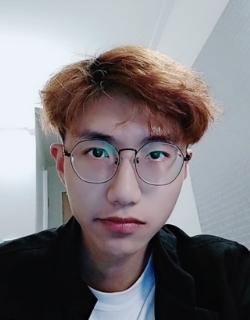
Android实现图片一边的三角形边框的更多相关文章
- Android 给图片 加边框
图片处理时,有时需要为图片加一些边框,下面介绍一种为图片添加简单边框的方法. 基本思路是:将边框图片裁剪成八张小图片(图片大小最好一致,不然后面处理会很麻烦),分别对应左上角,左边,左下角,下边,右下 ...
- Android 给图片加边框
图片处理时,有时需要为图片加一些边框,下面介绍一种为图片添加简单边框的方法. 基本思路是:将边框图片裁剪成八张小图片(图片大小最好一致,不然后面处理会很麻烦),分别对应左上角,左边,左下角,下边,右下 ...
- Android ImageView图片自适应 (转)
网络上下载下来的图片自适应:android:adjustViewBounds="true"(其详细解释在下面)<ImageView android:id=" ...
- Android ImageView图片自适应
网络上下载下来的图片自适应:android:adjustViewBounds="true"(其详细解释在下面) <ImageView android:id=" ...
- Android圆形图片自定义控件
Android圆形图片控件效果图如下: 代码如下: RoundImageView.java package com.dxd.roundimageview; import android.content ...
- Android Imageview 图片居左居右,自定义圆角
android:scaleType="fitStart" 图片靠左不变形显示, android:scaleType=”fitEnd” 图片靠右显示,不变形. 半透明andr ...
- Android圆形图片--自己定义控件
Android圆形图片控件效果图例如以下: 代码例如以下: RoundImageView.java package com.dxd.roundimageview; import android.con ...
- Android压缩图片到100K以下并保持不失真的高效方法
前言:目前一般手机的相机都能达到800万像素,像我的Galaxy Nexus才500万像素,拍摄的照片也有1.5M左右.这么大的照片上传到服务器,不仅浪费流量,同时还浪费时间. 在开发Android企 ...
- 仿优酷Android客户端图片左右滑动(自动滑动)
最终效果: 页面布局main.xml: <?xml version="1.0" encoding="utf-8"?> <LinearLayou ...
随机推荐
- 2019.11.11&12题解
Day1 考的不是很好,T1T2没区分度,T3想的太少,考试后期几乎都是在摸鱼,bitset乱搞也不敢打,只拿到了35分,跟前面的差距很大 A. 最大或 标签: 二进制+贪心 题解: 首先x,y中一定 ...
- 利用Nginx中的Upstream模块配置服务器负载均衡
1. 前言 nginx有一个最大的功能就是可以实现服务器的负载均衡,本篇博文就利用nginx中的upstream模块来配置一个简单的负载均衡.关于nginx的安装和配置文件可以查阅博文:windows ...
- ElasticSearch(二):文档的基本CRUD与批量操作
ElasticSearch(二):文档的基本CRUD与批量操作 学习课程链接<Elasticsearch核心技术与实战> Create 文档 支持自动生成文档_id和指定文档_id两种方式 ...
- 8.3 NOIP 模拟12题解
话说这次考试T1和T2是真的水,然而T1CE,T2TLE,T3CE 这不就是在侮辱我的智商啊!之前本机编译都是c++,以后要用c++11. 这次的T1就是一个大型找规律,我的规律都找出来了,但是竟然用 ...
- 针对CCTV摄像头的扫描爆破工具 :Cameradar
针对CCTV摄像头的扫描爆破工具 :Cameradar 0x01功能介绍 简述:Cameradar 是一款基于docker使用的RTSP数据流访问工具.该工具可以通过基于RT ...
- Java 博客系统 Tale
Tale Tale的英文含义为故事,我相信每个坚持写Blog的人都是有故事的:中文你叫它 塌了 也无所谓 . Tale 使用了轻量级mvc框架 Blade 开发,默认主题使用了漂亮的 pinghsu, ...
- 迁移桌面程序到MS Store(11)——应用SVG图标
在传统桌面程序中,对图标的使用大多是直接嵌入JPG或者PNG的图片.在祖传的1366x768分辨率下,并没有什么问题.相对于手机硬件的突飞猛进,也侧面反映了PC行业的落寞和桌面程序开发的不思进取.用3 ...
- R画图——分屏
最近项目需求,用R画了一个九宫格的图,第一次画,将简化后的脚本呈现一下,不是有人说,既然做了,那就摆出来吧. *中文行为说明: args <- commandArgs(T) 调用命令行读取 fi ...
- 轻松实现C/C++各种常见进制相互转换
其它进制转为十进制 在实现这个需求之前,先简单介绍一个c标准库中的一个函数: long strtol( const char *str, char **str_end, int base); 参数详细 ...
- nyoj 28-大数阶乘 (大数模板)
28-大数阶乘 内存限制:64MB 时间限制:3000ms Special Judge: No accepted:19 submit:39 题目描述: 我们都知道如何计算一个数的阶乘,可是,如果这个数 ...
