Vue + ElementUI的电商管理系统实例02 主页
1、打开Element网站,找到主页需要的布局格式
修改Home.vue:
<template>
<el-container class="home-container">
<!-- 头部 -->
<el-header>
Header
<el-button type="info" @click="logout">退出</el-button>
</el-header>
<!-- 主体 -->
<el-container>
<!-- 侧边栏 -->
<el-aside width="200px">Aside</el-aside>
<!-- 右侧内容主体 -->
<el-main>Main</el-main>
</el-container>
</el-container>
</template> <script>
export default {
methods: {
logout() {
// 清空token
window.sessionStorage.clear('token')
// 跳转到登录页
this.$router.push('/login')
}
}
}
</script> <style lang="less" scoped>
.home-container {
height: 100%;
}
.el-header {
background: #373d41;
color: #fff;
}
.el-aside {
background: #333744;
}
.el-main {
background: #eaedf1;
}
</style>
效果图如下:

2、美化Header区域布局样式
<template>
<el-container class="home-container">
<!-- 头部 -->
<el-header>
<div>
<img src="../assets/heima.png" alt="">
<span>电商后台管理系统</span>
</div>
<el-button type="info" @click="logout">退出</el-button>
</el-header>
<!-- 主体 -->
<el-container>
<!-- 侧边栏 -->
<el-aside width="200px">Aside</el-aside>
<!-- 右侧内容主体 -->
<el-main>Main</el-main>
</el-container>
</el-container>
</template> <style lang="less" scoped>
.home-container {
height: 100%;
}
.el-header {
background: #373d41;
color: #fff;
display: flex;
justify-content: space-between;
padding-left: 0;
align-items: center;
font-size: 20px;
> div {
display: flex;align-items: center;
span {margin-left: 15px;}
}
}
.el-aside {
background: #333744;
}
.el-main {
background: #eaedf1;
}
</style>
3、左侧导航菜单
菜单分为二级,并且可以折叠
找到Element里的导航菜单代码:
<!--左侧导航菜单-->
<el-menu
default-active="2"
class="el-menu-vertical-demo"
@open="handleOpen"
@close="handleClose"
background-color="#545c64"
text-color="#fff"
active-text-color="#ffd04b">
<el-submenu index="1">
<template slot="title">
<i class="el-icon-location"></i>
<span>导航一</span>
</template>
<el-menu-item-group>
<template slot="title">分组一</template>
<el-menu-item index="1-1">选项1</el-menu-item>
<el-menu-item index="1-2">选项2</el-menu-item>
</el-menu-item-group>
<el-menu-item-group title="分组2">
<el-menu-item index="1-3">选项3</el-menu-item>
</el-menu-item-group>
<el-submenu index="1-4">
<template slot="title">选项4</template>
<el-menu-item index="1-4-1">选项1</el-menu-item>
</el-submenu>
</el-submenu>
<el-menu-item index="2">
<i class="el-icon-menu"></i>
<span slot="title">导航二</span>
</el-menu-item>
<el-menu-item index="3" disabled>
<i class="el-icon-document"></i>
<span slot="title">导航三</span>
</el-menu-item>
<el-menu-item index="4">
<i class="el-icon-setting"></i>
<span slot="title">导航四</span>
</el-menu-item>
</el-menu>
然后在element.js里添加:
import Vue from 'vue'
import { Button, Form, FormItem, Input, Message, Container, Header, Aside, Main,
Menu, Submenu, MenuItemGroup, MenuItem } from 'element-ui' Vue.use(Button)
Vue.use(Form)
Vue.use(FormItem)
Vue.use(Input)
Vue.use(Container)
Vue.use(Header)
Vue.use(Aside)
Vue.use(Main)
Vue.use(Menu)
Vue.use(Submenu)
Vue.use(MenuItemGroup)
Vue.use(MenuItem)
// 挂载到Vue全局
Vue.prototype.$message = Message
简单修改导航菜单代码:
<!--左侧导航菜单-->
<el-menu background-color="#333744" text-color="#fff" active-text-color="#ffd04b">
<!-- 一级菜单 -->
<el-submenu index="1">
<!-- 一级菜单模板区域 -->
<template slot="title">
<i class="el-icon-location"></i>
<span>导航一</span>
</template>
<!-- 二级菜单-->
<el-menu-item index="1-1">
<template slot="title">
<i class="el-icon-location"></i>
<span>选项1</span>
</template>
</el-menu-item>
</el-submenu>
</el-menu>
4、通过axios拦截器添加token验证
接口说明里:
修改main.js文件:
import Vue from 'vue'
import App from './App.vue'
import router from './router'
import store from './store'
import './plugins/element.js'
// 导入全局样式表
import './assets/css/global.css'
// 导入字体样式
import './assets/fonts/iconfont.css'
import axios from 'axios'
// 配置请求的根路径
axios.defaults.baseURL = 'http://127.0.0.1:8888/api/private/v1/'
// axios请求拦截
axios.interceptors.request.use(config => {
console.log(config)
// 为请求头对象,添加token验证的Authorization字段
config.headers.Authorization = window.sessionStorage.getItem('token')
// 最后必须return config
return config
})
Vue.prototype.$http = axios Vue.config.productionTip = false new Vue({
router,
store,
render: h => h(App)
}).$mount('#app')
重新退出,再登录,打开浏览器Network会发现:
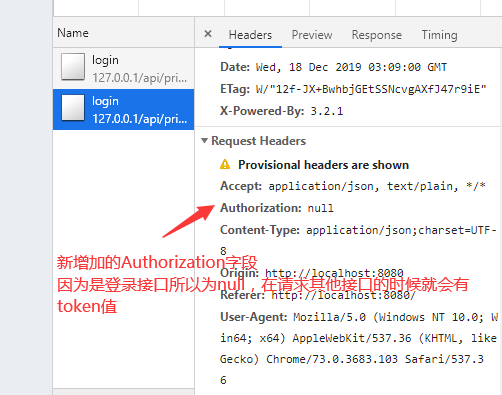
5、获取左侧菜单数据
打开接口文档,发现请求路径:menus,请求方法:get
// 获取左侧菜单数据
async getMenuList() {
const { data: res } = await this.$http.get('menus')
console.log(res)
if (res.meta.status !== 200) return this.$message.error(res.meta.msg)
this.menuList = res.data
}
控制台:
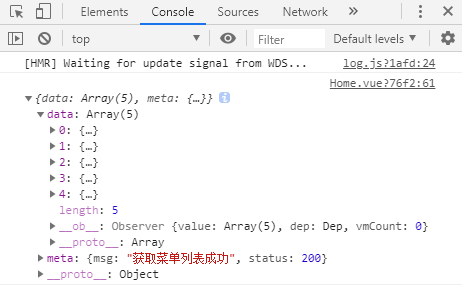
6、双层for循环渲染左侧菜单列表
一级菜单:
<el-submenu :index="item.id + ''" v-for="item in menuList" :key="item.id">
<!--index前面加: 变为动态绑定数据,这时会报错,因为index只接受字符串,最简单的办法是后面 +'' -->
二级菜单:
<el-menu-item :index="subItem.id + ''" v-for="subItem in item.children" :key="subItem.id">
<template slot="title">
<i class="el-icon-location"></i>
<span>{{subItem.authName}}</span>
</template>
</el-menu-item>
效果图:

7、为选中菜单设置字体颜色并添加分类图标
active-text-color="#409eff"
//激活的文本颜色 替换成自己想要的颜色就行了
先把二级菜单的图标替换为:
<i class="el-icon-menu"></i>
给每个一级菜单替换不同的图标:
新建一个图标对象,每一个菜单项都有一个唯一的id,我们就以id为key,对应的图标当做value,然后绑定:class
<!-- 一级菜单模板区域 -->
<template slot="title">
<i :class="iconsObject[item.id]"></i>
<span>{{item.authName}}</span>
</template> <script>
export default {
data() {
return {
menuList: [], // 左侧菜单数据
iconsObject: { //一级菜单图标对象 125 103这些是menuList一级菜单的id
'125': 'iconfont icon-user',
'103': 'iconfont icon-tijikongjian',
'101': 'iconfont icon-shangpin',
'102': 'iconfont icon-danju',
'145': 'iconfont icon-baobiao'
}
}
},
}
</script> <style lang="less" scoped>
.iconfont {
margin-right: 10px;
}
</style>
效果图:

8、每次只允许展开一个一级菜单
Menu Attribute里有个unique-opened属性: 表示是否只保持一个子菜单的展开 默认为false
<el-menu background-color="#333744" text-color="#fff" active-text-color="#409eff" :unique-opened="true">
<!--如果把某个值重置为true的话,可以简写-->
<el-menu background-color="#333744" text-color="#fff" active-text-color="#409eff" unique-opened>
注意:如果unique-opened="true"这样写,这个true只是字符串,必须前面加上:才表示布尔值。
边框线问题:
.el-aside {
background: #333744;
/*el-menu边框线*/
.el-menu {
border-right: none;
}
}
9、实现左侧菜单折叠与展开效果
在侧边栏与左侧菜单之间添加div和样式:
<el-aside width="200px">
<div class="toggle-button">|||</div> <style lang="less" scoped>
.toggle-button {
background: #4a5064;
color:#fff;
font-size: 10px;
line-height:24px;
text-align: center;
letter-spacing: 0.2em;
cursor: pointer;
}
</style>
然后添加点击事件:
Menu Attribute里有个collapse属性: 表示是否水平折叠收起菜单(仅在 mode 为 vertical 时可用) 默认为false
<div class="toggle-button" @click="toggleCollapse">|||</div>
<el-menu background-color="#333744" text-color="#fff" active-text-color="#409eff" :unique-opened="true" :collapse="isCollapse"> <script>
export default {
data() {
return {
isCollapse: false // 菜单是否折叠
}
},
methods: {
// 点击切换左侧菜单的折叠与展开
toggleCollapse() {
this.isCollapse = !this.isCollapse
}
}
}
</script>
现在点击按钮已经有切换效果了,不过有点卡顿。
Menu Attribute里有个collapse-transition属性: 表示是否开启折叠动画 默认是true开启状态,我们把它关闭就好了
<el-menu background-color="#333744" text-color="#fff" active-text-color="#409eff"
:unique-opened="true" :collapse="isCollapse" :collapse-transition="false">
这时候发现菜单折叠后,效果如下:
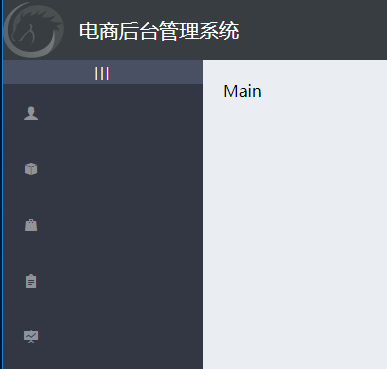
检查代码发现侧边栏宽度是写死的200px,我们想要的效果是,当菜单折叠起来后,侧边栏也跟着缩小。
查看元素发现菜单折叠后的宽度是64px,我们就可以根据是否折叠来动态赋值。当isCollapse为真时宽度64,否则200
<el-aside :width="isCollapse ? '64px' : '200px'">
这时折叠后效果:

10、实现首页路由的重定向
新建Welcome.vue:
<template>
<div>
<h3>Welcome</h3>
</div>
</template>
修改路由文件,建立Welcome路由在Home子路由中:
import Welcome from '../components/Welcome.vue' const routes = [
{ path: '/', redirect: '/login' }, // 重定向
{ path: '/login', component: Login },
{
path: '/home',
component: Home,
redirect: '/welcome', // 重定向
children: [ // 子路由
{ path: '/welcome', component: Welcome }
]
}
]
修改Home.vue中的main区域代码,添加路由占位符:
<!-- 右侧内容主体 -->
<el-main>
<!--路由占位符-->
<router-view></router-view>
</el-main>
此时效果图:重新登录后Home重定向到了Welcome页

11、实现侧边栏的路由链接的改造
Menu Attribute里有个router属性: 表示是否使用 vue-router 的模式,启用该模式会在激活导航时以 index 作为 path 进行路由跳转 默认为false
为侧边栏开启路由模式:
<el-menu background-color="#333744" text-color="#fff" active-text-color="#409eff"
:unique-opened="true" :collapse="isCollapse" :collapse-transition="false" :router="true">
<!--或者-->
<el-menu background-color="#333744" text-color="#fff" active-text-color="#409eff"
unique-opened :collapse="isCollapse" :collapse-transition="false" router>
此时点击二级菜单就发生了跳转。例如:http://localhost:8080/#/110
我们知道110是二级菜单的id值,这时我们要修改二级菜单的index为path的值,不过后端数据没有加/,我们要自己补上:
<!-- 二级菜单-->
<el-menu-item :index="'/' + subItem.path" v-for="subItem in item.children" :key="subItem.id">
此时点击二级菜单跳转地址就变成了:http://localhost:8080/#/users
Vue + ElementUI的电商管理系统实例02 主页的更多相关文章
- Vue + ElementUI的电商管理系统实例01 登录表单
效果图: 1.首先来根据Element网站实现布局: <template> <div class="login_container"> <div cl ...
- Vue + ElementUI的电商管理系统实例03 用户列表
1.通过路由展示用户列表页 新建user文件夹,里面新建Users.vue文件: <template> <div> <h3>用户列表组件</h3> &l ...
- Django REST framework+Vue 打造生鲜电商项目(笔记十)
(from:https://www.cnblogs.com/derek1184405959/p/8877643.html 有修改) 十三.首页.商品数量.缓存和限速功能开发 首先把pycharm环境 ...
- Django REST framework+Vue 打造生鲜电商项目(笔记九)
(from:http://www.cnblogs.com/derek1184405959/p/8859309.html) 十二.支付宝沙箱环境配置 12.1.创建应用 进入蚂蚁金服开放平台(https ...
- Django REST framework+Vue 打造生鲜电商项目(笔记七)
十.购物车.订单管理和支付功能 1.添加商品到购物车 (1)trade/serializer.py 这里的serializer不继承ModelSerializer,是因为自己写的Serializer更 ...
- Django REST framework+Vue 打造生鲜电商项目(笔记五)
一.viewsets实现商品详情页接口 (1)商品详情页只需要多继承一个类(mixins.RetrieveModelMixin)就可以了,(它的功能就是展示商品详情) class GoodsListV ...
- Django REST framework+Vue 打造生鲜电商项目(笔记四)
(PS:部分代码和图片来自博客:http://www.cnblogs.com/derek1184405959/p/8813641.html.有增删) 一.用户登录和手机注册 1.drf的token功能 ...
- Django REST framework+Vue 打造生鲜电商项目(笔记三)
(PS:转载自http://www.cnblogs.com/derek1184405959/p/8810591.html 有修改) 一.drf的过滤 (1)添加到app里面 INSTALLED_AP ...
- Django REST framework+Vue 打造生鲜电商项目(笔记二)
(转自https://www.cnblogs.com/derek1184405959/p/8768059.html)(有修改) 接下来开始引入django resfulframework,体现它的强大 ...
随机推荐
- BZOJ 2064: 分裂 状压动归
最多的操作次数是 $n+m-1$ (相当于把第一个暴力合并,再暴力拆成第二个).如果第一个序列的一个子序列和第二个区间的子序列相等,那么总次数就可以减 $2$.将第二个序列所有数取反,直接求解有多少个 ...
- C#实现上传/下载Excel文档
要求 环境信息:WIN2008SERVER 开发工具:VS2015 开发语言:C# 要求: 1.点击同步数据后接口获取数据展示页面同时过滤无效数据并写入数据库,数据可导出Excel并支持分类导出 2 ...
- C语言实现文件类型统计函数
#include<dirent.h> #include<limits.h> #include<sys/stat.h> #include<stdio.h> ...
- C语言scanf函数返回值小记
scanf scanf是C标准库stdio里面定义的用于获取用户输入的函数,具体的介绍可以在CppReference上看到.scanf的返回值是已经成功赋值的变量个数,也就是说在 scanf(&quo ...
- 本地spark下保存rdd为文件
写随笔大概也是做笔记记录下自己思考的意思吧,之前有些事情觉得做随笔还是比较有用的,mark一下一个有用的网址 关于rdd的操作,网上有很多很多的教程,当初全部顺一遍,除了对rdd这个类型有了点概念,剩 ...
- C 库函数 - strchr()
定义 char *strchr(const char *str, int c) 参数 str -- 要被检索的 C 字符串. c -- 在 str 中要搜索的字符 说明 该函数返回在字符串 str 中 ...
- std_msgs/String.msg
from std_msgs.msg import String http://docs.ros.org/api/std_msgs/html/msg/String.html
- [WEB安全]无回显代码执行【转载】
原作者:AdminTony 原文链接:http://www.admintony.com/无回显代码执行利用方法.html 在Root-Me上有一道代码执行的题目,其链接为题目链接 0x01 简介 打开 ...
- 【软工实践】团队项目Snug-需求分析报告
组长博客链接 博客链接 团队项目整体计划安排 阶段序列 阶段时间 主要阶段任务 完成情况 第一阶段 9.6 团队成立 已完成 第二阶段 9.6-9.13 课题选择 已完成 第三阶段 9.13-9.18 ...
- Thingsboard MQTT连接至服务器
服务器地址加上1883端口号 用户中,需要增加设备的访问令牌 关于设备的访问令牌,可以选择设备的详细信息中,找到访问令牌 动图演示
