vue-cli之脚手架
一、创建VUE项目
npm install vue-cli -g
vue init webpack myprject
cd myproject
npm run dev
补充:
组件:它是可扩展的html,里面包括
<template></template>
<script></script>
<style></style>
vue框架的特性:能够实现热重载
二、vue项目目录结构
├── index.html 入口页面
├── build 构建脚本目录
│ ├── build-server.js 运行本地构建服务器,可以访问构建后的页面
│ ├── build.js 生产环境构建脚本
│ ├── dev-client.js 开发服务器热重载脚本,主要用来实现开发阶段的页面自动刷新
│ ├── dev-server.js 运行本地开发服务器
│ ├── utils.js 构建相关工具方法
│ ├── webpack.base.conf.js wabpack基础配置
│ ├── webpack.dev.conf.js wabpack开发环境配置
│ └── webpack.prod.conf.js wabpack生产环境配置
├── config 项目配置
│ ├── dev.env.js 开发环境变量
│ ├── index.js 项目配置文件
│ ├── prod.env.js 生产环境变量
│ └── test.env.js 测试环境变量
├── mock mock数据目录
│ └── hello.js
├── package.json npm包配置文件,里面定义了项目的npm脚本,依赖包等信息
├── src 项目源码目录
│ ├── main.js 入口js文件
│ ├── app.vue 根组件
│ ├── components 公共组件目录
│ │ └── title.vue
│ ├── assets 资源目录,这里的资源会被wabpack构建
│ │ └── images
│ │ └── logo.png
│ ├── routes 前端路由
│ │ └── index.js
│ ├── store 应用级数据(state)
│ │ └── index.js
│ └── views 页面目录
│ ├── hello.vue
│ └── notfound.vue
├── static 纯静态资源,不会被wabpack构建。
└── test 测试文件目录(unit&e2e)
└── unit 单元测试
├── index.js 入口脚本
├── karma.conf.js karma配置文件
└── specs 单测case目录
└── Hello.spec.js出现下图页面就说明搭建成功
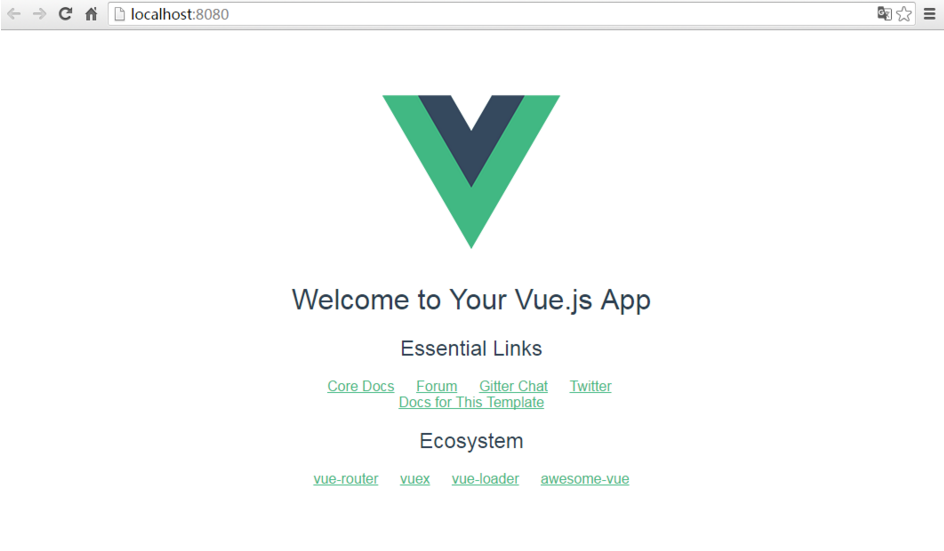
三、import 和 require 的区别
imporrt一定要放在文件顶部
它相当于一个指针引用了文件,并没有把文件包含进来,需要调用文件时才引入。 require:
可以放在文件中的任何位置
它是直接把文件包含进来
四、设置文件路由的流程
1)建立组件(.vue的文件)
2)配置路由(index.js文件中配置)
3)<router-link></router-link>
4)<router-view></router-view>
5)import 包名 from "组件路径"
6)comonents进行注册
五、vue的生命周期
1)定义vue对象并实例化
2)created函数
3)编译模板
4)把HTML元素渲染到页面当中
5)mounted函数
6)如果有元素的更新,就执行updated函数
7)销毁实例
六、测试
仿抽屉新热榜做的一个测试
代码如下:
<template>
<div class='box'>
<ul>
<li v-for='item in arr'>
<div class='p1'>
<router-link :to="{path:'/detail',query:{ids:item.id}}">{{item.content}} </router-link>
</div>
<div class="p2">
<img :src="item.imgUrl">
</div>
</li> </ul> </div>
</template> <script>
export default {
name: 'HelloWorld',
data () {
return {
arr: []
}
},
mounted () {
var url = '../../static/news.json'
var self=this;
this.$axios.get(url)
.then(function (response) {
console.log(response.data.result.data);
self.arr = response.data.result.data;
})
.catch(function (error) {
console.log(error);
})
}
}
</script> <!-- Add "scoped" attribute to limit CSS to this component only -->
<style scoped>
h1, h2 {
font-weight: normal;
} ul {
list-style-type: none;
padding: 0;
} li {
display: inline-block;
margin: 0 10px;
} a {
color: #42b983;
}
.box{
width: 980px;
}
.p1{
float:left;
width:780px;
}
img{
float:right;
}
</style>
ALL.vue
<template>
<div class="box">
<h1>我是详细页面{{id}}</h1>
<ul>
<li>
<div class="p1">
{{obj.content}}
</div>
<div class="p2">
<img :src="obj.imgUrl">
</div> </li>
</ul>
</div>
</template> <script>
export default {
name: 'Detail',
data () {
return {
obj:{} ,
id:this.$route.query.ids
}
},
mounted(){
var url = "../../static/news.json"
var self =this;
this.$axios.get(url,{
params:{id:this.id}
})
.then(function (response) {
//console.log(response.data.result.data);
self.obj = response.data.result.data[0];
})
.catch(function (error) {
console.log(error);
})
}
}
</script> <!-- Add "scoped" attribute to limit CSS to this component only -->
<style scoped>
h1, h2 {
font-weight: normal;
} ul {
list-style-type: none;
padding: 0;
} li {
display: inline-block;
margin: 0 10px;
} a {
color: #42b983;
}
.box{
width: 980px;
} .p1{
float:left;
width:700px;
}
.p2{
float:right;
}
</style>
DETAIL.vue
<template>
<div>
<h1> 我是段子手</h1>
</div>
</template> <script>
export default {
name: 'HelloWorld',
data () {
return { }
}
}
</script> <!-- Add "scoped" attribute to limit CSS to this component only -->
<style scoped>
h1, h2 {
font-weight: normal;
}
ul {
list-style-type: none;
padding: 0;
}
li {
display: inline-block;
margin: 0 10px;
}
a {
color: #42b983;
}
</style>
DUANZI.vue
<template>
<div>
<router-link to="/">首页</router-link>
<router-link to="/news">新闻</router-link>
<router-link to="/duanzi">段子</router-link>
</div>
</template> <script>
export default {
name: 'HelloWorld',
data () {
return { }
}
}
</script> <!-- Add "scoped" attribute to limit CSS to this component only -->
<style scoped>
h1, h2 {
font-weight: normal;
}
ul {
list-style-type: none;
padding: 0;
}
li {
display: inline-block;
margin: 0 10px;
}
a {
color: #42b983;
}
</style>
NaveList.vue
<template>
<div>
<h1> 我是新闻</h1> </div>
</template> <script>
export default {
name: 'HelloWorld',
data () {
return { }
}
}
</script> <!-- Add "scoped" attribute to limit CSS to this component only -->
<style scoped>
h1, h2 {
font-weight: normal;
}
ul {
list-style-type: none;
padding: 0;
}
li {
display: inline-block;
margin: 0 10px;
}
a {
color: #42b983;
}
</style>
NEWS.vue
import Vue from 'vue'
import Router from 'vue-router'
import HelloWorld from '@/components/HelloWorld'
import ALL from '@/components/All'
import NEWS from '@/components/NEWS'
import DUANZI from '@/components/duanzi'
import Detail from '@/components/Detail' Vue.use(Router) export default new Router({
routes: [
{
path: '/hw',
name: 'HelloWorld',
component: HelloWorld
},
{
path: '/',
name: 'ALL',
component: ALL
},
{
path: '/news',
name: 'NEWS',
component: NEWS
},
{
path: '/duanzi',
name: 'duanzi',
component: DUANZI
},
{
path: '/detail',
name: 'Detail',
component: Detail
}, ]
})
index.js
<template>
<div id="app">
<NavList></NavList>
<router-view></router-view>
</div>
</template> <script>
import NavList from './components/NavList'
export default {
name: 'App',
components: {NavList}
}
</script> <style>
#app {
font-family: 'Avenir', Helvetica, Arial, sans-serif;
-webkit-font-smoothing: antialiased;
-moz-osx-font-smoothing: grayscale;
text-align: center;
color: #2c3e50;
margin-top: 60px;
}
</style>
APP.vue
// The Vue build version to load with the `import` command
// (runtime-only or standalone) has been set in webpack.base.conf with an alias.
import Vue from 'vue'
import App from './App'
import router from './router'
import axios from 'axios'
import VueAxios from 'vue-axios' Vue.prototype.$axios = axios; //Vue.use(axios, VueAxios)
//Vue.config.productionTip = false /* eslint-disable no-new */
new Vue({
el: '#app',
router,
components: { App },
template: '<App/>'
})
main.js
vue-cli之脚手架的更多相关文章
- vue cli创建脚手架
1.用vscode打开一个文件夹.在菜单栏 点击 查看-集成终端.这里可以用其他的方法比如cmd命令符调开这个界面,但是要用cd 切到要放文件的文件夹下. 2.安装好node.js 和淘宝镜像 3. ...
- Vue CLI 3+tinymce 5富文本编辑器整合
基于Vue CLI 3脚手架搭建的项目整合tinymce 5富文本编辑器,vue cli 2版本及tinymce 4版本参考:https://blog.csdn.net/liub37/article/ ...
- Vue CLI 3.0脚手架如何在本地配置mock数据
前后端分离的开发模式已经是目前前端的主流模式,至于为什么会前后端分离的开发我们就不做过多的阐述,既然是前后端分离的模式开发肯定是离不开前端的数据模拟阶段. 我们在开发的过程中,由于后台接口的没有完成或 ...
- vue/cli 3.0 脚手架【进阶】 使用 amfe-flexible 和 postcss-px2rem进行移动端适
安装vue-cli3 npm install -g @vue/cli 创建项目 vue-cli-test 脚手架-项目-成功-运行项目 基于vue-cli配置移动端自适应 转自:http://hj ...
- 使用Vue CLI脚手架搭建vue项目
本次是使用@vue/cli 3.11.0版本搭建的vue项目 1. 首先确保自己的电脑上的Node.js的版本是8.9版本或者以上 2. 全局安装vue/cli npm install @vue/cl ...
- vue/cli 3.0脚手架搭建
在vue 2.9.6中,搭建vue-cli脚手架的流程是这样的: 首先 全局安装vue-cli,在cmd中输入命令: npm install --global vue-cli 安装成功: 安装完成 ...
- 13. Vue CLI脚手架
一. Vue CLI 介绍 1. 什么是Vue CLI? Vue CLI 是一个基于 Vue.js 进行快速开发的完整系统.Vue CLI 致力于将 Vue 生态中的工具基础标准化.它确保了各种构建工 ...
- 【1】vue/cli 3.0 脚手架 及cube-ui 安装
安装 Vue CLI 需要 Node.js 8.9 或更高版本 (推荐 8.11.0+).你可以使用 nvm 或 nvm-windows在同一台电脑中管理多个 Node 版本. 检查node版本: $ ...
- 运行vue项目--安装vue脚手架vue cli
第一步. 安装node: 官网下载node的.pkg,下载地址,选择相应版本进行下载 mac终端下输入npm -v 和 node -v, 出现相应版本号即安装成功. 若均提示 command not ...
- @vue/cli 3.x项目脚手架 webpack 配置
@vue/cli 是一个基于 Vue.js 进行快速开发的完整系统. @vue/cli 基于node服务 需要8.9以上版本 可以使用 nvm等工具来控制node版本 构建于 webpack ...
随机推荐
- MySQL的变量--系统变量、状态变量
MySQL的变量分为以下两种:1)系统变量:配置MySQL服务器的运行环境,可以用show variables查看2)状态变量:监控MySQL服务器的运行状态,可以用show status查看 一.系 ...
- assert.fail()
assert.fail(message) assert.fail(actual, expected[, message[, operator[, stackStartFunction]]]) oper ...
- 使用mahout fpgrowth算法求关联规则
使用mahout fpgrowth 首先,这篇文章的内容大部分取自国外一篇博客Finding association rules with Mahout Frequent Pattern Mining ...
- 6、RNA-Seq Analysis Pipeline
Created by Dhivya Arasappan, last modified by Dennis C Wylie on Nov 08, 2015 This pipeline uses an a ...
- doxygen+ graphviz 开源工具生成源码调用树的wiki
当拿到一含有大量代码的工程怎么看?!这时一个好的代码分析工具非常有用,网上有很多开源工具,但资料都参差不齐,偶然发现doxygen+ graphviz这两工具非常棒,使用工具直接生成函数调用链图,帮助 ...
- App集成极光推送开发流程[关键步骤]
1.客户端集成SDK 1.1初始化 JPushInterface.setDebugMode(true); // 设置开启日志,发布时请关闭日志 JPushInterface.init(this); / ...
- 商派OMS增加PMC跟生产中心角色权限思路
一.目标:根据现有的商派OMS框架逻辑二开 PMC中(外协单位.生产中心)角色权限(如:下图的仓库角色,根据[接单元.发货员.仓库管理员],选择一或多的版权仓库,同理,如外协单位根据[**.** .* ...
- poj3694(lca + tarjan求桥模板)
题目链接: http://poj.org/problem?id=3694 题意: 给出一个 n 个节点 m 条边的图, 然后有 q 组形如 x, y 的询问, 在前面的基础上连接边 x, y, 输出当 ...
- uoj #185. 【ZJOI2016】小星星
#185. [ZJOI2016]小星星 小Y是一个心灵手巧的女孩子,她喜欢手工制作一些小饰品.她有 nn 颗小星星,用 mm 条彩色的细线串了起来,每条细线连着两颗小星星.有一天她发现,她的饰品被破坏 ...
- Meissel Lehmer Algorithm 求前n个数中素数个数 【模板】
Count primes Time Limit: 12000/6000 MS (Java/Others) Memory Limit: 65536/65536 K (Java/Others)Tot ...
