WPF Good UI
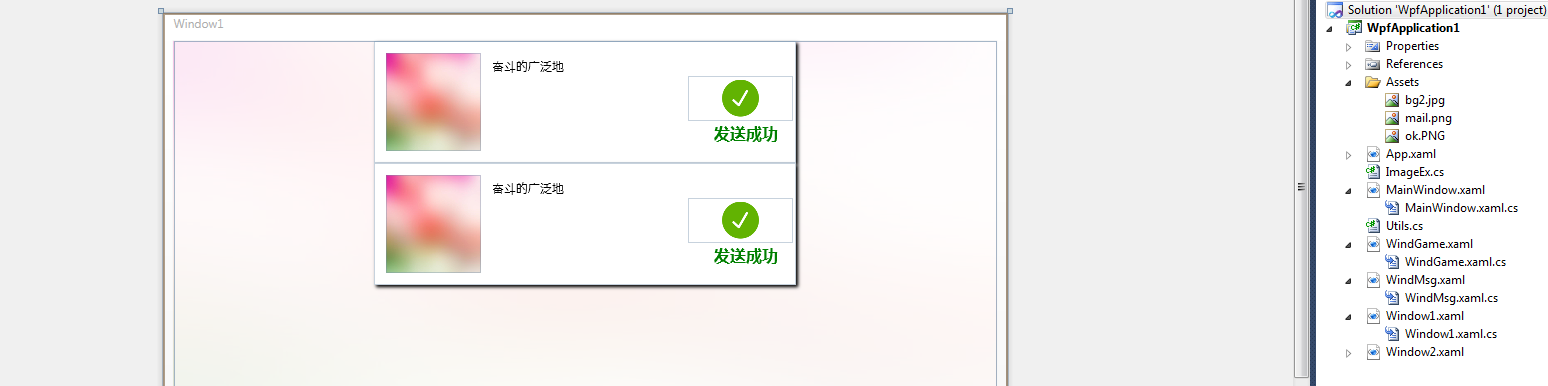
<Window x:Class="WpfApplication1.Window1"
xmlns="http://schemas.microsoft.com/winfx/2006/xaml/presentation"
xmlns:x="http://schemas.microsoft.com/winfx/2006/xaml"
Title="Window1" Height="455" Width="845">
<Grid>
<Grid.Background>
<ImageBrush ImageSource="/WpfApplication1;component/Assets/bg2.jpg" />
</Grid.Background>
<Rectangle Fill="White" Opacity="0.9"/>
<StackPanel>
<Grid Name="gridFrame1" Height="122" Width="422" Margin="0,80,0,0" Background="#2DADD8E6" >
<Grid.Triggers>
<EventTrigger RoutedEvent="Loaded">
<EventTrigger.Actions>
<BeginStoryboard >
<Storyboard>
<DoubleAnimation From="0" To="1" Storyboard.TargetName="gridFrame1" Storyboard.TargetProperty="Opacity"></DoubleAnimation>
<ThicknessAnimation From="0,80,0,0" To="0" Storyboard.TargetName="gridFrame1" Storyboard.TargetProperty="Margin"></ThicknessAnimation>
</Storyboard>
</BeginStoryboard>
</EventTrigger.Actions>
</EventTrigger>
</Grid.Triggers>
<Grid.Effect>
<DropShadowEffect Color="Black" BlurRadius="5" ShadowDepth="3">
</DropShadowEffect>
</Grid.Effect>
<Rectangle Fill="White"></Rectangle>
<Image Margin="314,35,3,42" Source="/WpfApplication1;component/Assets/ok.PNG" />
<Image Margin="12,12,0,12" Source="/WpfApplication1;component/Assets/bg2.jpg" Stretch="Fill" HorizontalAlignment="Left" Width="95">
</Image>
<Label Margin="113,12,109,0" VerticalAlignment="Top" >奋斗的广泛地</Label>
<Label Margin="0,78,3,16" FontSize="16" FontFamily="Microsoft YaHei UI" FontWeight="Bold" Foreground="Green" HorizontalAlignment="Right" Width="84">发送成功</Label>
</Grid>
<Grid Name="gridFrame" Height="122" Width="422" Margin="0,80,0,0" Background="#2DADD8E6" >
<Grid.Triggers>
<EventTrigger RoutedEvent="Loaded">
<EventTrigger.Actions>
<BeginStoryboard >
<Storyboard>
<DoubleAnimation From="0" To="1" Storyboard.TargetName="gridFrame" Storyboard.TargetProperty="Opacity"></DoubleAnimation>
<ThicknessAnimation From="0,80,0,0" To="0" Storyboard.TargetName="gridFrame" Storyboard.TargetProperty="Margin"></ThicknessAnimation>
</Storyboard>
</BeginStoryboard>
</EventTrigger.Actions>
</EventTrigger>
</Grid.Triggers>
<Grid.Effect>
<DropShadowEffect Color="Black" BlurRadius="5" ShadowDepth="3">
</DropShadowEffect>
</Grid.Effect>
<Rectangle Fill="White"></Rectangle>
<Image Margin="314,35,3,42" Source="/WpfApplication1;component/Assets/ok.PNG" />
<Image Margin="12,12,0,12" Source="/WpfApplication1;component/Assets/bg2.jpg" Stretch="Fill" HorizontalAlignment="Left" Width="95">
</Image>
<Label Margin="113,12,109,0" VerticalAlignment="Top" > 奋斗的广泛地 </Label>
<Label Margin="0,78,3,16" FontSize="16" FontFamily="Microsoft YaHei UI" FontWeight="Bold" Foreground="Green" HorizontalAlignment="Right" Width="84">发送成功</Label>
</Grid>
</StackPanel>
</Grid>
</Window>
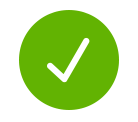
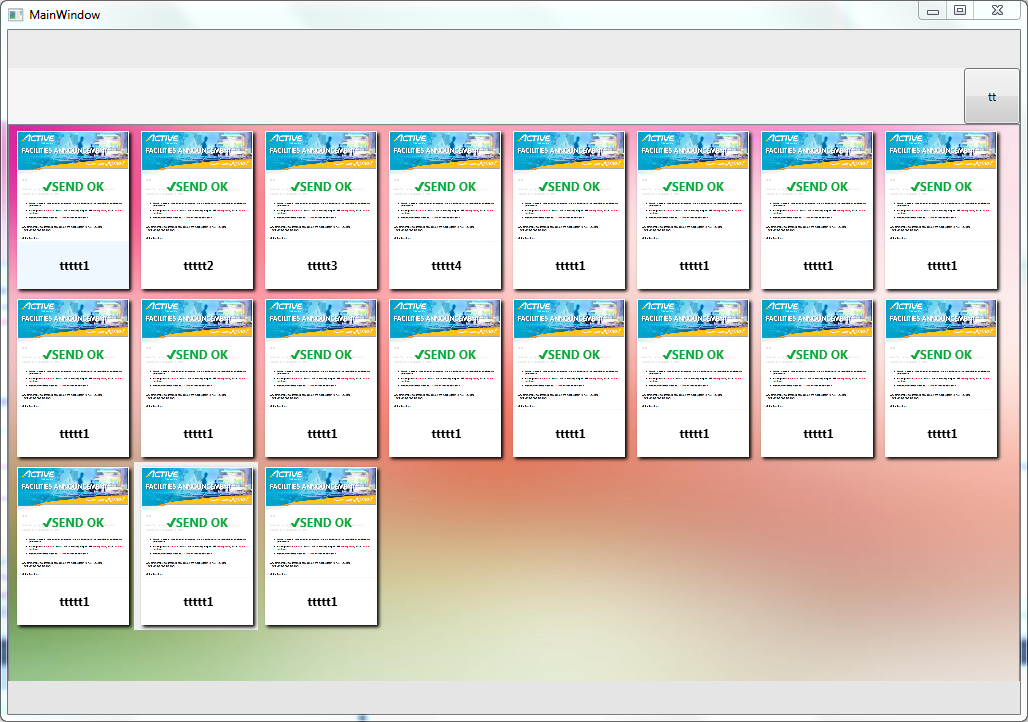
<Window x:Class="WpfApplication1.MainWindow"
xmlns="http://schemas.microsoft.com/winfx/2006/xaml/presentation"
xmlns:x="http://schemas.microsoft.com/winfx/2006/xaml"
Title="MainWindow" Height="432" Width="815" MinHeight="300" MinWidth="400" WindowStartupLocation="CenterScreen">
<Grid>
<Grid Name="hd" Background="#FFEBEBEB" Height="38" VerticalAlignment="Top">
</Grid>
<Grid Name="bd" Margin="0,94,0,32" Background="White">
<ListView Name="listView" ItemsSource="{Binding}" ScrollViewer.HorizontalScrollBarVisibility="Disabled" ScrollViewer.VerticalScrollBarVisibility="Auto" SelectionChanged="listView_SelectionChanged">
<ListView.ItemTemplate>
<DataTemplate>
<StackPanel Margin="5" x:Name="stk" Background="AliceBlue">
<Border x:Name="tpbg" Background="White" Opacity="1" BorderBrush="Red" BorderThickness="0">
<Grid >
<Grid.ContextMenu>
<ContextMenu>
<MenuItem Name="menuSelct" Header="select" Click="menuSelct_Click"/>
<Separator></Separator>
<MenuItem Name="menuTest" Header="test2"/>
</ContextMenu>
</Grid.ContextMenu>
<Image Width="111" Height="111" Stretch="Fill" Source="{Binding MovieImageUrl}"></Image>
<Label Width="111" Height="33" FontWeight="Bold" HorizontalContentAlignment="Center" VerticalContentAlignment="Center" Background="#DDFFFFFF" Foreground="#FF09A738">✔SEND OK</Label>
</Grid>
</Border>
<Label MaxWidth="112" Margin="0,10,0,0" >
<TextBlock TextWrapping="Wrap" TextAlignment="Center" FontSize="12" FontWeight="Bold" Text="{Binding MovieTitle}" Height="27" Width="105"></TextBlock>
</Label>
</StackPanel>
<!--添加渐显效果-->
<DataTemplate.Triggers>
<EventTrigger RoutedEvent="Loaded">
<EventTrigger.Actions>
<BeginStoryboard >
<Storyboard>
<DoubleAnimation From="0" To="1" Storyboard.TargetName="tpbg" Storyboard.TargetProperty="Opacity"></DoubleAnimation>
</Storyboard>
</BeginStoryboard>
</EventTrigger.Actions>
</EventTrigger>
<!--添加鼠标移动进的效果-->
<EventTrigger RoutedEvent="Mouse.MouseEnter">
<EventTrigger.Actions>
<BeginStoryboard >
<Storyboard>
<ColorAnimation From="AliceBlue" To="White" Storyboard.TargetName="stk" Storyboard.TargetProperty="(Button.Background).(SolidColorBrush.Color)"></ColorAnimation>
</Storyboard>
</BeginStoryboard>
</EventTrigger.Actions>
</EventTrigger>
</DataTemplate.Triggers>
</DataTemplate>
</ListView.ItemTemplate>
<ListView.ItemsPanel>
<ItemsPanelTemplate>
<WrapPanel IsItemsHost="True" ></WrapPanel>
</ItemsPanelTemplate>
</ListView.ItemsPanel>
</ListView>
<Grid Visibility="Collapsed">
<Image Width="112" Height="167" Stretch="Fill" Source="/Assets/mail.png"></Image>
<Label Width="112" Height="33" FontWeight="Bold" HorizontalContentAlignment="Center" VerticalContentAlignment="Center" Background="#DDFFFFFF" Foreground="#FF09A738">✔SEND OK</Label>
</Grid>
</Grid>
<Grid Name="hdsearch" Margin="0,38,0,0" Background="WhiteSmoke" Height="56" VerticalAlignment="Top">
<Button Width="56" HorizontalAlignment="Right" Click="Button_Click">tt</Button>
</Grid>
<Grid Margin="0,94,0,0" Background="#FFE5E5E5" Height="33" VerticalAlignment="Bottom">
</Grid>
</Grid>
</Window>
<Window x:Class="WpfApplication1.Window1"
xmlns="http://schemas.microsoft.com/winfx/2006/xaml/presentation"
xmlns:x="http://schemas.microsoft.com/winfx/2006/xaml"
Title="Window1" Height="455" Width="845">
<Window.Resources>
<Storyboard x:Key="sb1">
<DoubleAnimation From="0" To="1" Duration="0:0:0.3" Storyboard.TargetName="gridFrame1" Storyboard.TargetProperty="Opacity"></DoubleAnimation>
<ThicknessAnimation From="0,80,0,0" To="0" Duration="0:0:1" Storyboard.TargetName="gridFrame1" Storyboard.TargetProperty="Margin"></ThicknessAnimation>
<DoubleAnimation From="0" To="1" Duration="0:0:0.3" Storyboard.TargetName="trans" Storyboard.TargetProperty="ScaleX"></DoubleAnimation>
<DoubleAnimation From="0" To="1" Duration="0:0:0.3" Storyboard.TargetName="trans" Storyboard.TargetProperty="ScaleY"></DoubleAnimation>
</Storyboard>
</Window.Resources>
<Grid>
<Grid.Background>
<ImageBrush ImageSource="/WpfApplication1;component/Assets/bg2.jpg" />
</Grid.Background>
<Rectangle Fill="White" Opacity="0.9"/>
<StackPanel>
<Button Content="Button" Height="23" Name="button1" Width="75" Click="button1_Click" />
<Grid Name="gridFrame1" Height="122" Width="422" Margin="0,80,0,0" Background="#2DADD8E6" RenderTransformOrigin="0.5,0.5" >
<Grid.RenderTransform>
<ScaleTransform x:Name="trans" ScaleX="1" ScaleY="1"/>
</Grid.RenderTransform>
<!--<Grid.Triggers>
<EventTrigger RoutedEvent="Loaded">
<EventTrigger.Actions>
<BeginStoryboard >
<Storyboard>
<DoubleAnimation From="0" To="1" Storyboard.TargetName="gridFrame1" Storyboard.TargetProperty="Opacity"></DoubleAnimation>
<ThicknessAnimation From="0,80,0,0" To="0" Storyboard.TargetName="gridFrame1" Storyboard.TargetProperty="Margin"></ThicknessAnimation>
</Storyboard>
</BeginStoryboard>
</EventTrigger.Actions>
</EventTrigger>
</Grid.Triggers>-->
<Grid.Effect>
<DropShadowEffect Color="Black" BlurRadius="5" ShadowDepth="3">
</DropShadowEffect>
</Grid.Effect>
<Rectangle Fill="White"></Rectangle>
<Image Margin="314,35,3,42" Source="/WpfApplication1;component/Assets/ok.PNG" />
<Image Margin="12,12,0,12" Source="/WpfApplication1;component/Assets/bg2.jpg" Stretch="Fill" HorizontalAlignment="Left" Width="95">
</Image>
<Label Name="txtTite" Margin="113,12,109,0" VerticalAlignment="Top" Content="{Binding title}" ></Label>
<Label Margin="0,78,3,16" FontSize="16" FontFamily="Microsoft YaHei UI" FontWeight="Bold" Foreground="Green" HorizontalAlignment="Right" Width="84">ok</Label>
</Grid>
<!--<Grid Name="gridFrame" Height="122" Width="422" Margin="0,80,0,0" Background="#2DADD8E6" >
<Grid.Triggers>
<EventTrigger RoutedEvent="Loaded">
<EventTrigger.Actions>
<BeginStoryboard >
<Storyboard>
<DoubleAnimation From="0" To="1" Storyboard.TargetName="gridFrame" Storyboard.TargetProperty="Opacity"></DoubleAnimation>
<ThicknessAnimation From="0,80,0,0" To="0" Storyboard.TargetName="gridFrame" Storyboard.TargetProperty="Margin"></ThicknessAnimation>
</Storyboard>
</BeginStoryboard>
</EventTrigger.Actions>
</EventTrigger>
</Grid.Triggers>
<Grid.Effect>
<DropShadowEffect Color="Black" BlurRadius="5" ShadowDepth="3">
</DropShadowEffect>
</Grid.Effect>
<Rectangle Fill="White"></Rectangle>
<Image Margin="314,35,3,42" Source="/WpfApplication1;component/Assets/ok.PNG" />
<Image Margin="12,12,0,12" Source="/WpfApplication1;component/Assets/bg2.jpg" Stretch="Fill" HorizontalAlignment="Left" Width="95">
</Image>
<Label Margin="113,12,109,0" VerticalAlignment="Top" > 奋斗的广泛地 </Label>
<Label Margin="0,78,3,16" FontSize="16" FontFamily="Microsoft YaHei UI" FontWeight="Bold" Foreground="Green" HorizontalAlignment="Right" Width="84">发送成功</Label>
</Grid>-->
</StackPanel>
</Grid>
</Window>
--------------------------------------------------------------------
code behind:
--------------------------------------------------------------------
using System;
using System.Collections.Generic;
using System.Linq;
using System.Text;
using System.Windows;
using System.Windows.Controls;
using System.Windows.Data;
using System.Windows.Documents;
using System.Windows.Input;
using System.Windows.Media;
using System.Windows.Media.Imaging;
using System.Windows.Shapes;
using System.Threading.Tasks;
using System.Collections.ObjectModel;
using System.Windows.Media.Animation;
namespace WpfApplication1
{
/// <summary>
/// Interaction logic for Window1.xaml
/// </summary>
public partial class Window1 : Window
{
public Window1()
{
InitializeComponent();
ui.title = "yyyyyyyyy";
// gridFrame1.DataContext = ui;
}
UserInfo2 ui = new UserInfo2();
ObservableCollection<string> listData = new ObservableCollection<string>();
bool stopFlag = true;
void DoWork()
{
stopFlag = !stopFlag;
if (stopFlag)
{
button1.Content = "stoping...";
button1.IsEnabled = false;
return;
}
else {
button1.Content = "stop";
button1.IsEnabled = true;
}
Task.Factory.StartNew(new Action(() =>
{
while (!stopFlag)
{
// System.Threading.Thread.Sleep(500);
string s = "";
int i = 0;
DateTime ad = DateTime.Now.AddSeconds(1);
while (true)
{
i++;
if (i > 55555) { i = 0; }
if (DateTime.Now > ad)
{
break;
}
}
Dispatcher.Invoke(new Action(() =>
{
// btn.Content = "" + DateTime.Now.Ticks + " ";
// UpdateLayout();
addData();
}));
}
Dispatcher.Invoke(new Action(() =>
{
// btn.Content = "" + DateTime.Now.Ticks + " ";
// UpdateLayout();
button1.Content = "start";
button1.IsEnabled = true;
}));
}));
}
void addData()
{
ui = new UserInfo2() { age = "", from = "", title = "data" + DateTime.Now.Ticks };
txtTite.Content = ui.title ;
UpdateLayout();
(Resources["sb1"] as Storyboard).Begin();
}
private void button1_Click(object sender, RoutedEventArgs e)
{
DoWork();
}
}
public class UserInfo2 {
public string title { get; set;}
public string age { get; set; }
public string from { get; set; }
}
}
WPF Good UI的更多相关文章
- WPF多线程UI更新——两种方法
WPF多线程UI更新——两种方法 前言 在WPF中,在使用多线程在后台进行计算限制的异步操作的时候,如果在后台线程中对UI进行了修改,则会出现一个错误:(调用线程无法访问此对象,因为另一个线程拥有该对 ...
- WPF Modern UI 主题更换原理
WPF Modern UI 主题更换原理 一 . 如何更换主题? 二 . 代码分析 代码路径 : FirstFloor.ModernUI.App / Content / SettingsAppeara ...
- WPF 模拟UI 键盘录入
原文:WPF 模拟UI 键盘录入 版权声明:本文为博主原创文章,未经博主允许不得转载. https://blog.csdn.net/yangyisen0713/article/details/1835 ...
- (转)基于 WPF + Modern UI 的 公司OA小助手 开发总结
原文地址:http://www.cnblogs.com/rainlam163/p/3365181.html 前言: 距离上一篇博客,整整一个月的时间了.人不能懒下来,必须有个阶段性的总结,算是对我这个 ...
- WPF MVVM UI分离之《交互与数据分离》 基础才是重中之重~delegate里的Invoke和BeginInvoke 将不确定变为确定系列~目录(“机器最能证明一切”) 爱上MVC3系列~全局异常处理与异常日志 基础才是重中之重~lock和monitor的区别 将不确定变成确定~我想监视我的对象,如果是某个值,就叫另一些方法自动运行 将不确定变成确定~LINQ DBML模型可以对
WPF MVVM UI分离之<交互与数据分离> 在我们使用WPF过程中,不可避免并且超级喜欢使用MVVM框架. 那么,使用MVVM的出发点是视觉与业务逻辑分离,即UI与数据分离 诸如下 ...
- 基于 WPF + Modern UI 的 公司OA小助手 开发总结
前言: 距离上一篇博客,整整一个月的时间了.人不能懒下来,必须有个阶段性的总结,算是对我这个阶段的一个反思.人只有在总结的过程中才会发现自己的不足. 公司每天都要在OA系统上上班点击签到,下班点击签退 ...
- 【WPF】UI虚拟化之------自定义VirtualizingWrapPanel
原文:[WPF]UI虚拟化之------自定义VirtualizingWrapPanel 前言 前几天QA报了一个关于OOM的bug,在排查的过程中发现,ListBox控件中被塞入了过多的Item,而 ...
- WPF 自定义UI控件学习
最近项目中运用到了WPF处理三维软件,在C/S结构中WPF做UI还是有很多优越性,简单的学了一点WPF知识,成功的完成项目目标.项目过度阶段对于WPF的一些基本特点有了进一步了解 .至此花费一点时间研 ...
- WPF相关UI库
免费控件库: 1.Extended WPF Toolkit 官方拓展控件 http://wpftoolkit.codeplex.com/ 2.avalondock 可停靠布局(wpf toolkit包 ...
- WPF MVVM UI分离之《交互与数据分离》
在我们使用WPF过程中,不可避免并且超级喜欢使用MVVM框架. 那么,使用MVVM的出发点是视觉与业务逻辑分离,即UI与数据分离 诸如下面的问题: 删除操作,假如需要先执行一部分数据的处理,然后删除界 ...
随机推荐
- 微信小程序< 2 > ~ 微信小程序之头条新闻
简介 上一篇文章,主要是介绍下微信小程序的开发环境安装和微信组件什么的一些基础的开发内容,所以最近一直在业余找练手的机会.由于之前没有接触过JS,自己学习起来还算是比较的吃力,一点一点的来吧!要持久. ...
- Android Studio 自动更新失败解决办法
Check Update一直提示Connection failed. Please check your network connection and try again,开始以为是由于G*W在捣乱, ...
- HTML中meta标签作用及属性总结
在前端开发中编写html静态网页模板时,head标签内总是会带上许多meta标签,大多数时候并不十分了解这些标签的具体作用,只是别人写了我们也写上吧! 今天小编特意查询了一下关于网页中meta标签的作 ...
- Linux 同步时间 设置时区
简化版 同步时间 #直接用域名同步中国上海时间 ntpdate -u ntp.api.bz # hwclock --hctosys 或者 # clock --hctosys hc代表硬件时间,sys代 ...
- Angular JS (一)
AngularJS是一个js框架,以js编写的库.跟knockoutJS类似. AngularJS扩展了html 通过ng-directives扩展了html:ng-app定义一个angularJS应 ...
- sqlserver tablediff 实用工具
tablediff 是sqlserver自带的实用工具 sqlserver 2012 在110目录下,sqlserver2008在100目录下 官方参考文档如下: https://docs.micro ...
- EmEditor的一个好用的正则替换功能
最近在编辑文本的时候用到了EmEditor的一个好用的正则替换功能.即我想用搜索到内容的一部分来生成另一段文本.例如客户提供给我一大堆MYSQL的建立主键的脚本,我想改成MSSQL的建立主键的脚本,这 ...
- 对EJB2.1几种接口的认识
因为教学上的需要,重新梳理了下EJB几种接口的职能,讲的是EJB3,虽然按照课件也能做出一个运行良好的EJB程序来,但是要想比较好的理解EJB3的工作原理,只知道这些注解还是不够的,特别是涉及到的接口 ...
- ubuntu下如何设置中文输入法
许多朋友在用ubuntu操作系统时,因没有中文输入法而苦恼!今天我就和大家分享一下如何在ubuntu下设置如输入法的简单方法: 1 在任务栏的右上角设置选项-——>system settings ...
- [IDEA_1] IDEA 使用指南
1. IDEA 安装与配置 具体细节待补充... 2. 优化编程体验 2.1.1 新建类后自动添加自定义的注释 在主界面使用快捷键 Ctrl + Alt + S 进入 Settings 页面 依次打开 ...
