TP5使用Composer安装phpoffice/phpspreadsheet,导出Excel文件
1、composer安装:
composer require phpoffice/phpspreadsheet
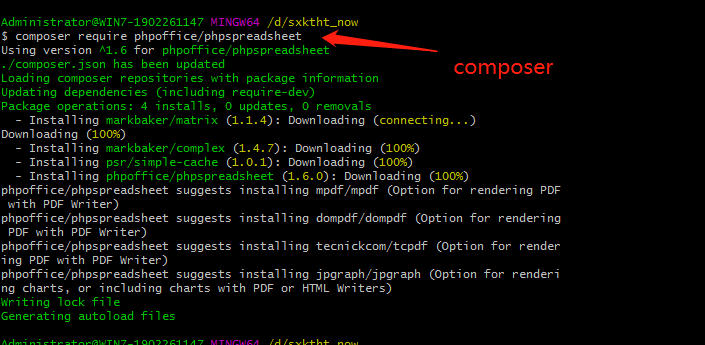
2.点击导出按钮,触发控制器里面的方法 wdjzdc()
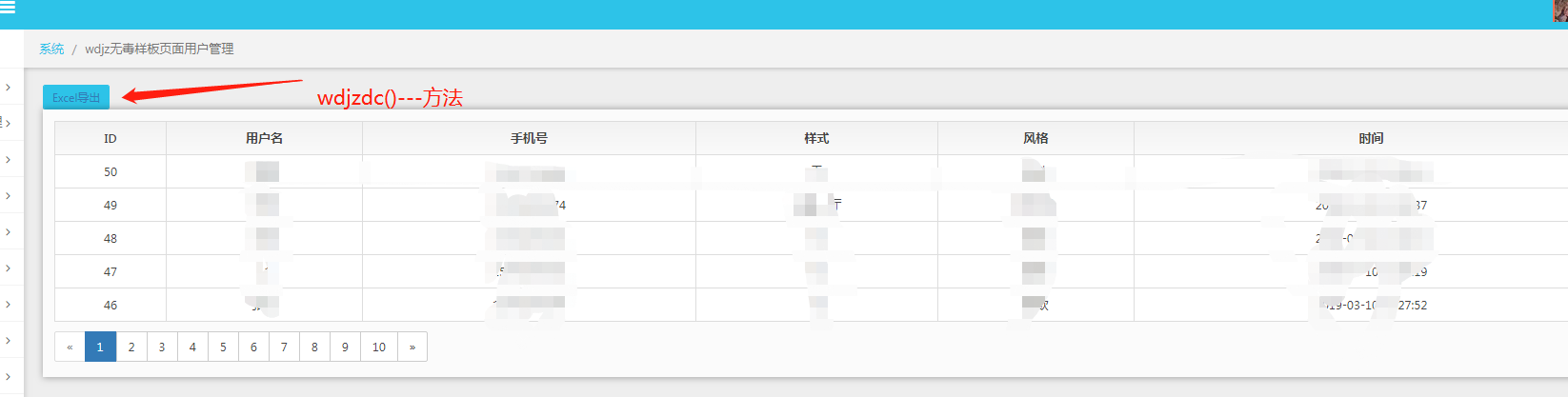
3. 在控制中引入
use PhpOffice\PhpSpreadsheet\Spreadsheet;
use PhpOffice\PhpSpreadsheet\Writer\Xlsx;
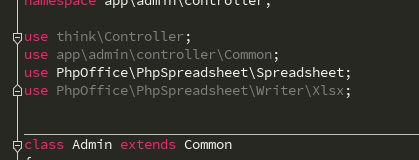
//wdjzdc数据导出
public function wdjzdc()
{
$spreadsheet = new Spreadsheet();
$worksheet = $spreadsheet->getActiveSheet();
//设置工作表标题名称
$worksheet->setTitle('wdjz客户表'); //表头
//设置单元格内容
$worksheet->setCellValueByColumnAndRow(1, 1, 'wdjz无毒样板客户表');
$worksheet->setCellValueByColumnAndRow(1, 2, 'name');
$worksheet->setCellValueByColumnAndRow(2, 2, 'phone');
$worksheet->setCellValueByColumnAndRow(3, 2, 'radio1');
$worksheet->setCellValueByColumnAndRow(4, 2, 'style');
$worksheet->setCellValueByColumnAndRow(5, 2, 'time'); //合并单元格
$worksheet->mergeCells('A1:E1'); $styleArray = [
'font' => [
'bold' => true
],
'alignment' => [
'horizontal' => \PhpOffice\PhpSpreadsheet\Style\Alignment::HORIZONTAL_CENTER,
],
];
//设置单元格样式
$worksheet->getStyle('A1')->applyFromArray($styleArray)->getFont()->setSize(28); $worksheet->getStyle('A2:E2')->applyFromArray($styleArray)->getFont()->setSize(14);
;
$jzInfo = db('wdjz')->select();
$len = count($jzInfo);
$j = 0;
for ($i=0; $i < $len; $i++) {
$j = $i + 3; //从表格第3行开始 $worksheet->setCellValueByColumnAndRow(1, $j, $jzInfo[$i]['name']);
$worksheet->setCellValueByColumnAndRow(2, $j, $jzInfo[$i]['phone']);
$worksheet->setCellValueByColumnAndRow(3, $j, $jzInfo[$i]['radio1']);
$worksheet->setCellValueByColumnAndRow(4, $j, $jzInfo[$i]['style']);
$worksheet->setCellValueByColumnAndRow(5, $j, $jzInfo[$i]['time']);
} $styleArrayBody = [
'borders' => [
'allBorders' => [
'borderStyle' => \PhpOffice\PhpSpreadsheet\Style\Border::BORDER_THIN,
'color' => ['argb' => '666666'],
],
],
'alignment' => [
'horizontal' => \PhpOffice\PhpSpreadsheet\Style\Alignment::HORIZONTAL_CENTER,
],
];
$total_jzInfo = $len + 2;
//添加所有边框/居中
$worksheet->getStyle('A1:C'.$total_jzInfo)->applyFromArray($styleArrayBody); $filename = 'wdjz无毒样板客户表.xlsx';
header('Content-Type: application/vnd.openxmlformats-officedocument.spreadsheetml.sheet');
header('Content-Disposition: attachment;filename="'.$filename.'"');
header('Cache-Control: max-age=0'); $writer = \PhpOffice\PhpSpreadsheet\IOFactory::createWriter($spreadsheet, 'Xlsx');
$writer->save('php://output');
}
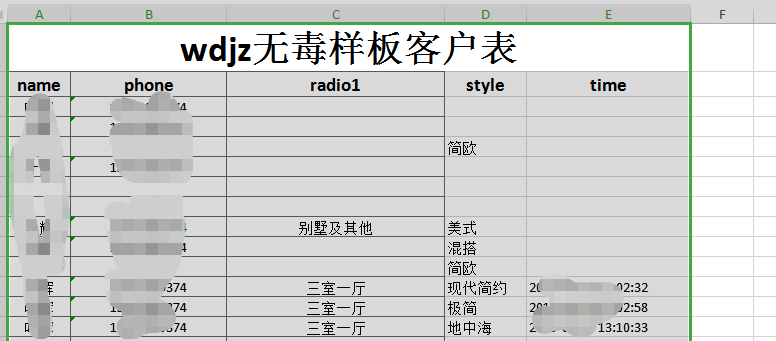
-----------------------------------摘取大神文档---------------------------------------------------------------------
1.设置表头
首先我们引入自动加载PhpSpreadsheet库,然后实例化,设置工作表标题名称为:学生成绩表,接着设置表头内容。表头分为两行,第一行是表格的名称,第二行数表格列名称。最后我们将第一行单元格进行合并,并设置表头内容样式:字体、对齐方式等。
require 'vendor/autoload.php'; use PhpOffice\PhpSpreadsheet\Spreadsheet;
use PhpOffice\PhpSpreadsheet\Writer\Xlsx; include('conn.php'); //连接数据库 $spreadsheet = new Spreadsheet();
$worksheet = $spreadsheet->getActiveSheet();
//设置工作表标题名称
$worksheet->setTitle('学生成绩表'); //表头
//设置单元格内容
$worksheet->setCellValueByColumnAndRow(1, 1, '学生成绩表');
$worksheet->setCellValueByColumnAndRow(1, 2, '姓名');
$worksheet->setCellValueByColumnAndRow(2, 2, '语文');
$worksheet->setCellValueByColumnAndRow(3, 2, '数学');
$worksheet->setCellValueByColumnAndRow(4, 2, '外语');
$worksheet->setCellValueByColumnAndRow(5, 2, '总分'); //合并单元格
$worksheet->mergeCells('A1:E1'); $styleArray = [
'font' => [
'bold' => true
],
'alignment' => [
'horizontal' => \PhpOffice\PhpSpreadsheet\Style\Alignment::HORIZONTAL_CENTER,
],
];
//设置单元格样式
$worksheet->getStyle('A1')->applyFromArray($styleArray)->getFont()->setSize(28); $worksheet->getStyle('A2:E2')->applyFromArray($styleArray)->getFont()->setSize(14);
2.读取数据
我们连接数据库后,直接读取学生成绩表t_student,然后for循环,设置每个单元格对应的内容,计算总成绩。注意的是表格中的数据是从第3行开始,因为第1,2行是表头占用了。
然后,我们设置整个表格样式,给表格加上边框,并且居中对齐。
$sql = "SELECT id,name,chinese,maths,english FROM `t_student`";
$stmt = $db->query($sql);
$rows = $stmt->fetchAll(PDO::FETCH_ASSOC);
$len = count($rows);
$j = 0;
for ($i=0; $i < $len; $i++) {
$j = $i + 3; //从表格第3行开始
$worksheet->setCellValueByColumnAndRow(1, $j, $rows[$i]['name']);
$worksheet->setCellValueByColumnAndRow(2, $j, $rows[$i]['chinese']);
$worksheet->setCellValueByColumnAndRow(3, $j, $rows[$i]['maths']);
$worksheet->setCellValueByColumnAndRow(4, $j, $rows[$i]['english']);
$worksheet->setCellValueByColumnAndRow(5, $j, $rows[$i]['chinese'] + $rows[$i]['maths'] + $rows[$i]['english']);
} $styleArrayBody = [
'borders' => [
'allBorders' => [
'borderStyle' => \PhpOffice\PhpSpreadsheet\Style\Border::BORDER_THIN,
'color' => ['argb' => '666666'],
],
],
'alignment' => [
'horizontal' => \PhpOffice\PhpSpreadsheet\Style\Alignment::HORIZONTAL_CENTER,
],
];
$total_rows = $len + 2;
//添加所有边框/居中
$worksheet->getStyle('A1:E'.$total_rows)->applyFromArray($styleArrayBody);
如果仅是为了满足文章开头说的老板的需求,我们这个时候就可以将数据保存为Excel文件,当然这个Excel文件只保存在服务器上,然后再使用邮件等方式将Excel发送给老板就结了。
但是我们更多的应用场景是用户直接将数据下载导出为Excel表格文件,请接着看:
3.下载保存
最后,我们强制浏览器下载数据并保存为Excel文件。
$filename = '成绩表.xlsx';
header('Content-Type: application/vnd.openxmlformats-officedocument.spreadsheetml.sheet');
header('Content-Disposition: attachment;filename="'.$filename.'"');
header('Cache-Control: max-age=0'); $writer = \PhpOffice\PhpSpreadsheet\IOFactory::createWriter($spreadsheet, 'Xlsx');
$writer->save('php://output');
如果你想要保存为.xls文件格式的话,可以改下header代码:
$filename = '成绩表.xlsx';
header('Content-Type: application/vnd.ms-excel');
header('Content-Disposition: attachment;filename="'.$filename.'"');
header('Cache-Control: max-age=0'); $writer = \PhpOffice\PhpSpreadsheet\IOFactory::createWriter($spreadsheet, 'xls');
$writer->save('php://output');
PhpSpreadsheet提供了很多选项设置,接下来的文章我会专门介绍有关生成Excel的设置,如样式:字体、对齐、颜色、行高于列宽,合并与拆分、图片、日期时间、换行、函数使用等等。敬请关注。
TP5使用Composer安装phpoffice/phpspreadsheet,导出Excel文件的更多相关文章
- tp5.0 composer下载phpexcel 实现导出excel 表格
tp5.0 composer下载phpexcel 实现导出excel 表格 1.在下载好的tp5.0 框架里面使用 composer 下载phpexcel 的插件 composer require p ...
- c# listview导出excel文件
首先在工程中需要添加对Microsoft Excel office 11.0 object的引用 生成excel的类代码如下 using System; using System.Collection ...
- HTML导出Excel文件(兼容IE及所有浏览器)
注意:IE浏览器需要以下设置: 打开IE,在常用工具栏中选择“工具”--->Internet选项---->选择"安全"标签页--->选择"自定义级别&q ...
- EasyUI 如何结合JS导出Excel文件
出处:http://blog.csdn.net/jumtre/article/details/41119991 EasyUI 如何结合JS导出Excel文件 分类: 技术 Javascript jQu ...
- 使用vue导出excel文件
今天再开发中遇到一件事情,就是怎样用已有数据导出excel文件,网上有许多方法,有说用数据流的方式,https://www.cnblogs.com/yeqrblog/p/9758981.html,但是 ...
- vue+element 表格导出Excel文件
https://www.cnblogs.com/bobodeboke/p/8867481.html 非常感谢 这个大佬 才让我搞到了Blob.js 和 Export2Excel.js 如果最后运行时 ...
- 纯前端实现数据导出excel文件
一 安装依赖 npm install -S file-saver xlsx npm install -D script-loader 二 新建文件夹 在网上百度引入即可 三 在main.js中引入 ...
- ASP.NET Core导入导出Excel文件
ASP.NET Core导入导出Excel文件 希望在ASP.NET Core中导入导出Excel文件,在网上搜了一遍,基本都是使用EPPlus插件,EPPlus挺好用,但商用需要授权,各位码友若有好 ...
- 前端必读3.0:如何在 Angular 中使用SpreadJS实现导入和导出 Excel 文件
在之前的文章中,我们为大家分别详细介绍了在JavaScript.React中使用SpreadJS导入和导出Excel文件的方法,作为带给广大前端开发者的"三部曲",本文我们将为大家 ...
随机推荐
- Java 8 Optional 类深度解析
Java 8 Optional 类深度解析 身为一名Java程序员,大家可能都有这样的经历:调用一个方法得到了返回值却不能直接将返回值作为参数去调用别的方法.我们首先要判断这个返回值是否为null,只 ...
- form 表单添加 enctype ="multipart/form-data" 属性后后台接收中文乱码
解决办法: new String( request.getParameter("title").getBytes("ISO-8859-1"),"utf ...
- 1、GDB程序调试
GDB是GNU开源组织发布的一个强大的Linux下的程序调试工具.一般来说GDB主要完成下面四个部分的功能. 1)启动你的程序,可以按照你的自定义的要求运行程序. 2)可让被调试程序在你所指定的调试的 ...
- windows8.1 初体验
昨天装了Win8.1,Office2013 由于是英文版的,需要装一下中文语言包,然后就能使用自带的微软拼音输入法了. 我喜欢双屏时的桌面背景,选择span时一张图片可以跨越2个屏幕,比win7的好. ...
- 2018.07.20 atcoder Largest Smallest Cyclic Shift(贪心)
传送门 题意:给你x个a,y个b,z个c,显然这些字符可以拼成若干字符串,然后求这些字符串中最小表示法表示出来的最大的那一个. 解法:贪心思想,用multiset维护现在拼成的字串,每次取一个最小的和 ...
- Spring boot 出现的时间
Spring 4.0 ~ 4.3 不管商业操作如何,Spring还是继续发展, 2013年12月, Spring4.0 发布,这个版本开始支持JDK8 , 甚至比JDK8 的GA版本还要早3个月! 2 ...
- 设定Word段落的背景色
段落背景不同于文字区别.很多新接触word的朋友都找不到怎么弄. 先把光标停留在需要设置的段落文字上,或者选择需要设置的段落文字. 点击段落里的边框和底纹,如图 在弹出框中选择底纹. 选择需要填充的颜 ...
- bootstrap-treeview的 简单使用
理论:http://blog.csdn.net/babyxue/article/details/73835444 插依赖Bootstrap 和jQuery <link href="~/ ...
- Windows10和CentOS7双系统安装的一些小技巧
我个人是先安装好了win10系统,且win10是单独在一个120g的盘里:而centOS7则是安装在另一个500g的磁盘的其中的380g里: 这里要着重注意的是,500g里分成380g的盘不要在win ...
- python+django+mysql配置步骤
安装python 详细步骤见:地址 1. 从 http://www.python.org/download/ 下载最新的python版本 (我用的是python2.6, 当时最稳定的) 2. 然后一路 ...
