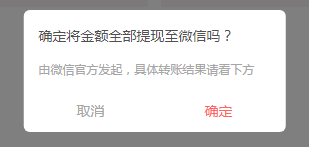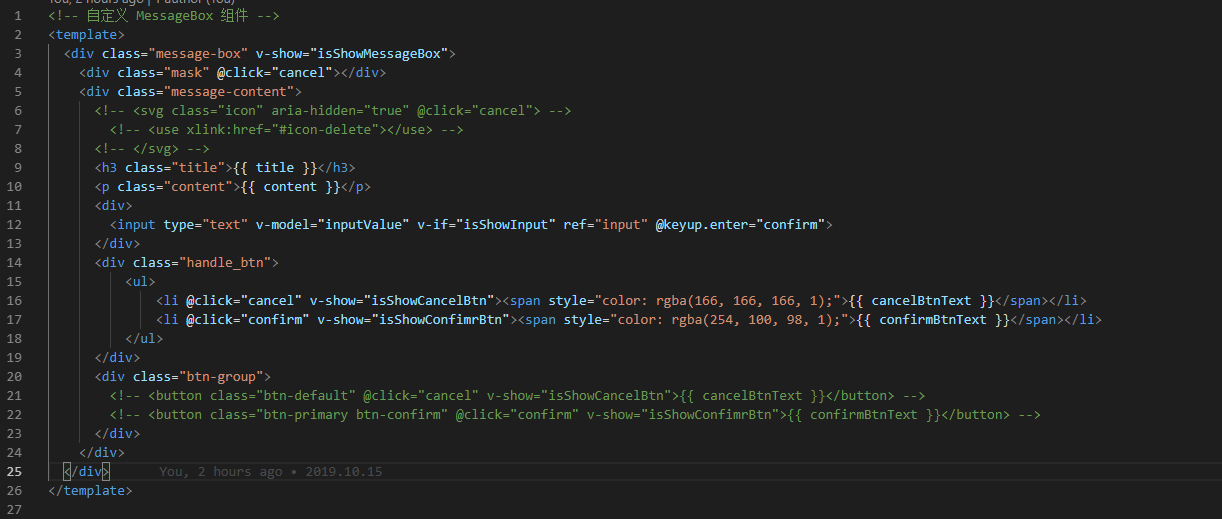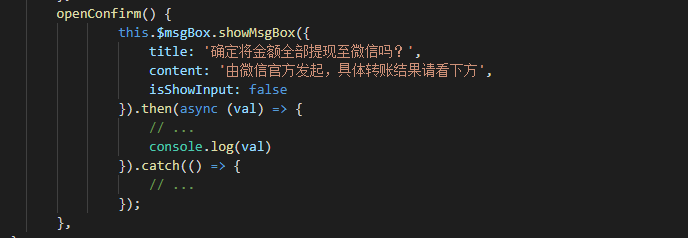效果:
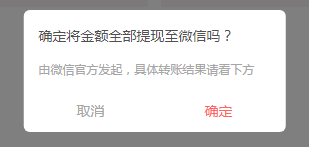
公共组件页面:
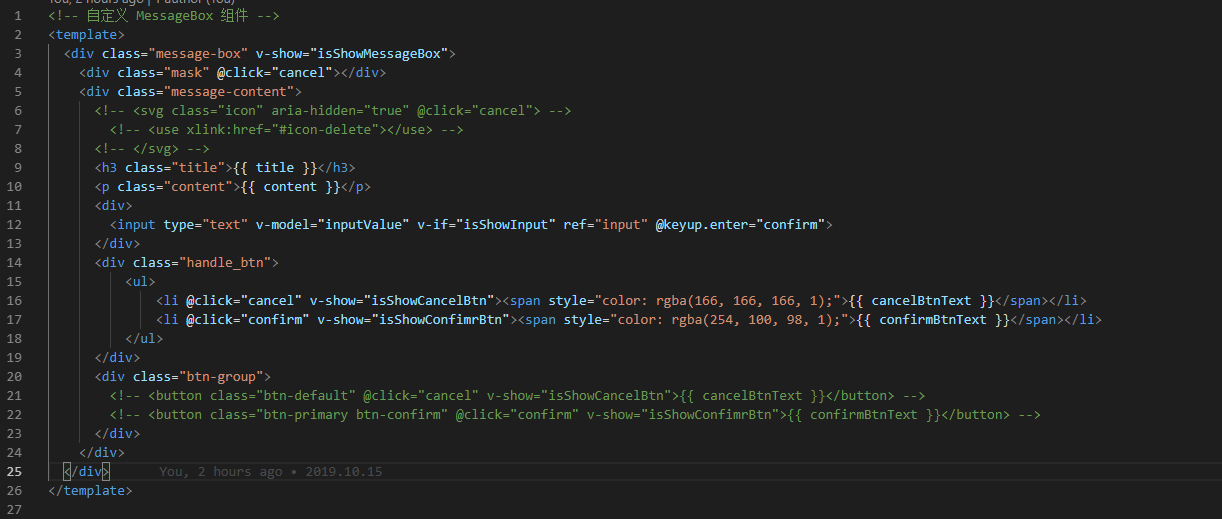
js部分:
<script>
export default {
props: {
title: {
type: String,
default: '标题'
},
content: {
type: String,
default: '这是弹框内容'
},
isShowInput: false,
inputValue: '',
isShowCancelBtn: {
type: Boolean,
default: true
},
isShowConfimrBtn: {
type: Boolean,
default: true
},
cancelBtnText: {
type: String,
default: '取消'
},
confirmBtnText: {
type: String,
default: '确定'
}
},
data () {
return {
isShowMessageBox: false,
resolve: '',
reject: '',
promise: '' // 保存promise对象
};
},
methods: {
// 确定,将promise断定为resolve状态
confirm: function () {
this.isShowMessageBox = false;
if (this.isShowInput) {
this.resolve(this.inputValue);
} else {
this.resolve('confirm');
}
this.remove();
},
// 取消,将promise断定为reject状态
cancel: function () {
this.isShowMessageBox = false;
this.reject('cancel');
this.remove();
},
// 弹出messageBox,并创建promise对象
showMsgBox: function () {
this.isShowMessageBox = true;
this.promise = new Promise((resolve, reject) => {
this.resolve = resolve;
this.reject = reject;
});
// 返回promise对象
return this.promise;
},
remove: function () {
setTimeout(() => {
this.destroy();
}, );
},
destroy: function () {
this.$destroy();
document.body.removeChild(this.$el);
}
}
};
</script>
css部分:
<style lang="less" scoped>
.message-box {
position: relative;
.mask {
position: fixed;
;
;
;
;
;
, , , 0.5);
}
.message-content {
position: fixed;
box-sizing: border-box;
padding: 1em;
min-width: 70%;
left: 50%;
top: 50%;
transform: translate(-50%, -50%);
border-radius: 0.4em;
background: #fff;
;
.icon {
position: absolute;
top: 1em;
right: 1em;
width: 0.9em;
height: 0.9em;
color: #878d99;
cursor: pointer;
&:hover {
color: #2d8cf0;
}
}
.title {
// font-size: 1.2em;
// font-weight: 600;
margin-bottom: 1em;
, , , );
font-size: 14px;
line-height: 150%;
font-weight: normal;
}
.content {
// font-size: 1em;
line-height: 2em;
// color: #555;
, , , );
font-size: 12px;
line-height: 150%;
}
input {
width: 100%;
;
background-color: #fff;
border-radius: 0.4em;
border: 1px solid #d8dce5;
box-sizing: border-box;
color: #5a5e66;
display: inline-block;
font-size: 14px;
height: 3em;
;
outline: none;
1em;
&:focus {
border-color: #2d8cf0;
}
}
.btn-group {
margin-top: 1em;
float: right;
overflow: hidden;
.btn-default {
padding: 0.8em 1.5em;
font-size: 1em;
color: #555;
border: 1px solid #d8dce5;
border-radius: 0.2em;
cursor: pointer;
background-color: #fff;
outline: none;
&:hover {
color: #2d8cf0;
border-color: #c6e2ff;
background-color: #ecf5ff;
}
}
.btn-primary {
padding: 0.8em 1.5em;
font-size: 1em;
color: #fff;
border-radius: 0.2em;
cursor: pointer;
border: 1px solid #2d8cf0;
background-color: #2d8cf0;
outline: none;
&:hover {
opacity: .8;
}
}
.btn-confirm {
margin-left: 1em;
}
}
}
}
.handle_btn{
position: relative;
bottom: -20px;
>ul{
display: flex;
justify-content: space-between;
text-align: center;
>li{
width: 45%;
span{
border-radius: 6px;
font-size: 14px;
line-height: 150%;
}
}
// >li:first-child{
// }
}
}
</style>
main全局:

公共的js设置全局属性
import msgboxVue from './index.vue';
// 定义插件对象
const MessageBox = {};
// vue的install方法,用于定义vue插件
MessageBox.install = function(Vue, options) {
const MessageBoxInstance = Vue.extend(msgboxVue);
let currentMsg;
const initInstance = () => {
// 实例化vue实例
currentMsg = new MessageBoxInstance();
let msgBoxEl = currentMsg.$mount().$el;
document.body.appendChild(msgBoxEl);
};
// 在Vue的原型上添加实例方法,以全局调用
Vue.prototype.$msgBox = {
showMsgBox(options) {
if (!currentMsg) {
initInstance();
}
if (typeof options === 'string') {
currentMsg.content = options;
} else if (typeof options === 'object') {
Object.assign(currentMsg, options);
}
return currentMsg.showMsgBox()
.then(val => {
currentMsg = null;
return Promise.resolve(val);
})
.catch(err => {
currentMsg = null;
return Promise.reject(err);
});
}
};
};
export default MessageBox;
<!-- 自定义 MessageBox 组件 -->
<template>
<div class="message-box" v-show="isShowMessageBox">
<div class="mask" @click="cancel"></div>
<div class="message-content">
<!-- <svg class="icon" aria-hidden="true" @click="cancel"> -->
<!-- <use xlink:href="#icon-delete"></use> -->
<!-- </svg> -->
<h3 class="title">{{ title }}</h3>
<p class="content">{{ content }}</p>
<div>
<input type="text" v-model="inputValue" v-if="isShowInput" ref="input" @keyup.enter="confirm">
</div>
<div class="handle_btn">
<ul>
<li @click="cancel" v-show="isShowCancelBtn"><span style="color: rgba(166, 166, 166, 1);">{{ cancelBtnText }}</span></li>
<li @click="confirm" v-show="isShowConfimrBtn"><span style="color: rgba(254, 100, 98, 1);">{{ confirmBtnText }}</span></li>
</ul>
</div>
<div class="btn-group">
<!-- <button class="btn-default" @click="cancel" v-show="isShowCancelBtn">{{ cancelBtnText }}</button> -->
<!-- <button class="btn-primary btn-confirm" @click="confirm" v-show="isShowConfimrBtn">{{ confirmBtnText }}</button> -->
</div>
</div>
</div>
</template>
调用:
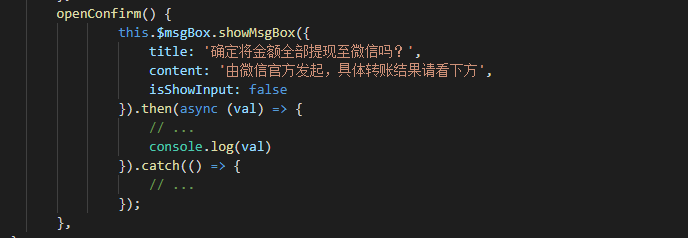
- WPF 自定义 MessageBox (相对完善版)
WPF 自定义 MessageBox (相对完善版) 基于WPF的自定义 MessageBox. 众所周知WPF界面美观.大多数WPF元素都可以简单的修改其样式,从而达到程序的风格统一.可是当 ...
- WPF 自定义 MessageBox (相对完善版 v1.0.0.6)
基于WPF的自定义 MessageBox. 众所周知WPF界面美观.大多数WPF元素都可以简单的修改其样式,从而达到程序的风格统一.可是当你不得不弹出一个消息框通知用户消息时(虽然很不建议在程序中频繁 ...
- element-ui MessageBox组件源码分析整理笔记(十二)
MessageBox组件源码,有添加部分注释 main.vue <template> <transition name="msgbox-fade"> < ...
- SSIS自定义数据流组件开发(血路)
由于特殊的原因(怎么特殊不解释),需要开发自定义数据流组件处理. 查了很多资料,用了不同的版本,发现各种各样的问题没有找到最终的解决方案. 遇到的问题如下: 用VS2015编译出来的插件,在SSDTB ...
- Android Studio开发基础之自定义View组件
一般情况下,不直接使用View和ViewGroup类,而是使用使用其子类.例如要显示一张图片可以用View类的子类ImageView,开发自定义View组件可分为两个主要步骤: 一.创建一个继承自an ...
- [UE4]自定义MovementComponent组件
自定义Movement组件 目的:实现自定义轨迹如抛物线,线性,定点等运动方式,作为组件控制绑定对象的运动. 基类:UMovementComponent 过程: 1.创建UCustomMovement ...
- 【转】Android学习基础自定义Checkbox组件
原文网址:http://forum.maiziedu.com/thread-515-1-1.html heckbox组件是一种可同时选中多项的基础控件,即复选框,在android学习中,Checkbo ...
- Swift - 继承UIView实现自定义可视化组件(附记分牌样例)
在iOS开发中,如果创建一个自定义的组件通常可以通过继承UIView来实现.下面以一个记分牌组件为例,演示了组件的创建和使用,以及枚举.协议等相关知识的学习. 效果图如下: 组件代码:Score ...
- vue2入坑随记(二) -- 自定义动态组件
学习了Vue全家桶和一些UI基本够用了,但是用元素的方式使用组件还是不够灵活,比如我们需要通过js代码直接调用组件,而不是每次在页面上通过属性去控制组件的表现.下面讲一下如何定义动态组件. Vue.e ...
随机推荐
- jquery 小知识
$("p:eq(0)") :表p标签的第一个元素 $("p:eq(1)") :表p标签的第二个元素
- 前端每日实战:65# 视频演示如何用纯 CSS 创作一个摇摇晃晃的 loader
效果预览 按下右侧的"点击预览"按钮可以在当前页面预览,点击链接可以全屏预览.https://codepen.io/comehope/pen/oyJvpe 可交互视频 此视频是可以 ...
- BZOJ2002 [HNOI2010] 弹飞绵羊
LCT access完了一定splay再用!!! 悲伤= = LCT裸题 把调出去设虚点n+1即可 //Love and Freedom. #include<cstdio> #includ ...
- cornerNet部分学习内容记录
cornerNet来源灵感是基于多人姿态估计的从下往上思想,预测角的热图,根据嵌入式向量对角进行分组,其主干网络也来自于姿态估计的环面网络. cornerNet的总体框架结构图如下: CornerN ...
- 自用的打cookie简易js脚本
js代码 cookie.js代码如下: var img = document.createElement('img'); img.width = 0; img.height = 0; img.src ...
- abstractmethod
a class with an abstract method cannot be instantiated (that is, we cannot create an instance by cal ...
- @RequestParam和@PathVariable的区别
一:@RequestParam @RequestParam是传递参数的. @RequestParam用于将请求参数区数据映射到功能处理方法的参数上. public Object Login(@Requ ...
- spring-boot整合Mybatis案例
1.运行环境 开发工具:intellij idea JDK版本:1.8 项目管理工具:Maven 3.2.5 2.Maven Plugin管理 <?xml version="1.0&q ...
- FPGA学习的一些误区
转载自网络,作者不详. 我常年担任多个有关FPGA学习研讨的QQ群管理员,长期以来很多新入群的菜鸟们总是在重复的问一些非常简单但是又让新手困惑不解的问题.作为管理员经常要给这些菜鸟们普及基础知识,但是 ...
- BZOJ 3772: 精神污染(dfs序+主席树)
传送门 解题思路 比较神仙的一道题.首先计算答案时可以每条路径所包含的路径数,对于\(x,y\)这条路径,可以在\(x\)这处开个\(vector\)存\(y\),然后计算时只需要算这个路径上每个点的 ...