XPS to Blender 2.7x
Things we are gonna need are
- Blender 2.7x www.blender.org/
- XPS tools addon for Blender
- A Model for XPS/XNALara (Binary or ASCII)
Safari automatically unzips downloaded files and deletes the original ZIP file.
Try disabling this function (I don't know how, I never used a Mac) or download using another browser like Firefox.
Preparation
First thing we have to do is to installing the addon.
Go to the provided link and download the latest version of the addon. DO NOT UNZIP IT.
Open Blender and go to File > User Preferences
Select the Addons tab and click the "Install fom File..." button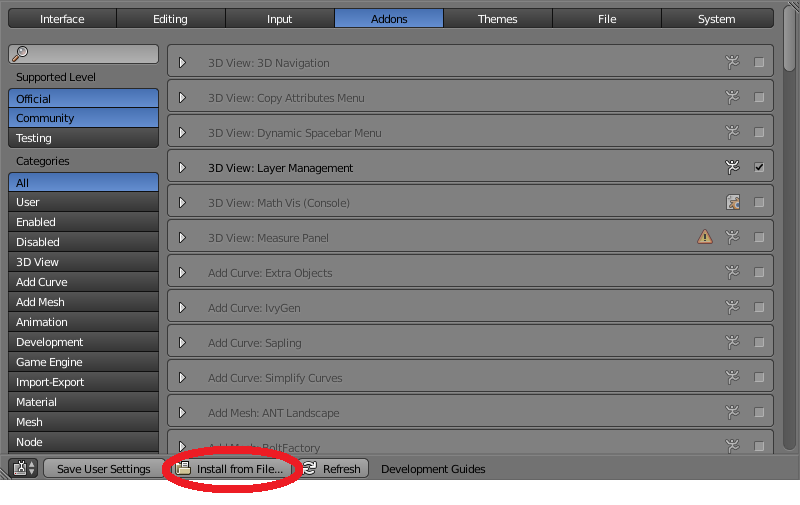
Find the downloaded addon zip file and click the "Install fom File..." button
The XPS tools addon should be de only addon diplayed on the list, if not type "XPS" in the search dialog.
Now Check the checkbox to the right to enable the addon.
Click the "Save User Settings" button and close the window.
A new tab called XPS should have appeared in the toolshelf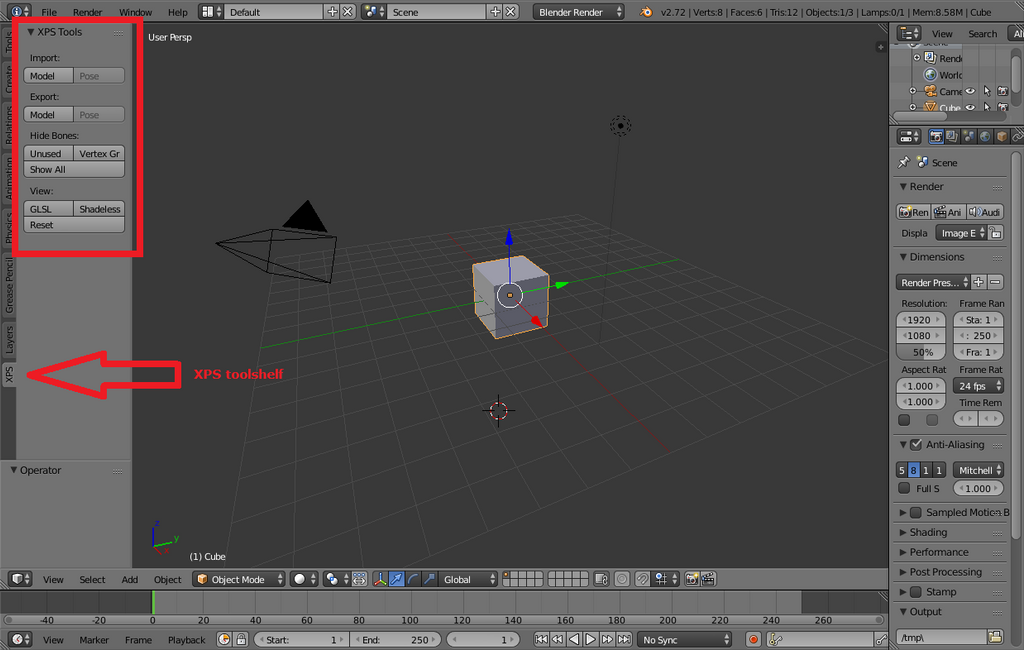
Importing the model
Now open your backdrop.
We are ready to import the XPS/XNALara model. In the 3DView show the toolshelf (Shrotcut: T) and go to the XPS tab. Select the Import Model Button an import the model.
The addon will create all the materials and import the armature of the model.
To preview the model without having to setup lighting, click the Shadeless button in the XPS toolshelf.
Posing
If your model had a armature in XPS/XNALara, the addon created an armature in Blender and you can pose it or import a pose just like in XPS.
To manualy pose the model select the armature. Change to Pose mode. You can make a second 3Dview and set its display mode to "Render Only" to make the results easier to see. The CheckBox "Render Only" will hide fom the view ani object that is not displayed in the render.
To import a pose: Select the armature. In the XPS toolshelf click the Import: Pose button. Select the pose file and... done.
Lighting the scene
Create a Area Light (SHIFT A). This will be out main light, it will provide most of the light to our model. 
If you have trouble selecting the light or any object in your scene hold ALT while selecting. Blender will display a list of all the objects under the cursor for you to elect from.
Position the light.
Now we are going to aim the light. With the light selected press CTRL 0 (Zero, Insert from the keypad). This will set the light as the active camera and the view will change to the lamps perspective.
Press SHIFT F to enter Walk navigation mode. In this mode you can move just like in a FPS game
Look around with the mouse.
Walk with WASD.
Q and E go up and down.
SHIFT sprint.
ALT walk.
Mouse scroll wheel up and down control the movement speed.
SPACE or middle mouse button teleport to the cursor position.
WARNING: TAB will activate gravity and the camera will fall down if there nothing under it.
Aim the lamp to the model then left click or hit enter to end the Walk navigation mode.

Duplicate the light by pressing SHIFT D. The new light will be our "Fill light". It's purpose is to make the shadows of the main light not so dark but allowing some shading so the model doesn't look flat. Set it's energy to 0.2. Position the same way that the main light.

Camera Positioning
Select the camera and position it just like you did with the lights
CTRL 0 (Zero, Insert from the keypad): set the camera as the active camera
SHIFT F: Walk Navigation mode.
You can also press CTRL ALT 0 (Zero, Insert from the keypad) to place the active camera at the same position as the current 3DView.
Change the resolution to the desired size. The percentage under the resolution will reduce the resolution to make preview renders faster. We will change this to 100% when we make the final render.
Rendering
We are ready to see our creation in all it's glory, press F12
This render is not our final render. It's a little lower quality but a lot faster.
Now you can tweak the pose of the model, the lights, etcs. Once you are happy with the results we are ready for the final render.
Increase the fill light Samples to 5 and the main light to 10.
set the resolution to 100%.
enable indirect lighting.
All is ready for the final render, Press F12 again. Depending on your machine and the complexity of the scene this may take a while. Once the render is ready save it. Go to Image > Save as Image.
Enjoy your work and don't forget to share!

XPS to Blender 2.7x的更多相关文章
- Blender to XPS(blender 2.7x Internal materials)
Things we are gonna need are Blender 2.7x www.blender.org/ XPS tools addon for Blender A model made ...
- Blender 之 Splash 代码分析
注:以下内容基于 Blender 2.7x 版本工程,其它低版本可能有改动. Blender启动完成时,会出现一个画面,英文叫Splash.默认是打开的,可以在设置里关闭.在文件菜单里点击用户首选项( ...
- Threejs 使用的3D格式
3D格式你可以通过任意软件导出(.3ds,dae等),但是threejs 无法使用, 1,http://www.blender.org/ 下载这款开源的3d软件 2,https://github.co ...
- Blender 工具使用——显示键盘和鼠标操作
Blender 工具使用--显示键盘和鼠标操作 Blender自己本身就带有显示按键和鼠标的功能,就是3D View: Screencast Keys插件. 打开 File(文件) -> Use ...
- PPT转化成Image、PPTX、XPS、EMF
最近工作经常用到演示文稿,接触到了一款不错的免费软件—Free Spire.Presentation.使用之后发现这款软件非常轻巧,功能还挺齐全.这款软件的转化功能也是非常不错的,平时遇到的各种转换难 ...
- Blender 之修改器代码分析
Blender的修改器(modifier)模块,默认界面右下块(Property)面板的扳手,分类(修改.生成.形变.模拟)列出所有的修改器.也可以空格键 ...
- Blender 脚本之 Operator 初探
addon(插件)用来扩展 Blender 的功能,跟其他软件里的 plugin(插件)一样,去掉不会影响软件的运行.插件可以加到 Blender 的用户偏好设置目录里,或者就在你所编辑的.blend ...
- Blender使用基础
快捷键 -- 鼠标放在“大纲视图” -- .(小键盘) 定位到所选对象(该键的英文为period) -- 鼠标放在“3D视图” -- n 打开3D视图右面属性面板(把鼠标放在面板上,按F5可以左右切 ...
- blender源代码编译
blender源码路径(svn):https://svn.blender.org/svnroot/bf-blender/trunk/blender/ 依赖外部Lib(svn):https://svn. ...
随机推荐
- 51NOD 1623 完美消除 数位DP
题目描述: 定义数的消除操作为选定[L,R,x],如果数的第L到第R位上的数字都大于等于x,并且这些数都相等,那么该操作是合法的(从低位到高位编号,个位是第一位,百位是第二位……),然后将这些位数上的 ...
- spark streaming中使用checkpoint
从官方的Programming Guides中看到的 我理解streaming中的checkpoint有两种,一种指的是metadata的checkpoint,用于恢复你的streaming:一种是r ...
- Quartz.Net 配置模板范例
1.App.config <?xml version="1.0" encoding="utf-8"?> <configuration& ...
- POJ1797 Heavy Transportation(SPFA)
题目要求1到n点的最大容量的增广路. 听说是最短路求的,然后乱搞就A了.. 大概能从Bellman-Ford的思想,dk[u]表示从源点出发经过最多k条边到达u点的最短路,上理解正确性. #inclu ...
- BZOJ3682 : Phorni
后缀平衡树+线段树. $O(1)$比较大小的标号法真是强大. #include<cstdio> #include<cmath> #define N 300010 #define ...
- 不通过App Store,在iOS设备上直接安装应用程序(转)
今天在iOS设备上安装天翼云存储app,在safari上直接打开http://cloud.189.cn/wap/index.jsp,点击“点击免费安装”,如下图: 神奇的事情发生了,设备上直接下载ap ...
- 为tomcat 安装 native 和配置apr
yum install -y apr-devel openssl-devel gcc 安装native cd /lxyy/tomcat7/bin tar zxvf tomcat-native.tar. ...
- TYVJ P1069 cowtour 看不懂题意
描述 农民John的农场里有很多牧区.有的路径连接一些特定的牧区.一片所有连通的牧区称为一个牧场.但是就目前而言,你能看到至少有两个牧区通过任何路径都不连通.这样,农民John就有多个牧场了. Joh ...
- oracle系列--第一篇 数据库基础
第一章 数据库基础 1.1 数据管理概述 1.1.1 什么是数据管理 与我们人类相比,计算机的最大优势就是能够高速.精准地运行,其运行的过程就是执行程序代码和操作指令.处理数据的过程.可以说,数据处理 ...
- web app
*********Modernizr作为开发HTML5必要的js工具************ Modernizr作为开发HTML5必要的js工具 *********字体大小设 rem********* ...
