Nginx【第一篇】安装

一、简介
Nginx("engine x")是一款是由俄罗斯的程序设计师 Igor Sysoev 所开发高性能的 Web 和 反向代理 服务器,也是一个 IMAP/POP3/SMTP 代理服务器。在高连接并发的情况下,Nginx 是 Apache 服务器不错的替代品。
二、准备
1、环境
系统平台:Red Hat Enterprise Linux Server release 7.3 (Maipo)
内核版本:3.10.0-514.el7.x86_64
2、安装编译工具和库文件
yum -y install make zlib zlib-devel gcc-c++ libtool openssl openssl-devel
3、安装pcre
PCRE 作用是让 Ngnix 支持 Rewrite 功能。
查看是否安装pcre
# pcre-config --version

上述表明已安装。
若未安装,参照以下步骤:
1)下载
地址:https://sourceforge.net/projects/pcre/files/pcre/
2)解压安装包:
# tar zxvf pcre-8.35.tar.gz
3)编译安装
# cd pcre-8.35
# ./configure
# make && make install
三、安装
1、下载 nginx 安装包
2、解压
# tar zxvf nginx-1.10.2.tar.gz
3、编译
# ./configure --prefix=/usr/local/nginx --with-http_stub_status_module --with-http_ssl_module --with-pcre
4、安装
# make
# make install
5、测试
查看nginx版本
# /usr/local/nginx/sbin/nginx -v

显示版本信息,证明已安装成功
四、配置
1、创建用户
创建 Nginx 运行使用的用户 ruready:
# /usr/sbin/groupadd ruready
# /usr/sbin/useradd -g ruready ruready
2、配置nginx.conf
# vi /usr/local/nginx/conf/nginx.conf
user ruready ruready;
worker_processes 2; error_log /usr/local/nginx/logs/error.log crit; # 日志位置和日志级别
pid /usr/local/nginx/logs/nginx.pid; #Specifies the value for maximum file descriptors that can be opened by this process.
worker_rlimit_nofile 65535;
events {
use epoll;
worker_connections 65535;
} http {
include mime.types;
default_type application/octet-stream; log_format main '$remote_addr - $remote_user [$time_local] "$request" '
'$status $body_bytes_sent "$http_referer" '
'"$http_user_agent" "$http_x_forwarded_for"'; access_log /usr/local/nginx/logs/access.log main; sendfile on;
tcp_nopush on; keepalive_timeout 60; gzip on;
gzip_min_length 1k;
gzip_buffers 4 16k;
gzip_http_version 1.0;
gzip_comp_level 2;
gzip_types text/plain application/x-javascript text/css application/xml;
gzip_vary on; # 下面是server虚拟主机的配置
server {
listen 80;#监听端口
server_name localhost;#域名 charset utf-8; access_log /usr/local/nginx/logs/host.access.log main; location / {
root html;
index index.html index.htm;
} error_page 404 /404.html; # redirect server error pages to the static page /50x.html error_page 500 502 503 504 /50x.html;
location = /50x.html {
root html;
} # proxy the PHP scripts to Apache listening on 127.0.0.1:80 #location ~ \.php$ {
# proxy_pass http://127.0.0.1;
#} # pass the PHP scripts to FastCGI server listening on 127.0.0.1:9000 location ~ \.php$ {
root html;
fastcgi_pass 127.0.0.1:9000;
fastcgi_index index.php;
fastcgi_param SCRIPT_FILENAME /scripts$fastcgi_script_name;
include fastcgi_params;
} # deny access to .htaccess files, if Apache's document root
# concurs with nginx's one
#
#location ~ /\.ht {
# deny all;
#}
} # another virtual host using mix of IP-, name-, and port-based configuration
#
#server {
# listen 8000;
# listen somename:8080;
# server_name somename alias another.alias; # location / {
# root html;
# index index.html index.htm;
# }
#} # HTTPS server
#
#server {
# listen 443 ssl;
# server_name localhost; # ssl_certificate cert.pem;
# ssl_certificate_key cert.key; # ssl_session_cache shared:SSL:1m;
# ssl_session_timeout 5m; # ssl_ciphers HIGH:!aNULL:!MD5;
# ssl_prefer_server_ciphers on; # location / {
# root html;
# index index.html index.htm;
# }
#} }
3、检查配置文件ngnix.conf的正确性
# /usr/local/nginx/sbin/nginx -t

五、启动
1、启动命令
# /usr/local/nginx/sbin/nginx

2、访问测试
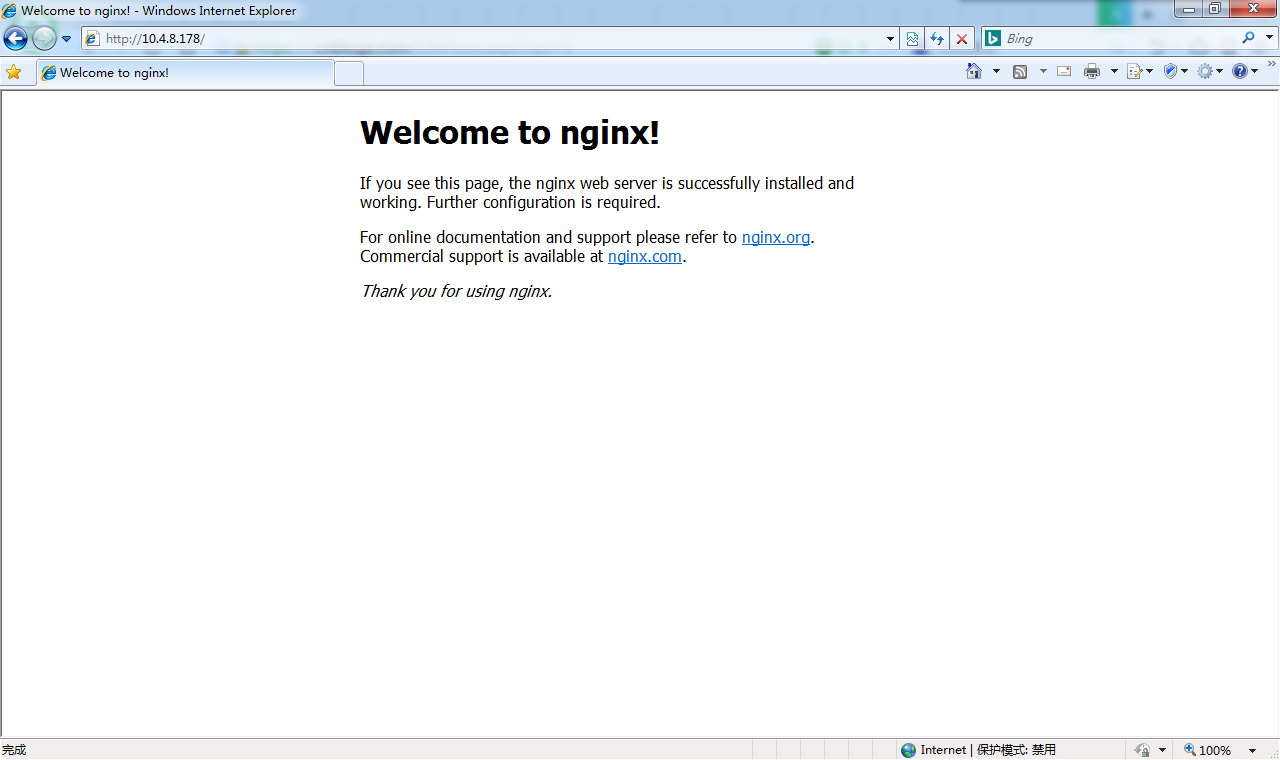
3、可以通过 links命令测试
links 127.0.0.1:8080
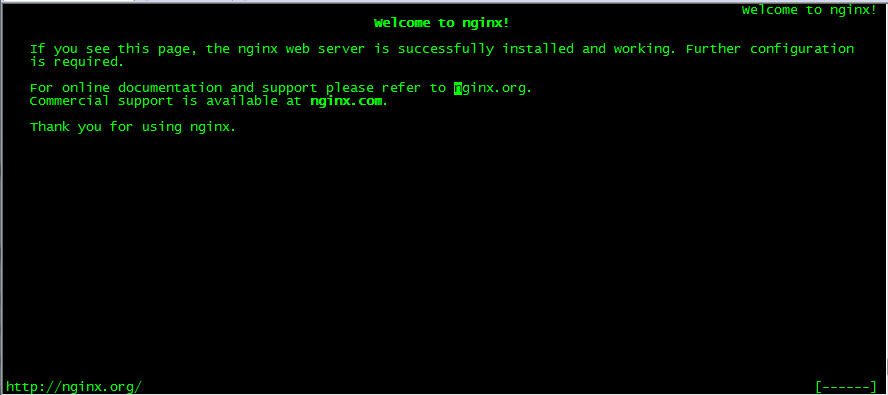
六、常用命令
/usr/local/nginx/sbin/nginx -c /usr/local/nginx/sbin/nginx/nginx.conf # 加载指定配置文件启动
/usr/local/nginx/sbin/nginx -s reload # 重新载入配置文件
/usr/local/nginx/sbin/nginx -s reopen # 重启 Nginx
/usr/local/nginx/sbin/nginx -s stop # 停止 Nginx
七、其他
1、设置开机启动
echo "/usr/local/nginx/sbin/nginx -c /usr/local/nginx/conf/nginx.conf" >> /etc/rc.local
2、添加到 service 服务
touch /etc/init.d/nginx
chmod 755 nginx //修改脚本文件nginx的权限
chkconfig --add nginx //将脚本文件加入chkconfig中
chkconfig --level 35 nginx on //设置nginx开机在3和5级别自动启动
nginx 文件内容如下:
#!/bin/sh
#
# nginx - this script starts and stops the nginx daemon
#
# chkconfig: -
# description: Nginx is an HTTP(S) server, HTTP(S) reverse \
# proxy and IMAP/POP3 proxy server
# processname: nginx
# config: /etc/nginx/nginx.conf
# config: /etc/sysconfig/nginx
# pidfile: /var/run/nginx.pid
# Source function library.
. /etc/rc.d/init.d/functions
# Source networking configuration.
. /etc/sysconfig/network
# Check that networking is up.
[ "$NETWORKING" = "no" ] && exit
nginx="/usr/local/nginx/sbin/nginx"
prog=$(basename $nginx)
NGINX_CONF_FILE="/usr/local/nginx/conf/nginx.conf"
[ -f /etc/sysconfig/nginx ] && . /etc/sysconfig/nginx
lockfile=/var/lock/subsys/nginx start() {
[ -x $nginx ] || exit
[ -f $NGINX_CONF_FILE ] || exit
echo -n $"Starting $prog: "
daemon $nginx -c $NGINX_CONF_FILE
retval=$?
echo
[ $retval -eq ] && touch $lockfile
return $retval
} stop() {
echo -n $"Stopping $prog: "
killproc $prog -QUIT
retval=$?
echo
[ $retval -eq ] && rm -f $lockfile
return $retval
killall - nginx
} restart() {
configtest || return $?
stop
sleep
start
} reload() {
configtest || return $?
echo -n $"Reloading $prog: "
killproc $nginx -HUP
RETVAL=$?
echo
} force_reload() {
restart
} configtest() {
$nginx -t -c $NGINX_CONF_FILE
} rh_status() {
status $prog
} rh_status_q() {
rh_status >/dev/null >&
} case "$1" in
start)
rh_status_q && exit
$
;;
stop)
rh_status_q || exit
$
;;
restart|configtest)
$
;;
reload)
rh_status_q || exit
$
;;
force-reload)
force_reload
;;
status)
rh_status
;;
condrestart|try-restart)
rh_status_q || exit
;;
*)
echo $"Usage: $0 {start|stop|status|restart|condrestart|try-restart|reload|force-reload|configtest}"
exit
esac
Nginx【第一篇】安装的更多相关文章
- 【OpenCV入门指南】第一篇 安装OpenCV
http://blog.csdn.net/morewindows/article/details/8225783/ win10下vs2015配置Opencv3.1.0过程详解(转) http://ww ...
- nginx入门篇----安装、部署、升级
1.安装前准备工作下载nginx安装包依赖包:gcc pcre pcre-level zlib zlib-devel openssl openss-level在线依赖包安装命令:yum -y ins ...
- OpenResty 安装及使用(第一篇安装)
OpenResty搭建 1.openResty介绍 OpenResty (也称为 ngx_openresty)是一个全功能的 Web 应用服务器.它打包了标准的 Nginx 核心,很多的常用的第三方模 ...
- 第一篇 -- 安装和配置PyQt5
我的电脑环境是:Win10 + Python3.6.4 + JetBrains PyCharm 2017.3.2 x64 之前用tkinter写界面,现在学习如何用PyQt5写界面. 安装PyQt5: ...
- Node 之 Express 学习笔记 第一篇 安装
最近由于工作不忙,正好闲暇时间学学基于 node 的 web开发框架. 现在关于web开发框架除了Express 还有新出的 KOA以及其它一些. 但是想想还是先从 Express 入手吧.因为比较成 ...
- NODEJS环境搭建 第一篇 安装和部署NODEJS
一.下载安装文件 根据自己当前系统环境,下载相对应的安装文件 https://nodejs.org/en/download/ 二.双击安装 都傻瓜式的安装步骤,一步一步安装就好了. 三.检查安装结果 ...
- Oracle学习第一篇—安装和简单语句
一 安装 10G ----不适合Win7 Visual Machine-++++Visual Hard Disk 先安装介质(VM)---便于删除 11G-----适合Win7 1 把win64_1 ...
- [nginx]第一篇
世界太大,我无法安心学习,决定看一个简单的. nginx-1.11.9的代码是nginx-0.5.38的两倍,决定看前者的. 阅读工具:UnderStand 3.1. 入口在nginx.c的195行. ...
- GoLang(第一篇 安装)
golang官网:https://golang.org 中文文档:docscn.studygolang.com/doc/ 一:环境变量设置 导入环境变量GOROOT:export GOROOT=/us ...
- 【OpenCV第一篇】安装OpenCV
[OpenCV第一篇]安装OpenCV 本篇主要介绍如何下载OpenCV安装程序,如何在VS2008下安装配置OpenCV,文章最后还介绍了一个使用OpenCV的简单小例子. <OpenCV入门 ...
随机推荐
- linux中fork()函数详解(原创!!实例讲解)
一.fork入门知识 一个进程,包括代码.数据和分配给进程的资源.fork()函数通过系统调用创建一个与原来进程几乎完全相同的进程,也就是两个进程可以做完全相同的事,但如果初始参数或者传入的变量不同, ...
- Medium上关于git的文章
rebase和merge的正确使用时机 https://medium.com/@porteneuve/getting-solid-at-git-rebase-vs-merge-4fa1a48c53aa ...
- Linq的延迟
书名:LINQ: The Future of Data Access in C# 3.0 Learn LINQ and the C# 3.0 Features That Support It http ...
- UVA_11468_Substring_(AC自动机+概率动态规划)
描述 https://uva.onlinejudge.org/index.php?option=com_onlinejudge&Itemid=8&page=show_problem&a ...
- WordPress 3.5.1远程代码执行漏洞
漏洞版本: WordPress 3.5.1 漏洞描述: WordPress是一种使用PHP语言开发的博客平台,用户可以在支持PHP和MySQL 数据库的服务器上架设自己的网志.也可以把 WordPre ...
- iOS8新增加的frameworks, 在目前基于7以上开发的情况下, 使用下列sdk要注意设置成optional
Added frameworks: AVKitCloudKitCoreAudioKitCoreAuthenticationHealthKitHomeKitLocalAuthenticationMeta ...
- 如何删除已上线的IAP项
cleared for sale to NO. then Delete.
- nginx的优缺点
1.nginx相对于apache优点: 轻量级同样起web 服务比apache占用更少内存及资源 抗并发nginx 处理请求异步非阻塞而apache 则阻塞型高并发下nginx 能保持低资源低消耗高性 ...
- Http get,post,soap协议的区别
转自:http://www.cnblogs.com/c2303191/articles/1107027.html 1.Http作为web服务的首选协议,具有4大优点:1)http非常简单,以纯文本(超 ...
- 未能找到类型或命名空间“Compare”
在用vs2012 .net Framework4.5 Mvc3做一个MVCMusicStore 的例子时,遇到这样一个问题 解决办法: 具体原因也不是很清楚,据说是引用Compare做验证时会有二 ...
