Unity3D_(插件)DOTween动画插件
使用DOTween动画插件来实现物体的移动动画
Learn
一、DOTween插件对变量的动画
二、控制Cube和UI面板的动画
三、动画的快捷播放方式
四、动画的前放和后放
五、From Tweens
六、动画的属性设置
七、对话框文字动画
八、震动屏幕效果
九、文本颜色和透明度动画
游戏项目已托管到Github上 传送门
Unity项目中导入DoTween动画插件

一、DOTween插件对变量的动画
新建Gary场景,在MainCamera摄像机上绑定一个getStart.cs脚本对象,使用Lambda表达式对变量进行变化
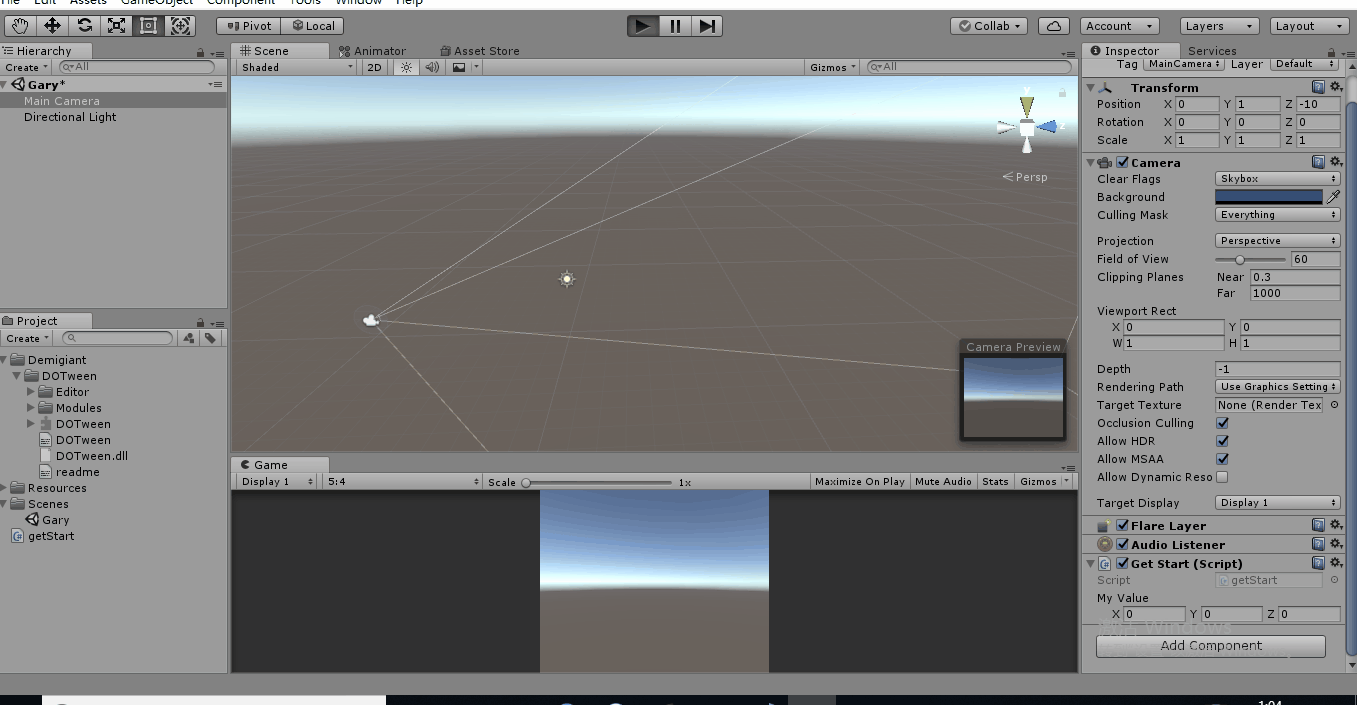
using System.Collections;
using System.Collections.Generic;
using UnityEngine;
using DG.Tweening; public class getStart : MonoBehaviour { public Vector3 myValue = new Vector3(,,); // Use this for initialization
void Start () {
DOTween.To(()=>myValue,x=> myValue = x,new Vector3(,,),);
} // Update is called once per frame
void Update () { }
}
getStart.cs
二、控制Cube和UI面板的动画
控制Cube的动画,Transform从(0,0,0)运动到(10,10,10)
getStart.cs添加Transform引用,绑定Cude对象
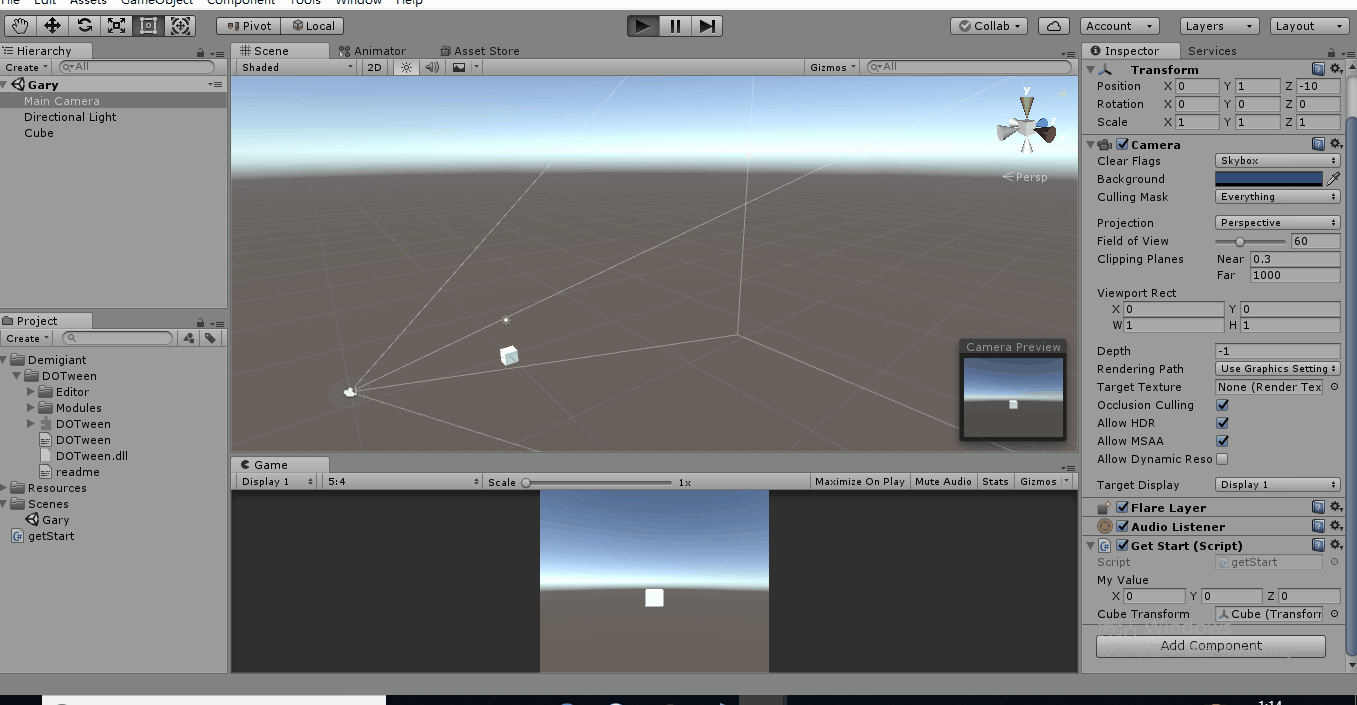
using System.Collections;
using System.Collections.Generic;
using UnityEngine;
using DG.Tweening; public class getStart : MonoBehaviour { public Vector3 myValue = new Vector3(,,); public Transform cubeTransform; // Use this for initialization
void Start () {
DOTween.To(()=>myValue,x=> myValue = x,new Vector3(,,),);
} // Update is called once per frame
void Update () {
cubeTransform.position = myValue;
}
}
getStart.cs
控制UI面板动画,Transform从(500,0,0)运动到(0,0,0)
getStart.cs添加RectTransform引用,绑定Image对象
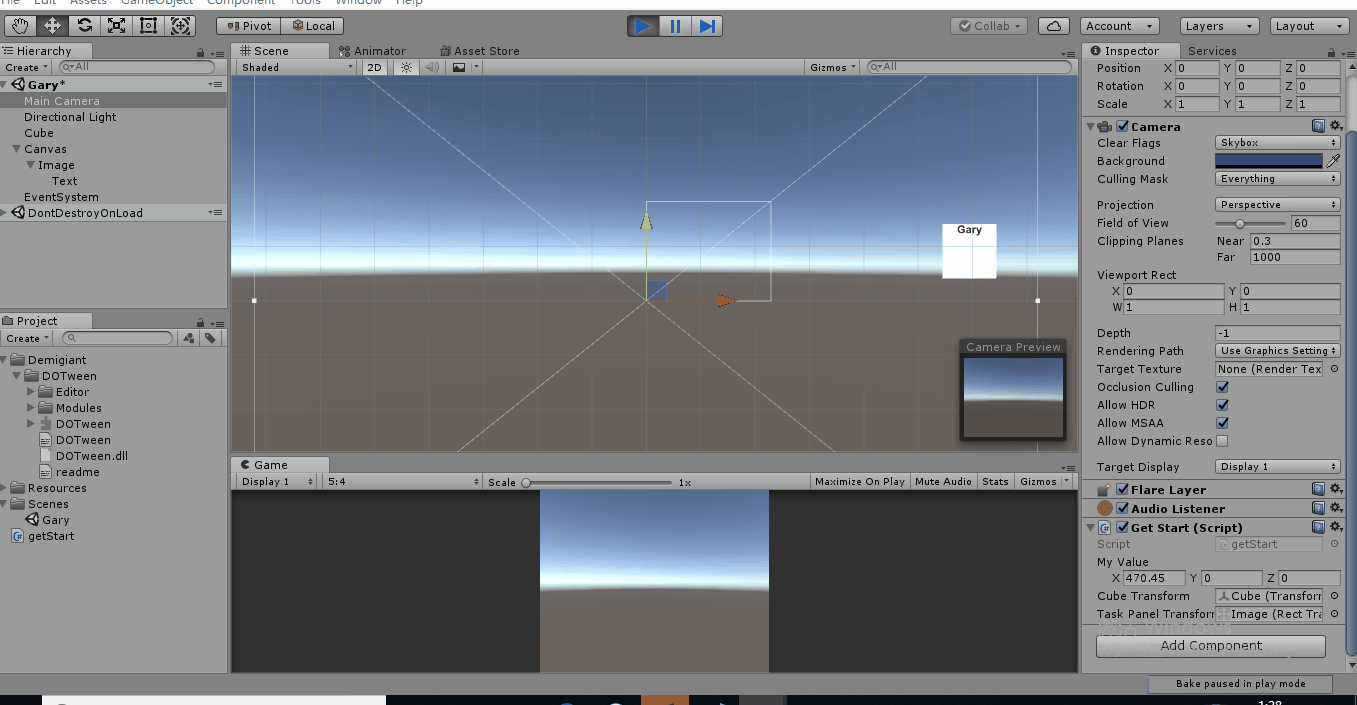
using System.Collections;
using System.Collections.Generic;
using UnityEngine;
using DG.Tweening; public class getStart : MonoBehaviour { public Vector3 myValue = new Vector3(,,); public Transform cubeTransform;
public RectTransform taskPanelTransform; // Use this for initialization
void Start () {
DOTween.To(()=>myValue,x=> myValue = x,new Vector3(,,),);
} // Update is called once per frame
void Update () {
//cubeTransform.position = myValue;
//taskPanelTransform.position = myValue;
taskPanelTransform.localPosition = myValue;
}
}
getStart.cs
处理三维向量位置值变化
public Vector3 myValue = new Vector3(,,); DOTween.To(()=>myValue,x=> myValue = x,new Vector3(,,),);
处理Float位置值变化
public float myValue2 = ; DOTween.To(() =>myValue2, x => myValue2 = x, , );
三、动画的快捷播放方式
新建Gary2场景,添加Image、Button组件
点击Button控件,RectTransform组件从屏幕外(300,0,0)运动到(0,0,0)坐标点
Button控件上绑定MyButton脚本,绑定要移动的组件,添加OnClick()点击事件
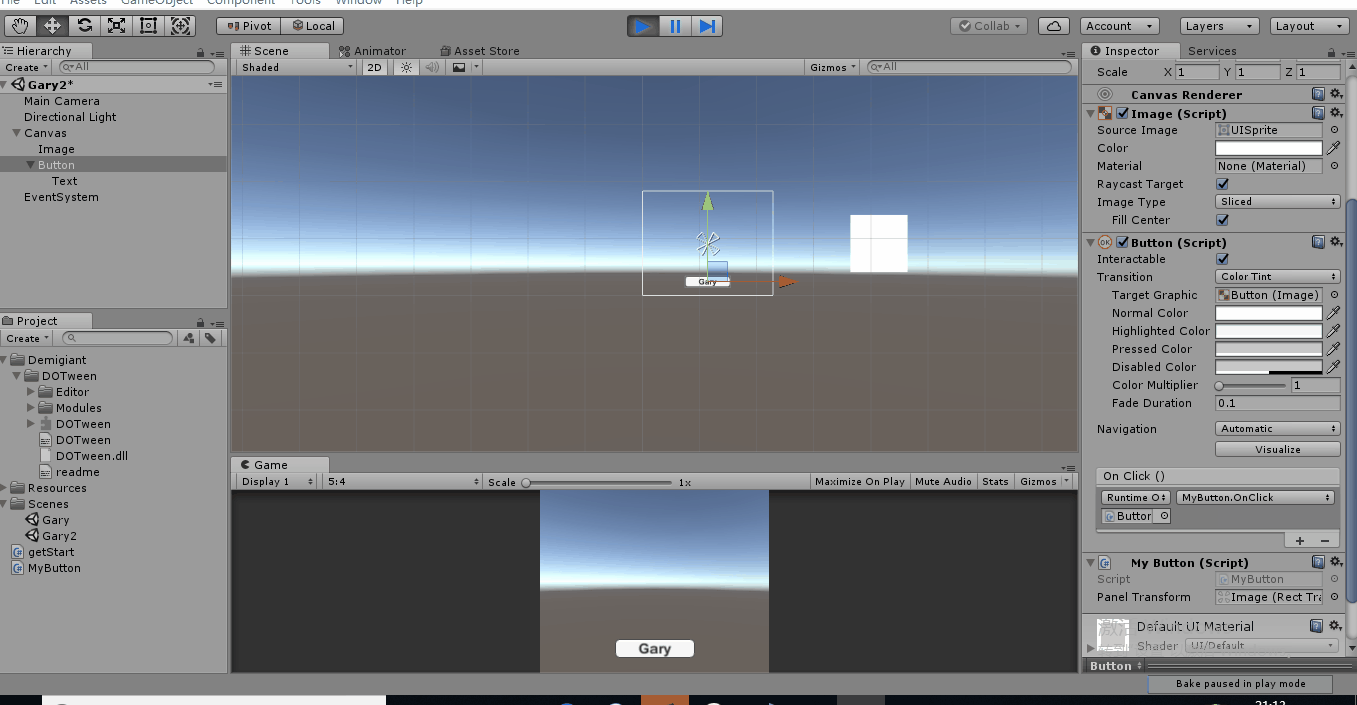
using System.Collections;
using System.Collections.Generic;
using UnityEngine;
using DG.Tweening; public class MyButton : MonoBehaviour { public RectTransform panelTransform; public void OnClick()
{
//让panelTransform从当前位置动画到(0,0,0)位置时间为1s
panelTransform.DOMove(new Vector3(,,),);
panelTransform.DOLocalMove(new Vector3(,,),);
}
}
MyButton.cs
四、动画的前放和后放
点击Button控件,RectTransform组件从屏幕外(300,0,0)运动到(0,0,0)坐标点
再次点击Button控件,RectTransform组件从屏幕(0,0,0)运动到(300,0,0)坐标点
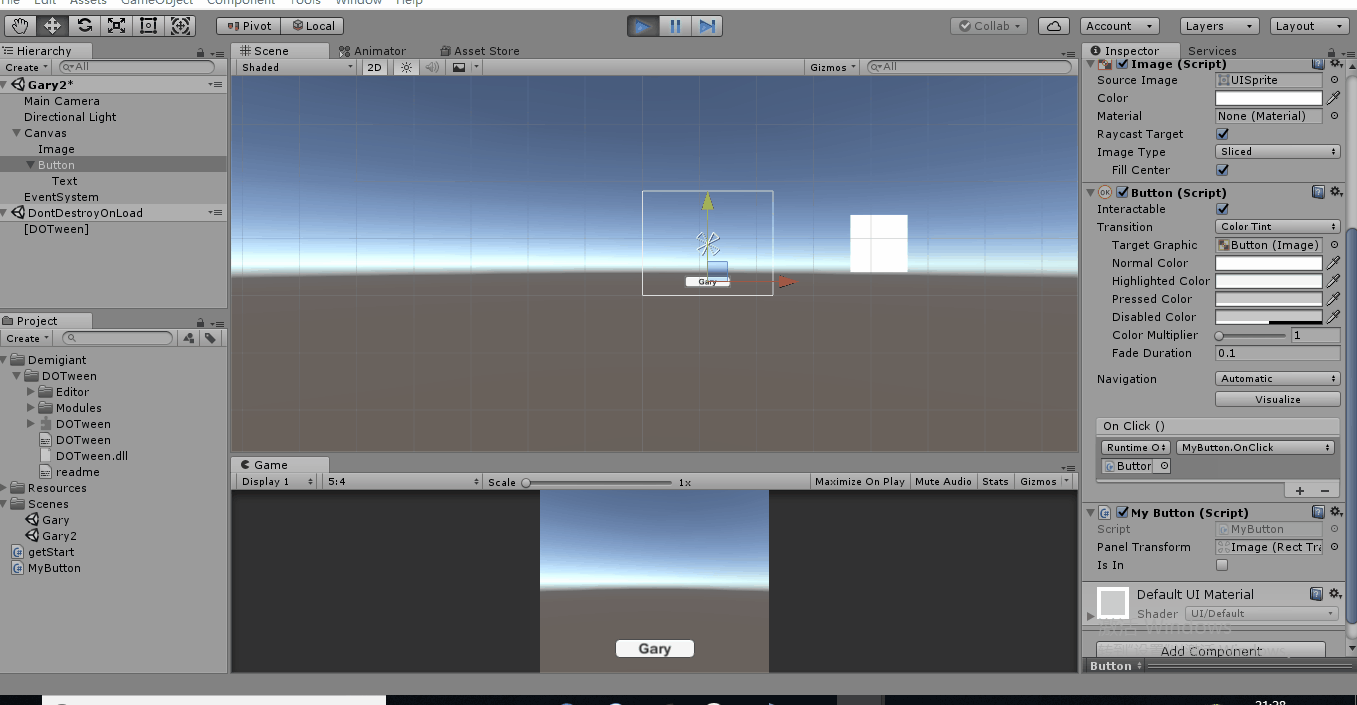
using System.Collections;
using System.Collections.Generic;
using UnityEngine;
using DG.Tweening; public class MyButton : MonoBehaviour { public RectTransform panelTransform; public bool isIn = false; private void Start()
{
//默认动画播放完就会被销毁
Tweener tweener = panelTransform.DOLocalMove(new Vector3(, , ), );
//Tweener对象保存这个动画的信息,每次调用do类型的方法都会创建一个tween对象,这个对象是dotween对象来管理的
tweener.SetAutoKill(false); //把autokill自动设置为false
tweener.Pause();
} public void OnClick()
{
//点击第一次时让RectTransform进入屏幕当中
if (isIn == false)
{
panelTransform.DOPlayForward();
isIn = true;
}
else
{
//让RectTransform离开屏幕
panelTransform.DOPlayBackwards();
isIn = false;
} }
}
MyButton.cs
动画前放
panelTransform.DOPlayForward();
动画后放
panelTransform.DOPlayBackwards();
五、From Tweens
新建Gary3场景,添加Cube组件添加MyCube.cs脚本,将Cube对象位置设置为(1,0,0)
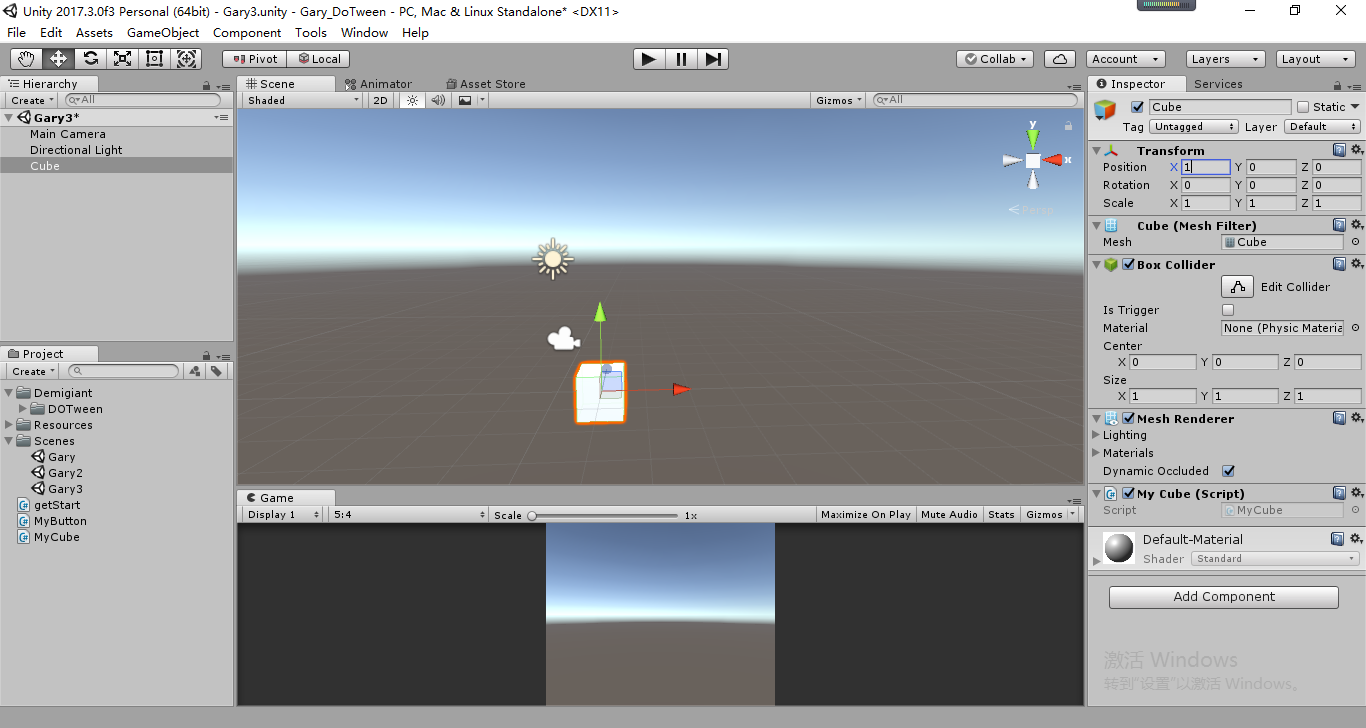
Cube从当前位置移动到(5,1)位置后又运行回去(默认From(false))
transform.DOMoveX(, ).From();
Cube从当前位置移动到(5+1,1)位置后又运行回去
transform.DOMoveX(, ).From(true);
演示From(true)
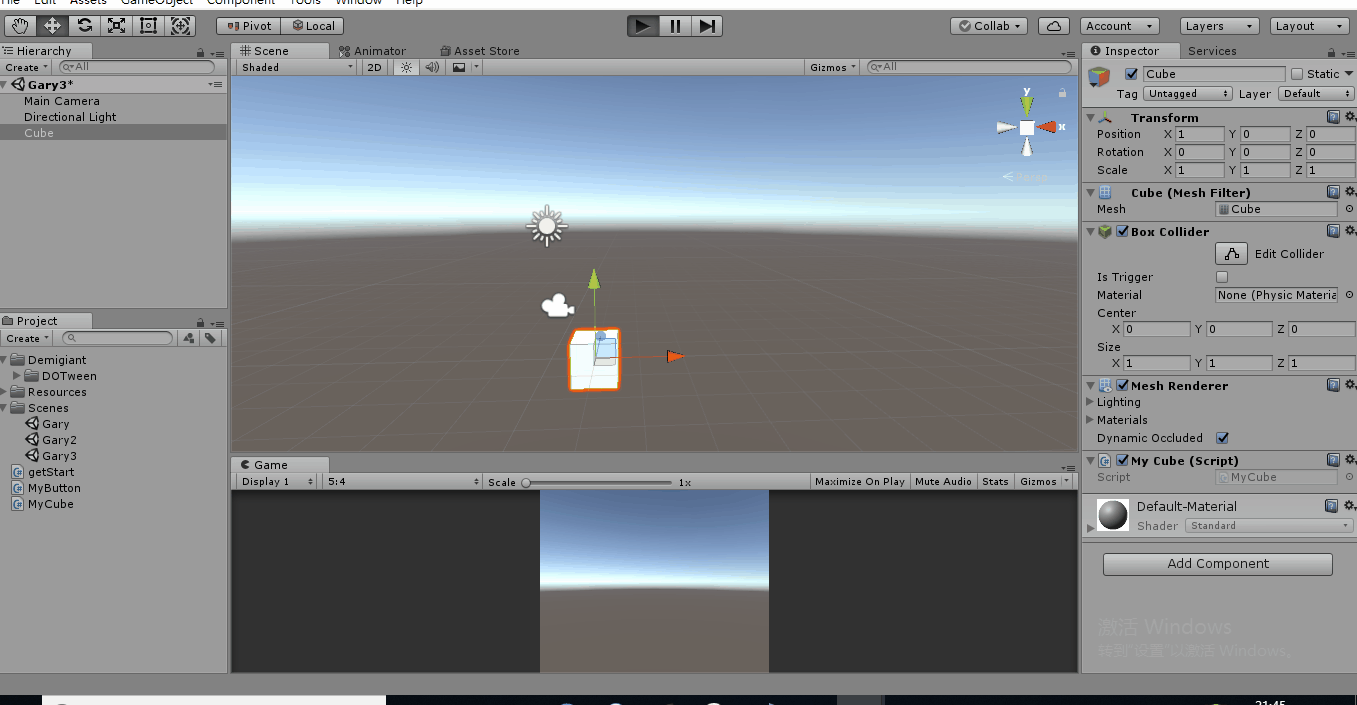
using System.Collections;
using System.Collections.Generic;
using UnityEngine;
using DG.Tweening; public class MyCube : MonoBehaviour { // Use this for initialization
void Start () {
//从当前位置运行到X放
//transform.DOMoveX(5,1);
//默认是从当前位置运行到目标位置,加上From()方法以后表示从目标位置移动到当前位置
//transform.DOMoveX(5, 1).From(); transform.DOMoveX(, ).From(true);
} // Update is called once per frame
void Update () { }
}
MyCube.cs
六、动画的属性设置
新建Gary4场景,添加Image控件,Image控件下添加MyPanel.cs脚本
物体先向反方向移动一段距离后向前移动
tweener.SetEase(Ease.InBack);
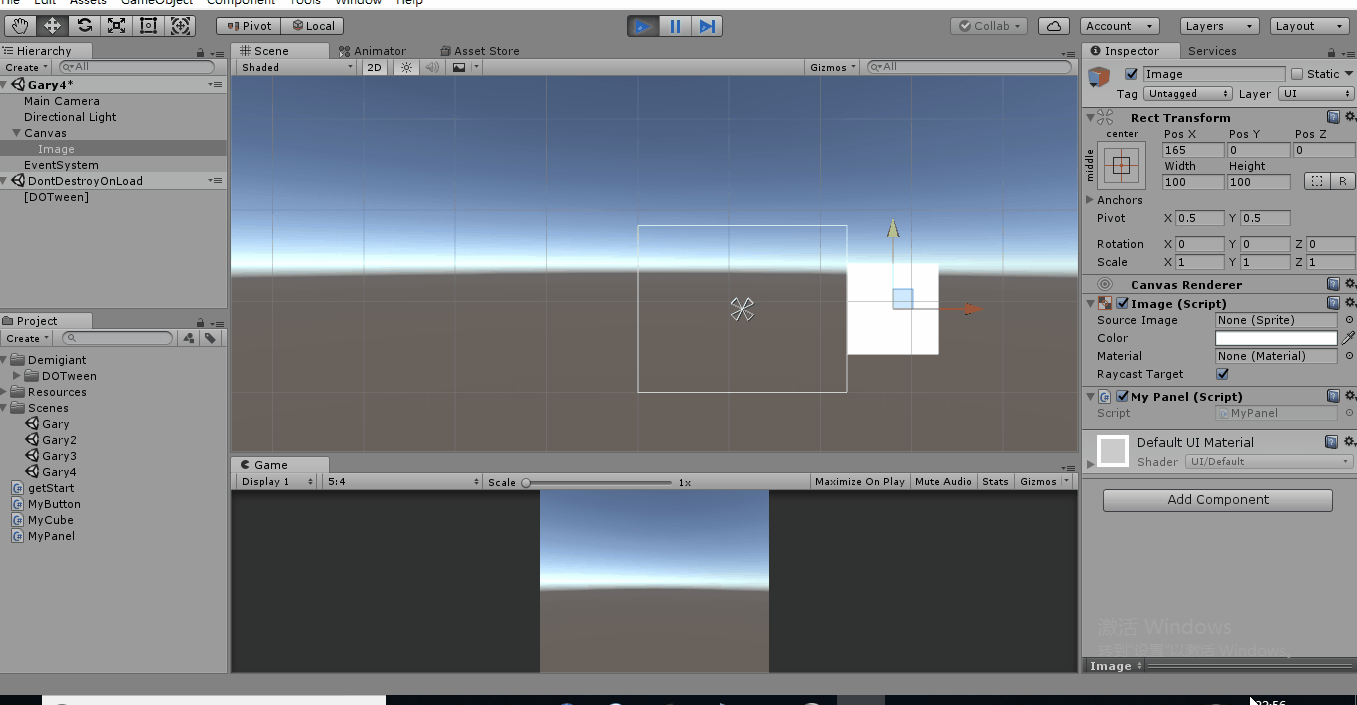
using System.Collections;
using System.Collections.Generic;
using UnityEngine;
using DG.Tweening; public class MyPanel : MonoBehaviour { // Use this for initialization
void Start () {
Tweener tweener = transform.DOLocalMoveX(,);
tweener.SetEase(Ease.InBack);
} // Update is called once per frame
void Update () { }
}
MyPanel.cs
物体弹跳几次才到达目的点
tweener.SetEase(Ease.InBounce);
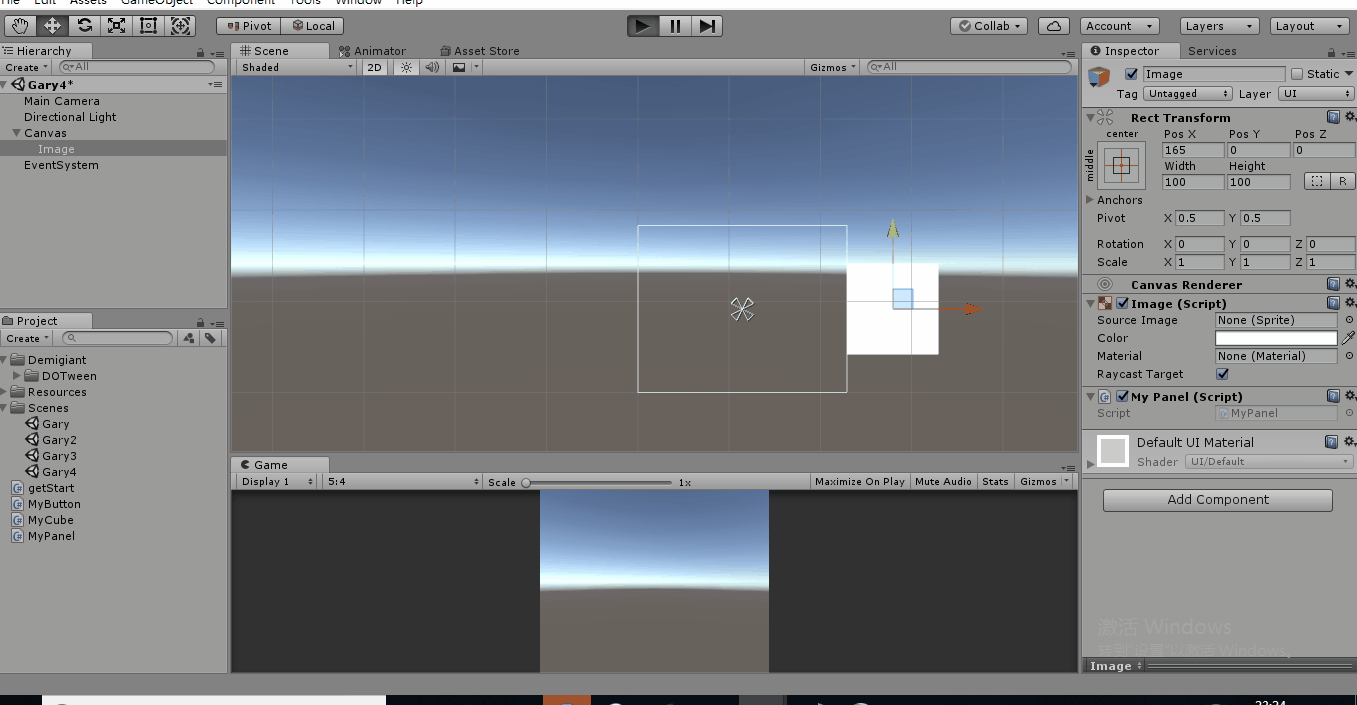
using System.Collections;
using System.Collections.Generic;
using UnityEngine;
using DG.Tweening; public class MyPanel : MonoBehaviour { // Use this for initialization
void Start () {
Tweener tweener = transform.DOLocalMoveX(,);
tweener.SetEase(Ease.InBounce);
} // Update is called once per frame
void Update () { }
}
MyPanel.cs
物体到达目的点后进行跳动
weener.SetEase(Ease.OutBounce);
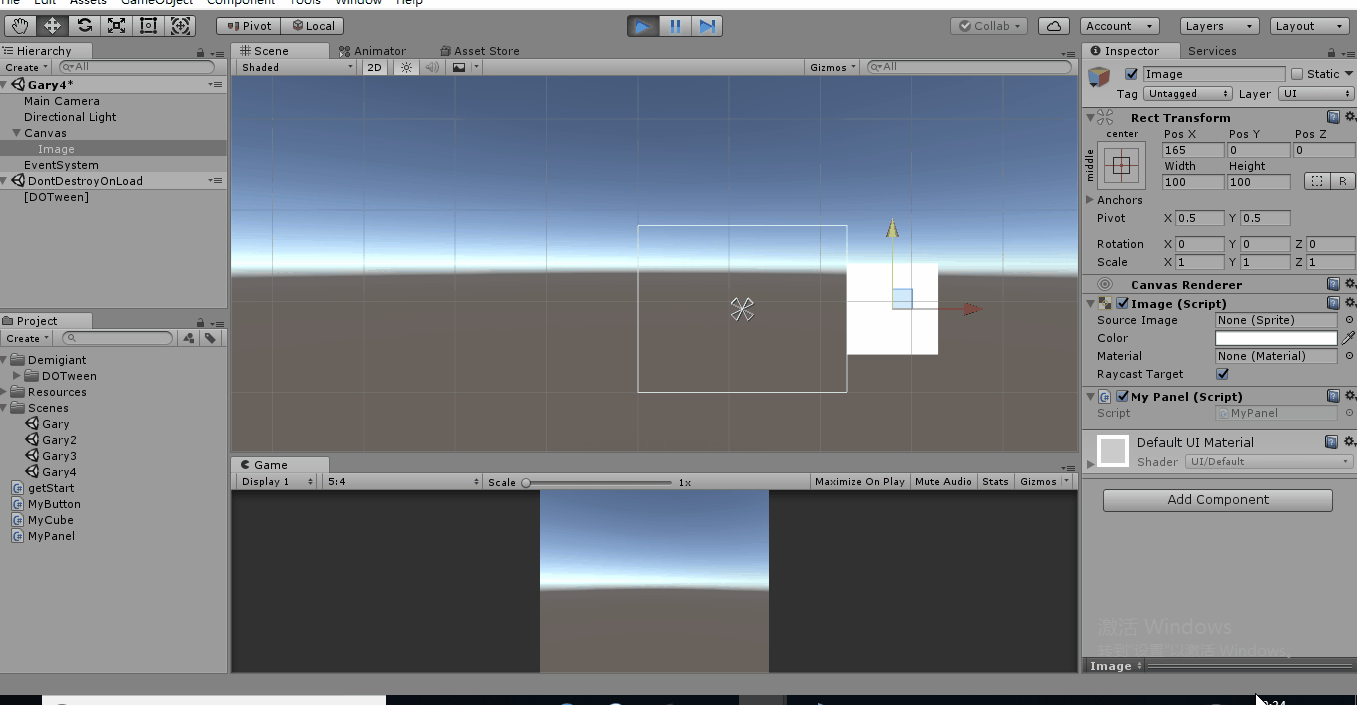
using System.Collections;
using System.Collections.Generic;
using UnityEngine;
using DG.Tweening; public class MyPanel : MonoBehaviour { // Use this for initialization
void Start () {
Tweener tweener = transform.DOLocalMoveX(,);
tweener.SetEase(Ease.OutBounce);
} // Update is called once per frame
void Update () { }
}
MyPanel.cs
Ease属性及Ease中默认属性值
#region 程序集 DOTween, Version=1.0.0.0, Culture=neutral, PublicKeyToken=null
// F:\1891\DoTween\Gary\Gary_DoTween\Assets\Demigiant\DOTween\DOTween.dll
#endregion namespace DG.Tweening
{
public enum Ease
{
Unset = ,
Linear = ,
InSine = ,
OutSine = ,
InOutSine = ,
InQuad = ,
OutQuad = ,
InOutQuad = ,
InCubic = ,
OutCubic = ,
InOutCubic = ,
InQuart = ,
OutQuart = ,
InOutQuart = ,
InQuint = ,
OutQuint = ,
InOutQuint = ,
InExpo = ,
OutExpo = ,
InOutExpo = ,
InCirc = ,
OutCirc = ,
InOutCirc = ,
InElastic = ,
OutElastic = ,
InOutElastic = ,
InBack = ,
OutBack = ,
InOutBack = ,
InBounce = ,
OutBounce = ,
InOutBounce = ,
Flash = ,
InFlash = ,
OutFlash = ,
InOutFlash = ,
//
// 摘要:
// Don't assign this! It's assigned automatically when creating 0 duration tweens
INTERNAL_Zero = ,
//
// 摘要:
// Don't assign this! It's assigned automatically when setting the ease to an AnimationCurve
// or to a custom ease function
INTERNAL_Custom =
}
}
Ease[从元数据]
其它一些动画方法
设置动画循环
tweener.SetLoops();
设置动画监听事件
tweener.OnComplete(OnTweenComplete);
void OnTweenComplete()
{
Debug.log("动画播放完成!");
}
using System.Collections;
using System.Collections.Generic;
using UnityEngine;
using DG.Tweening; public class MyPanel : MonoBehaviour { // Use this for initialization
void Start () {
Tweener tweener = transform.DOLocalMoveX(,);
tweener.SetEase(Ease.OutBounce); tweener.SetLoops();
tweener.OnComplete(OnTweenComplete);
} // Update is called once per frame
void Update () { } void OnTweenComplete()
{
Debug.log("动画播放完成!");
}
}
MyPanel.cs
七、对话框文字动画
新建一个场景Gary5,添加Text控件,绑定脚本MyText.cs,控件内容由MyText.cs动态生成
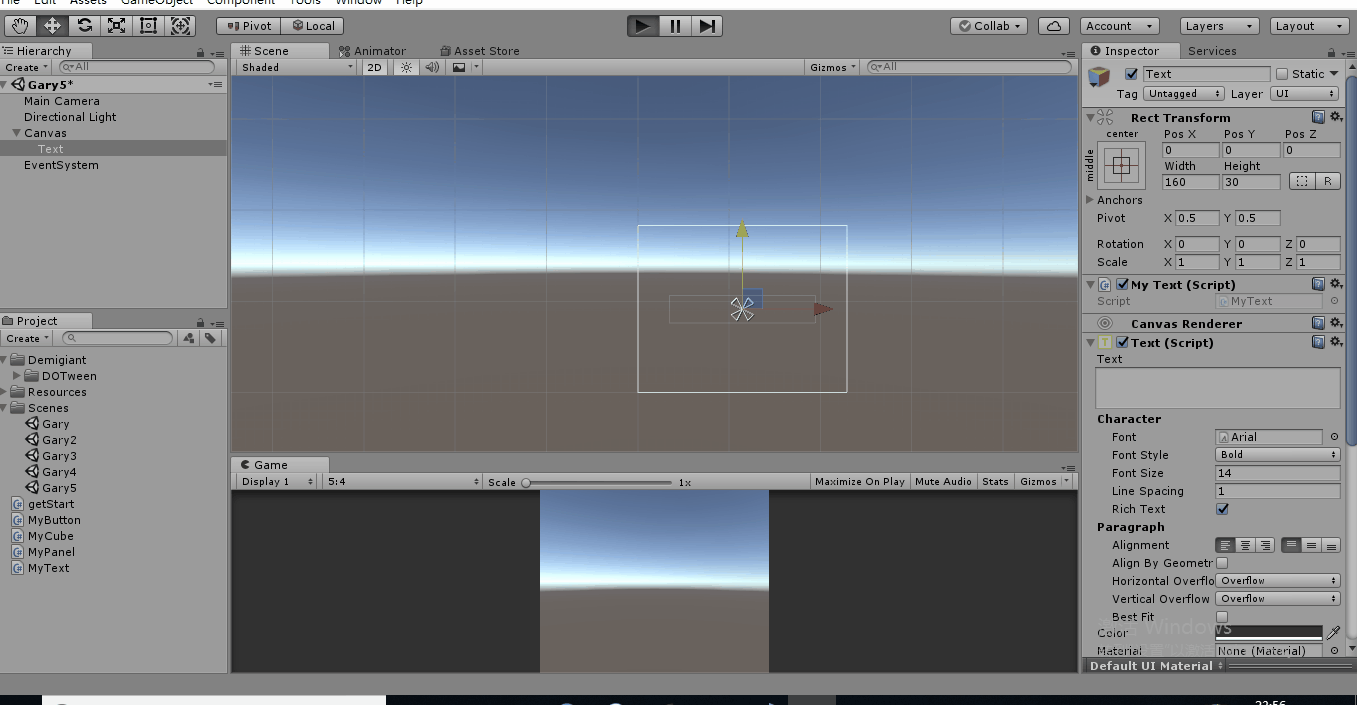
(Text控件中存在文字时,默认会进行覆盖)
using System.Collections;
using System.Collections.Generic;
using UnityEngine;
using DG.Tweening;
using UnityEngine.UI; public class MyText : MonoBehaviour { private Text text; // Use this for initialization
void Start () {
text = this.GetComponent<Text>();
text.DOText("大家好,我叫Gary!!!",);
} // Update is called once per frame
void Update () { }
}
MyText.cs
八、震动屏幕效果
新建一个场景Gary6,给摄像机绑定MyShakeCamera.cs脚本

(震动完后摄像机还是会回到原位)
using System.Collections;
using System.Collections.Generic;
using UnityEngine;
using DG.Tweening; public class MyShakeCamera : MonoBehaviour { // Use this for initialization
void Start () {
//随机向走位移动3m的距离
transform.DOShakePosition();
} // Update is called once per frame
void Update () { }
}
MyShakeCamera.cs
在x和y轴上震动
transform.DOShakePosition(,new Vector3(,,));
九、文本颜色和透明度动画
新建Gary7场景,新建一个Text控件,给Text控件绑定TextColorTween.cs脚本
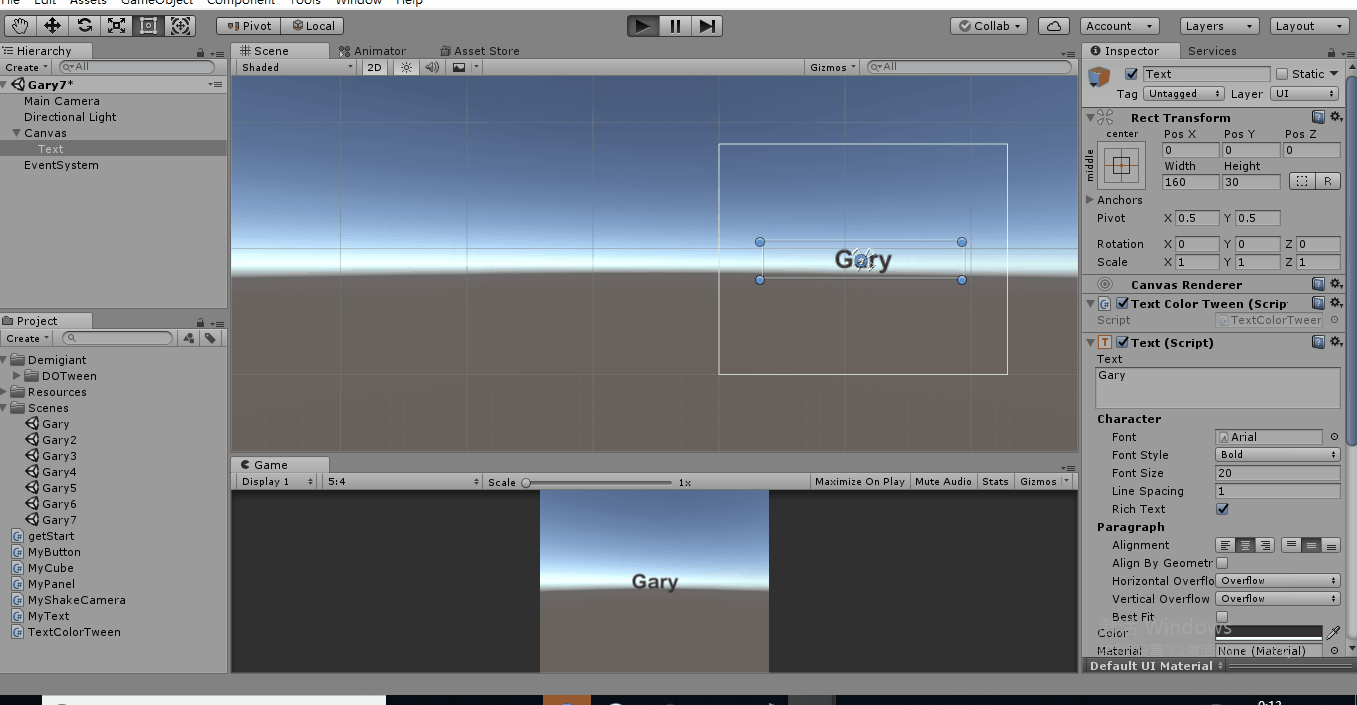
using System.Collections;
using System.Collections.Generic;
using UnityEngine;
using UnityEngine.UI;
using DG.Tweening; public class TextColorTween : MonoBehaviour { private Text text; // Use this for initialization
void Start () {
text = GetComponent<Text>(); //设置文字动画
text.DOColor(Color.red,); //设置文字透明度
text.DOFade(,);
} // Update is called once per frame
void Update () { }
}
TextColorTween.cs
设置文字动画,渐变时间2s
text.DOColor(Color.red,);
设置文字透明度,渐变时间3s
text.DOFade(,);
Unity3D_(插件)DOTween动画插件的更多相关文章
- DoTween 动画插件简单示例
.doTween的静态方法 DOTween.To(() => maskImage.color, toColor => maskImage.color = toColor, , , , ), ...
- DoTween动画插件学习
一.简单的变量插值运算 using System.Collections; using System.Collections.Generic; using UnityEngine; using DG. ...
- 让网站动起来!12款优秀的 jQuery 动画插件推荐
如今,大多数设计师和开发人员被要客户要求开发动态的网站.创造视觉震撼和醒目的动态网站是艰巨的任务,因为它需要大量的努力和创造力.在网络上有大量的工具和插件可用于创建网站动画.许多开发人员正在使用 HT ...
- Minimit Anima – 硬件加速的 CSS3 动画插件
Minimit Anima 是一个实现 CSS3 Transforms 和 Transitions 动画的 jQuery 插件.基于硬件加速的 CSS3 动画执行更快,而且它有一个类似于 jQuery ...
- Velocity – 另外一款加速的 jQuery 动画插件
Velocity 是一款 jQuery 插件,重新实现了 $.animate() 方法,提供更高的性能(比 CSS 动画还更快),同时包括一些新的功能,以改进动画工作流程.Velocity 除了包括所 ...
- 八款强大的jQuery图片滑块动画插件
jQuery是一款相当轻巧的JavaScript框架,目前几乎每一个WEB项目都在使用jQuery,因为jQuery插件实在太丰富,尤其是 一些图片滑块插件和jQuery焦点图插件,更是多如牛毛,很多 ...
- Unity CCTween UGUI 动画插件
在这简单的介绍一下 CCTween 动画插件的使用 因为GIF 制作软件不太好(网上随便下载的)所以导致效果不太好,有时间我重新制作一下 这是一下简单的效果 下面介绍怎么使用 首先 先下载 CCTwe ...
- jquery背景动画插件使用
在网页制作动画特效的时候,有时候想通过背景插入图片,然后通过控制背景显示的位置来实现一些动画效果,这样就不用使用绝对定位控制left和top来实现动画效果!但是jquery本身的动画函数是不支持背景动 ...
- 好用的jquery.animateNumber.js数字动画插件
在做公司的运营报告页面时,有一个数字累计增加的动画效果,一开始,毫无头绪,不知如何下手,于是上网查资料,发现大多都是用的插件来实现的,那么今天,我也来用插件jquery.animateNumber.j ...
随机推荐
- Laravel-admin 表单提交同时验证俩个以上的字段唯一值
$name = isset(request()->all()['name']) ? request()->all()['name'] : ''; $id = isset(request() ...
- Laravel5.5 实现session配置
\Illuminate\Session\Middleware\StartSession::class,\Illuminate\View\Middleware\ShareErrorsFromSessio ...
- HTML5自学之列表
第5章. 网页列表与段落设计网页列表与段落是网页中的主要也是最常用的元素,其中,网页列表可以有序地编排一些信息资源,使其结构化和条理化,并以列表的样式显示出来,以便浏览者能更加快捷的获得相应信息.网页 ...
- php过滤微信昵称中的表情
function filterNickname($nickname) { $nickname = preg_replace('/[\x{1F600}-\x{1F64F}]/u', '', $nickn ...
- Windows7/win10系统安装JDK的环境变量设置javac不是内部命令或外部命令
---恢复内容开始--- Windows7/win10系统安装JDK的环境变量设置 Windows7 X64安装“jdk-6u26-windows-x64.exe”后,按照网上的环境变量设置方法设置了 ...
- 【学习总结】Markdown 使用-表格及其居中等格式
参考: Learning-Markdown (Markdown 入门参考)-表格 Markdown 注:主要是github中的使用 要点: 不管是哪种方式,第一行为表头,第二行为分割表头和主体部分,第 ...
- 12 Scrapy框架的日志等级和请求传参
一.Scrapy的日志等级 - 在使用scrapy crawl spiderFileName运行程序时,在终端里打印输出的就是scrapy的日志信息. - 日志信息的种类: ERROR : 一般错误 ...
- linux下NVIDIA GPU驱动安装最简方式
之前一节已经写到了,上次的GPU driver驱动安装并不成功,因此,这次换了一种方式,比较傻瓜,但是很好使. 首先使用命令查看显示器的设备(请将显示器插在显卡上,如果插在集显上可能信息不正常) su ...
- MySQL索引之数据结构及算法原理
MySQL索引之数据结构及算法原理 MySQL支持多个存储引擎,而各种存储引擎对索引的支持也各不相同,因此MySQL数据库支持多种索引类型,如BTree索引,哈希索引,全文索引等等.本文只关注BTre ...
- pl_sql例题
0. 准备工作: set serveroutput on hellowrold 程序 begindbms_output.put_line('hello world');end;/ [语法格式]--de ...
