简单的winform编辑器
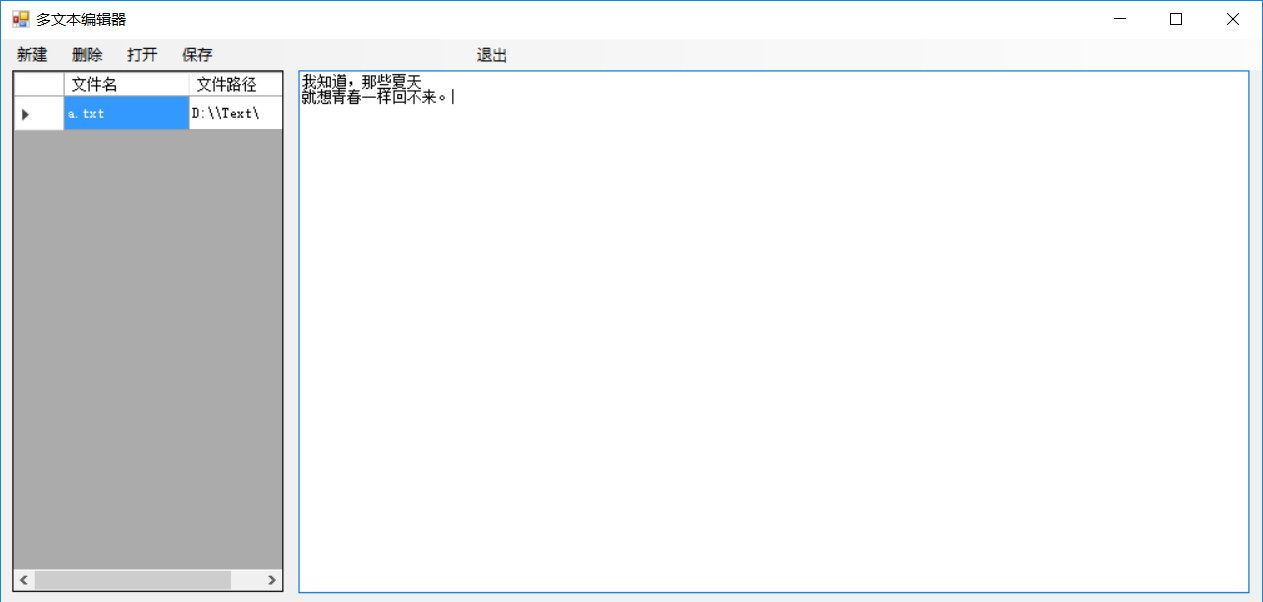
using System;
using System.Collections.Generic;
using System.ComponentModel;
using System.Data;
using System.Drawing;
using System.Linq;
using System.Text;
using System.Threading.Tasks;
using System.Windows.Forms;
using System.Data.SqlClient;
using System.IO;
namespace winformDemo
{
public partial class Form1 : Form
{
public Form1()
{
InitializeComponent();
//让textBox2隐藏
this.textBox2.Visible = false;
//让dataGridView1表中的最后一行空值隐藏掉
this.dataGridView1.AllowUserToAddRows = false;
}
SqlConnection con = new SqlConnection();
SqlCommand com = new SqlCommand();
OpenFileDialog open = new OpenFileDialog();
/// <summary>
/// 行
/// </summary>
string ClickRow = "";
/// <summary>
/// 列
/// </summary>
string ClickCells = "";
/// <summary>
/// 行和列相加的字符串
/// </summary>
string SqlLanding = "server=.;uid=sa;pwd=123456789;database=myfirstDemo";
private void dataGridView1_CellContentClick(object sender, DataGridViewCellEventArgs e)
{
//获取正在点击的行和列。
ClickRow = this.dataGridView1.Rows[e.RowIndex].Cells[0].Value.ToString();
ClickCells = this.dataGridView1.Rows[e.RowIndex].Cells[1].Value.ToString();
}
private void Form1_Load(object sender, EventArgs e)
{
SelectInfo();
}
public void SelectInfo()
{
//断开式链接查看数据库数据
con.ConnectionString = SqlLanding;
com.CommandText = "select Name as 文件名,TxtLuJing as 文件路径 from TxtBianJiQi";
com.Connection = con;
DataSet ds = new DataSet();
SqlDataAdapter sda = new SqlDataAdapter(com);
sda.Fill(ds);
this.dataGridView1.DataSource = ds.Tables[0];
}
private void 打开ToolStripMenuItem_Click(object sender, EventArgs e)
{
string Filepath = ClickCells + ClickRow;
this.textBox2.Visible = true;
try
{
//只读流;
FileStream fss = new FileStream(Filepath, FileMode.OpenOrCreate, FileAccess.Read);
StreamReader sww = new StreamReader(fss, Encoding.Default);
textBox2.Text = sww.ReadToEnd();
sww.Close();
fss.Close();
}
catch (Exception ex)
{
//如果没有选择路径提示出一句话;
MessageBox.Show("查看路径错误:" + ex.Message);
}
}
private void 保存ToolStripMenuItem_Click(object sender, EventArgs e)
{
string Filepath = ClickCells + ClickRow;
try
{
//只写流;
FileStream fss = new FileStream(Filepath, FileMode.Create, FileAccess.Write);
StreamWriter sww = new StreamWriter(fss, Encoding.Default);
sww.Write(textBox2.Text);
sww.Close();
fss.Close();
MessageBox.Show("保存成功!");
}
catch (Exception ex)
{
//如果没有选择路径提示出一句话;
MessageBox.Show("保存路径错误:" + ex.Message);
}
this.textBox2.Visible = false;
}
private void 新建ToolStripMenuItem_Click(object sender, EventArgs e)
{
this.textBox2.Text = "";
string localFilePath = "";
string fileNameExt = "";
string flie = "";
SaveFileDialog saveFileDialog = new SaveFileDialog();
//打开默认的文件目录
saveFileDialog.InitialDirectory = "D:\\\\Text\\";
//文件后缀名
saveFileDialog.Filter = "文本文件(*.txt)|*.txt|所有文件(*.*)|*.*";
saveFileDialog.FilterIndex = 2;
string LuJing = saveFileDialog.InitialDirectory;
if (saveFileDialog.ShowDialog() == DialogResult.OK)
{
flie = saveFileDialog.FileName;
//文件目录名
localFilePath = saveFileDialog.FileName.ToString();
//截取文件名字
fileNameExt = localFilePath.Substring(localFilePath.LastIndexOf("\\") + 1);
}
string sql = "select name from TxtBianJiQi";
SqlCommand co = new SqlCommand(sql, con);
SqlDataAdapter da = new SqlDataAdapter(co);
DataSet dss = new DataSet();
da.Fill(dss);
//循环判断传入的表中name
for (int i = 0; i < dss.Tables[0].Rows.Count; i++)
{
//定一个变量去接获取出来name
string ss = dss.Tables[0].Rows[i][0].ToString();
//判断对话框里输入的值是否与查出来的name相同
if (fileNameExt == ss)
{
MessageBox.Show("文件已更改!");
return;
}
}
try
{
//只写流
FileStream fs = new FileStream(flie, FileMode.Create, FileAccess.Write);
StreamWriter sw = new StreamWriter(fs, Encoding.Default);//对话框另存为。
sw.Write(textBox2.Text);
sw.Flush();
fs.Close();
con.ConnectionString = SqlLanding;
//往数据库添加 文件名和路径名 sql语句
com.CommandText = String.Format("insert into TxtBianJiQi(Name,TxtLuJing)values('{0}','{1}')", fileNameExt, LuJing);
com.Connection = con;
con.Open();
int insertInto = Convert.ToInt32(com.ExecuteScalar());
if (insertInto > 0)
{
MessageBox.Show("操作失败!请重试。");
}
else
{
MessageBox.Show("添加成功!");
this.textBox2.Visible = false;
}
}
catch (Exception ex)
{
MessageBox.Show("添加日志失败:" + ex.Message);
}
con.Close();
SelectInfo();
}
private void 删除ToolStripMenuItem_Click(object sender, EventArgs e)
{
con.ConnectionString = SqlLanding;
//从数据库删除正在点击的文件名
com.CommandText = String.Format("delete from TxtBianJiQi where Name='{0}'", ClickRow);
com.Connection = con;
con.Open();
DialogResult dr = MessageBox.Show("确认删除?", "提示", MessageBoxButtons.OKCancel, MessageBoxIcon.Information);
if (dr == DialogResult.OK)
{
int insertInto = Convert.ToInt32(com.ExecuteScalar());
if (insertInto > 0)
{
MessageBox.Show("操作失误!!");
}
else
{
//File.Delete(ClickCells + ClickRow);删除Windows里的文件,括号里是要删除文档的路径。
File.Delete(ClickCells + ClickRow);
MessageBox.Show("删除成功!");
}
}
con.Close();
SelectInfo();
}
private void 退出ToolStripMenuItem_Click(object sender, EventArgs e)
{
this.Close();
}
}
}
就是写了一个挺简单的在winform里进行填写文本,里面用到的ADO.NET来链接数据库,在新建文本的时候需要写入.txt后缀名,打开或者是删除的时候需要先点击一下文本名。 写的不足请见谅!
简单的winform编辑器的更多相关文章
- SimpleMarkdown - 一款简单的Markdown编辑器
源码地址: https://github.com/zhuangZhou/SimpleMarkdown 预览地址: http://hawkzz.com:8000 作者网站:http://hawkzz.c ...
- python使用wxPython创建一个简单的文本编辑器。
ubuntu下通过'sudo apt-get install python-wxtools'下载wxPython.load和save函数用于加载和保存文件内容,button通过Bind函数绑定这两个函 ...
- 原生JS实现简单富文本编辑器2
<!DOCTYPE html> <html lang="en"> <head> <meta charset="UTF-8&quo ...
- 原生JS实现简单富文本编辑器
<!DOCTYPE html> <html lang="en"> <head> <meta charset="UTF-8&quo ...
- [原创]用python写了一个简单的markdown编辑器
以前我常用openoffice记录东西,最喜欢它的当然是在linux上能用了,还有里面的公式输入,前几天才了解markdown这个东东,初步了解发现它正是我需要的东西,可以用它随心所欲地记录些东西,而 ...
- 学习vi和vim编辑(3):一个简单的文本编辑器(2)
然后文章,继续评论vi编辑简单的文本编辑命令. 本文主要是删除的文字.复制,运动命令. 删除文本: 正如上一篇文章中讲过的,对于删除命令("d")也具有"(command ...
- Tkinter制作简单的python编辑器
想要制作简单的python脚本编辑器,其中文字输入代码部分使用Tkinter中的Text控件即可实现. 但是问题是,如何实现高亮呢?参考python自带的编辑器:python27/vidle文件夹中的 ...
- C语言实例解析精粹学习笔记——39(简单的文本编辑器)
实例说明: 编辑一个简单的单行文本编辑器,编辑命令有以下几种:(E.Q.R.I.D) 只有自己在完全空白的情况下编写出来的程序,才是真正自己会的程序,现在所做的,不过是程序的搬运工,把书上的程序搬到网 ...
- 基于JQuery的简单富文本编辑器
利用jQuery实现最简单的编辑器 我试了很多种方法,目前最快捷能够实现及其简单的编辑可以使用 document.execCommand("ForeColor", "fa ...
随机推荐
- python--变量,常量,用户交互
1.变量 概念:把程序运行过程中产生的中间值保存在内存,方便后面使用 命名规范: 1.字母,数字,下划线组成 2.不能用数字开头,且不能用纯数字 3.不能用python关键字 4.不要用中文 5.要有 ...
- 初探APT 攻击
作者:joe 所属团队:Arctic Shell 本文编写参考: https://www.freebuf.com/vuls/175280.html https://www.freebuf. ...
- x == (x = y) 不等于 (x = y) == x ?
简评:不瞒你说,我现在数数都是从 0 开始数的,整数是 1024. 有这么一个 Java 程序: class Quirky { public static void main(String[] arg ...
- Linux 服务器加入Windows AD
背景信息: Windows AD Version: Windows Server 2012 R2 zh-cn 计算机全名:hlm12r2n1.hlm.com 域:hlm.com 域控管理员:stone ...
- java简单工厂设计模式
一.基本定义 /* *简单工厂设计模式: *文字描述理解: * 简单工厂模式属于类的创建型模式,又叫做静态工厂方法模式. * 通过专门定义一个类来负责创建其它类的实例,被创建的实例通常 * 都具有共同 ...
- linux如何安装和启动mongdb
1.下载安装包 下载地址: https://www.mongodb.com/dr/fastdl.mongodb.org/linux/mongodb-linux-x86_64-4.0.9.tgz/dow ...
- Java中静态变量的声明位置
Java中静态变量只能是成员变量,局部方法中的局部变量除final外不能有任何其他修饰符,例如: public class Test { static String x = "1" ...
- stark - 4 ⇲ 视图函数
✘ list_view 处理表格(默认是显示表结构的所有字段) 1 list_display = self.get_list_display() # 4.1处理表头 header_list = [] ...
- Mac下安装Iterm2终端工具
一般Iterm2是结合oh-my-zsh一起使用,但是如果不喜欢zsh也可以单独使用.Iterm2有个亮点就是可以通过快捷键快速启动. 安装步骤: 1.下载: http://www.iterm2.co ...
- Qt Creator中使用qss对界面美化没有作用(效果)的问题
最近在研究qt界面开发,发现使用qss对界面进行美化后效果不错,要比mfc效率高很多,美化效果也很出色.但是在使用qss文件对界面控件进行美化的过程中遇到了个很奇葩的问题,困惑了我好久,今晚又遇到了, ...
