iOS - UIImageView 动画
1、UIImageView 动画
1.1 播放图片集
播放图片集
@property (nonatomic, strong) UIImageView *playImageView; self.playImageView = [[UIImageView alloc] initWithFrame:self.view.bounds];
[self.view addSubview:self.playImageView]; // 创建图片集
NSMutableArray *imageArray = [NSMutableArray arrayWithCapacity:0]; for (int i = 1; i < 30; i++) { // 添加图片
[imageArray addObject:[UIImage imageNamed:[NSString stringWithFormat:@"%d.jpg", i]]];
} // 播放图片集 self.playImageView.animationImages = imageArray; // 设置播放的图片集(需将图片添加到数组 imageArray 中)
self.playImageView.animationDuration = 29; // 设置播放整个图片集的时间
self.playImageView.animationRepeatCount = 0; // 设置循环播放次数,默认为 0 一直循环
[self.playImageView startAnimating]; // 开始播放 // [self.playImageView stopAnimating]; // 停止播放动画
效果

1.2 汤姆猫
汤姆猫
#import <AudioToolbox/AudioToolbox.h> @property (nonatomic, strong) UIImageView *playImageView; // 创建播放视图
self.playImageView = [[UIImageView alloc] initWithFrame:self.view.bounds];
self.playImageView.image = [UIImage imageNamed:@"background.jpg"];
[self.view addSubview:self.playImageView]; // 创建功能按钮
const CGFloat viewWith = self.view.bounds.size.width;
const CGFloat viewHeight = self.view.bounds.size.height; const CGFloat gap = 10;
const CGFloat buttonWith = self.view.bounds.size.width / 5;
const CGFloat buttonHeight = buttonWith; // 功能按钮图片集
NSArray *buttonImageNameArray = @[@"fart.png", @"cymbal.png", @"drink.png", @"eat.png", @"pie.png", @"scratch.png"]; for (int i = 0; i < 11; i++) { UIButton *button = [UIButton buttonWithType:UIButtonTypeCustom];
[self.playImageView addSubview:button]; self.playImageView.userInteractionEnabled = YES; if (i < 6) { // 两边功能按钮的布局 if (i < 3) { button.frame = CGRectMake(gap, viewHeight / 2 + (buttonHeight + gap ) * (i % 3), buttonWith, buttonHeight);
}
else { button.frame = CGRectMake(viewWith - buttonWith - gap,
viewHeight / 2 + (buttonHeight + gap) * (i % 3),
buttonWith,
buttonHeight);
} [button setBackgroundImage:[UIImage imageNamed:buttonImageNameArray[i]] forState:UIControlStateNormal]; } else { // 隐藏按钮的布局 if (i == 6){ // 头 button.frame = CGRectMake(viewWith/4, viewHeight/5, viewWith/2, viewHeight/4);
}
else if (i == 7){ // 肚子 button.frame = CGRectMake(viewWith/3, viewHeight/3*2, viewWith/3, viewHeight/7);
}
else if (i == 8){ // 左脚 button.frame = CGRectMake(viewWith/4*2, viewHeight/6*5, viewWith/6, viewHeight/7);
}
else if (i == 9){ // 右脚 button.frame = CGRectMake(viewWith/4, viewHeight/6*5, viewWith/5, viewHeight/7);
}
else{ // 尾巴 button.frame = CGRectMake(viewWith/9*6, viewHeight/7*5, viewWith/7, viewHeight/5);
} // button.backgroundColor = [UIColor yellowColor];
} button.tag = 100 + i; // 设置按钮事件
[button addTarget:self action:@selector(buttonClick:) forControlEvents:UIControlEventTouchUpInside];
} // 点击按钮事件处理
- (void)buttonClick:(UIButton *)button { switch (button.tag - 100) { case 0: // fart 放屁 [self playAnimation:@"fart"];
[self performSelector:@selector(playVoice:) withObject:@"fart" afterDelay:0.5]; break; case 1: // cymbal 敲锣 [self playAnimation:@"cymbal"];
[self performSelector:@selector(playVoice:) withObject:@"cymbal" afterDelay:0.5]; break; case 2: // drink 喝牛奶 [self playAnimation:@"drink"];
[self performSelector:@selector(playVoice:) withObject:@"drink" afterDelay:0.5]; break; case 3: // eat 吃小鸟 [self playAnimation:@"eat"];
[self performSelector:@selector(playVoice:) withObject:@"eat" afterDelay:0.5]; break; case 4: // pie 撇东西 [self playAnimation:@"pie"];
[self performSelector:@selector(playVoice:) withObject:@"pie" afterDelay:0.5]; break; case 5: // scratch 抓屏幕 [self playAnimation:@"scratch"];
[self performSelector:@selector(playVoice:) withObject:@"scratch" afterDelay:1.5]; break; case 6: // knockout 头 [self playAnimation:@"knockout"];
[self performSelector:@selector(playVoice:) withObject:@"knockout" afterDelay:0.5]; break; case 7: // stomach 肚子 [self playAnimation:@"stomach"];
[self performSelector:@selector(playVoice:) withObject:@"stomach" afterDelay:0.5]; break; case 8: // foot_left 左脚 [self playAnimation:@"foot_left"];
[self performSelector:@selector(playVoice:) withObject:@"foot_left" afterDelay:0.5]; break; case 9: // foot_right 右脚 [self playAnimation:@"foot_right"];
[self performSelector:@selector(playVoice:) withObject:@"foot_right" afterDelay:0.5]; break; case 10: // angry 尾巴 [self playAnimation:@"angry"];
[self performSelector:@selector(playVoice:) withObject:@"angry" afterDelay:0.8]; break; default:
break;
}
} // 播放动画
- (void)playAnimation:(NSString *)key { // 读取 plist 文件获取图片数量
NSDictionary *imageNumDictionary = [NSDictionary dictionaryWithContentsOfFile:[[NSBundle mainBundle]
pathForResource:@"TomCat" ofType:@"plist"]]; int imageNum = [[imageNumDictionary objectForKey:key] intValue]; NSMutableArray *imageArray = [NSMutableArray arrayWithCapacity:0]; for (int i = 0; i < imageNum; i++) { [imageArray addObject:[UIImage imageNamed:[NSString stringWithFormat:@"%@_%.2d.jpg", key, i]]];
} self.playImageView.animationImages = imageArray;
self.playImageView.animationDuration = imageNum/13;
self.playImageView.animationRepeatCount = 1; [self.playImageView startAnimating]; // 播放动画
} // 播放声音
- (void)playVoice:(NSString *)key { // 添加声音
SystemSoundID soundID;
AudioServicesCreateSystemSoundID((__bridge CFURLRef)([NSURL fileURLWithPath:[[NSBundle mainBundle]
pathForResource:key ofType:@"wav"]]),
&soundID); AudioServicesPlayAlertSound(soundID); // 播放声音
}
效果
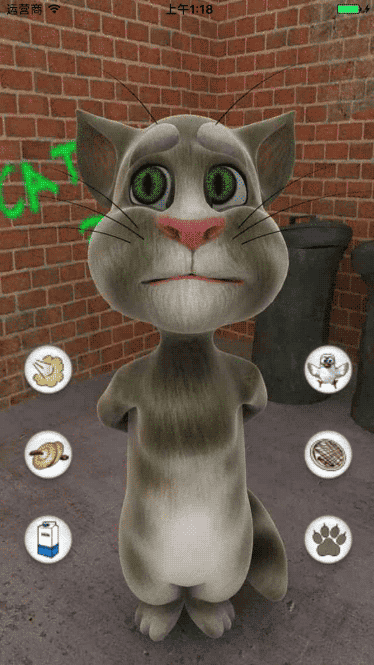
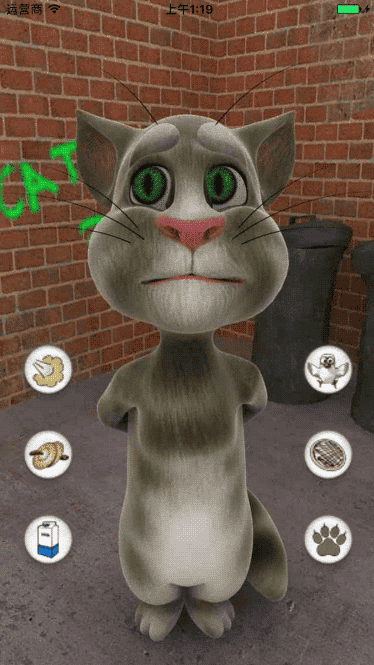
iOS - UIImageView 动画的更多相关文章
- iOS各种动画效果
ios各种动画效果 最普通动画: //开始动画 [UIView beginAnimations:nil context:nil]; //设定动画持续时间 [UIView setAnimationDu ...
- IOS之动画
IOS之动画 15.1 动画介绍 15.2 Core Animation基础 15.3 隐式动画 15.4 显式动画 15.5 关键帧显式动画 15.6 UIView级别动画 15.1 动画介绍 ...
- IOS 动画专题 --iOS核心动画
iOS开发系列--让你的应用“动”起来 --iOS核心动画 概览 通过核心动画创建基础动画.关键帧动画.动画组.转场动画,如何通过UIView的装饰方法对这些动画操作进行简化等.在今天的文章里您可以看 ...
- [iOS]过渡动画之高级模仿 airbnb
注意:我为过渡动画写了两篇文章:第一篇:[iOS]过渡动画之简单模仿系统,主要分析系统简单的动画实现原理,以及讲解坐标系.绝对坐标系.相对坐标系,坐标系转换等知识,为第二篇储备理论基础.最后实现 Ma ...
- iOS核心动画高级技巧之核心动画(三)
iOS核心动画高级技巧之CALayer(一) iOS核心动画高级技巧之图层变换和专用图层(二)iOS核心动画高级技巧之核心动画(三)iOS核心动画高级技巧之性能(四)iOS核心动画高级技巧之动画总结( ...
- iOS核心动画高级技巧之CALayer(一)
iOS核心动画高级技巧之CALayer(一) iOS核心动画高级技巧之图层变换和专用图层(二)iOS核心动画高级技巧之核心动画(三)iOS核心动画高级技巧之性能(四)iOS核心动画高级技巧之动画总结( ...
- iOS核心动画学习整理
最近利用业余时间终于把iOS核心动画高级技巧(https://zsisme.gitbooks.io/ios-/content/chapter1/the-layer-tree.html)看完,对应其中一 ...
- IOS 核心动画之CAKeyframeAnimation - iBaby
- IOS 核心动画之CAKeyframeAnimation - 简单介绍 是CApropertyAnimation的子类,跟CABasicAnimation的区别是:CABasicAnimation ...
- ios 学习动画的套路 (一)
你也肯定喜欢炫酷的动画! 在APP中,动画就是一个点睛之笔!可以给用户增加一些独特的体验感,估计也有许多的和我一样的,看着那些觉得不错的动画,也就只能流口水的孩子,毕竟~不知道从哪里下手去写!会连续的 ...
随机推荐
- new function
<!DOCTYPE html><html lang="en"><head> <meta charset="UTF-8" ...
- Typora最常用快捷键
插入图片:直接拖动到指定位置即可或者ctrl+shift+i 插入链接:ctrl+k 对于本地图片,我们可以直接拖进来 双回车可以回到行首
- 用Android属性动画实现和演示迪士尼动画基本原则
本文将介绍在Android平台上实现和演示迪士尼动画基本准则. 项目开源,GitHub: https://github.com/vhow/animation 说明: 演示动画原则的想法源自 Anima ...
- ansible 拷贝文件并重启服务
Ansible 安装 只需要在ansible 服务器上安装 yum install -y epel-release yum install -y ansible 服务器生成密钥对 ssh-ke ...
- Godep的基本使用
[http://studygolang.com/articles/4385] 关于Godep 发现好多golang项目都使用到godep作为包管理的工具,像比较大型的项目,比如kubernetes这种 ...
- Windows 桌面和文件夹的右键->打开命令行窗口
Windows 桌面和文件夹的右键->打开命令行窗口 1.先按下shift,再点鼠标右键运行CMD,(不是管理员权限) 上图是我已经加了右键的,并且 系统设置了 ps代替cmd,所以是“在此处 ...
- explorer.exe 该文件没有与之关联的程序来执行该操作
删了点右键的东西搞出来的问题 其实就是关联出错了,解决:(新建一个temp.reg,内容如下,然后双击导入注册表即可) Windows Registry Editor Version 5.00 [[H ...
- 【项目记录】-路灯监测 gmap.net
需求 2016年5月,客户要求在地图上显示路灯及数据,分析数据生成报表,以便查看分析路灯情况. 选型 国外项目就不考虑国内的地图了,开始想使用google的web地图,考虑到地图上标记物过多影响性能及 ...
- java2 - 语言基础
一.结构流程图制作工具 xmind 的使用 二.Java 基础数据类型 回答以下问题: java 基本数据类型有几种? 整数类型是哪几种? 浮点数类型是哪几种? 字符类型关键字? 布尔类型关键字? 为 ...
- iOS原生和H5的相互调用
为什么现在越来越多的APP中开始出现H5页面? 1,H5页面开发效率更高,更改更加方便: 2,适当缩小APP安装包的大小: 3,蹭热点更加方便,比如五一,十一,双十一搞活动: 那么为什么说H5无法取代 ...
