(7/18)重学Standford_iOS7开发_视图、绘制、手势识别_课程笔记
第七课:
1、View
一般来说,视图是一个构造块,代表屏幕上一块矩形区域,定义了一个坐标空间,并在其中绘制及添加触控事件等。
①视图的层级关系
一个视图只能有一个父视图,可以有多个子视图
- (void)addSubview:(UIView *)aView; // 父视图添加子视图 - (void)removeFromSuperview; // 子视图从父视图移除自己
②UIWindow
UIView的顶级视图:一般情况下,iOS应用程序中只有一个UIWindow,指当前显示的屏幕内容。
③UIView的初始化
a.从storyboard中初始化:awakeFromNib
b.代码初始化:alloc initWithFrame:
- (void)setup { ... }
- (void)awakeFromNib { [self setup]; }
- (id)initWithFrame:(CGRect)aRect
{
self = [super initWithFrame:aRect];
[self setup];
return self;
}
④与视图相关的类
a.CGFloat
b.CGPoint:(CGFloat)x,(CGFloat)y
c.CGSize:(CGFloat)width,(CGFloat)height
d.CGRect:(CGPoint)origin,(CGSize)size
⑤坐标系统
a.像素与点的概念:每个View都有一个只读属性contentScaleFactor,用以标识一个点包含多少像素
b.坐标系统属性:(CGRect)bounds,(CGPoint)center,(CGRect)frame
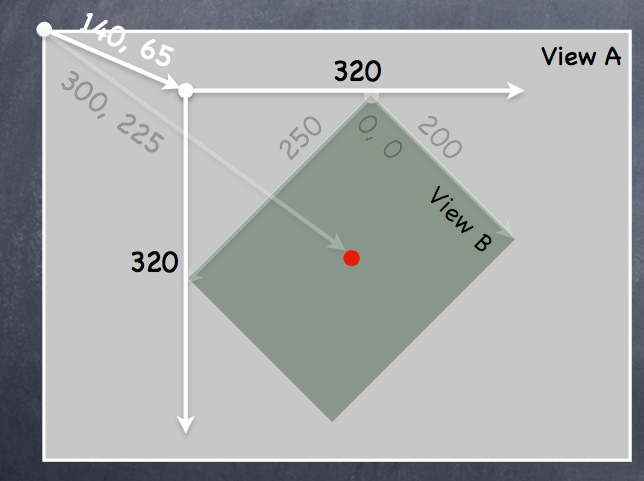
对于View B: bounds = ((0,0),(200,250))
frame = ((140,65),(320,320))
center = (300,225)
此处理解视图可以在父视图中旋转的概念。
⑥视图的创建
storyboard:drag
code:alloc initWithFrame (直接使用init默认初始化为frame = CGRectZero)
CGRect labelRect = CGRectMake(, , , );
UILabel *label = [[UILabel alloc] initWithFrame:labelRect];
label.text = @”Hello!”;
[self.view addSubview:label];
⑦自定义视图
通过实现- (void)drawRect:(CGRect)aRect; 方法绘制内容,aRect指需要优化绘制的区域,与视图最终性能有关(此处不作要求)
注意:drawRect:方法不能主动调用,若需要重绘,可以调用- (void)setNeedsDisplay;或者- (void)setNeedsDisplayInRect:(CGRect)aRect;,系统会在合适的时间调用drawRect:
a.drawRect的实现过程
使用CoreGraphics: *获取绘制内容的上下文
*创建绘制路径(UIBezierPath)
*设置绘制属性(color,font,textures,lineWidth,linecaps)
*描边(strok),填充(fill)等
b.UIBezierPath的使用
UIBezierPath封装好了上下文内容(上下文:指绘制的位置,内容等信息)
UIKit调用DrawRect之前会处理好上下文内容,需要获取当前上下文内容时使用:CGContextRef context = UIGraphicsGetCurrentContext();
UIBezierPath *path = [[UIBezierPath alloc] init];//创建 //绘制路径
[path moveToPoint:CGPointMake(, )];
[path addLineToPoint:CGPointMake(, )];
[path addLineToPoint:CGPointMake(, ]); //闭合路径
[path closePath]; //设置描边和填充
[[UIColor greenColor] setFill];
[[UIColor redColor] setStroke]; //描边和填充
[path fill];
[path stroke];
//其他用法
path.lineWidth = 2.0;//设置绘制路径宽度 UIBezierPath *roundedRect = [UIBezierPath bezierPathWithRoundedRect:(CGRect)bounds cornerRadius:(CGFloat)radius];//绘制圆角矩形 //绘制椭圆
UIBezierPath *oval = [UIBezierPath bezierPathWithOvalInRect:(CGRect)bounds]; //剪裁视图
[roundedRect addClip];//剪裁后的视图只能在其路径区域内绘制,超出部分不会绘制
c.透明度相关
*UIColor:属性alpha(0.0-1.0)
*UIView:(BOOL)opaque(不透明),alpha(0.0-1.0),hidden(隐藏视图)
区别请看:http://blog.csdn.net/martin_liang/article/details/40739845
d.子视图与父视图转换时上下文内容变化的问题
压入(push),取出(pop)状态
- (void)drawGreenCircle:(CGContextRef)ctxt
{
CGContextSaveGState(ctxt);//保存当前上下文
[[UIColor greenColor] setFill];
// draw my circle
CGContextRestoreGState(ctxt);//恢复保存的上下文
}
- (void)drawRect:(CGRect)aRect
{
CGContextRef context = UIGraphicsGetCurrentContext();
[[UIColor redColor] setFill];
// do some stuff
[self drawGreenCircle:context];
// do more stuff and expect fill color to be red
}
e.绘制文本
使用NSAttributeString
NSAttributedString *text = ...;//创建绘制内容
CGSize textSize = [text size];//获取文本尺寸大小
[text drawAtPoint:(CGPoint)p];//将文本绘制到指定位置(左上角),或者使用drawInRect也可以
f.绘制图片
UIImage *image = [UIImage imageNamed:@“foo.jpg”];
//UIImage *image = [[UIImage alloc] initWithContentsOfFile:(NSString *)fullPath];
//UIImage *image = [[UIImage alloc] initWithData:(NSData *)imageData]; //使用上下文绘制
UIGraphicsBeginImageContext(CGSize);
// draw with CGContext functions
UIImage *myImage = UIGraphicsGetImageFromCurrentContext();
UIGraphicsEndImageContext(); //标准绘制
[image drawAtPoint:(CGPoint)p];
//[image drawInRect:(CGRect)r];
//[image drawAsPatternInRect:(CGRect)patRect;
g.bounds变化时视图的重绘
UIView属性:@property (nonatomic) UIViewContentMode contentMode;
//位置重绘
UIViewContentMode{Left,Right,Top,Right,BottomLeft,BottomRight,TopLeft,TopRight}
//缩放重绘
UIViewContentModeScale{ToFill,AspectFill,AspectFit} // bit stretching/shrinking
//bounds变化时调用drawRect重绘
UIViewContentModeRedraw // it is quite often that this is what you want
2、手势识别
步骤:a.创建手势识别器,添加到视图
b.实现手势触发时的调用方法
①UIGestureRecognizer
抽象超类,所有具体手势类的父类
②添加手势控制
- (void)setPannableView:(UIView *)pannableView // maybe this is a setter in a Controller
{
_pannableView = pannableView;
UIPanGestureRecognizer *pangr =
[[UIPanGestureRecognizer alloc] initWithTarget:pannableView action:@selector(pan:)];//target也可是视图控制器,pan为触发时的调用方法,由target类实现
[pannableView addGestureRecognizer:pangr];//讲手势添加到视图
}
③pan手势的例子
- (CGPoint)translationInView:(UIView *)aView;//触摸移动的距离
- (CGPoint)velocityInView:(UIView *)aView;//移动速度
- (void)setTranslation:(CGPoint)translation inView:(UIView *)aView;
④抽象超类提供的state属性
//UIGestureRecognizerStateBegin 连续手势开始
//UIGestureRecognizerStateChanged 移动
//UIGestureRecognizerStateEnded
//UIGestureRecognizerStateCancelled
//UIGestureRecognizerStateFailed
//UIGestureRecognizerStateRecognized 识别到手势 //使用举例
- (void)pan:(UIPanGestureRecognizer *)recognizer
{
if ((recognizer.state == UIGestureRecognizerStateChanged) ||
(recognizer.state == UIGestureRecognizerStateEnded))
{
CGPoint translation = [recognizer translationInView:self];
// move something in myself (I’m a UIView) by translation.x and translation.y
// for example, if I were a graph and my origin was set by an @property called
origin self.origin = CGPointMake(self.origin.x+translation.x, self.origin.y+translation.y);
[recognizer setTranslation:CGPointZero inView:self];//恢复手势移动距离,为下次手势识别调用初始化
 }
}
⑤其他手势属性
//UIPinchGestureRecognizer 捏合手势
@property CGFloat scale; // 缩放比例
@property (readonly) CGFloat velocity; //速度(readonly) UIRotationGestureRecognizer 旋转手势
@property CGFloat rotation; // 旋转弧度
@property (readonly) CGFloat velocity; //速度(readonly) UISwipeGestureRecognizer 滑动手势
@property UISwipeGestureRecognizerDirection direction; //方向(4)
@property NSUInteger numberOfTouchesRequired; // 触控数量 UITapGestureRecognizer 点击手势
@property NSUInteger numberOfTapsRequired; // 点击次数
@property NSUInteger numberOfTouchesRequired; //触控数量
3、其他
#pragma mark - example
编译器标记,对方法进行分组,结果如下
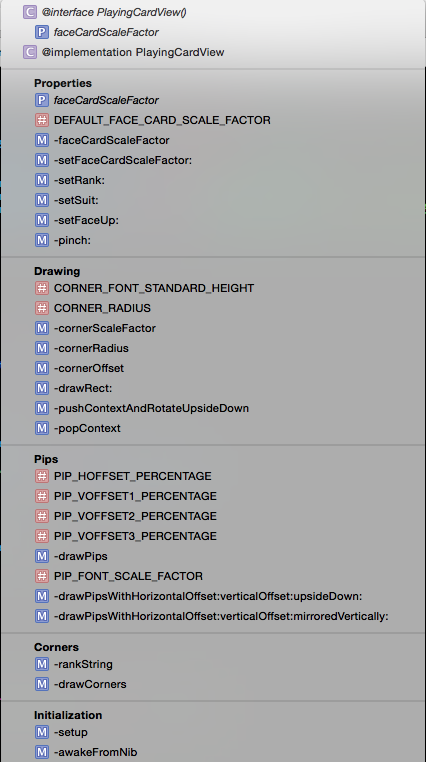
5、demo
SuperCard:https://github.com/NSLogMeng/Stanford_iOS7_Study/commit/1505f50229e875776c323fcd08d4b80e04cfcff0
课程视频地址:网易公开课:http://open.163.com/movie/2014/1/2/A/M9H7S9F1H_M9H80ED2A.html
或者iTunes U搜索standford课程
(7/18)重学Standford_iOS7开发_视图、绘制、手势识别_课程笔记的更多相关文章
- (1/18)重学Standford_iOS7开发_iOS概述_课程笔记
写在前面:上次学习课程对iOS还是一知半解,由于缺乏实践,看公开课的视频有时不能很好地领会知识.带着问题去学习永远是最好的方法,接触一段时间iOS开发以后再来看斯坦福iOS公开课,又会有许多新的发现, ...
- (5/18)重学Standford_iOS7开发_视图控制器生命周期_课程笔记
第五课: 1.UITextView @property (nonatomic, readonly) NSTextStorage *textStorage;//注意为只读属性,因此不能直接更改内容,NS ...
- (6/18)重学Standford_iOS7开发_控制器多态性、导航控制器、选项卡栏控制器_课程笔记
终于有时间跟新了,两周时间复(yu)习(xi)了5门考试累觉不爱...... ------------------------------------------------------------- ...
- (8/18)重学Standford_iOS7开发_协议、block、动画_课程笔记
第八课: 1.协议 另一种安全处理id类型的方式如:id <MyProtocol> obj a.声明 //协议一般放于.h文件中或者在类的.h文件中 @protocol Foo <X ...
- (9/18)重学Standford_iOS7开发_动画、自动布局_课程笔记
最近开始实习,没多少时间更新了=_= 第九课: 1.上节课demo:Dropit完整实现 https://github.com/NSLogMeng/Stanford_iOS7_Study/commit ...
- (4/18)重学Standford_iOS7开发_框架和带属性字符串_课程笔记
第四课(干货课): (最近要复习考试,有点略跟不上节奏,这节课的内容还是比较重要的,仔细理解掌握对今后的编程会有很大影响) 本节课主要涉及到Foundation和UIKit框架,基本都是概念与API知 ...
- (3/18)重学Standford_iOS7开发_Objective-C_课程笔记
第三课: 本节课主要是游戏实现的demo,因此我将把课程中简单的几个编程技巧提取出来,重点介绍如何自己实现作业中的要求. 纸牌游戏实现: ①游戏的进行是模型的一部分(理解什么是模型:Model = W ...
- (2/18)重学Standford_iOS7开发_Xcode_课程笔记
第二课: 1.惰性初始化 -(ObjectType *)example { f(!_example) example =[[ObjectType alloc] init]; return _examp ...
- 重学 Java 设计模式:实战外观模式「基于SpringBoot开发门面模式中间件,统一控制接口白名单场景」
作者:小傅哥 博客:https://bugstack.cn 沉淀.分享.成长,让自己和他人都能有所收获! 一.前言 你感受到的容易,一定有人为你承担不容易 这句话更像是描述生活的,许许多多的磕磕绊绊总 ...
随机推荐
- hdu 5612 Baby Ming and Matrix games
Baby Ming and Matrix games 题意: 给一个矩形,两个0~9的数字之间隔一个数学运算符(‘+’,’-‘,’*’,’/’),其中’/’表示分数除,再给一个目标的值,问是否存在从一 ...
- C语言之程序结构
一个好的程序首先要有好的程序结构,我从变量和结构两个方面来做分析. 一.浅谈程序中的变量 一个程序架构最基本的就是程序变量,谈到程序中的变量,我们应该考虑两部分,一方面是变量的作用域,一方面是变量的生 ...
- MDK建立STM32F103*开发模板
一.整体流程 1.获取ST库--STM32F10x_StdPeriph_Lib_V3.5.0 2.新建文件夹并加载文件 3.新建工程 4.给工程添加组 5.设置"Target Option& ...
- 大数据量查询优化——数据库设计、SQL语句、JAVA编码
数据库设计方面: 1.对查询进行优化,应尽量避免全表扫描,首先应考虑在 where 及 order by 涉及的列上建立索引. 2.应尽量避免在 where 子句中对字段进行 null 值判断,否则将 ...
- Mysql Partition 理论知识总结
简述: 本文内容主要 Giuseppe Maxia 曾在Mysql Conference & Expo 2010发表关于 <Mysql Partition in Mysql 5.1 &a ...
- Python模块subprocess小记
转自:http://www.oschina.net/question/234345_52660 熟悉了Qt的QProcess以后,再回头来看python的subprocess总算不觉得像以前那么恐怖了 ...
- http://jinnianshilongnian.iteye.com/blog/2018936
http://jinnianshilongnian.iteye.com/blog/2018936
- CF_225B _Well-known Numbers
Numbers k-bonacci (k is integer, k > 1) are a generalization of Fibonacci numbers and are determi ...
- BZOJ2287: 【POJ Challenge】消失之物
2287: [POJ Challenge]消失之物 Time Limit: 10 Sec Memory Limit: 128 MBSubmit: 254 Solved: 140[Submit][S ...
- nginx + memcached-session-manager 实现tomcat下的负载均衡
1. tomcat6.0 配置 memcached-session-manager 实现session共享 1.1 下载memcached-session-manager-1.6.5.jar.memc ...
