Android布局之线性布局——LinearLayout
本文将详细介绍线性布局的各种xml属性。
xml属性
<?xml version="1.0" encoding="utf-8"?>
<LinearLayout xmlns:android="http://schemas.android.com/apk/res/android"
android:layout_width="match_parent"
android:layout_height="match_parent"
android:orientation="vertical">
</LinearLayout>
①android:layout_width---->设置此布局的宽度,有三种模式:
fill_parent:充满屏幕(已过时,用下面的match_parent代替)
match_parent:充满屏幕(推荐)
wrap_content:包含组件,意思就是你的组件多大,那么就占多大的空间。
②android:layout_height---->设置此布局的高度,模式同上;
③android:orientation---->此属性设置此线性布局的方式,有两个参数:
vertical:垂直布局:即子控件都在子控件的上下位置,例如
<LinearLayout xmlns:android="http://schemas.android.com/apk/res/android"
android:layout_width="match_parent"
android:layout_height="match_parent"
android:orientation="vertical"> //这里选用垂直布局 <Button
android:layout_width="match_parent" //宽度充满屏幕
android:layout_height="wrap_content" //高度包含组件
android:text="FirstButton"
android:id="@+id/button" /> <Button
android:layout_width="match_parent"
android:layout_height="wrap_content"
android:text="SecondButton"
android:id="@+id/button2" />
</LinearLayout>
显示结果:
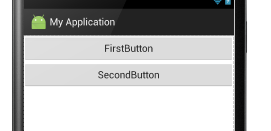
horizontal:水平布局:即子控件都在子控件的左右位置。例如:
<LinearLayout xmlns:android="http://schemas.android.com/apk/res/android"
android:layout_width="match_parent"
android:layout_height="match_parent"
android:orientation="horizontal"> //这里设置为水平布局, <Button
android:layout_width="wrap_content" //宽度包含组件
android:layout_height="match_parent" //这里设置Button控件的高度充满屏幕
android:text="FirstButton"
android:id="@+id/button" /> <Button
android:layout_width="wrap_content"
android:layout_height="match_parent"
android:text="SecondButton"
android:id="@+id/button2" />
</LinearLayout>
显示结果:
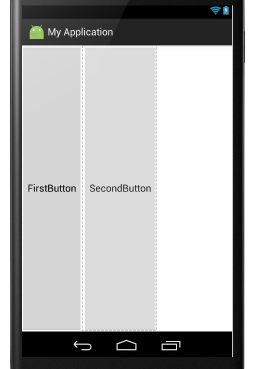
④android:baselineAligned---->此布局中的子控件是否基线对齐,其实就是设置在不在一条线上,他只有两个参数,true和false
false:若设置false,那么他里面的内容就不对齐。
true:若设置true,那么就对齐。 例如:
<LinearLayout xmlns:android="http://schemas.android.com/apk/res/android"
android:layout_width="match_parent"
android:layout_height="match_parent"
android:baselineAligned="false" //这里设置为false
android:orientation="horizontal"> <TextView
android:layout_width="wrap_content"
android:layout_height="wrap_content"
android:text="hello "
android:textSize="24sp"
/>
<TextView
android:layout_width="wrap_content"
android:layout_height="wrap_content"
android:text="world"
/>
<TextView
android:layout_width="wrap_content"
android:layout_height="wrap_content"
android:text="hello world"
android:textSize="45sp"
/>
</LinearLayout>
显示结果:
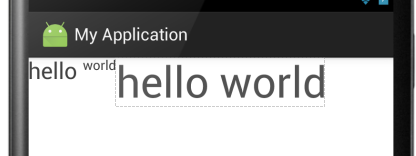
当设置为true时:
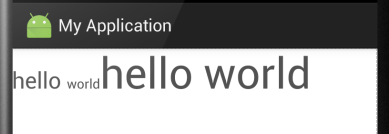
结果一目了然。
⑤android:gravity:指定布局里面的子控件的位置,几个常用参数,可以接受两个参数中间用”|“分隔开
center:控件处于布局的中心位置。
left:控件位于布局的左边。
right:控件位于布局的右边。
center|left:控件位于布局的中左位置。(也可以用center_vertical,和这个同样的作用)
官方给出的属性:
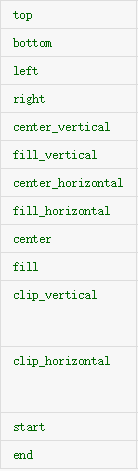
大家可以见明知义。例子:
<LinearLayout xmlns:android="http://schemas.android.com/apk/res/android"
android:layout_width="match_parent"
android:layout_height="match_parent"
android:gravity="center|left"
android:orientation="horizontal"> <TextView
android:layout_width="wrap_content"
android:layout_height="wrap_content"
android:text="hello "
android:textSize="24sp"
/>
</LinearLayout>
显示结果为:
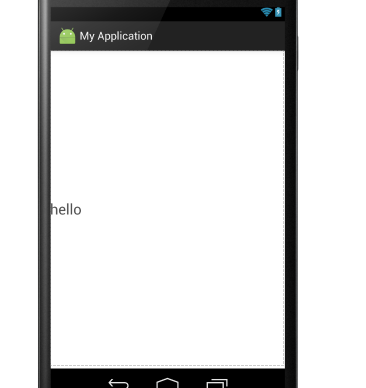
⑥android:layout_gravity:是指此子控件在布局中的位置。参数同上:
<LinearLayout xmlns:android="http://schemas.android.com/apk/res/android"
android:layout_width="match_parent"
android:layout_height="match_parent"
android:orientation="vertical"> <Button
android:layout_width="match_parent"
android:layout_height="wrap_content"
android:text="hello "
android:gravity="left"
android:textSize="24sp"
/>
<Button
android:layout_width="wrap_content"
android:layout_height="wrap_content"
android:text="hello "
android:textSize="24sp"
android:layout_gravity="center"
/>
</LinearLayout>
显示结果:
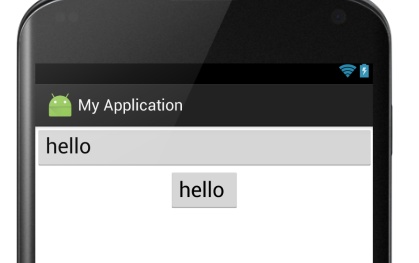
⑦android:divider:绘制子组件之间的分割线,参数可以是一个图片也可以是一个xml的shape标记,图片或者shape位于drawable下
android:showDividers:显示分割线的方式,有四种:
begging:在整体的上方添加
middle:在每个组件之间添加
end:在整体的下方添加
none:不显示
例如:
<LinearLayout xmlns:android="http://schemas.android.com/apk/res/android"
android:layout_width="match_parent"
android:layout_height="match_parent"
android:divider="@drawable/shapee" //这里引用的shapee为一个xml文件,代码在下面
android:showDividers="middle" //这里显示方法为在每个组件之间添加
android:orientation="vertical">
shapee.xml文件
<?xml version="1.0" encoding="utf-8"?>
<shape xmlns:android="http://schemas.android.com/apk/res/android">
<solid android:color="#00ff00" /> //此属性指定颜色
<size android:height="5px" /> //分割线的高度
</shape>
效果如下:
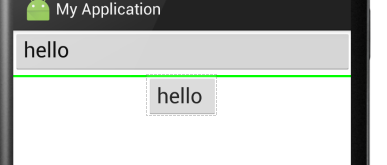
⑧android:weightSum:设定子控件中weight中的总和,其实就是控制子控件与屏幕或者其他子控件的比例,个人感觉这个比较重要,对于布局有很好的作用。
例如一下代码:
<LinearLayout xmlns:android="http://schemas.android.com/apk/res/android"
android:layout_width="match_parent"
android:layout_height="match_parent"
android:orientation="horizontal" //布局设置为水平布局
android:weightSum="1" //设置子控件的weight总和为1
> <Button
android:layout_width="0dp" //这里设置为0是为了好计算,计算公式在下面介绍
android:layout_height="wrap_content"
android:layout_weight="0.5" //这里设置weight(权值)为0.5,也就是占用了一行的一半。
android:text="hello "
android:textSize="24sp" />
<Button
android:layout_width="0dp"
android:layout_height="wrap_content"
android:layout_weight="0.4" //这里是0.4,就是40%,还有1-0.5-0.4=0.1为空白
android:text="hello "
android:textSize="24sp"
/>
</LinearLayout>
显示结果:

计算公式: 此实例中Button的宽度计算:{ Button的width值+Button的weight*父控件width(这里是match_content,
如果父控件为200dp,那么这里就是200)/ weightSum的值 }
Android布局之线性布局——LinearLayout的更多相关文章
- Android开发之线性布局详解(布局权重)
布局权重 线性布局支持给个别的子视图设定权重,通过android:layout_weight属性.就一个视图在屏幕上占多大的空间而言,这个属性给其设 定了一个重要的值.一个大的权重值,允许它扩大到填充 ...
- android学习之线性布局
效图如下 移通152余继彪 该布局使用了线性布局完成 父布局为线性布局,黄色和灰色部分为水平的线性布局,剩余50%部分为水平线性布局,该布局中包含了两个垂直的线性布局分别占了三分之1和三分之二
- 第21/22讲 UI_布局 之 线性布局
第21/22讲 UI_布局 之 线性布局 布局管理就是组件在activity中呈现方式,包括组件的大小,间距和对齐方式等. Android提供了两种布局的实现方式: 1.在xml配置文件中声明:这种方 ...
- Android:控件布局(线性布局)LinearLayout
LinearLayout是线性布局控件:要么横向排布,要么竖向排布 决定性属性:必须有的! android:orientation:vertical (垂直方向) .horizontal(水平方向) ...
- Android 自学之线性布局 LinearLayout
线性布局(LinearLayout),线性布局有点想AWT编程里面的FolwLayout,他们都会将容器里面的组件挨个的排列起来. 他们最大的区别在于:Android的线性布局不会换行:AWT里面的F ...
- Android——布局(线性布局linearLayout,表格布局TableLayout,帧布局FrameLayout)
线性布局: <?xml version="1.0" encoding="utf-8"?> <LinearLayout xmlns:androi ...
- .Net程序猿玩转Android开发---(6)线性布局LinearLayout
LinearLayout控件是Android中重要的布局控件,是一个线性控件,所谓线性控件的意思是指该控件里面的内容仅仅能水平或垂直排列.也就 ...
- android布局之线性布局
LinearLayout 线性布局有两种,分别是水平线性布局和垂直线性布局,LinearLayout属性中android:orientation为设置线性布局当其="vertical&quo ...
- Android 布局(线性布局、相对布局)
一.线性布局(LinearLayout) <LinearLayout****</LinearLayout>1. orientation(布局方向)value=0 horizontal ...
随机推荐
- NOIp 2015真题模拟赛 By cellur925
果然我还是最菜的==不接受反驳== Day1 T1:神奇的幻方 思路:直接模拟即可,由于当前放法只与上一放法有关系,用两个变量记录一下即可.10分钟内切掉== 预计得分:100分 实际得分:100分 ...
- python之self本类对象
不知道写点啥好,讲的都太绕了 似懂非懂,貌似懂了 以后再补充吧,视频day8_3中的20——60分钟那一部分
- UWP 实现分享功能
一:需求 实现点击分享按钮,分享内容到微博,邮箱等.. like this 二:DataTransferManager 数据传输管理类 DataTransferManager dataTransfer ...
- Codeforces Round #395 (Div. 2) D
Description One of Timofey's birthday presents is a colourbook in a shape of an infinite plane. On t ...
- 快速分页:jsp标签pager-taglib
一:简介 Pager-taglib,支持多种风格的分页显示.实际上它是一个Jsp标签库,为在JSP上显示分页信息而设计的一套标签,通过这些标签的不同的组 合,会形成多种不一样的分页页面,风格各异.它既 ...
- mysql学习之通过文件创建数据库以及添加数据
转自:http://blog.163.com/wujicaiguai@126/blog/static/170171558201411311547655/ 1.# 创建数据库语句 create data ...
- C. Alyona and mex
http://codeforces.com/contest/740/problem/C 构造思维题. 第一直觉就是区间长度+1的最小值就是答案. 然而不知道怎么去构造这个序列. 其实就是每个区间,都要 ...
- solr 常见异常
solr4.3本地数据提交异常分析 (2013-06-19 16:03:15) 转载▼ 异常一. Exception in thread "main" java.lang.No ...
- Spring Cloud Config 使用Bus的动态配置中心
server端配置 POM文件 <dependency> <groupId>org.springframework.boot</groupId> <artif ...
- List<DTO>转 Map<String,List<DTO>> 两种写法
List<TeamScheduleDTO> list = JSON.parseArray(response.getData().getJSONArray("list") ...
