漫谈可视化Prefuse(二)---一分钟学会Prefuse
前篇《漫谈可视化Prefuse(一)---从SQL Server数据库读取数据》主要介绍了prefuse如何连接数据库sql server并读取数据进行可视化展现。
回头想想还是应该好好捋一捋prefuse框架中各个主要接口的职责以及如何有序使用它们构建一个prefuse应用。首先看图:
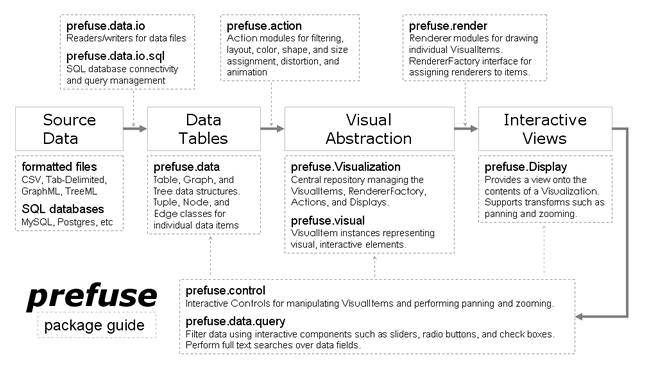
从图中可以发现一个prefuse程序的编写需要经历以下步骤:
- 准备好原始数据(文件或是数据库数据);
- 通过prefuse.data.io以及prefuse.data.io.sql包将数据读入prefuse,实现原始数据与内置丰富的数据结构如Table、Graph、Tree等之间的映射;
- 为数据添加各种Action,执行布局、着色、设置形状等操作;
- 将上面处理好的数据存入数据存储中心Visuallization中;
- 为可视化组件添加渲染器Renderer,并将渲染器注册到Visualization上;
- 通过Display将Visualization中的可视化组件显示到屏幕上;
- 通过上图发现是个闭环图,当执行控制器以及过滤操作后又会得到更新后的Visualization,之后依次执行3、4、5、6步骤。
下面我们通过一个例子具体了解如何创建一个prefuse应用。
1. 加载数据:
首先是加载图数据到Prefuse的图实例中,这里用的是socialnet.xml数据集。代码中使用GraphMLReader类读取数据集。
在方法readGraph中关于能读取“/socialnet.xml”文件的说明:通过读源码发现首先会检查这个字符串是不是一个URL链接,如果是的话则直接打开这个链接,如果不是则检查其是否是一个Java Runtime 内的classpath资源链接,如果还不是,则会将该字符串视为一个文件或是文件系统。
Graph graph = null;
try {
graph = new GraphMLReader().readGraph("/socialnet.xml");
} catch ( DataIOException e ) {
e.printStackTrace();
System.err.println("Error loading graph. Exiting...");
System.exit(1);
}
2 .创建数据存储中心Visualization实例:
创建一个抽象的视觉图形。在此之前,需要创建一个Visualization实例并添加图形数据,同时在代码中可以看到还要赋给一个名称(group name)。当图或树的实例添加到Visualization对象上的时候,另外两个子组名(subgroups)也会自动被创建:一个是节点(以“.nodes”为后缀),一个是边(以“.edges”为后缀)
// add the graph to the visualization as the data group "graph"
// nodes and edges are accessible as "graph.nodes" and "graph.edges"
Visualization vis = new Visualization();
vis.add("graph", graph);
3.渲染和渲染工厂的创建:
使用Renderers渲染器绘制Visualization对象中的VisualItems。默认情况下,Visualization类中包含了DefaultRendererFactory,其使用EdgeRenderer(默认绘制直连边)、ShapeRenderer绘制图形(比如正方形或三角形)。当希望看到节点上标签值是,可以创建一个LabelRenderers并为标签数据域赋值。
// draw the "name" label for NodeItems
LabelRenderer r = new LabelRenderer("name");
r.setRoundedCorner(8, 8); // round the corners
// create a new default renderer factory
// return our name label renderer as the default for all non-EdgeItems
// includes straight line edges for EdgeItems by default
vis.setRendererFactory(new DefaultRendererFactory(r));
4.添加处理的动作Actions:
添加所需的视觉效果。通过创建不同的Action模块处理Visualization上的VisualItems。比如可以创建一个颜色动作事件(ColorActions),该VisualItem默认支持三种颜色赋值:描边颜色、填充颜色以及文本颜色。描边的颜色是线条和轮廓的颜色;填充颜色是VisualItem的内部颜色;文本颜色是文本或是标签的颜色。默认情况下,所有颜色都是纯透明的。ColorLib类提供了很多颜色赋值的方法。
通过以下代码可以看出通过创建DataColorAction完成颜色分配工作。DataColorAction构造器的参数如下:
(1)要运行的数据组名(这里是graph.nodes)
(2)数据域的名称(这里是gender)
(3)数据域的数据类型,有三种:NOMINAL(适用于类别标签集),ORDINAL(适用于有序集合),以及NUMERICAL(适用于数字)。
(4)颜色域的设置,有描边、填充和文本三种。
(5)可选的调色板
注意:这里DataColorAction对于赋值颜色的选取也是有排序的,一般是自然排序的顺序,比如对于文本来说是按照字母表的先后顺序来的。这就是为什么这里的粉红色排在前面,因为按照字母顺序,“F”排在“M”的前面。
// create our nominal color palette
// pink for females, baby blue for males
int[] palette = new int[] {
ColorLib.rgb(255,180,180), ColorLib.rgb(190,190,255)
};
// map nominal data values to colors using our provided palette
DataColorAction fill = new DataColorAction("graph.nodes", "gender", Constants.NOMINAL, VisualItem.FILLCOLOR, palette);
// use black for node text
ColorAction text = new ColorAction("graph.nodes", VisualItem.TEXTCOLOR, ColorLib.gray(0));
// use light grey for edges
ColorAction edges = new ColorAction("graph.edges",
VisualItem.STROKECOLOR, ColorLib.gray(200));
// create an action list containing all color assignments
ActionList color = new ActionList();
color.add(fill);
color.add(text);
color.add(edges);
接着再创建关于动画布局的ActionList。所有的Action都可以进行参数控制的指定运行多少次(默认情况下是一次),也可以限定指定间隔时间运行,或者指定间隔时间无限制运行。代码中通过添加ForceDirectedLayout布局来进行图中节点的位置更新。添加RepaintAction()来实现当布局重新计算后就进行图形重绘的功能。
// create an action list with an animated layout
// the INFINITY parameter tells the action list to run indefinitely
ActionList layout = new ActionList(Activity.INFINITY);
layout.add(new ForceDirectedLayout("graph"));
layout.add(new RepaintAction());
然后将这两个ActionLists添加到Visualization上,每个注册的Action都有唯一标示以方便调用。
// add the actions to the visualization
vis.putAction("color", color);
vis.putAction("layout", layout);
5.展现和交互控制:
创建Display实现数据可视化。这里创建一个Display实例将Visualization中的Visualitems进行参数配置。可以设置想要展现的Display的大小、像素。这里,我们添加三个交互控制器:
(1) 拖拽控制
(2) 平移控制
(3) 缩放控制
// create a new Display that pull from our Visualization Display display = new Display(vis); display.setSize(720, 500); // set display size display.addControlListener(new DragControl()); // drag items around display.addControlListener(new PanControl()); // pan with background left-drag display.addControlListener(new ZoomControl()); // zoom with vertical right-drag
6.可视化呈现:
剩下要做的就是添加Display显示到一个应用程序窗口并让程序运行。该例中,创建Java Swing编程中的顶级类JFrame,设置标题。“pack”可以使得窗口合适的布局并确保窗口可见。
// create a new window to hold the visualization
JFrame frame = new JFrame("prefuse example");
// ensure application exits when window is closed
frame.setDefaultCloseOperation(JFrame.EXIT_ON_CLOSE);
frame.add(display);
frame.pack(); // layout components in window
frame.setVisible(true); // show the window
vis.run("color"); // assign the colors
vis.run("layout"); // start up the animated layout
执行结果如下:
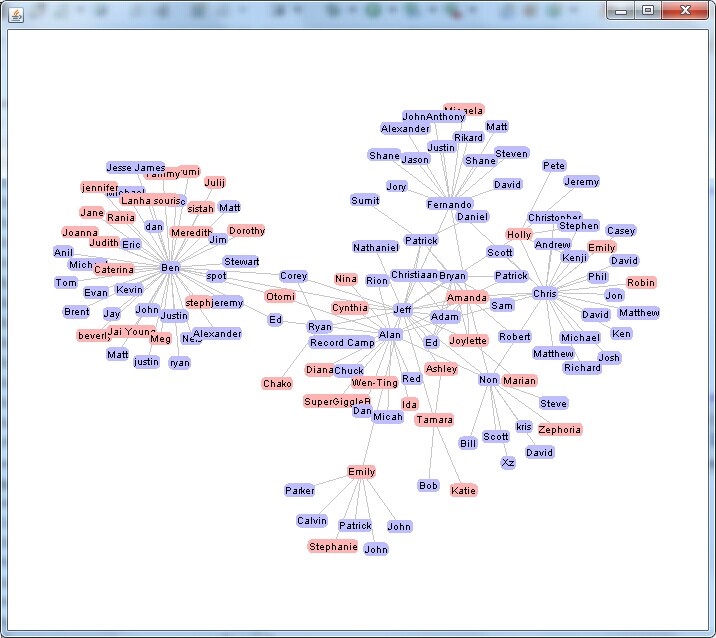
另外,在《可视化工具solo show-----Prefuse自带例子GraphView讲解》篇中,对GraphView.java进行了阅读并注释,这里再贴出RadialGraphView.java和TreeView.java的部分注释。
RadialGraphView.java
public class RadialGraphView extends Display {
public static final String DATA_FILE = "socialnet.xml";
private static final String tree = "tree";
private static final String treeNodes = "tree.nodes";
private static final String treeEdges = "tree.edges";
private static final String linear = "linear";
private LabelRenderer m_nodeRenderer;
private EdgeRenderer m_edgeRenderer;
private String m_label = "label";
public RadialGraphView(Graph g, String label) {
super(new Visualization());
m_label = label;
// -- set up visualization --
m_vis.add(tree, g);//将graph对象添加到m_vis对象上
m_vis.setInteractive(treeEdges, null, false);
// -- set up renderers -- 设置点和边的渲染器
m_nodeRenderer = new LabelRenderer(m_label);
m_nodeRenderer.setRenderType(AbstractShapeRenderer.RENDER_TYPE_FILL);
m_nodeRenderer.setHorizontalAlignment(Constants.CENTER);
m_nodeRenderer.setRoundedCorner(8,8);
m_edgeRenderer = new EdgeRenderer();
DefaultRendererFactory rf = new DefaultRendererFactory(m_nodeRenderer);
rf.add(new InGroupPredicate(treeEdges), m_edgeRenderer);
m_vis.setRendererFactory(rf);
// -- set up processing actions --
// colors
ItemAction nodeColor = new NodeColorAction(treeNodes);
ItemAction textColor = new TextColorAction(treeNodes);
m_vis.putAction("textColor", textColor);
ItemAction edgeColor = new ColorAction(treeEdges,
VisualItem.STROKECOLOR, ColorLib.rgb(200,200,200));//新建边颜色Action
FontAction fonts = new FontAction(treeNodes,
FontLib.getFont("Tahoma", 10));//设置节点大小以及字体
fonts.add("ingroup('_focus_')", FontLib.getFont("Tahoma", 11));
// recolor 新建重新着色ActionList,并添加上面的节点和边Action
ActionList recolor = new ActionList();
recolor.add(nodeColor);
recolor.add(textColor);
m_vis.putAction("recolor", recolor);
// repaint 新建重绘ActionList,并加入recolor以及RepaintAction
ActionList repaint = new ActionList();
repaint.add(recolor);
repaint.add(new RepaintAction());
m_vis.putAction("repaint", repaint);
// animate paint change
ActionList animatePaint = new ActionList(400);
animatePaint.add(new ColorAnimator(treeNodes));
animatePaint.add(new RepaintAction());
m_vis.putAction("animatePaint", animatePaint);
// create the tree layout action 采用径向树布局
RadialTreeLayout treeLayout = new RadialTreeLayout(tree);
//treeLayout.setAngularBounds(-Math.PI/2, Math.PI);
m_vis.putAction("treeLayout", treeLayout);
CollapsedSubtreeLayout subLayout = new CollapsedSubtreeLayout(tree);//折叠子树布局
m_vis.putAction("subLayout", subLayout);
// create the filtering and layout 创建过滤器和布局 在图形呈现之前,做好过滤filter工作
ActionList filter = new ActionList();
filter.add(new TreeRootAction(tree));
filter.add(fonts);
filter.add(treeLayout);
filter.add(subLayout);
filter.add(textColor);
filter.add(nodeColor);
filter.add(edgeColor);
m_vis.putAction("filter", filter);
// animated transition 动画过渡
ActionList animate = new ActionList(1250);
animate.setPacingFunction(new SlowInSlowOutPacer());//起搏功能,提供渐入渐出效果
animate.add(new QualityControlAnimator());//可以平滑切换动画的动画控制器
animate.add(new VisibilityAnimator(tree));
animate.add(new PolarLocationAnimator(treeNodes, linear));
animate.add(new ColorAnimator(treeNodes));
animate.add(new RepaintAction());
m_vis.putAction("animate", animate);
m_vis.alwaysRunAfter("filter", "animate");
// initialize the display
setSize(600,600);//初始化JFrame大小 注意:这里没有像GraphView一样创建Display对象,是因为该类RadialGraphView继承 了Display,可以直接调用方法
setItemSorter(new TreeDepthItemSorter());//为树状深度设置排序分类器
addControlListener(new DragControl());//一下都是设置监听类,包括拖拽、缩放至适合显示、平移、聚焦、悬停
addControlListener(new ZoomToFitControl());
addControlListener(new ZoomControl());
addControlListener(new PanControl());
addControlListener(new FocusControl(1, "filter"));
addControlListener(new HoverActionControl("repaint"));
// filter graph and perform layout
m_vis.run("filter");
// maintain a set of items that should be interpolated linearly
// this isn't absolutely necessary, but makes the animations nicer
// the PolarLocationAnimator should read this set and act accordingly
m_vis.addFocusGroup(linear, new DefaultTupleSet());
m_vis.getGroup(Visualization.FOCUS_ITEMS).addTupleSetListener(//添加数据集监听器,监听数据变化
new TupleSetListener() {
public void tupleSetChanged(TupleSet t, Tuple[] add, Tuple[] rem) {
TupleSet linearInterp = m_vis.getGroup(linear);
if ( add.length < 1 ) return; linearInterp.clear();
for ( Node n = (Node)add[0]; n!=null; n=n.getParent() )
linearInterp.addTuple(n);
}
}
);
SearchTupleSet search = new PrefixSearchTupleSet();//监听搜索栏数据
m_vis.addFocusGroup(Visualization.SEARCH_ITEMS, search);
search.addTupleSetListener(new TupleSetListener() {
public void tupleSetChanged(TupleSet t, Tuple[] add, Tuple[] rem) {
m_vis.cancel("animatePaint");
m_vis.run("recolor");
m_vis.run("animatePaint");
}
});
}
// ------------------------------------------------------------------------
public static void main(String argv[]) {
String infile = DATA_FILE;
String label = "name";
if ( argv.length > 1 ) {
infile = argv[0];
label = argv[1];
}
UILib.setPlatformLookAndFeel();
JFrame frame = new JFrame("p r e f u s e | r a d i a l g r a p h v i e w");
frame.setDefaultCloseOperation(JFrame.EXIT_ON_CLOSE);
frame.setContentPane(demo(infile, label));
frame.pack();
frame.setVisible(true);
}
public static JPanel demo() {
return demo(DATA_FILE, "name");
}
public static JPanel demo(String datafile, final String label) {
Graph g = null;
try {
g = new GraphMLReader().readGraph(datafile);
} catch ( Exception e ) {
e.printStackTrace();
System.exit(1);
}
return demo(g, label);
}
public static JPanel demo(Graph g, final String label) {
// create a new radial tree view //创建一个径向树形布局
final RadialGraphView gview = new RadialGraphView(g, label);
Visualization vis = gview.getVisualization();
// create a search panel for the tree map
SearchQueryBinding sq = new SearchQueryBinding(
(Table)vis.getGroup(treeNodes), label,
(SearchTupleSet)vis.getGroup(Visualization.SEARCH_ITEMS));
JSearchPanel search = sq.createSearchPanel();
search.setShowResultCount(true);
search.setBorder(BorderFactory.createEmptyBorder(5,5,4,0));
search.setFont(FontLib.getFont("Tahoma", Font.PLAIN, 11));
final JFastLabel title = new JFastLabel(" ");
title.setPreferredSize(new Dimension(350, 20));
title.setVerticalAlignment(SwingConstants.BOTTOM);
title.setBorder(BorderFactory.createEmptyBorder(3,0,0,0));
title.setFont(FontLib.getFont("Tahoma", Font.PLAIN, 16));
gview.addControlListener(new ControlAdapter() {//为搜索框添加监听事件
public void itemEntered(VisualItem item, MouseEvent e) {
if ( item.canGetString(label) )//如果搜索框文本发生变化,则将最新文本值赋给搜索文本框
title.setText(item.getString(label));
}
public void itemExited(VisualItem item, MouseEvent e) {//如果搜索框失去焦点,则置搜索文本框值为空
title.setText(null);
}
});
Box box = new Box(BoxLayout.X_AXIS);//创建盒子容器,装在上面的搜索面板和搜索文本框(安装水平方向布局)
box.add(Box.createHorizontalStrut(10));
box.add(title);
box.add(Box.createHorizontalGlue());
box.add(search);
box.add(Box.createHorizontalStrut(3));
JPanel panel = new JPanel(new BorderLayout());//按照组件级别从小到大,先创建JPanel对象,并将上面的RadialGraphView和Box注册到JPanel上
panel.add(gview, BorderLayout.CENTER);//RadialGraphView对象放到面板中间位置
panel.add(box, BorderLayout.SOUTH);//Box对象放到面板南边位置
Color BACKGROUND = Color.WHITE;
Color FOREGROUND = Color.DARK_GRAY;
UILib.setColor(panel, BACKGROUND, FOREGROUND);//设置整个panel面板的前景和背景颜色
return panel;
}
/**
* Switch the root of the tree by requesting a new spanning tree
* at the desired root
*/
public static class TreeRootAction extends GroupAction {
public TreeRootAction(String graphGroup) {
super(graphGroup);
}
public void run(double frac) {
TupleSet focus = m_vis.getGroup(Visualization.FOCUS_ITEMS);//如果没有点被选中或选中为空则跳出run函数
if ( focus==null || focus.getTupleCount() == 0 ) return;
Graph g = (Graph)m_vis.getGroup(m_group);
Node f = null;
Iterator tuples = focus.tuples();
while (tuples.hasNext() && !g.containsTuple(f=(Node)tuples.next()))//迭代选中的焦点,如果选中焦点不是上次的焦点,则置f为空,并跳出run函数
{
f = null;
}
if ( f == null ) return;
g.getSpanningTree(f);//返回一个生成树
}
}
/**
* Set node fill colors 设置点的填充色
*/
public static class NodeColorAction extends ColorAction {
public NodeColorAction(String group) {
super(group, VisualItem.FILLCOLOR, ColorLib.rgba(255,255,255,0));
add("_hover", ColorLib.gray(220,230));
add("ingroup('_search_')", ColorLib.rgb(255,190,190));
add("ingroup('_focus_')", ColorLib.rgb(198,229,229));
}
} // end of inner class NodeColorAction
/**
* Set node text colors 设置点内文本颜色
*/
public static class TextColorAction extends ColorAction {
public TextColorAction(String group) {
super(group, VisualItem.TEXTCOLOR, ColorLib.gray(0));
add("_hover", ColorLib.rgb(255,0,0));
}
} // end of inner class TextColorAction
} // end of class RadialGraphView
TreeView.java
public class TreeView extends Display {
public static final String TREE_CHI = "chi-ontology.xml.gz";
private static final String tree = "tree";
private static final String treeNodes = "tree.nodes";
private static final String treeEdges = "tree.edges";
private LabelRenderer m_nodeRenderer;
private EdgeRenderer m_edgeRenderer;
private String m_label = "label";
private int m_orientation = Constants.ORIENT_LEFT_RIGHT;//设置树的布局方式,有left->right,right->left,top->bottom,bottom->top共四种方式
public TreeView(Tree t, String label) {
super(new Visualization());
m_label = label;
m_vis.add(tree, t);//将tree注册到m_vis对象上
m_nodeRenderer = new LabelRenderer(m_label);//新建节点和边的渲染器
m_nodeRenderer.setRenderType(AbstractShapeRenderer.RENDER_TYPE_FILL);
m_nodeRenderer.setHorizontalAlignment(Constants.LEFT);
m_nodeRenderer.setRoundedCorner(8,8);
m_edgeRenderer = new EdgeRenderer(Constants.EDGE_TYPE_CURVE);
DefaultRendererFactory rf = new DefaultRendererFactory(m_nodeRenderer);
rf.add(new InGroupPredicate(treeEdges), m_edgeRenderer);
m_vis.setRendererFactory(rf);//将上面的点和边的渲染器注册到DefaultRendererFactory,再添加到m_vis对象上
// colors
ItemAction nodeColor = new NodeColorAction(treeNodes);
ItemAction textColor = new ColorAction(treeNodes,
VisualItem.TEXTCOLOR, ColorLib.rgb(0,0,0));
m_vis.putAction("textColor", textColor);
ItemAction edgeColor = new ColorAction(treeEdges,
VisualItem.STROKECOLOR, ColorLib.rgb(200,200,200));
// quick repaint
ActionList repaint = new ActionList();
repaint.add(nodeColor);
repaint.add(new RepaintAction());
m_vis.putAction("repaint", repaint);
// full paint
ActionList fullPaint = new ActionList();
fullPaint.add(nodeColor);
m_vis.putAction("fullPaint", fullPaint);
// animate paint change
ActionList animatePaint = new ActionList(400);
animatePaint.add(new ColorAnimator(treeNodes));
animatePaint.add(new RepaintAction());
m_vis.putAction("animatePaint", animatePaint);
// create the tree layout action
NodeLinkTreeLayout treeLayout = new NodeLinkTreeLayout(tree,
m_orientation, 50, 0, 8);//50代表树深度之间的距离 0代表兄弟节点之间的距离 8代表相邻子树之间的距离
treeLayout.setLayoutAnchor(new Point2D.Double(25,300));
m_vis.putAction("treeLayout", treeLayout);
CollapsedSubtreeLayout subLayout =
new CollapsedSubtreeLayout(tree, m_orientation);
m_vis.putAction("subLayout", subLayout);
AutoPanAction autoPan = new AutoPanAction();
// create the filtering and layout 在图形呈现之前,做好过滤filter工作,包括默认显示几层树,采用什么布局,节点和边如何展示等等
ActionList filter = new ActionList();
filter.add(new FisheyeTreeFilter(tree, 2));//添加一个鱼眼树形过滤器 设置初始界面显示几层节点
filter.add(new FontAction(treeNodes, FontLib.getFont("Tahoma", 16)));
filter.add(treeLayout);
filter.add(subLayout);
filter.add(textColor);
filter.add(nodeColor);
filter.add(edgeColor);
m_vis.putAction("filter", filter);
// animated transition 动画过渡
ActionList animate = new ActionList(1000);
animate.setPacingFunction(new SlowInSlowOutPacer());//使用SlowInSlowOutPacer可以实现一开始速度缓慢,中途加速,即将停止之前变慢的效果
animate.add(autoPan);
animate.add(new QualityControlAnimator());
animate.add(new VisibilityAnimator(tree));
animate.add(new LocationAnimator(treeNodes));
animate.add(new ColorAnimator(treeNodes));
animate.add(new RepaintAction());//从RepaintAction的构造函数可以看出每次执行RepaintAction时都会执行m_vis,即刷新执行一个上面的m_vis,所以就不需要add上面的sublayout、treelayout、filter等,因为这些已经被putAction进入m_vis了
m_vis.putAction("animate", animate);
m_vis.alwaysRunAfter("filter", "animate");//第一个参数:等待的Action名称 第二个参数:第一个Action运行完再运行的Action
// create animator for orientation changes 针对图形布局方向改变时进行的操作
ActionList orient = new ActionList(2000);
orient.setPacingFunction(new SlowInSlowOutPacer());
orient.add(autoPan);
orient.add(new QualityControlAnimator());
orient.add(new LocationAnimator(treeNodes));
orient.add(new RepaintAction());
m_vis.putAction("orient", orient);
// initialize the display
setSize(700,600);
setItemSorter(new TreeDepthItemSorter());
addControlListener(new ZoomToFitControl());
addControlListener(new ZoomControl());
addControlListener(new WheelZoomControl());
addControlListener(new PanControl());
addControlListener(new FocusControl(1, "filter"));//其中1代表鼠标聚焦点击的次数
registerKeyboardAction(//注册快捷键响应事件 ctrl+1、ctrl+2、ctrl+3、ctrl+4分别对应不同的布局方式
new OrientAction(Constants.ORIENT_LEFT_RIGHT),
"left-to-right", KeyStroke.getKeyStroke("ctrl 1"), WHEN_FOCUSED);
registerKeyboardAction(
new OrientAction(Constants.ORIENT_TOP_BOTTOM),
"top-to-bottom", KeyStroke.getKeyStroke("ctrl 2"), WHEN_FOCUSED);
registerKeyboardAction(
new OrientAction(Constants.ORIENT_RIGHT_LEFT),
"right-to-left", KeyStroke.getKeyStroke("ctrl 3"), WHEN_FOCUSED);
registerKeyboardAction(
new OrientAction(Constants.ORIENT_BOTTOM_TOP),
"bottom-to-top", KeyStroke.getKeyStroke("ctrl 4"), WHEN_FOCUSED);
// ------------------------------------------------
// filter graph and perform layout
setOrientation(m_orientation);
m_vis.run("filter");
TupleSet search = new PrefixSearchTupleSet();
m_vis.addFocusGroup(Visualization.SEARCH_ITEMS, search);
search.addTupleSetListener(new TupleSetListener() {
public void tupleSetChanged(TupleSet t, Tuple[] add, Tuple[] rem) {
m_vis.cancel("animatePaint");
m_vis.run("fullPaint");
m_vis.run("animatePaint");
}
});
}
public void setOrientation(int orientation) {
NodeLinkTreeLayout rtl
= (NodeLinkTreeLayout)m_vis.getAction("treeLayout");
CollapsedSubtreeLayout stl
= (CollapsedSubtreeLayout)m_vis.getAction("subLayout");
switch ( orientation ) {
case Constants.ORIENT_LEFT_RIGHT:
m_nodeRenderer.setHorizontalAlignment(Constants.LEFT);
m_edgeRenderer.setHorizontalAlignment1(Constants.RIGHT);
m_edgeRenderer.setHorizontalAlignment2(Constants.LEFT);
m_edgeRenderer.setVerticalAlignment1(Constants.CENTER);
m_edgeRenderer.setVerticalAlignment2(Constants.CENTER);
break;
case Constants.ORIENT_RIGHT_LEFT:
m_nodeRenderer.setHorizontalAlignment(Constants.RIGHT);
m_edgeRenderer.setHorizontalAlignment1(Constants.LEFT);
m_edgeRenderer.setHorizontalAlignment2(Constants.RIGHT);
m_edgeRenderer.setVerticalAlignment1(Constants.CENTER);
m_edgeRenderer.setVerticalAlignment2(Constants.CENTER);
break;
case Constants.ORIENT_TOP_BOTTOM:
m_nodeRenderer.setHorizontalAlignment(Constants.CENTER);
m_edgeRenderer.setHorizontalAlignment1(Constants.CENTER);
m_edgeRenderer.setHorizontalAlignment2(Constants.CENTER);
m_edgeRenderer.setVerticalAlignment1(Constants.BOTTOM);
m_edgeRenderer.setVerticalAlignment2(Constants.TOP);
break;
case Constants.ORIENT_BOTTOM_TOP:
m_nodeRenderer.setHorizontalAlignment(Constants.CENTER);
m_edgeRenderer.setHorizontalAlignment1(Constants.CENTER);
m_edgeRenderer.setHorizontalAlignment2(Constants.CENTER);
m_edgeRenderer.setVerticalAlignment1(Constants.TOP);
m_edgeRenderer.setVerticalAlignment2(Constants.BOTTOM);
break;
default:
throw new IllegalArgumentException(
"Unrecognized orientation value: "+orientation);
}
m_orientation = orientation;
rtl.setOrientation(orientation);
stl.setOrientation(orientation);
}
public int getOrientation() {
return m_orientation;
}
// ------------------------------------------------------------------------
public static void main(String argv[]) {
String infile = TREE_CHI;
String label = "name";
if ( argv.length > 1 ) {
infile = argv[0];
label = argv[1];
}
JComponent treeview = demo(infile, label);
JFrame frame = new JFrame("p r e f u s e | t r e e v i e w");
frame.setDefaultCloseOperation(JFrame.EXIT_ON_CLOSE);
frame.setContentPane(treeview);
frame.pack();
frame.setVisible(true);
}
public static JComponent demo() {
return demo(TREE_CHI, "name");
}
public static JComponent demo(String datafile, final String label) {
Color BACKGROUND = Color.WHITE;
Color FOREGROUND = Color.BLACK;
Tree t = null;
try {
t = (Tree)new TreeMLReader().readGraph(datafile);
} catch ( Exception e ) {
e.printStackTrace();
System.exit(1);
}
// create a new treemap 创建一个树状图并设置前景背景颜色
final TreeView tview = new TreeView(t, label);
tview.setBackground(BACKGROUND);
tview.setForeground(FOREGROUND);
// create a search panel for the tree map 为树状图添加一个搜索文本标签
JSearchPanel search = new JSearchPanel(tview.getVisualization(),
treeNodes, Visualization.SEARCH_ITEMS, label, true, true);
search.setShowResultCount(true);//显示搜索符合条件的节点个数
search.setBorder(BorderFactory.createEmptyBorder(5,5,4,0));
search.setFont(FontLib.getFont("Tahoma", Font.PLAIN, 11));
search.setBackground(BACKGROUND);
search.setForeground(FOREGROUND);
final JFastLabel title = new JFastLabel(" ");//为树状图添加一个搜索面板
title.setPreferredSize(new Dimension(350, 20));//长350 宽20
title.setVerticalAlignment(SwingConstants.BOTTOM);
title.setBorder(BorderFactory.createEmptyBorder(3,0,0,0));
title.setFont(FontLib.getFont("Tahoma", Font.PLAIN, 16));
title.setBackground(BACKGROUND);
title.setForeground(FOREGROUND);
tview.addControlListener(new ControlAdapter() {
public void itemEntered(VisualItem item, MouseEvent e) {
if ( item.canGetString(label) )
title.setText(item.getString(label));
}
public void itemExited(VisualItem item, MouseEvent e) {
title.setText(null);
}
});
Box box = new Box(BoxLayout.X_AXIS);
box.add(Box.createHorizontalStrut(10));
box.add(title);
box.add(Box.createHorizontalGlue());
box.add(search);
box.add(Box.createHorizontalStrut(3));
box.setBackground(BACKGROUND);
JPanel panel = new JPanel(new BorderLayout());
panel.setBackground(BACKGROUND);
panel.setForeground(FOREGROUND);
panel.add(tview, BorderLayout.CENTER);
panel.add(box, BorderLayout.SOUTH);
return panel;
}
public class OrientAction extends AbstractAction {//方向Action,针对界面中变换布局方式所做的响应
private int orientation;
public OrientAction(int orientation) {
this.orientation = orientation;
}
public void actionPerformed(ActionEvent evt) {
setOrientation(orientation);
getVisualization().cancel("orient");
getVisualization().run("treeLayout");
getVisualization().run("orient");//通过进入getVisualization方法可以发现该方法返回的是m_vis对象,getVisualization().run("orient");等价于m_vis.run("orient");
}
}
public class AutoPanAction extends Action {
private Point2D m_start = new Point2D.Double();
private Point2D m_end = new Point2D.Double();
private Point2D m_cur = new Point2D.Double();
private int m_bias = 150;
public void run(double frac) {
TupleSet ts = m_vis.getFocusGroup(Visualization.FOCUS_ITEMS);
if ( ts.getTupleCount() == 0 )
return;
if ( frac == 0.0 ) {
int xbias=0, ybias=0;
switch ( m_orientation ) {
case Constants.ORIENT_LEFT_RIGHT:
xbias = m_bias;
break;
case Constants.ORIENT_RIGHT_LEFT:
xbias = -m_bias;
break;
case Constants.ORIENT_TOP_BOTTOM:
ybias = m_bias;
break;
case Constants.ORIENT_BOTTOM_TOP:
ybias = -m_bias;
break;
}
VisualItem vi = (VisualItem)ts.tuples().next();
m_cur.setLocation(getWidth()/2, getHeight()/2);
getAbsoluteCoordinate(m_cur, m_start);
m_end.setLocation(vi.getX()+xbias, vi.getY()+ybias);
} else {
m_cur.setLocation(m_start.getX() + frac*(m_end.getX()-m_start.getX()),
m_start.getY() + frac*(m_end.getY()-m_start.getY()));
panToAbs(m_cur);
}
}
}
public static class NodeColorAction extends ColorAction {
public NodeColorAction(String group) {
super(group, VisualItem.FILLCOLOR);
}
public int getColor(VisualItem item) {
if ( m_vis.isInGroup(item, Visualization.SEARCH_ITEMS) )
return ColorLib.rgb(255,190,190);
else if ( m_vis.isInGroup(item, Visualization.FOCUS_ITEMS) )
return ColorLib.rgb(198,229,229);
else if ( item.getDOI() > -1 )
return ColorLib.rgb(164,193,193);
else
return ColorLib.rgba(255,255,255,0);
}
} // end of inner class TreeMapColorAction
} // end of class TreeMap
原文链接:http://www.cnblogs.com/bigdataZJ/p/VisualizationPrefuse2.html
画外音:1.prefuse真的很全面、很强大,不知道为什么后面一直没有更新,是转为商业化运营了么???
2.感觉研究可视化的小伙伴不是很多啊。。。
友情赞助
如果你觉得博主的文章对你那么一点小帮助,恰巧你又有想打赏博主的小冲动,那么事不宜迟,赶紧扫一扫,小额地赞助下,攒个奶粉钱,也是让博主有动力继续努力,写出更好的文章^^。
1. 支付宝 2. 微信


漫谈可视化Prefuse(二)---一分钟学会Prefuse的更多相关文章
- 漫谈可视化Prefuse(三)---Prefuse API数据结构阅读有感
前篇回顾:上篇<漫谈可视化Prefuse(二)---一分钟学会Prefuse>主要通过一个Prefuse的具体实例了解了构建一个Prefuse application的具体步骤.一个Pre ...
- 漫谈可视化Prefuse(五)---一款属于我自己的可视化工具
伴随着前期的基础积累,翻过API,读过一些Demo,总觉得自己已经摸透了Prefuse,小打小闹似乎已经无法满足内心膨胀的自己.还记得儿时看的<武状元苏乞儿>中降龙十八掌最后一张居然是空白 ...
- 漫谈可视化Prefuse(五)
伴随着前期的基础积累,翻过API,读过一些Demo,总觉得自己已经摸透了Prefuse,小打小闹似乎已经无法满足内心膨胀的自己.还记得儿时看的<武状元苏乞儿>中降龙十八掌最后一张居然是空白 ...
- Gephi可视化(二)——Gephi Toolkit叫板Prefuse
继在园子里写的<Gephi可视化(一)——使用Gephi Toolkit创建Gephi应用>介绍了如何使用Gephi Toolkit工具集进行可视化编程后,本篇对Gephi Toolkit ...
- 漫谈可视化Prefuse(六)---改动源码定制边粗细
可视化一路走来,体会很多:博客一路写来,收获颇丰:代码一路码来,思路越来越清晰.终究还是明白了一句古话:纸上得来终觉浅,绝知此事要躬行. 跌跌撞撞整合了个可视化小tool,零零碎碎结交了众多的志同道合 ...
- 漫谈可视化Prefuse(四)---被玩坏的Prefuse API
这个双12,别人都在抢红包.逛淘宝.上京东,我选择再续我的“漫谈可视化”系列(好了,不装了,其实是郎中羞涩...) 上篇<漫谈可视化Prefuse(三)---Prefuse API数据结构阅读有 ...
- 漫谈可视化Prefuse(六)
可视化一路走来,体会很多:博客一路写来,收获颇丰:代码一路码来,思路越来越清晰.终究还是明白了一句古话:纸上得来终觉浅,绝知此事要躬行. 跌跌撞撞整合了个可视化小tool,零零碎碎结交了众多的志同道合 ...
- Gephi可视化(二)
继在园子里写的<Gephi可视化(一)——使用Gephi Toolkit创建Gephi应用>介绍了如何使用Gephi Toolkit工具集进行可视化编程后,本篇对Gephi Toolkit ...
- 《量化投资:以MATLAB为工具》连载(2)基础篇-N分钟学会MATLAB(中)
http://www.matlabsky.com/thread-43937-1-1.html <量化投资:以MATLAB为工具>连载(3)基础篇-N分钟学会MATLAB(下) ...
随机推荐
- 读bootstrap2.3.2有感2
排版: Bootstrap定义的全局 font-size 是 14px,line-height 是 20px.这些样式应用到了 <body> 和所有的段落上.另外,对 <p> ...
- CentOS7 bonding配置
操作系统:CentOS Linux release 7.1.1503 (Core) 网卡适配器: eno1.eno2 bonding类型:mode=1 (active-backup),主-备份策略 网 ...
- Replication的犄角旮旯(五)--关于复制identity列
<Replication的犄角旮旯>系列导读 Replication的犄角旮旯(一)--变更订阅端表名的应用场景 Replication的犄角旮旯(二)--寻找订阅端丢失的记录 Repli ...
- ubuntu笔记
安装包 sudo dpkg -i xxxx.deb 如果用户具有sudo权限,那么直接可以运行如下命令: #sudo su root #passwd #更改密码 或者直接运行sudo passwd r ...
- SQL Server 存储(3/8):理解GAM和SGAM页
我们知道SQL Server在8K 的页里存储数据.分区就是物理上连续的8个页.当我们创建一个数据库,数据文件会被逻辑分为页和区,当用户对象创建时,页会分配给它用来存储数据.GAM(Global Al ...
- DBCC CHECKDB
DBCC CHECKDB 算是管理员们最常用的命令也是必须要知道的命令了.定期的检查及问题的修复都是比较重要的!!下面介绍一下 DBCC CHECKDB 的一些基本用法. DBCC CHECKDB 完 ...
- 图解集合1:ArrayList
前言 这个分类中,将会写写Java中的集合.集合是Java中非常重要而且基础的内容,因为任何数据必不可少的就是该数据是如何存储的,集合的作用就是以一定的方式组织.存储数据.这里写的集合,一部分是比较常 ...
- 作业七:团队项目——Alpha版本冲刺阶段-14
组内成员进行测试,对一些小问题进行了修改.
- clearTimeout消除闪动
需求:当鼠标放到父级菜单上面的时候,显示下方的子菜单.鼠标从子菜单或者父级菜单上面移开的时候,子菜单要收起来.最终效果如下: PS:这样需求很常见,最常见的做法是li元素下面再嵌套一个Ul元素来包含子 ...
- Unity3D使用经验总结 优点篇
09年还在和其它小伙伴开发引擎的时候,Unity3D就初露头角. 当时就对这种基于组件式的设计结构很不理解. 觉得拆分过于细致,同时影响效率. 而时至今日,UNITY3D已经成为了众多团队的首选3D引 ...
