项目实战15—企业级堡垒机 jumpserver
本文收录在Linux运维企业架构实战系列
环境准备
- 系统:CentOS 7
- IP:192.168.10.101
- 关闭selinux 和防火墙
# CentOS
$ setenforce # 可以设置配置文件永久关闭
$ systemctl stop iptables.service
$ systemctl stop firewalld.service # CentOS6
$ setenforce
$ service iptables stop
一、准备 Python3 和 Python 虚拟环境
1、安装依赖包
[root@centos7-1 opt]# yum -y install wget sqlite-devel xz gcc automake zlib-devel openssl-devel epel-release git
2、编译安装
[root@centos7-1 opt]# wget https://www.python.org/ftp/python/3.6.1/Python-3.6.1.tar.xz
[root@centos7-1 opt]# tar xvf Python-3.6.1.tar.xz && cd Python-3.6.1
[root@centos7-1 opt]# ./configure && make && make install
3、建立 Python 虚拟环境
因为 CentOS 6/7 自带的是 Python2,而 Yum 等工具依赖原来的 Python,为了不扰乱原来的环境我们来使用 Python 虚拟环境
[root@centos7-1 opt]# cd /opt
[root@centos7-1 opt]# python3 -m venv py3
[root@centos7-1 opt]# source /opt/py3/bin/activate
注:看到下面的提示符代表成功,以后运行 Jumpserver 都要先运行以上 source 命令,以下所有命令均在该虚拟环境中运行
(py3) [root@centos7-1 opt]#
二、安装 Jumpserver 1.0.0
1、下载或 Clone 项目
项目提交较多 git clone 时较大,你可以选择去 Github 项目页面直接下载zip包。
(py3) [root@centos7-1 opt]# cd /opt/
(py3) [root@centos7-1 opt]# git clone --depth=1 https://github.com/jumpserver/jumpserver.git && cd jumpserver && git checkout master
2、安装依赖 RPM 包
(py3) [root@centos7-1 jumpserver]# cd /opt/jumpserver/requirements
(py3) [root@centos7-1 jumpserver]# yum -y install $(cat rpm_requirements.txt) # 如果没有任何报错请继续
3、安装 Python 库依赖
(py3) [root@centos7-1 requirements]# pip install -r requirements.txt # 不要指定-i参数,因为镜像上可能没有最新的包,如果没有任何报错请继续
成功如下图:
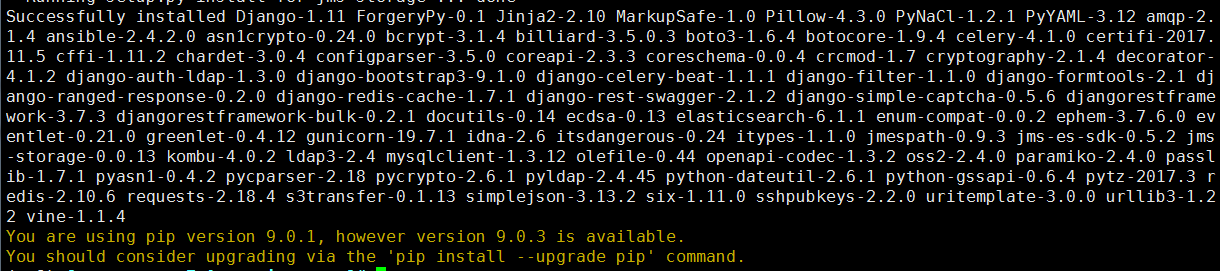
4、安装 Redis, Jumpserver 使用 Redis 做 cache 和 celery broke
(py3) [root@centos7-1 requirements]# yum -y install redis
(py3) [root@centos7-1 requirements]# systemctl start redis
5、安装 MySQL
本教程使用 Mysql 作为数据库,如果不使用 Mysql 可以跳过相关 Mysql 安装和配置
(1)# centos7
(py3) [root@centos7-1 requirements]# yum -y install mariadb mariadb-devel mariadb-server # centos7下安装的是mariadb
(py3) [root@centos7-1 requirements]# systemctl start mariadb.service
(2)# centos6
$ yum -y install mysql mysql-devel mysql-server
$ service mysqld start
6、创建数据库 Jumpserver 并授权
(py3) [root@centos7-1 requirements]# mysql
MariaDB [(none)]> create database jumpserver default charset 'utf8';
Query OK, 1 row affected (0.00 sec)
MariaDB [(none)]> grant all on jumpserver.* to 'jumpserver'@'127.0.0.1' identified by 'along';
Query OK, 0 rows affected (0.00 sec)
7、修改 Jumpserver 配置文件
(py3) [root@centos7-1 requirements]# cd /opt/jumpserver
(py3) [root@centos7-1 jumpserver]# cp config_example.py config.py
(py3) [root@centos7-1 jumpserver]# vim config.py # 我们计划修改 DevelopmentConfig中的配置,因为默认jumpserver是使用该配置,它继承自Config
class DevelopmentConfig(Config): #找到这一段,进行下面的配置
DEBUG = True
DB_ENGINE = 'mysql'
DB_HOST = '127.0.0.1'
DB_PORT =
DB_USER = 'jumpserver'
DB_PASSWORD = 'along'
DB_NAME = 'jumpserver'
注意: 配置文件是 Python 格式,不要用 TAB,而要用空格
8、生成数据库表结构和初始化数据
(py3) [root@centos7-1 jumpserver]# cd /opt/jumpserver/utils
(py3) [root@centos7-1 utils]# bash make_migrations.sh
成功如下图:

9、运行 Jumpserver
(1)老版本启动方法
(py3) [root@centos7-1 utils]# cd /opt/jumpserver
(py3) [root@centos7-1 jumpserver]# python run_server.py all
(2)新版本启动方法
(py3) [root@centos7-1 jumpserver]# ./jms start all # 后台运行使用-d 如:参数./jms start all -d
# 新版本更新了运行脚本,使用方式./jms start|stop|status|restart all 后台运行请添加 -d 参数
10、浏览器访问http://192.168.10.101:8080/
注意:
① 第一次运行时可能报错,(这里只是 Jumpserver, 没有 Web Terminal,所以访问 Web Terminal 会报错)
② 终止程序,再次执行,就可以登录了
(py3) [root@centos7-1 jumpserver]# ./jms start all
账号: admin 密码: admin
③ 登录成功
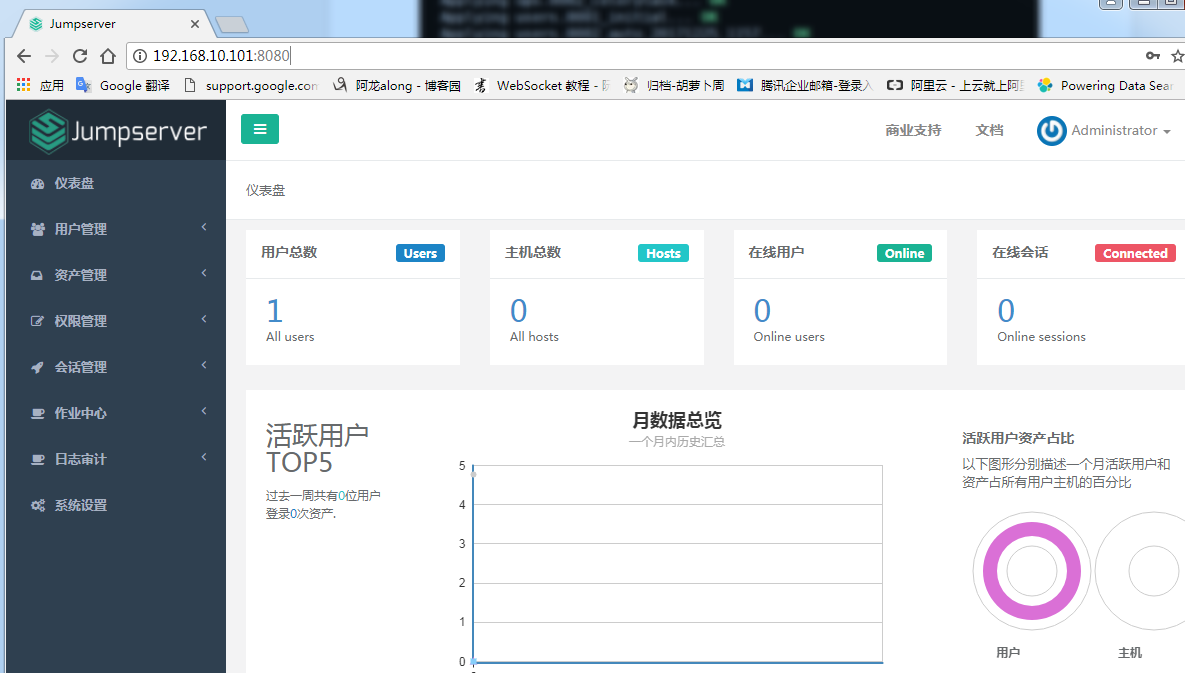
三、安装 SSH Server 和 WebSocket Server: Coco
1、下载或 Clone 项目
新开一个终端,连接测试机,别忘了 source /opt/py3/bin/activate
[root@centos7-1 ~]# source /opt/py3/bin/activate
(py3) [root@centos7-1 ~]# cd /opt/
(py3) [root@centos7-1 opt]# git clone https://github.com/jumpserver/coco.git && cd coco && git checkout master
2、安装依赖
(py3) [root@centos7-1 coco]# cd /opt/coco/requirements
(py3) [root@centos7-1 requirements]# yum -y install $(cat rpm_requirements.txt)
(py3) [root@centos7-1 requirements]# pip install -r requirements.txt
成功如下图:

3、查看配置文件并运行
(1)运行
(py3) [root@centos7-1 requirements]# cd /opt/coco
(py3) [root@centos7-1 coco]# cp conf_example.py conf.py
(py3) [root@centos7-1 coco]# ./cocod start # 后台运行使用 -d 参数./cocod start -d
# 新版本更新了运行脚本,使用方式./cocod start|stop|status|restart 后台运行请添加 -d 参数
(2)这时需要去 Jumpserver 管理后台-会话管理-终端管理(http://192.168.10.101:8080/terminal/terminal/)接受 Coco 的注册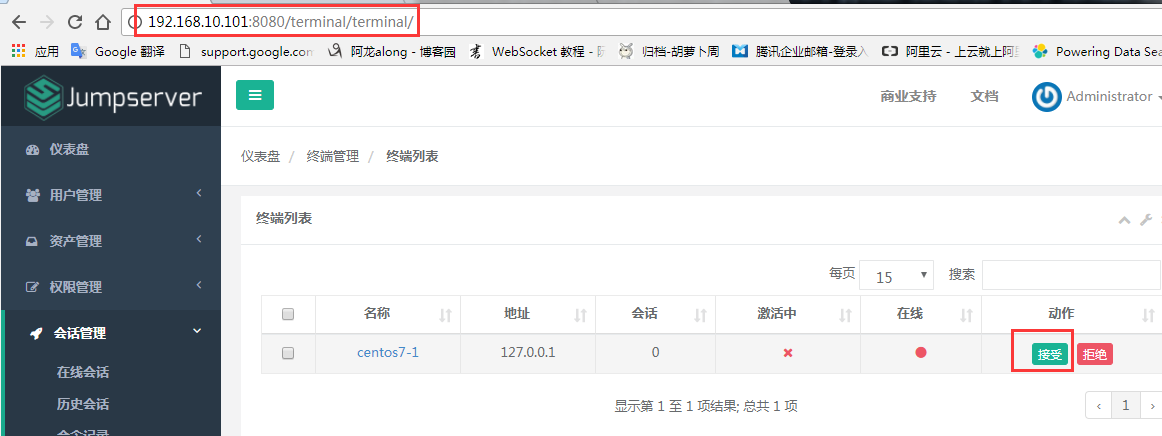
(3)命令行终端显示连接成功
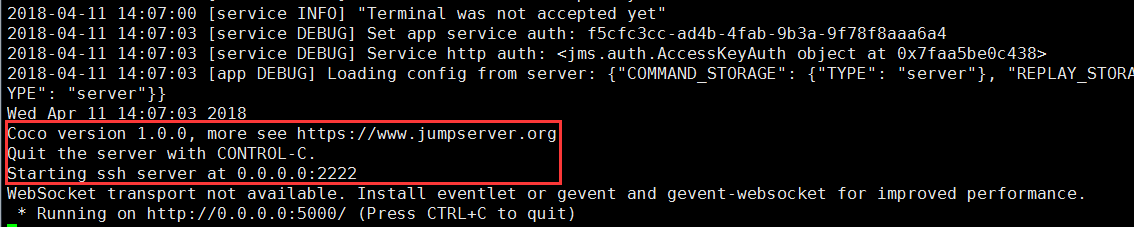
4、测试连接
(1)linux 连接
[root@centos7-1 ~]# ssh -p2222 admin@192.168.10.101 #新开一个终端去连接密码: admin
(2)如果是用在 Windows 下,Xshell Terminal 登录语法如下
$ssh admin@192.168.244.144 2222
密码: admin
如果能登陆代表部署成功
(3)登录成功如下图:

四、安装 Web Terminal 前端: Luna
1、下载 Luna
Luna 已改为纯前端,需要 Nginx 来运行访问
访问(https://github.com/jumpserver/luna/releases)下载对应版本的 release 包,直接解压,不需要编译
[root@centos7-1 ~]# cd /opt/
[root@centos7-1 opt]# wget https://github.com/jumpserver/luna/releases/download/v1.0.0/luna.tar.gz
2、解压 Luna
[root@centos7-1 opt]# tar xvf luna.tar.gz
[root@centos7-1 opt]# ls /opt/luna
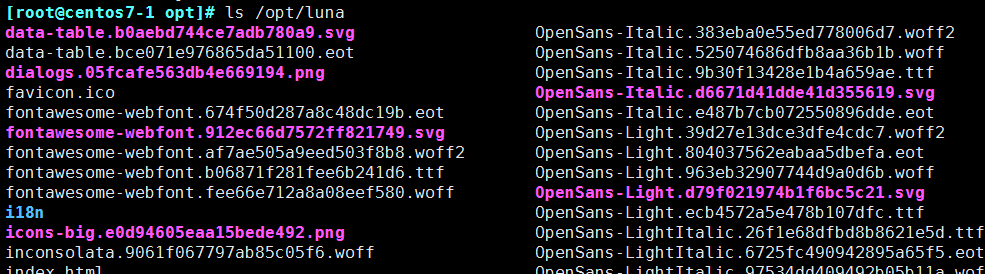
五、安装 Windows 支持组件(如果不需要管理 windows 资产,可以直接跳过这一步)
因为手动安装 guacamole 组件比较复杂,这里提供打包好的 docker 使用, 启动 guacamole
1、Docker安装 (仅针对CentOS7,CentOS6,安装Docker相对比较复杂)
① 安装依赖
[root@centos7- ~]# yum remove docker-latest-logrotate docker-logrotate docker-selinux dockdocker-engine
[root@centos7- ~]# yum install -y yum-utils device-mapper-persistent-data lvm2 ② 安装docker
添加docker官方源
[root@centos7-1 ~]# yum-config-manager --add-repo https://download.docker.com/linux/centos/docker-ce.repo
[root@centos7-1 ~]# yum makecache fast
[root@centos7-1 ~]# yum install docker-ce ③ 国内部分用户可能无法连接docker官网提供的源,这里提供阿里云的镜像节点供测试使用
[root@centos7-1 ~]# yum-config-manager --add-repo http://mirrors.aliyun.com/docker-ce/linux/centos/docker-ce.repo
[root@centos7-1 ~]# rpm --import http://mirrors.aliyun.com/docker-ce/linux/centos/gpg
[root@centos7-1 ~]# yum makecache fast
[root@centos7-1 ~]# yum -y install docker-ce ④ 启动docker
[root@centos7-1 ~]# systemctl start docker
[root@centos7-1 ~]# systemctl status docker
2、启动 Guacamole
① 这里所需要注意的是 guacamole 暴露出来的端口是 8081,若与主机上其他端口冲突请自定义
修改 JUMPSERVER_SERVER 环境变量的配置,填上 Jumpserver 的内网地址
# 注意:这里一定要改写一下本机的IP地址, 否则会出错, 带宽有限, 下载时间可能有点长,可以喝杯咖啡,撩撩对面的妹子
docker run --name jms_guacamole -d \
-p : -v /opt/guacamole/key:/config/guacamole/key \
-e JUMPSERVER_KEY_DIR=/config/guacamole/key \
-e JUMPSERVER_SERVER=http://<填写本机的IP地址>:8080 \
registry.jumpserver.org/public/guacamole:1.0.
② 执行过程截图
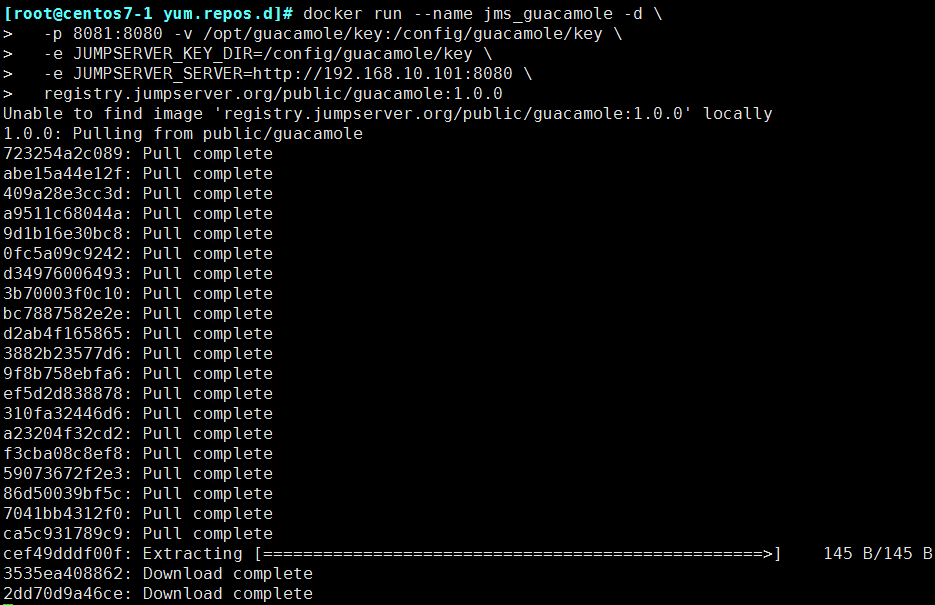
3、在jumpserver 接受注册
启动成功后去 Jumpserver 会话管理-终端管理(http://192.168.10.101:8080/terminal/terminal/)接受[Gua]开头的一个注册,如果页面显示不正常可以等部署完成后再处理 
六、配置 Nginx 整合各组件
1、安装 Nginx 根据喜好选择安装方式和版本
nginx 官网https://nginx.org/en/download.html
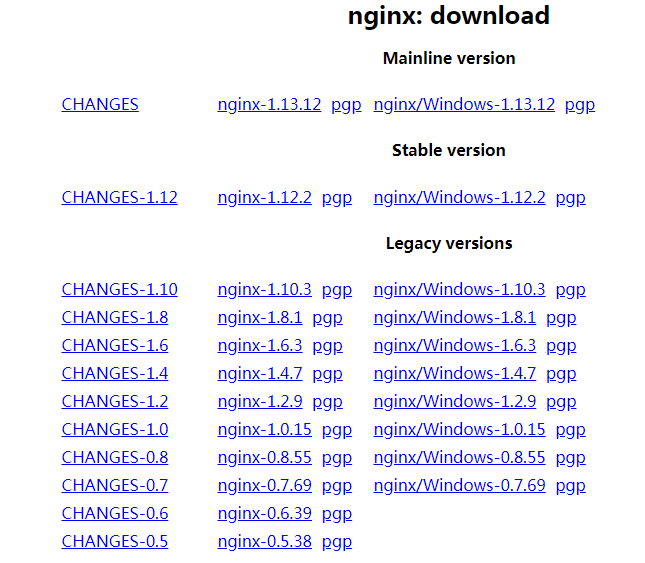
(1)安装前准备
① 下载版本包,我以nginx-1.12.2为例
[root@centos7-1 nginx]# wget -c https://nginx.org/download/nginx-1.12.2.tar.gz
[root@centos7-1 nginx]# tar -xvf nginx-1.12.2.tar.gz
② 下载依赖包
[root@centos7-1 nginx]# yum install gc gcc gcc-c++ pcre-devel zlib-devel openssl-devel
③ 创建nginx用户、组
[root@centos7-1 nginx-1.12.2]# groupadd nginx
[root@centos7-1 nginx-1.12.2]# useradd -s /sbin/nologin -g nginx -M nginx
(2)编译安装
[root@centos7-1 nginx-1.12.2]# ./configure --user=nginx --group=nginx --prefix=/mnt/nginx --with-http_stub_status_module --with-http_ssl_module --with-http_gzip_static_module
[root@centos7-1 nginx-1.12.2]# make && make install
[root@centos7-1 nginx-1.12.2]# cd /mnt/nginx/ # 完成

注释:#指定运行权限的用户
--user=nginx
#指定运行的权限用户组
--group=nginx
#指定安装路径
--prefix=/usr/local/nginx
#支持nginx状态查询
--with-http_stub_status_module
#开启ssl支持
--with-http_ssl_module
#开启GZIP功能
--with-http_gzip_static_module
(3)使systemctl 控制nginx 服务
[root@centos7-1 nginx]# vim /usr/lib/systemd/system/nginx.service
[Unit]
Description=nginx - high performance web server
Documentation=http://nginx.org/en/docs/
After=network.target remote-fs.target nss-lookup.target [Service]
Type=forking
PIDFile=/mnt/nginx/logs/nginx.pid
ExecStartPre=/mnt/nginx/sbin/nginx -t -c /mnt/nginx/conf/nginx.conf
ExecStart=/mnt/nginx/sbin/nginx -c /mnt/nginx/conf/nginx.conf
ExecReload=/bin/kill -s HUP $MAINPID
ExecStop=/bin/kill -s QUIT $MAINPID
PrivateTmp=true [Install]
WantedBy=multi-user.target
2、准备配置文件
[root@centos7-1 ~]# vim /mnt/nginx/conf/nginx.conf 清除已有的server段
server {
listen ;
proxy_set_header X-Real-IP $remote_addr;
proxy_set_header Host $host;
proxy_set_header X-Forwarded-For $proxy_add_x_forwarded_for;
location /luna/ {
try_files $uri / /index.html;
alias /opt/luna/;
}
location /media/ {
add_header Content-Encoding gzip;
root /opt/jumpserver/data/;
}
location /static/ {
root /opt/jumpserver/data/;
}
location /socket.io/ {
proxy_pass http://localhost:5000/socket.io/;
proxy_buffering off;
proxy_http_version 1.1;
proxy_set_header Upgrade $http_upgrade;
proxy_set_header Connection "upgrade";
}
location /guacamole/ {
proxy_pass http://localhost:8081/;
proxy_buffering off;
proxy_http_version 1.1;
proxy_set_header X-Forwarded-For $proxy_add_x_forwarded_for;
proxy_set_header Upgrade $http_upgrade;
proxy_set_header Connection $http_connection;
access_log off;
}
location / {
proxy_pass http://localhost:8080;
}
}
3、运行 Nginx
[root@centos7-1 ~]# /mnt/nginx/sbin/nginx -t # 检查配置文件
[root@centos7-1 ~]# service nginx start
4、访问 http://192.168.10.101

项目实战15—企业级堡垒机 jumpserver的更多相关文章
- 项目实战15.1—企业级堡垒机 jumpserver一步一步搭建
本文收录在Linux运维企业架构实战系列 环境准备 系统:CentOS 7 IP:192.168.10.101 关闭selinux 和防火墙 # CentOS 7 $ setenforce 0 # 可 ...
- 项目实战15.2—企业级堡垒机 jumpserver快速入门
必备条件 硬件条件 ① 一台安装好 Jumpserver 系统的可用主机(堡垒机) ② 一台或多台可用的 Linux.Windows资产设备(被管理的资产) 服务条件 (1)coco服务 ① 鉴于心态 ...
- 企业级堡垒机 jumpserver
环境准备 系统:CentOS 7 IP:192.168.10.101 关闭selinux 和防火墙 # CentOS $ setenforce # 可以设置配置文件永久关闭 $ systemctl s ...
- CentOS7 开源跳板机(堡垒机) Jumpserver
开源跳板机(堡垒机)Jumpserver 环境 CentOS 7 x64 关闭 selinux firewalld jumpserver: 172.24.0.14 testserve ...
- Centos下堡垒机Jumpserver V3.0环境部署完整记录(2)-配置篇
前面已经介绍了Jumpserver V3.0的安装,基于这篇安装文档,下面说下Jumpserver安装后的的功能使用: 一.jumpserver的启动 Jumpserver的启动和重启 [root@t ...
- 开源堡垒机jumpserver
开源堡垒机jumpserver 开源堡垒机jumpserver的安装 开源堡垒机jumpserver的配置和使用
- 项目实战11—企业级nosql数据库应用与实战-redis的主从和集群
企业级nosql数据库应用与实战-redis 环境背景:随着互联网2.0时代的发展,越来越多的公司更加注重用户体验和互动,这些公司的平台上会出现越来越多方便用户操作和选择的新功能,如优惠券发放.抢红包 ...
- 开源堡垒机jumpserver的安装
开源跳板机jumpserver安装 简介 Jumpserver 是全球首款完全开源的堡垒机, 使用GNU GPL v2.0 开源协议, 是符合4A 的专业运维审计系统 Jumpserver 使用Pyt ...
- 堡垒机jumpserver测试记录--使用
快速入门 截图就不放了,官网都有,这里只是就遇到的一些问题做下记录 必备条件 一台安装好 Jumpserver 系统的可用主机(堡垒机) 一台或多台可用的 Linux.Windows资产设备(被管理的 ...
随机推荐
- DDOS和cc攻击的防御
DDOS和cc攻击的防御 author:headsen chen 2017-10-21 10:47:39 个人原创,转载请注明作者,否则依法追究法律责任: DDOS攻击形式:黑客挟持多个电脑( ...
- 关于try catch finally
一.try catch finally的初步理解 首先,我们什么时候要用到try/catch和finally? --已知执行的代码有可能有异常的情况下 try { //这里执行的代码如果出现异常,则立 ...
- Java设计模式-单例模式及线程安全问题
单例模式是非常常用的设计模式,他确保了一个类只有一个对象,并且这个对象是自己创建的,外界可以获取使用到这个对象. 单例模式一般有两种:懒汉式,饿汉式(其实还有一种登记式,把创建的对象放在map集合中, ...
- CSS(CSS3)选择器(2)
该部分主要为CSS3新增的选择器 接上一篇 CSS(CSS3)选择器(1) 一.通用兄弟选择器: 24:E ~ F,匹配任何E元素之后的同级F元素. div ~ p{ background-color ...
- 笔记:Maven Web项目
生成Web项目模块 生成Web项目模板和生成其他项目的模板一致,差别是指定模板的类型,执行命令如下: mvn archetype:generate -DarchetypeArtifactId=mave ...
- poj-1207 THE 3n+1 problem
Description Problems in Computer Science are often classified as belonging to a certain class of pro ...
- 【Python】 Selenium 模拟浏览器 寻路
selenium 最开始我碰到SE,是上学期期末,我们那个商务小组做田野调查时发的问卷的事情.当时在问卷星上发了个问卷,但是当时我对另外几个组员的做法颇有微词,又恰好开始学一些软件知识了,就想恶作剧( ...
- Linux下面如何用tcpdump抓包
很多时候我们的系统部署在Linux系统上面,在一些情况下定位问题就需要查看各个系统之间发送数据报文是否正常,下面我就简单讲解一下如何使用tcpdump抓包 tcpdump是Linux下面的一个开源的抓 ...
- ConcurrentHashMap、synchronized与线程安全
明明用了ConcurrentHashMap,可是始终线程不安全, 下面我们来看代码: public class Test40 { public static void main(String[] ar ...
- alpha-咸鱼冲刺day5
一,合照 emmmmm.自然还是没有的. 二,项目燃尽图 三,项目进展 !!!QAQ可以做到跟数据库交互了!!!!先来撒花花!(然后继续甲板) 四,问题困难 日常啥都不会,百度真心玩一年. 还得自学n ...
