在react中实现打印功能
最近项目中,前端采用react+antd+dva的组合,已经完成了后头管理类系统产品的更新迭代工作。
今天有一个新需求,需要在后台管理系统中实现点击打印完成指定页面的打印功能。
之前也没接触过,只知道浏览器带有打印功能的实现,window.print()。
问题来了,在react中是没有dom节点的,不过我们也是可以转为dom节点的。
常规js文件打印:https://blog.csdn.net/u014267869/article/details/52539341
在react中,其实同样也是可以获取到节点信息的,在你需要打印的内容部分节点添加一个ID
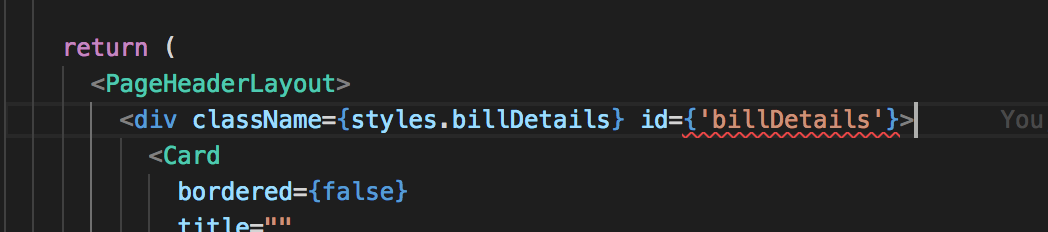
打印按钮点击事件
print = () => {
window.document.body.innerHTML = window.document.getElementById('billDetails').innerHTML;
window.print();
window.location.reload();
}
这样打印出来的内容是没有带样式的,因为一般css文件并不会写到行内去,所以在生成html的文件字符串时,里面没有样式信息,在打印时就会布局混乱。
要想打印出来的效果与网页上显示的效果一致,就需要在生成html的文件字符串时,带上样式信息。
方法1:把样式信息写在行内
在文件信息不复杂时,可以写在行内
方法2:使用react-inline-css
使用这个npm包,可以在配置后把样式自动添加到行内
网页效果图:
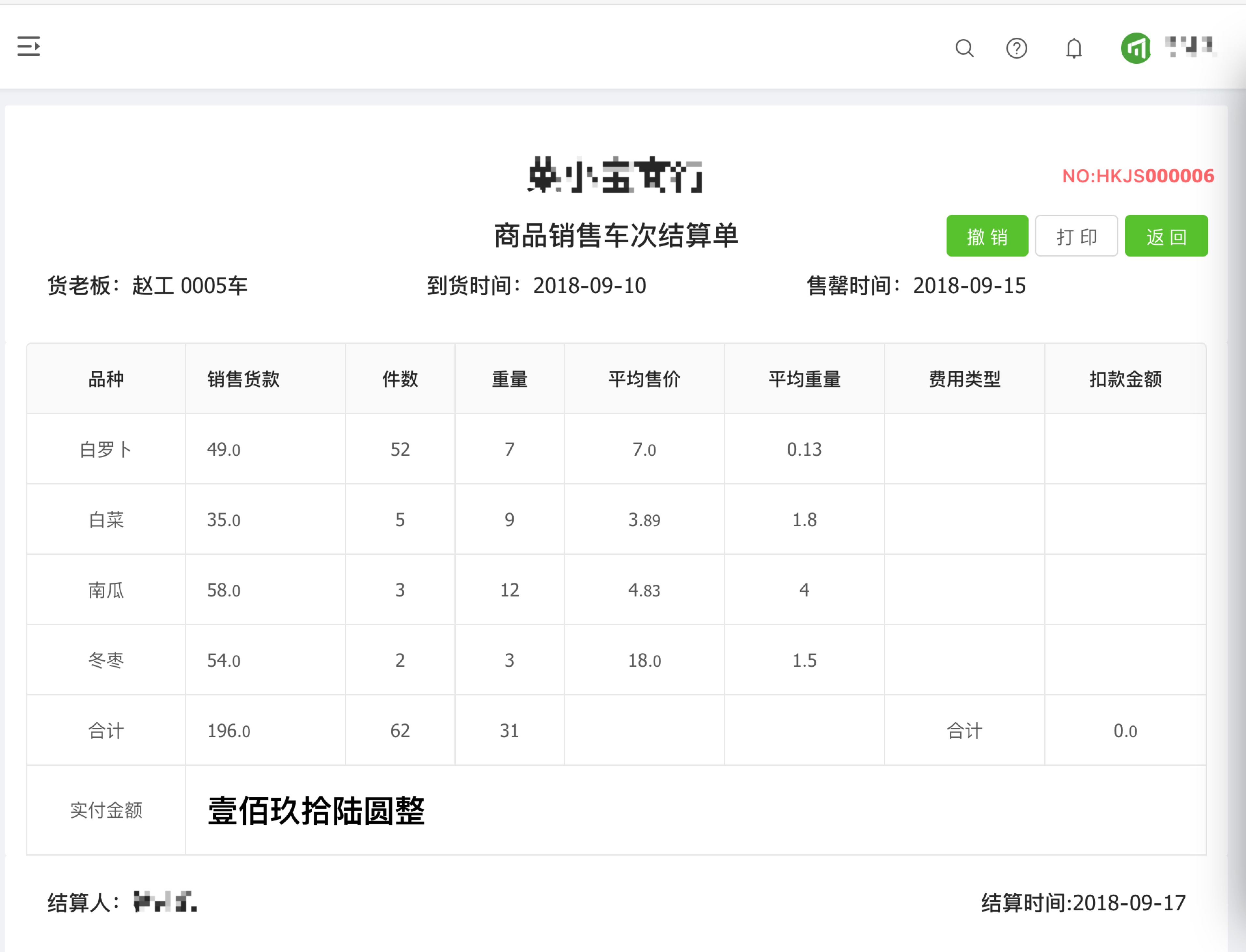
打印预览竖版效果图:

横版效果图:
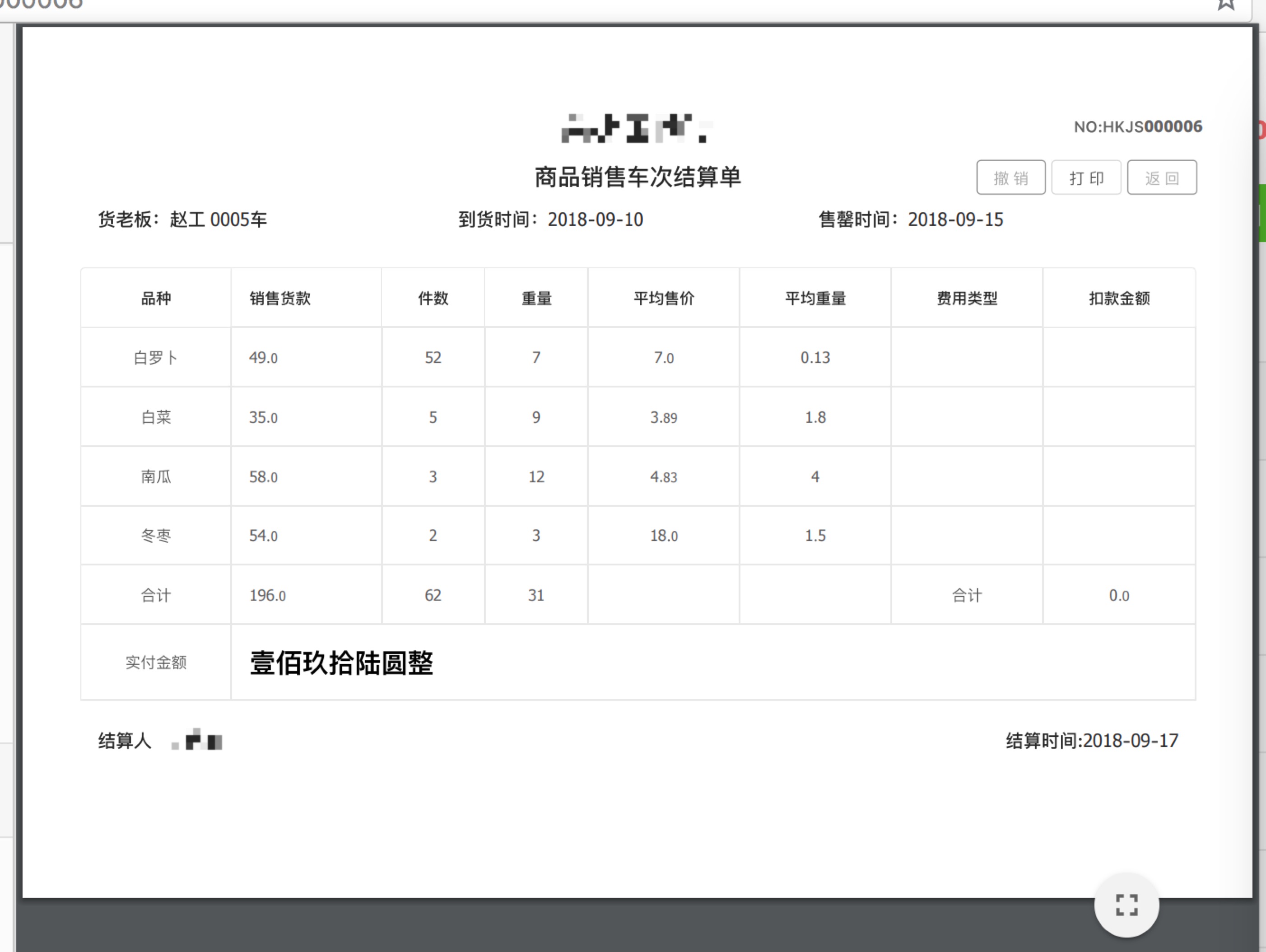
打印效果图:
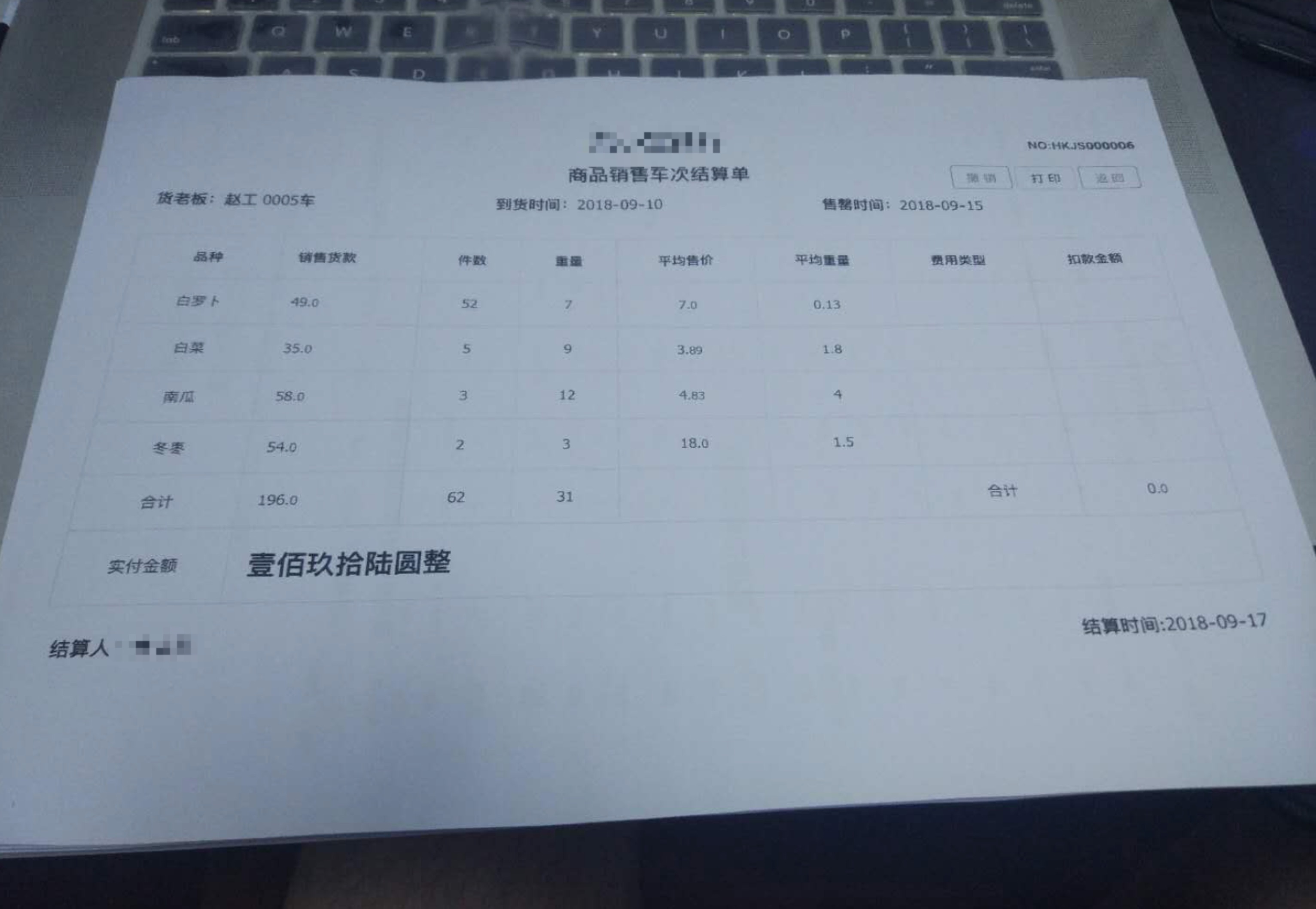

完整代码:
import React, { PureComponent } from 'react';
import moment from 'moment';
import { connect } from 'dva';
import {
Card,
Button,
Form,
Table,
message,
} from 'antd';
import PageHeaderLayout from '../../layouts/PageHeaderLayout';
import { fixedZeroTo4Bit } from '../../utils/utils';
import styles from './Funds.less';
import { isEmptyObject } from '../../utils/reg';
import { Yuan } from '../../utils/math';
import watermark from '../../assets/icon/revocation.png';
@connect(({ finance, loading }) => ({
finance,
loading: loading.models.list,
}))
@Form.create()
export default class LoanSettleMent extends PureComponent {
constructor(props) {
super(props);
this.state = {
loading: true,
};
}
componentDidMount() {
const code = !isEmptyObject(this.props.match) ? this.props.match.params.id : 0;
this.statisticalInfo({ receiptsCode: code });
}
// 结算单列表详情
statisticalInfo(params) {
this.props.dispatch({
type: 'finance/statisticalInfo',
payload: params,
}).then(() => {
this.setState({
loading: false,
})
});
}
// 撤销操作
fetchRevocation(params) {
this.props
.dispatch({
type: 'finance/fetchRevocation',
payload: params,
})
.then(() => {
const { finance: { revocationData } } = this.props;
const { code } = revocationData;
if (code === 200) {
message.info('撤销货款单成功!').then(() => {
window.location.href = '/funds/loansettlement';
});
} else {
message.info('撤销货款单失败!');
}
});
}
// 撤销
cancer = () => {
const code = !isEmptyObject(this.props.match) ? this.props.match.params.id : 0;
this.fetchRevocation({
receiptsCode: code,
});
};
// 返回
back = () => {
window.history.back();
};
// 打印
print(){
window.document.body.innerHTML = window.document.getElementById('billDetails').innerHTML;
window.print();
window.location.reload();
}
render() {
const { finance: { statisticalInfo }, loading } = this.props;
let data = [],
createName,
createTime;
if (statisticalInfo && !Array.isArray(statisticalInfo)) {
data = statisticalInfo;
createName = statisticalInfo.createName;
createTime = statisticalInfo.createTime;
}
if (statisticalInfo != undefined) {
data = statisticalInfo.goodsVos;
}
let _data = [],
receiptsCode;
if (statisticalInfo && !Array.isArray(statisticalInfo)) {
_data = statisticalInfo;
receiptsCode = statisticalInfo.receiptsCode;
}
const { supplierName, carNo, stallName, startTime, endTime, enable } = _data;
const len = data.length;
const columns = [
{
title: '品种',
dataIndex: 'attrName',
align: 'center',
},
{
title: '销售货款',
dataIndex: 'goodsAmount',
align: 'left',
render: (text, record, index) => {
const { goodsAmount, goodsPaymentStr } = record;
const type = goodsPaymentStr !== null ? goodsPaymentStr.split('负').length : -1;
if (index < len - 1) {
return <span>{goodsAmount ? Yuan(goodsAmount, 2) : ''}</span>;
}
return {
children:
type == 2 ? (
<span className={styles.neg}>{goodsPaymentStr}</span>
) : (
<span className={styles.bold}>{goodsPaymentStr}</span>
),
props: {
colSpan: 7,
},
};
},
},
{
title: '件数',
dataIndex: 'number',
align: 'center',
render: (text, record, index) => {
const { number } = record;
if (index < len - 1) {
return <span>{number ? number : ''}</span>;
}
return {
children: '',
props: {
colSpan: 0,
},
};
},
},
{
title: '重量',
dataIndex: 'weight',
align: 'center',
render: (text, record, index) => {
const { weight } = record;
if (index < len - 1) {
return <span>{weight ? weight : ''}</span>;
}
return {
children: '',
props: {
colSpan: 0,
},
};
},
},
{
title: '平均售价',
dataIndex: 'averageAmount',
align: 'center',
render: (text, record, index) => {
const { averageAmount } = record;
if (index < len - 1) {
return <span>{averageAmount ? Yuan(averageAmount, 2) : ''}</span>;
}
return {
children: '',
props: {
colSpan: 0,
},
};
},
},
{
title: '平均重量',
dataIndex: 'averageWeight',
align: 'center',
render: (text, record, index) => {
const { averageWeight } = record;
if (index < len - 1) {
return <span>{averageWeight ? averageWeight : ''}</span>;
}
return {
children: '',
props: {
colSpan: 0,
},
};
},
},
{
title: '费用类型',
dataIndex: 'type',
align: 'center',
render: (text, record, index) => {
const { type } = record;
if (index < len - 1) {
return <span>{type}</span>;
}
return {
children: '',
props: {
colSpan: 0,
},
};
},
},
{
title: '扣款金额',
dataIndex: 'amount',
align: 'center',
render: (text, record, index) => {
const { amount } = record;
if (index < len - 1) {
return <span>{amount !== null ? Yuan(amount, 2) : ''}</span>;
}
return {
children: '',
props: {
colSpan: 0,
},
};
},
},
];
return (
<PageHeaderLayout>
<div className={styles.billDetails} id={'billDetails'}>
<Card
bordered={false}
title=""
>
<div className={styles.paymentbill}>
<div style={{display: 'flex', height: '60px', lineHeight: '60px'}}>
<h1 style={{flex: 1, textAlign: 'center'}}>{stallName}</h1>
<span style={{position: 'absolute', right: '10px', color: '#FF6666', fontWeight: '600'}}>{`NO:${receiptsCode !== undefined ? receiptsCode : ''}`}</span>
</div>
<div style={{display: 'flex'}}>
<h2 style={{flex: 1, textAlign: 'center'}}>商品销售车次结算单</h2>
<div style={{position: 'absolute', right: '10px'}}>
<Button type="primary" onClick={this.cancer} disabled={!enable} style={{marginRight: '5px'}}>
撤销
</Button>
<Button onClick={this.print.bind(this)} style={{marginRight: '5px'}}>打印</Button>
<Button type="primary" onClick={this.back} style={{marginRight: '5px'}}>
返回
</Button>
</div>
</div>
<div style={{display: 'flex'}}>
<h3 style={{flex: 1, textAlign: 'left'}}>{`货老板:${supplierName !== undefined ? supplierName : ''} ${
carNo !== undefined ? fixedZeroTo4Bit(carNo, 4) : 0
}车`}
</h3>
<h3 style={{flex: 1}}>{`到货时间:${moment(startTime).format('YYYY-MM-DD')}`}</h3>
<h3 style={{flex: 1}}>{`售罄时间:${moment(endTime).format('YYYY-MM-DD')}`}</h3>
</div>
<img src={watermark} hidden={enable} style={{position: 'absolute', width: '100px', height: '100px', top: '120px', right: '80px',zIndex: 100}} />
</div>
</Card>
<Card
bordered={false}
title=""
bodyStyle={{ padding: '0 16px' }}
>
<Table
dataSource={data}
columns={columns}
bordered
pagination={false}
loading={this.state.loading}
/>
</Card>
<Card style={{ border: 0 }}>
<div style={{display: 'flex'}}>
<h3 style={{flex: 1}}>{`结算人:${createName !== undefined ? createName : ''}`}</h3>
<h3 style={{flex: 1, textAlign: 'right'}}>{`结算时间:${moment(createTime).format(
'YYYY-MM-DD'
)}`}</h3>
</div>
</Card>
</div>
</PageHeaderLayout>
);
}
}
后续准备把dom节点转为pdf再加上去...待续
在react中实现打印功能的更多相关文章
- react + antd 实现打印功能(踩了不少坑)
最近在有网页打印需求,尝试了一下react的打印功能,遇到了不少的坑: 1.react本身有一些打印的组件,但都不好用,都是基于window.print(),但是window.print()如果直接打 ...
- vue项目中增加打印功能
export default function printFile(html) { let userAgent = navigator.userAgent; if ( (userAgent.index ...
- Android 各层中日志打印功能的应用
1. HAL层 头文件:#include <utils/Log.h> 对应的级别 打印方法 VERBOSE LOGV()DEBUG LOGD()INFO LOGI()WARN LOGW() ...
- MVC中的打印功能
HTML页面: @{ Layout = "~/Views/Shared/_IframeLayout.cshtml";}@Scripts.Render(ViewBag.ScriptP ...
- vc 实现打印功能
Visual C++6.0是开发Windows应用程序的强大工具,但是要通过它实现程序的打印功能,一直是初学者的一个难点,经常有朋友询问如何在VC中实现打印功能,他们往往感到在MFC提供的框架内实现这 ...
- MFC 实现打印机打印功能
Visual C++6.0是开发Windows应用程序的强大工具,但是要通过它实现程序的打印功能,一直是初学者的一个难点,经常有朋友询问如何在VC中实现打印功能,他们往往感到在MFC提供的框架内实现这 ...
- React Native(十五)——RN中的分享功能
终于,终于,可以总结自己使用RN时的分享功能了-- 为什么呢?且听我慢慢道来吧: 从刚开始接触React Native(2017年9月中旬)就着手于分享功能,直到自己参与公司的rn项目开发中,再到现在 ...
- .NET中使用FastReport实现打印功能
FastReport是功能非常强大的报表工具,在本篇文章中讲解如何使用FastReport实现打印功能. 一.新建一个窗体程序,窗体上面有设计界面和预览界面两个按钮,分别对应FastReport的设计 ...
- Immutable 详解及 React 中实践
本文转自:https://github.com/camsong/blog/issues/3 Shared mutable state is the root of all evil(共享的可变状态是万 ...
随机推荐
- es6学习笔记-async函数
1 前情摘要 前段时间时间进行项目开发,需求安排不是很合理,导致一直高强度的加班工作,这一个月不是常说的996,简直是936,还好熬过来了.在此期间不是刚学会了es6的promise,在项目有用到pr ...
- 个人简历模板web
根据自己以前使用的简单简历表格,对其进行了web前端还原,也算对自己初步学习知识的一个小小的记录. 下面是简历预览效果,很简洁的那种: 代码中没什么太困难的地方,主要记录下自己遇到的几个小问题吧: 1 ...
- 微信小程序 组件通信相关知识整理
1.自定义组件间通信与事件 https://developers.weixin.qq.com/miniprogram/dev/framework/custom-component/events.htm ...
- ParameterizedType理解笔记
首先分享这篇文章<ParameterizedType详解> https://blog.csdn.net/JustBeauty/article/details/81116144 Parame ...
- JavaScript对象类型判断注意点
注意点 不要使用 new Number() . new Boolean() . new String() 创建包装对象:用 parseInt() 或 parseFloat() 来转换任意类型到numb ...
- 纯css折叠区域-基于checkbox
Accordion Accordion即可折叠区域,和<details>标签类似,不过更灵活些.折叠区域往常多用JavaScript实现,这里就纯粹用CSS,就想法上也是异途同归. 折叠区 ...
- 一、redis简单配置
1.安装 下载安装后解压即可执行make命令完成编译,完整命令如下: wget http://download.redis.io/redis-stable.tar.gz tar xzf redis-s ...
- 如何在WSL下使用VS Code
转载请注明出处:葡萄城官网,葡萄城为开发者提供专业的开发工具.解决方案和服务,赋能开发者.本有由葡萄城技术团队翻译并整理 自微软开始宣布拥抱开源以来,我认为微软发布的最棒的两大功能是:Visual S ...
- kali linux中的yum、rpm常见的问题
事件起因:今天我在kali里面使用yum命令来部署Linux环境时,出现了错误: bash:yum command not found,然后就百度,找到一片好的文章,链接:http://www.pia ...
- Winows + VSCode + Debug PHP
一.环境 环境:Win10 二.软件 1.安装VSCode 下载地址:https://code.visualstudio.com/Download 2.PHP 代码包 版本:php-7.2.9-Win ...
