Flutter中极光推送的使用----jpush_flutter
原文地址:https://www.cnblogs.com/niceyoo/p/11095994.html
1、申请极光账号和建立应用
极光推送的官方网址为:https://www.jiguang.cn/
注册好后,进入'服务中心',然后再进入'开发者平台',点击创建应用。
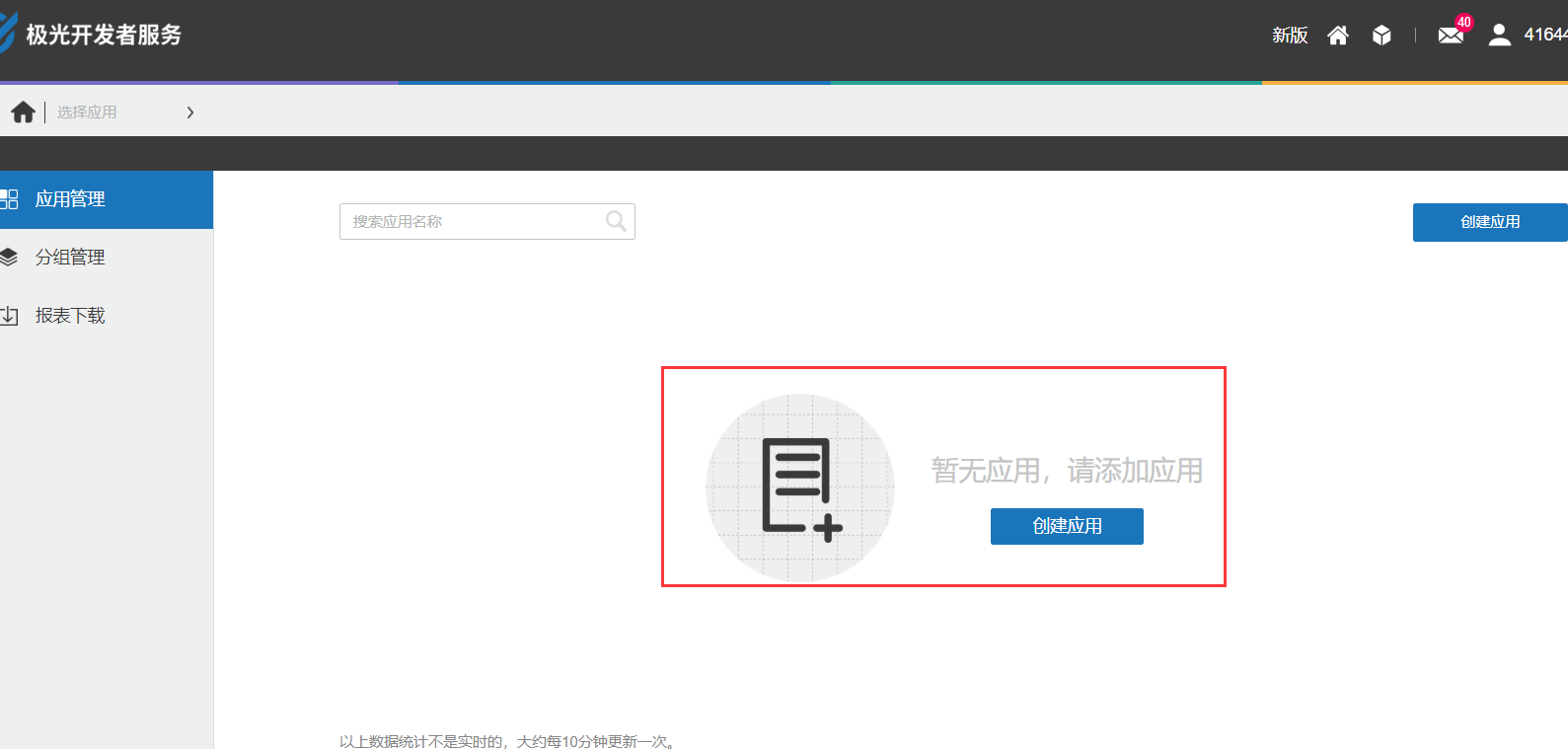
这时候会出现新页面,让你填写“应用名称”和上传“应用图标”。
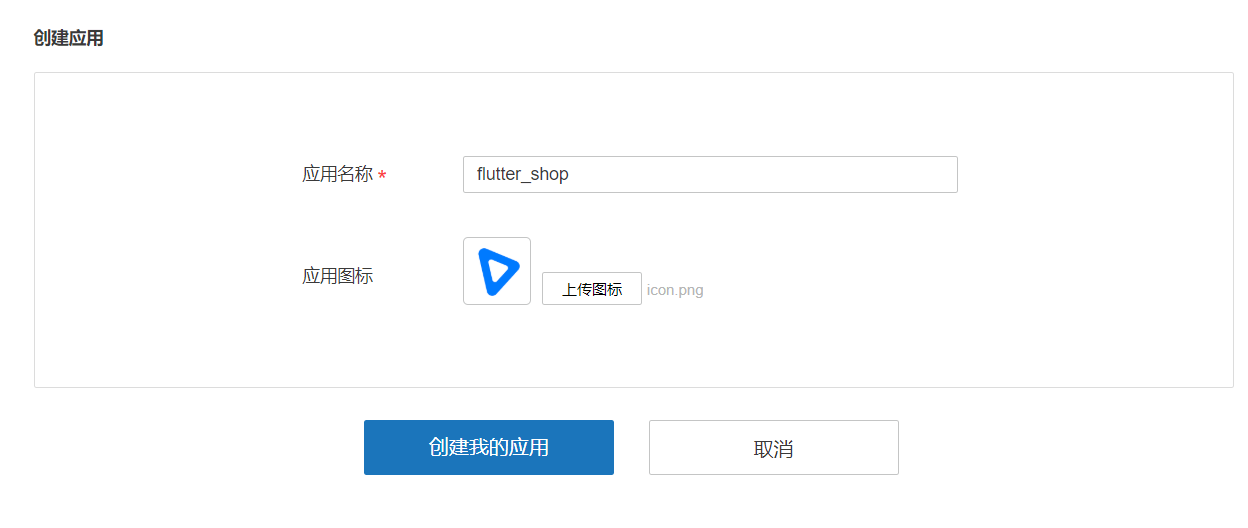
创建完成,极光平台就会给我们两个key。
- appKey : 移动客户端使用的key
- Master Secret : 服务端使用的key
我们这里只做移动端不做服务端,所以只需要appKey。得到这个Key也算是极光平台操作完了
2、加入dependencies依赖
github网址:https://github.com/jpush/jpush-flutter-plugin
要使用极光推送插件必须先下载包,要下载包就需要先添加依赖,直接把下面的代码加入pubspec.yaml文件中。
jpush_flutter: 0.0.11
写完代码后,选择Android Studio右上角的Packages get进行下载,下载完成后进行操作。
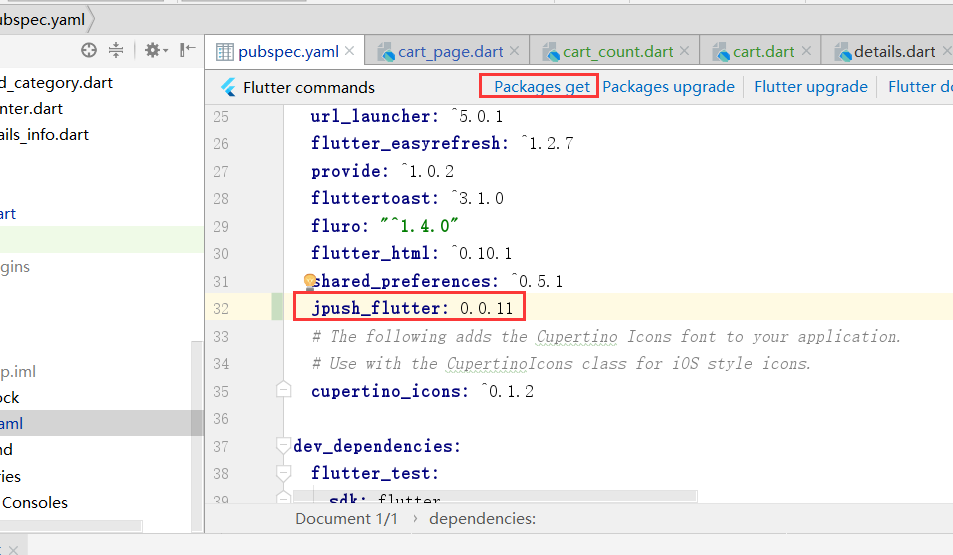
3、build.gradle添加可以和cpu型号代码
打开android/app/src/build.gradle文件,加入如下代码:
defaultConfig {
applicationId "sscai.club.flutter_shop"
minSdkVersion 16
targetSdkVersion 28
versionCode flutterVersionCode.toInteger()
versionName flutterVersionName
testInstrumentationRunner "android.support.test.runner.AndroidJUnitRunner"
/*新加入的*/
ndk {
/*选择要添加的对应 cpu 类型的 .so 库。
abiFilters 'armeabi', 'armeabi-v7a', 'x86', 'x86_64', 'mips', 'mips64'// 'arm64-v8a',
/*还可以添加
}
manifestPlaceholders = [
JPUSH_PKGNAME: applicationId,
JPUSH_APPKEY : "这里写入你自己申请的Key哦", /*NOTE: JPush 上注册的包名对应的 Appkey.*/
JPUSH_CHANNEL: "developer-default", /*暂时填写默认值即可.*/
]
/*新加入的*/
}
详细请参考:https://github.com/jpush/jpush-flutter-plugin
4、主要代码编写
在 main.dart 中引入依赖
import 'package:flutter/material.dart';
import 'dart:async';
import 'package:flutter/services.dart';
import 'package:jpush_flutter/jpush_flutter.dart';
编写initPlatformState方法
Future<void> initPlatformState() async {
String platformVersion;
try {
/*监听响应方法的编写*/
jpush.addEventHandler(
onReceiveNotification: (Map<String, dynamic> message) async {
print(">>>>>>>>>>>>>>>>>flutter 接收到推送: $message");
setState(() {
debugLable = "接收到推送: $message";
});
}
);
} on PlatformException {
platformVersion = '平台版本获取失败,请检查!';
}
if (!mounted){
return;
}
setState(() {
debugLable = platformVersion;
});
}
编写build的视图
@override
Widget build(BuildContext context) {
return new MaterialApp(
home: new Scaffold(
appBar: new AppBar(
title: const Text('极光推送'),
),
body: new Center(
child: new Column(
children:[
new Text('结果: $debugLable\n'),
new RaisedButton(
child: new Text(
'点击发送推送消息\n',
),
onPressed: () {
/*三秒后出发本地推送*/
var fireDate = DateTime.fromMillisecondsSinceEpoch(DateTime.now().millisecondsSinceEpoch + 3000);
var localNotification = LocalNotification(
id: 234,
title: '我是推送测试标题',
buildId: 1,
content: '看到了说明已经成功了',
fireTime: fireDate,
subtitle: '一个测试',
);
jpush.sendLocalNotification(localNotification).then((res) {
setState(() {
debugLable = res;
});
});
}),
]
)
),
),
);
}
main.dart 完整代码:
import 'package:flutter/material.dart';
import 'dart:async';
import 'package:flutter/services.dart';
import 'package:jpush_flutter/jpush_flutter.dart';
void main() => runApp(new MyApp());
class MyApp extends StatefulWidget {
@override
_MyAppState createState() => new _MyAppState();
}
class _MyAppState extends State<MyApp> {
String debugLable = 'Unknown'; /*错误信息*/
final JPush jpush = new JPush(); /* 初始化极光插件*/
@override
void initState() {
super.initState();
initPlatformState(); /*极光插件平台初始化*/
}
Future<void> initPlatformState() async {
String platformVersion;
try {
/*监听响应方法的编写*/
jpush.addEventHandler(
onReceiveNotification: (Map<String, dynamic> message) async {
print(">>>>>>>>>>>>>>>>>flutter 接收到推送: $message");
setState(() {
debugLable = "接收到推送: $message";
});
}
);
} on PlatformException {
platformVersion = '平台版本获取失败,请检查!';
}
if (!mounted){
return;
}
setState(() {
debugLable = platformVersion;
});
}
/*编写视图*/
@override
Widget build(BuildContext context) {
return new MaterialApp(
home: new Scaffold(
appBar: new AppBar(
title: const Text('极光推送'),
),
body: new Center(
child: new Column(
children:[
new Text('结果: $debugLable\n'),
new RaisedButton(
child: new Text(
'点击发送推送消息\n',
),
onPressed: () {
/*三秒后出发本地推送*/
var fireDate = DateTime.fromMillisecondsSinceEpoch(DateTime.now().millisecondsSinceEpoch + 3000);
var localNotification = LocalNotification(
id: 234,
title: '我是推送测试标题',
buildId: 1,
content: '看到了说明已经成功了',
fireTime: fireDate,
subtitle: '一个测试',
);
jpush.sendLocalNotification(localNotification).then((res) {
setState(() {
debugLable = res;
});
});
}),
]
)
),
),
);
}
}
效果图:
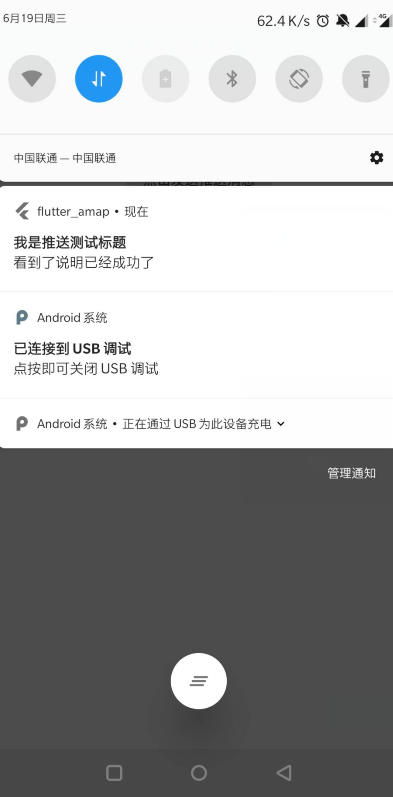
4、扩展几个方法
收到推送提醒
监听addReceiveNotificationListener方法:
/*
* 收到推送提醒
* */
void _ReceiveNotification() async {
FlutterJPush.addReceiveNotificationListener(
(JPushNotification notification) {
setState(() {
/// 收到推送
print("收到推送提醒: $notification");
});
});
}
打开推送提醒
监听 addReceiveNotificationListener方法:
/*
* 打开推送提醒
* */
void _OpenNotification() async {
FlutterJPush.addReceiveOpenNotificationListener(
(JPushNotification notification) {
setState(() {
print("打开了推送提醒: $notification");
});
});
}
监听接收自定义消息
一般项目这个方法会用的比较多吧!!!
监听 addReceiveCustomMsgListener方法:
/*
* 监听接收自定义消息
* */
void _ReceiveCustomMsg() async {
FlutterJPush.addReceiveCustomMsgListener((JPushMessage msg) {
setState(() {
print("收到推送消息提醒: $msg");
});
});
}
实际案例:
import 'dart:convert'; import 'package:flutter/material.dart';
import 'dart:async'; import 'package:flutter/services.dart';
import 'package:jpush_flutter/jpush_flutter.dart'; class PushInfoWidget extends StatefulWidget {
@override
_PushInfoWidgetState createState() => new _PushInfoWidgetState();
} class _PushInfoWidgetState extends State<PushInfoWidget> {
String debugLable = 'Unknown'; /*错误信息*/
final JPush jpush = new JPush(); /* 初始化极光插件*/
@override
void initState() {
super.initState();
jpush.setup(
appKey: '自己的',
channel: 'developer-default',
production: true,
debug: false);
initPlatformState(); /*极光插件平台初始化*/
} Future<void> initPlatformState() async {
String platformVersion;
try {
/*监听响应方法的编写*/
jpush.addEventHandler(
onReceiveNotification: (Map<String, dynamic> message) async {
print(">>>>>>>>>>>>>>>>>flutter 接收到推送: $message");
setState(() {
debugLable = "接收到推送: $message";
});
}, /// 点击通知栏消息,在此时通常可以做一些页面跳转等
onOpenNotification: (Map<String, dynamic> message) async {
print(">>>>>>>>>>>>>>>>>点击之后拿到的消息内容");
print(int.parse(json.decode(message['extras']['cn.jpush.android.EXTRA'])['id']));
Navigator.pushNamed(context, '/messageDetail', arguments: {
"id": int.parse(json.decode(message['extras']['cn.jpush.android.EXTRA'])['id'])
});
},
);
} on PlatformException {
platformVersion = '平台版本获取失败,请检查!';
} if (!mounted) {
return;
} setState(() {
debugLable = platformVersion;
});
} /*编写视图*/
@override
Widget build(BuildContext context) {
return new MaterialApp(
home: new Scaffold(
appBar: new AppBar(
title: const Text('极光推送'),
),
body: new Center(
child: new Column(children: [
new Text('结果: $debugLable\n'),
new RaisedButton(
child: new Text(
'点击发送推送消息\n',
),
onPressed: () {
/*三秒后出发本地推送*/
var fireDate = DateTime.fromMillisecondsSinceEpoch(
DateTime.now().millisecondsSinceEpoch + );
var localNotification = LocalNotification(
id: ,
title: '我是推送测试标题',
buildId: ,
content: '看到了说明已经成功了',
fireTime: fireDate,
subtitle: '一个测试',
);
jpush.sendLocalNotification(localNotification).then((res) {
setState(() {
debugLable = res;
});
});
}),
])),
),
);
}
}
Flutter中极光推送的使用----jpush_flutter的更多相关文章
- 68-Flutter中极光推送的使用
1.申请极光账号和建立应用 极光推送的官方网址为:https://www.jiguang.cn/ 注册好后,进入'服务中心',然后再进入'开发者平台',点击创建应用. 这时候会出现新页面,让你填写“应 ...
- Flutter接入极光推送
(1)搜索 https://pub.dartlang.org/packages/jpush_flutter ,安装插件,并且按照官方配置 /android/app/build.gradle andro ...
- ionic中极光推送的集成
1.到极光官网注册账号,新建应用获得appkey. 详见:https://www.jiguang.cn/app/list 2.引入jpush插件 详见:https://github.com/jpush ...
- JPush Flutter Plugin(Futter推送-极光推送)
https://pub.flutter-io.cn/packages/jpush_flutter JPush's officially supported Flutter plugin (Androi ...
- 在ionic/cordova中使用极光推送插件(jpush)
Stpe1:创建一个项目(此处使用的是tab类型的项目,创建方式可参照我前一篇如何离线创建Ionic1项目) Stpe2:修改项目信息 打开[config.xml]修改下图内容:
- Ionic项目中使用极光推送
Ionic项目中使用极光推送-android 对于Ionic项目中使用消息推送服务,Ionic官方提供了ngCordova项目,这个里面的提供了用angularjs封装好的消息推送服务(官方文档) ...
- Ionic项目中使用极光推送-android
对于Ionic项目中使用消息推送服务,Ionic官方提供了ngCordova项目,这个里面的提供了用angularjs封装好的消息推送服务(官方文档),使用的是GitHub上的 PushPlugin ...
- 添加极光推送以及在ios中的问题
项目为 ionic1 + angular1 1.添加极光推送插件 用cordova进行添加 cordova plugin add jpush-phonegap-plugin --variable AP ...
- Ionic2中使用第三方插件极光推送
不同于Ionic1中插件的调用,Ionic2提供了Ionic Native.Ionic Native封装了一些常见的插件(如:Camera.Barcode Scanner等),这些插件的使用方式在官方 ...
随机推荐
- 提高python处理数据的效率方法
处理大数据的方法有很多,目前我知道就这么多,后面会持续更新: 一.将数据分批次读取 csv格式是常见的数据存储方式,对于我们普通人而言易于读写.此外,在pandas中有pd.read_csv()函数可 ...
- MySQL中Count函数的参数该传入什么样的值?
MySQL中Count函数的参数该传入什么样的值? 查询用户表中总记录 用户表中信息如下: 1.SELECT COUNT(*) FROM USER 结果为:3条 2. SELECT COUNT(us ...
- vscode React编程配置
2.添加RN开发插件 React Native Tools:微软官方出的ReactNative插件,非常好用Reactjs code snippets:react的代码提示,如componentWil ...
- 第2章 Spring中的Bean
2.1 Bean的配置 Bean本质是Java中的类.Spring可以被看做一个大型工厂,这个工厂的作用就是生产和管理Spring容器zho中的Bean.想在项目中使用这个工厂,就需要对Spring的 ...
- 基于Docker搭建GitLab代码管理
关于Git.SVN的优缺点就不再重复了,本篇主要以实际搭建为主. 1.下载镜像文件 在命令行窗口执行如下指令,预计下载完成4分钟. docker pull beginor/gitlab-ce:11.0 ...
- go中的事件对象time.Duration
const ( Nanosecond Duration = 1 Microsecond = 1000 * Nanosecond Millisecond = 1000 * Microsecond Sec ...
- MySQL InnoDB 群集–在Windows上设置InnoDB群集
InnoDB集群最需要的功能之一是Windows支持,我们现在已将其作为InnoDB Cluster 5.7.17预览版 2的一部分提供.此博客文章将向您展示如何在MS Windows 10上运行In ...
- NOI2019 Day1游记
Day1挂了,没什么好说的... 开场T1想到70分暴力就走人了,后来发现可以写到85...(听说有人写dfs过了95?233333) T2刚了2个多小时,得到每次只在中间填最大值的结论后不会区间DP ...
- virsh使用总结
做下面操作前先安装这些工具: yum install virt-install libvirt-admin libvirt-client libvirt-daemon libvirt主要的配 ...
- 传统IT容量估算思路
参考: https://www.cnblogs.com/zhangweizhong/p/5844961.html https://www.cnblogs.com/zhangweizhong/p/577 ...
