WPF DataGrid Control

Introduction
Since .NET 4.0, Microsoft is shipping a DataGrid control that provides all the basic functionality needed, like:
- Auto generation of columns
- Manual definition of columns
- Selection
- Grouping
- Column sorting, reordering and resizing
- Row Details
- Alternating BackgroundBrush
- Frozen columns
- Headers Visibility
- How to template autogenerated columns
Basic usage: Auto generate columns
To show a basic data grid , just drop a DataGrid control to your view and bind the ItemsSource to a collection of data objects and you're done. The DataGrid provides a feature called AutoGenerateColumns that automatically generates column according to the public properties of your data objects. It generates the following types of columns:
- TextBox columns for string values
- CheckBox columns for boolean values
- ComboBox columns for enumerable values
- Hyperlink columns for Uri values

<DataGrid ItemsSource="{Binding Customers}" />
Manually define columns
Alternatively you can define your columns manually by setting the AutoGenerateColumns property to False. In this case you have to define the columns in the Columns collection of the data grid. You have the following types of columns available:
DataGridCheckBoxColumnfor boolean valuesDataGridComboBoxColumnfor enumerable valuesDataGridHyperlinkColumnfor Uri valuesDataGridTemplateColumnto show any types of data by defining your own cell templateDataGridTextColumnto show text values
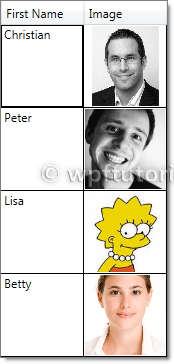
<DataGrid ItemsSource="{Binding Customers}" AutoGenerateColumns="False" >
<DataGrid.Columns>
<DataGridTemplateColumn Header="Image" Width="SizeToCells" IsReadOnly="True">
<DataGridTemplateColumn.CellTemplate>
<DataTemplate>
<Image Source="{Binding Image}" />
</DataTemplate>
</DataGridTemplateColumn.CellTemplate>
</DataGridTemplateColumn>
</DataGrid.Columns>
</DataGrid>
Selection
The data grid includes a variety of selection modes. They are configured by the SelectionMode and SelectionUnit property.
- The
SelectionModecan be set toSingleorExtendedto define if one or multiple units can be selected simultaneously. - The
SelectionUnitdefines the scope of one selection unit. It can be set toCell,CellAndRowHeaderandFullRow.

<DataGrid ItemsSource="{Binding Customers}"
SelectionMode="Extended" SelectionUnit="Cell" />
Column sorting, reordering and resizing
The data grid provides features to sort, reorder and resize columns. They can be enabled or disabled by the following properties:
CanUserReorderColumnsenables or disables column re-orderingCanUserResizeColumnsenables or disables column resizingCanUserResizeRowsenables or disables row resizingCanUserSortColumnsenables or disables column sorting
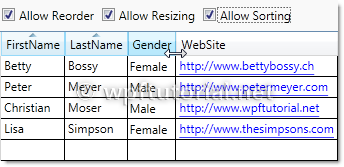
<DataGrid ItemsSource="{Binding Customers}"
CanUserReorderColumns="True" CanUserResizeColumns="True"
CanUserResizeRows="False" CanUserSortColumns="True"/>
Grouping
The data grid also supports grouping. To enable grouping you have to define a CollectionView that contains to least one GroupDescriptionthat defines the criterias how to group.

Customers = new ListCollectionView(_customers);
Customers.GroupDescriptions.Add(new PropertyGroupDescription("Gender"));
Second thing you need to do is defining a template how the groups should look like. You can do this by setting the GroupStyle to something like the following snippet.
<DataGrid ItemsSource="{Binding GroupedCustomers}">
<DataGrid.GroupStyle>
<GroupStyle>
<GroupStyle.HeaderTemplate>
<DataTemplate>
<StackPanel>
<TextBlock Text="{Binding Path=Name}" />
</StackPanel>
</DataTemplate>
</GroupStyle.HeaderTemplate>
<GroupStyle.ContainerStyle>
<Style TargetType="{x:Type GroupItem}">
<Setter Property="Template">
<Setter.Value>
<ControlTemplate TargetType="{x:Type GroupItem}">
<Expander>
<Expander.Header>
<StackPanel Orientation="Horizontal">
<TextBlock Text="{Binding Path=Name}" />
<TextBlock Text="{Binding Path=ItemCount}"/>
<TextBlock Text="Items"/>
</StackPanel>
</Expander.Header>
<ItemsPresenter />
</Expander>
</ControlTemplate>
</Setter.Value>
</Setter>
</Style>
</GroupStyle.ContainerStyle>
</GroupStyle>
</DataGrid.GroupStyle>
</DataGrid>
Row Details
The data grid provides a feature that shows a detail panel for a selected row. It can be enabled by setting a DataTemplate to theRowDetailsTemplate property. The data template gets the object that is bound to this row passed by the DataContext and can bind to it.

<DataGrid ItemsSource="{Binding Customers}">
<DataGrid.Columns>
<DataGridTextColumn Header="First Name" Binding="{Binding FirstName}" />
</DataGrid.Columns>
<DataGrid.RowDetailsTemplate>
<DataTemplate>
<Image Height="100" Source="{Binding Image}" />
</DataTemplate>
</DataGrid.RowDetailsTemplate>
</DataGrid>
Row Details depending on the type of data
You can specify a RowDetailsTemplateSelector that selects a data template according to the type or data that this row contains. To do this, create a type that derives from DataTemplateSelector and override the SelectTemplate method. In the items argument you get the data and you can determine which data template to display. Return an instance of that data template as return value.

public class GenderTemplateSelector : DataTemplateSelector
{
public DataTemplate MaleTemplate { get; set; }
public DataTemplate FemaleTemplate { get; set; } public override DataTemplate SelectTemplate(object item,
DependencyObject container)
{
var customer = item as Customer;
if (customer == null)
return base.SelectTemplate(item, container); if( customer.Gender == Gender.Male)
{
return MaleTemplate;
}
return FemaleTemplate;
}
}
<l:GenderTemplateSelector x:Key="genderTemplateSelector">
<l:GenderTemplateSelector.MaleTemplate>
<DataTemplate>
<Grid Background="LightBlue">
<Image Source="{Binding Image}" Width="50" />
</Grid>
</DataTemplate>
</l:GenderTemplateSelector.MaleTemplate>
<l:GenderTemplateSelector.FemaleTemplate>
<DataTemplate>
<Grid Background="Salmon">
<Image Source="{Binding Image}" Width="50" />
</Grid>
</DataTemplate>
</l:GenderTemplateSelector.FemaleTemplate>
</l:GenderTemplateSelector> <DataGrid ItemsSource="{Binding Customers}"
RowDetailsTemplateSelector="{StaticResource genderTemplateSelector}" />
Alternating BackgroundBrush
You can define a an AlternatingRowBackground that is applied every even row. You can additionally specify an AlternationCount if you only want to ink every every n-th data row.

<DataGrid ItemsSource="{Binding Customers}"
AlternatingRowBackground="Gainsboro" AlternationCount="2"/>
Frozen Columns
The data grid also supports the feature to freeze columns. That means they stay visible while you scoll horizontally through all columns. This is a useful feature to keep a referencing column like an ID or a name always visible to keep your orientation while scrolling.
To freeze a numer of columns just set the FrozenColumnCount property to the number of columns you want to freeze.

<DataGrid ItemsSource="{Binding Customers}" FrozenColumnCount="2" />
Headers visbility
You can control the visibility of row and column headers by setting the HeadersVisibility property to either None,Row,Column or All

<DataGrid ItemsSource="{Binding Customers}" HeadersVisibility="None" />
How to template autogenerated columns
If you want to autogenerate columns using AutoGenerateColumns="True", you cannot use CellTemplates, because the DataGridautogenerates either a text, combo, hyperlink or checkbox column, but none of these are templateable. A simple workaround is to hook into the autogeneration, cancel it and always create a DataGridTemplateColumn. The following snippet shows the idea (the code is just a draft):
public class MyDataGrid : DataGrid
{ public DataTemplateSelector CellTemplateSelector
{
get { return (DataTemplateSelector)GetValue(CellTemplateSelectorProperty); }
set { SetValue(CellTemplateSelectorProperty, value); }
} public static readonly DependencyProperty CellTemplateSelectorProperty =
DependencyProperty.Register("Selector", typeof(DataTemplateSelector), typeof(MyDataGrid),
new FrameworkPropertyMetadata(null)); protected override void OnAutoGeneratingColumn(DataGridAutoGeneratingColumnEventArgs e)
{
e.Cancel = true;
Columns.Add(new DataGridTemplateColumn
{
Header = e.Column.Header,
CellTemplateSelector = CellTemplateSelector
});
}
}
<l:MyDataGrid ItemsSource="{Binding}"
AutoGenerateColumns="True"
CellTemplateSelector="{StaticResource templateSelector}" />
WPF DataGrid Control的更多相关文章
- csharp: Data binding in WPF DataGrid control
<Window x:Class="WpfProjectDemo.MainWindow" xmlns="http://schemas.microsoft.com/wi ...
- WPF DataGrid常用属性记录
WPF DataGrid常用属性记录 组件常用方法: BeginEdit:使DataGrid进入编辑状态. CancelEdit:取消DataGrid的编辑状态. CollapseRowGroup:闭 ...
- xceed wpf datagrid
<!--*********************************************************************************** Extended ...
- WPF DataGrid自定义样式
微软的WPF DataGrid中有很多的属性和样式,你可以调整,以寻找合适的(如果你是一名设计师).下面,找到我的小抄造型的网格.它不是100%全面,但它可以让你走得很远,有一些非常有用的技巧和陷阱. ...
- WPF DataGrid显格式
Guide to WPF DataGrid formatting using bindings Peter Huber SG, 25 Nov 2013 CPOL 4.83 (13 votes) ...
- WPF DataGrid Custommization using Style and Template
WPF DataGrid Custommization using Style and Template 代码下载:http://download.csdn.net/detail/wujicai/81 ...
- WPF DATAGRID - COMMITTING CHANGES CELL-BY-CELL
In my recent codeproject article on the DataGrid I described a number of techniques for handling the ...
- Hosting custom WPF calendar control in AX 2012
原作者: https://community.dynamics.com/ax/b/axilicious/archive/2013/05/20/hosting-custom-wpf-calendar-c ...
- Tutorial: WPF User Control for AX2012
原作者: https://community.dynamics.com/ax/b/goshoom/archive/2011/10/06/tutorial-wpf-user-control-for-ax ...
随机推荐
- java 资源监控
http://blog.csdn.net/huangzhaoyang2009/article/details/11860757 http://blog.csdn.net/cuker919/articl ...
- request.getParameter 乱码问题
个简单的问题,我想追究一下深层次的原因: 前台的编码格式HTML里面的是utf-8的;; 但是后台使用request.getParameter("groupName");乱码; 我 ...
- 解决VS2010 C++ DLL不能断点调试的问题
问题产生的过程是这样的,向exe项目(CSharp)中添加dll工程(c++开发)的引用,并将引用工程的属性“Link Library Dependencies”的值设为true,这样,在不加入lib ...
- Java大数处理类:BigInteger类和BigDecimal类
当我们要处理非常大的数据时,平常用的数据类型已不足以表示,在Java中有两个类BigInteger和BigDecimal分别表示大整数类和大浮点数类,这两个类在理论上只要计算机内存足够大就能够表示无线 ...
- struts2中一些常用的写法 记录
1.对日期进行处理 Date current = new Date(); java.text.SimpleDateFormat sdf = new java.text.SimpleDateFormat ...
- Linq学习笔记---Linq to Xml操作
LINQ to XML的成员, 属性列表: 属性 说明 Document 获取此 XObject 的 XDocument EmptySequence 获取空的元素集合 FirstAttribut ...
- 无废话ExtJs 入门教程十二[下拉列表联动:Combobox_Two]
无废话ExtJs 入门教程十二[下拉列表联动:Combobox_Two] extjs技术交流,欢迎加群(201926085) 不管是几级下拉列表的联动实现本质上都是根据某个下拉列表的变化,去动态加载其 ...
- python检测文件的MD5值
python检测文件的MD5值MD5(单向散列算法)的全称是Message-Digest Algorithm 5(信息-摘要算法),经MD2.MD3和MD4发展而来.MD5算法的使用不需要支付任何版权 ...
- HTML页面实现返回顶部效果 go to top
1.首先导入jQuery插件. 2.js代码: $(window).scroll(function () { if($(window).scrollTop()>=100) { $(". ...
- 用PHPcms V9四步完成WAP手机站搭建
用PHPCMS最新发布的V9搭建了ONOW中文网,WEB网站(www.onow.cn)完成后,有用户提供手机访问的问题, 于是着手搭建ONOW手机WAP站(3g.onow.cn). 用PHPCMS V ...
