安装Gitlab到CentOS(YUM)
GitLab是Git的基于WEB的图形化管理平台,提供Git的用户、权限等高级管理功能。
运行环境
系统版本:CentOS Linux release 7.3.1611 (Core)
软件版本:Gitlab-ce-11.10.1
硬件要求:最低2核4GB,建议4核8GB
安装过程
1、安装依赖
[root@localhost ~]# yum -y install curl policycoreutils-python openssh-server
2、配置系统环境
[root@localhost ~]# systemctl enable sshd => 设置SSH远程服务开机自启
[root@localhost ~]# systemctl start sshd => 启动SSH远程服务
[root@localhost ~]# systemctl stop firewalld => 停止Firewalld防火墙服务
[root@localhost ~]# systemctl disable firewalld => 禁用Firwalld防火墙服务开机自启
[root@localhost ~]# sed -i 's/SELINUX=enforcing/SELINUX=disabled/' /etc/sysconfig/selinux => 关闭SeLinux(重启主机生效)
[root@localhost ~]# setenforce 0 => 关闭SeLinux(当前生效)
3、添加YUM-Gitlab源
我们使用清华大学提供的YUM源,以提高下载速度。
[root@localhost ~]# vim /etc/yum.repos.d/gitlab-ce.repo
[gitlab-ce]
name=Gitlab CE Repository
baseurl=https://mirrors.tuna.tsinghua.edu.cn/gitlab-ce/yum/el$releasever/
gpgcheck=0
enabled=1
[root@localhost ~]# yum makecache
4、安装Gitlab
我们选择安装最新版本的Gitlab。
[root@localhost ~]# yum install -y gitlab-ce
可以访问"https://mirrors.tuna.tsinghua.edu.cn/gitlab-ce/yum/el7/"查看Gitlab-ce的版本。
安装历史版本请使用下面命令:
[root@localhost ~]# yum install -y gitlab-ce-{VERSION}
5、配置Gitlab
建议使用HTTPS。
[root@localhost ~]# vim /etc/gitlab/gitlab.rb
### 基础配置 ###
external_url 'https://gitlab.xxx.cn'
#用户访问所使用的URL,域名或者IP地址
gitlab_rails['time_zone'] = 'Asia/Shanghai'
#时区
### SSH配置 ###
gitlab_rails['gitlab_shell_ssh_port'] = 10222
#使用SSH协议拉取代码所使用的连接端口。
### 邮箱配置 ###
gitlab_rails['smtp_enable'] = true
#启用SMTP邮箱功能,绑定一个第三方邮箱,用于邮件发送
gitlab_rails['smtp_address'] = "smtp.exmail.qq.com"
#设置SMTP服务器地址
gitlab_rails['smtp_port'] = 465
#设置SMTP服务器端口
gitlab_rails['smtp_user_name'] = "xxx@xxx.cn"
#设置邮箱账号
gitlab_rails['smtp_password'] = "xxx"
#设置邮箱密码
gitlab_rails['smtp_authentication'] = "login"
#设置邮箱账号密码身份验证方式,"login"表示采用账号密码的方式登陆
gitlab_rails['smtp_enable_starttls_auto'] = true
gitlab_rails['smtp_tls'] = true
#设置开启SMTP邮件使用TLS传输加密协议传输邮件,以保证邮件安全传输
gitlab_rails['gitlab_email_from'] = 'xxx@xxx.cn'
#设置Gitlab来源邮箱地址,设置登陆所使用的邮箱地址
### WEB配置 ###
nginx['enable'] = true
#启用Nginx服务
nginx['client_max_body_size'] = '250m'
#设置客户端最大文件上传大小
nginx['redirect_http_to_https'] = true
#设置开启自动将HTTP跳转到HTTPS
nginx['ssl_certificate'] = "/etc/gitlab/ssl/gitlab.xxx.cn.pem"
#设置HTTPS所使用的证书
nginx['ssl_certificate_key'] = "/etc/gitlab/ssl/gitlab.xxx.cn.key"
#设置HTTPS所使用的证书密码
nginx['ssl_protocols'] = "TLSv1.1 TLSv1.2"
#设置HTTPS所使用的TLS协议版本
nginx['ssl_session_cache'] = "builtin:1000 shared:SSL:10m"
#设置开启SSL会话缓存功能
nginx['ssl_session_timeout'] = "5m"
#设置SSL会话超时时间
nginx['listen_addresses'] = ['*', '[::]']
#设置Nginx监听地址,"*"表示监听主机上所有网卡的地址
nginx['gzip_enabled'] = true
#设置开启Nginx的传输压缩功能,以节约传输带宽,提高传输效率
6、上传SSL证书到指定目录
[root@localhost ~]# ll /etc/gitlab/ssl/
total 28
drwxr-xr-x 2 root root 4096 Apr 25 11:48 ./
drwxrwxr-x 4 root root 4096 Apr 25 12:50 ../
-rw-r--r-- 1 root root 1675 Apr 25 11:45 gitlab.xxx.cn.key
-rw-r--r-- 1 root root 3671 Apr 25 11:45 gitlab.xxx.cn.pem
7、刷新配置
当配置文件发生变化时,或者是第一次启动时,我们需要刷新配置。
[root@localhost ~]# systemctl restart gitlab-runsvdir
[root@localhost ~]# gitlab-ctl reconfigure
8、启动服务
[root@localhost ~]# gitlab-ctl restart
[root@localhost ~]# gitlab-ctl status
run: alertmanager: (pid 13541) 2171s; run: log: (pid 13221) 2192s
run: gitaly: (pid 13557) 2170s; run: log: (pid 12463) 2266s
run: gitlab-monitor: (pid 13580) 2169s; run: log: (pid 13103) 2208s
run: gitlab-workhorse: (pid 13602) 2169s; run: log: (pid 12887) 2226s
run: logrotate: (pid 13617) 2168s; run: log: (pid 12959) 2218s
run: nginx: (pid 13628) 2168s; run: log: (pid 12927) 2222s
run: node-exporter: (pid 13714) 2168s; run: log: (pid 13002) 2214s
run: postgres-exporter: (pid 13720) 2167s; run: log: (pid 13270) 2188s
run: postgresql: (pid 13740) 2167s; run: log: (pid 12669) 2258s
run: prometheus: (pid 13748) 2166s; run: log: (pid 13181) 2198s
run: redis: (pid 13761) 2166s; run: log: (pid 11907) 2293s
run: redis-exporter: (pid 13800) 2165s; run: log: (pid 13143) 2202s
run: sidekiq: (pid 13821) 2163s; run: log: (pid 12872) 2227s
run: unicorn: (pid 13833) 2162s; run: log: (pid 12832) 2233s
9、测试邮件发送
我们在启动完成后测试一下邮件发送功能是否正常工作。
[root@localhost ~]# gitlab-rails console
irb(main):001:0> Notify.test_email('邮箱地址', '标题', '内容').deliver_now
irb(main):002:0> exit
10、第一次访问登陆
第一次需要输入新的超级管理员(root)密码。
修改成功后,我们使用超级管理员用户“root”账号登录Gitlab管理平台。


11、关闭用户注册功能
为了避免用户随便注册账号,我们将注册功能关闭。
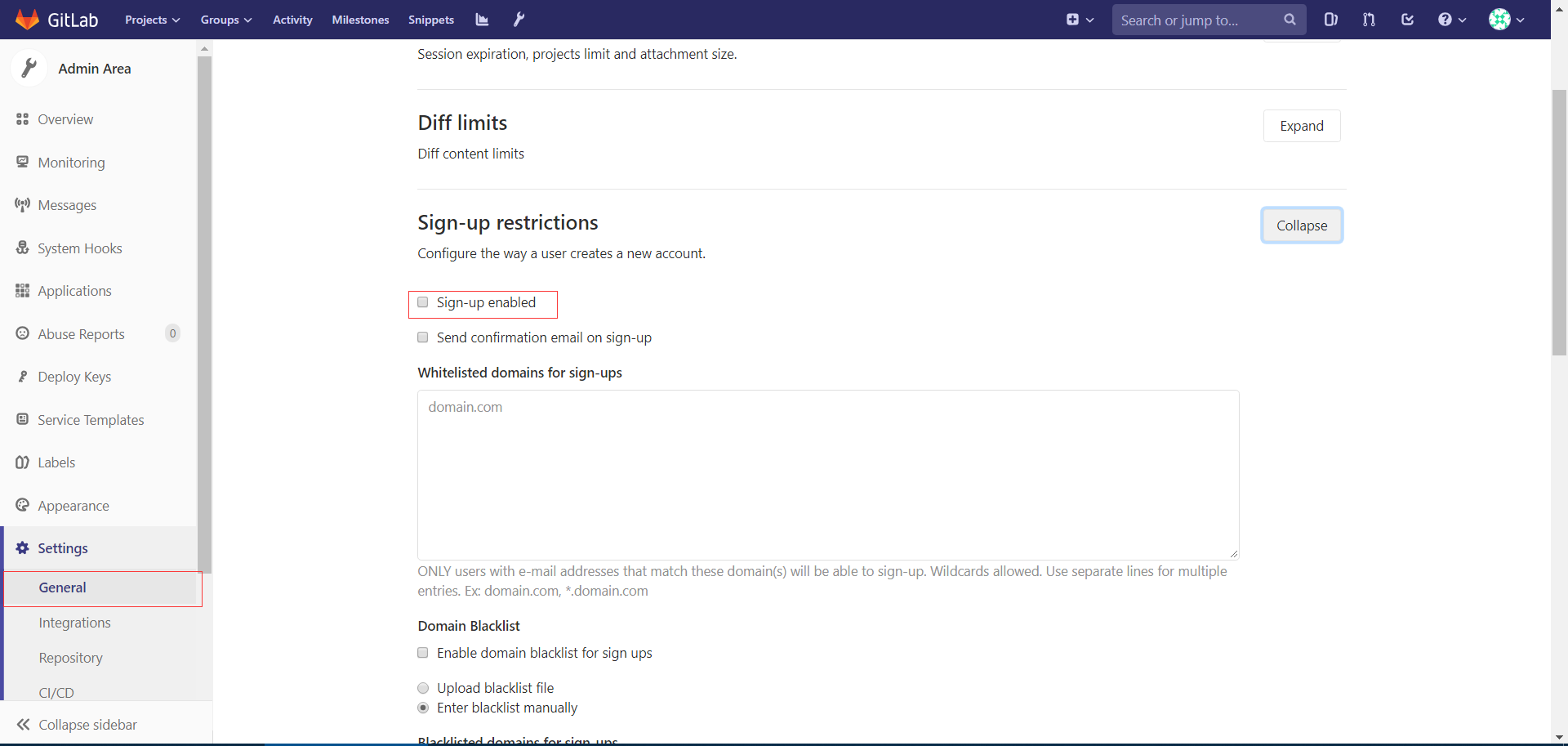
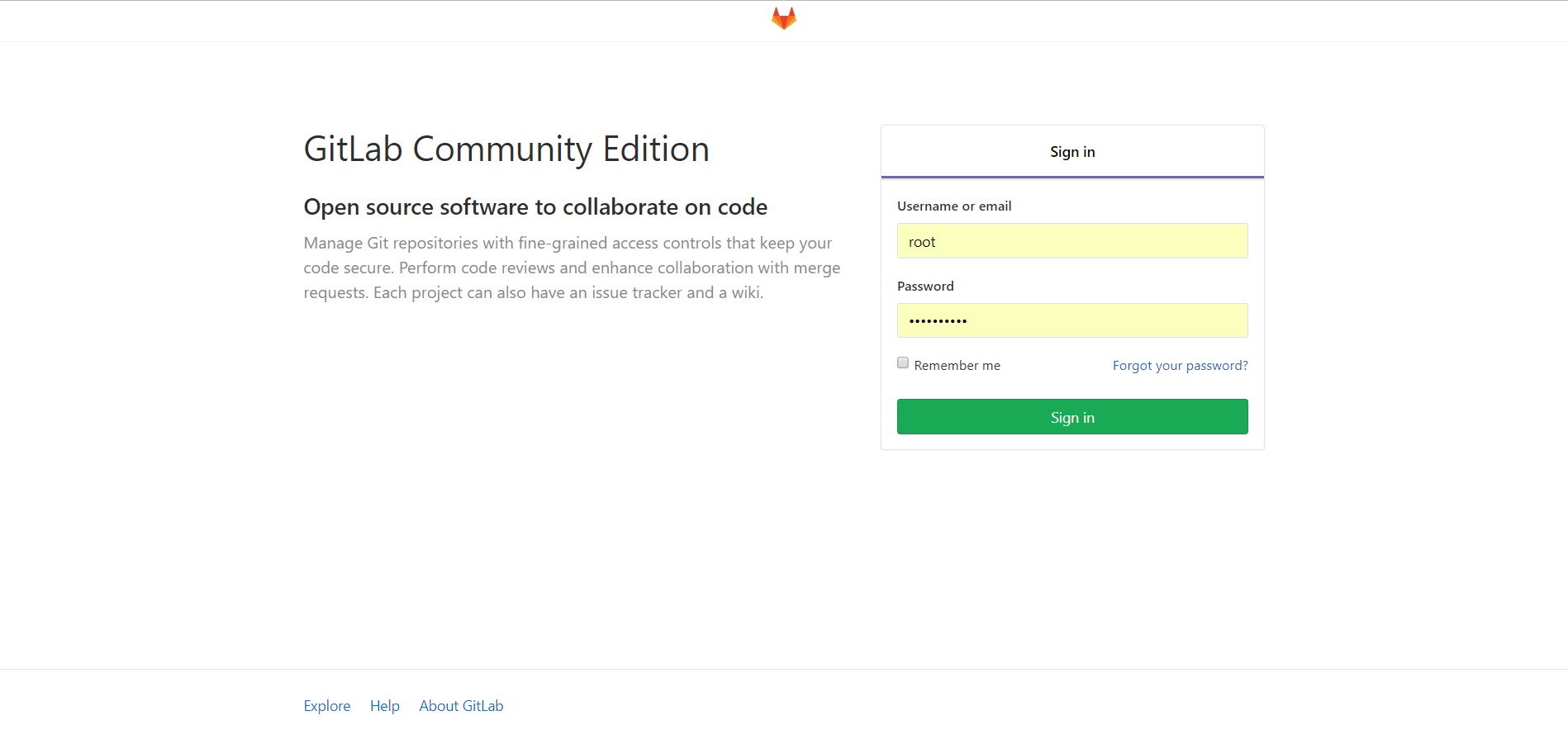
11、设置语言为"简体中文"
保存后重启登陆即可。

安装Gitlab到CentOS(YUM)的更多相关文章
- Ejabberd2:安装和操作指南(centos yum 安装ejabberd)
(1)首先安装EPEL Repository ## RHEL/CentOS 6 32-Bit ## # wget http://download.fedoraproject.org/pub/ ...
- centos6/7安装gitlab
CentOS/RHEL 6/7安装gitlab新建 /etc/yum.repos.d/gitlab-ce.repo,内容为你的CentOS/RHEL版本:centos6 [gitlab-ce] nam ...
- CentOS7下安装Gitlab社区版【安装步骤、IP改域名、修改端口】
这两天一直在给公司的服务器配置Gitlab(10.5.4).过程很是痛苦,所以把过程记录一下. 1.安装CentOS7 从官网上下载了最新版CentOS-7-x86_64-DVD-1708.iso.用 ...
- centos7安装gitlab并汉化
一.基础环境准备 1.安装依赖包 [root@gitlab-server ~]#yum install curl policycoreutils openssh-server openssh-clie ...
- CentOS安装gitlab,gerrit,jenkins并配置ci流程
CentOS安装gitlab,gerrit,jenkins并配置ci流程 By Wenbin juandx@163.com 2016/4/9 这是我参考了网上很多的文档,配置了这三个软件在一个机器上, ...
- CentOS安装gitLab服务器
首先利用gitlab-install-el6.sh安装,比较简单: (出处:http://www.linuxidc.com/Linux/2013-06/85754.htm) 1:如果有条件,提供一台全 ...
- centos 6.5安装GitLab全过程和问题记录
GitLab,是一个使用 Ruby on Rails 开发的开源应用程序,与Github类似,能够浏览源代码,管理缺陷和注释,非常适合在团队内部使用. 官方只提供了Debian/Ubuntu系统下的安 ...
- centos 7.4 安装gitlab
centos 7.4 安装gitlab #curl -s https://packages.gitlab.com/install/repositories/gitlab/gitlab-ce/scrip ...
- CentOS 7 安装GitLab
CentOS 安装GitLab CentOS 安装GitLab GitLab是一个利用Ruby on Rails开发的开源应用程序,实现一个自托管的Git项目仓库,可通过Web界面进行访问公开的或者私 ...
随机推荐
- Bayesian Non-Exhaustive Classification A case study:online name disambiguation using temporal record streams
一 摘要: name entity disambiguation:将对应多个人的记录进行分组,使得每个组的记录对应一个人. 现有的方法多为批处理方式,需要将所有的记录输入给算法. 现实环境需要1:以o ...
- linux入门系列11--Centos7网络服务管理
通过前面文章的学习已经掌握了Linux系统配置管理的知识,本文讲解Centos7网络配置知识. Linux要对外提供服务,需要保证网络通信正常,因此需要正确配置网络参数.本文将讲解如何使用Networ ...
- kali重置root密码
像这样,kali系统的root密码忘记了,只需一分钟时间,快速重置root密码 第一步: 电脑开机后kali系统会进入引导界面,这是我们只需 “e” 进入启动前编辑命令(若系统没有出现这个页面,大家在 ...
- 06-HTML
今日知识 1. HTML基本语法 2. 特殊符号表示 3.总结 HTML 1. Hyper Text Mark Language 超文本标记语言 * 超文本: * 超文本是用超链接的方法,将各种不同空 ...
- 论文《Entity Linking with Effective Acronym Expansion, Instance Selection and Topic Modeling》
Entity Linking with Effective Acronym Expansion, Instance Selection and Topic Modeling 一.主要贡献 1. pro ...
- RFC笔记—IP Version 6 Addressing Architecture
IP Version 6 Addressing Architecture,RFC4291 It includes the basic formats for the various types of ...
- 配置nginx代理服务器访问tomcat服务
nginx原配置文件如下: #user nobody; worker_processes ; #error_log logs/error.log; #error_log logs/error.log ...
- mysql出现 Unknown column 'Password' in 'field list'
linux安装了mysql之后初始化密码获取:出现了下面的内容,密码很尴尬,无法用root登录: grep 'temporary password' /var/log/mysqld.log [Note ...
- 2020/1/4 H5&&C3笔记
1. 类名不能由数字开头 2.float 是float 属性定义元素在哪个方向浮动.有left / right / none / inherit四个 参考https://www.w3school.co ...
- python函数定义中引用外部变量的一个问题
如果在函数定义的默认值中引用了一个外部变量,如下所示 x = 3 def func(a = x): print(a, x) 那么a的默认值就会是3, 但是print语句中的x会是调用时的x值 lamb ...
