iOS UI-标签控制器(UITabBarController)
#import "AppDelegate.h"
#import "FirstViewController.h"
#import "SecondViewController.h" @interface AppDelegate () @end @implementation AppDelegate - (BOOL)application:(UIApplication *)application didFinishLaunchingWithOptions:(NSDictionary *)launchOptions { self.window = [[UIWindow alloc] initWithFrame:[[UIScreen mainScreen] bounds]];
self.window.backgroundColor = [UIColor whiteColor]; //创建子控制器
FirstViewController *first = [[FirstViewController alloc] init];
first.tabBarItem.title = @"主页";
first.tabBarItem.image = [UIImage imageNamed:@"home.png"];
first.tabBarItem.badgeValue = @""; SecondViewController *second = [[SecondViewController alloc] init];
second.tabBarItem.title = @"设置";
second.tabBarItem.image = [UIImage imageNamed:@"setting.png"]; //创建标签控制器
UITabBarController *tabCtr = [[UITabBarController alloc] init]; NSArray *viewControllerArr = [NSArray arrayWithObjects:first,second, nil]; tabCtr.viewControllers = viewControllerArr; self.window.rootViewController = tabCtr; [self.window makeKeyAndVisible]; return YES;
} #import "FirstViewController.h" @interface FirstViewController () @end @implementation FirstViewController - (void)viewDidLoad {
[super viewDidLoad];
UILabel *label = [[UILabel alloc] initWithFrame:CGRectMake(, , self.view.frame.size.width-, )];
label.backgroundColor = [UIColor whiteColor];
label.textAlignment = NSTextAlignmentCenter;
label.text = @"第一个视图";
[self.view addSubview:label]; self.view.backgroundColor = [UIColor cyanColor];
} - (void)didReceiveMemoryWarning {
[super didReceiveMemoryWarning];
// Dispose of any resources that can be recreated.
} @end #import "SecondViewController.h" @interface SecondViewController () @end @implementation SecondViewController - (void)viewDidLoad {
[super viewDidLoad];
UILabel *label = [[UILabel alloc] initWithFrame:CGRectMake(, , self.view.frame.size.width-, )];
label.backgroundColor = [UIColor whiteColor];
label.textAlignment = NSTextAlignmentCenter;
label.text = @"第二个视图";
[self.view addSubview:label]; self.view.backgroundColor = [UIColor purpleColor];
} - (void)didReceiveMemoryWarning {
[super didReceiveMemoryWarning];
// Dispose of any resources that can be recreated.
} @end
一、简单介绍
UITabBarController和UINavigationController类似,UITabBarController也可以轻松地管理多个控制器,轻松完成控制器之间的切换,典型的例子就是QQ、微信等应⽤。

二、UITabBarController的使用
1.使用步骤:
(1)初始化UITabBarController
(2)设置UIWindow的rootViewController为UITabBarController
(3)创建相应的子控制器(viewcontroller)
(4)把子控制器添加到UITabBarController
2.代码示例
新建一个空的文件,在Application的代理中编码
YYAppDelegate.m文件
//
// YYAppDelegate.m
// 01-UITabBar控制器基本使用
//
// Created by 孔医己 on 14-6-7.
// Copyright (c) 2014年 itcast. All rights reserved.
// #import "YYAppDelegate.h" @implementation YYAppDelegate - (BOOL)application:(UIApplication *)application didFinishLaunchingWithOptions:(NSDictionary *)launchOptions
{
//1.创建Window
self.window = [[UIWindow alloc] initWithFrame:[[UIScreen mainScreen] bounds]];
self.window.backgroundColor = [UIColor whiteColor]; //a.初始化一个tabBar控制器
UITabBarController *tb=[[UITabBarController alloc]init];
//设置控制器为Window的根控制器
self.window.rootViewController=tb; //b.创建子控制器
UIViewController *c1=[[UIViewController alloc]init];
c1.view.backgroundColor=[UIColor grayColor];
c1.view.backgroundColor=[UIColor greenColor];
c1.tabBarItem.title=@"消息";
c1.tabBarItem.image=[UIImage imageNamed:@"tab_recent_nor"];
c1.tabBarItem.badgeValue=@""; UIViewController *c2=[[UIViewController alloc]init];
c2.view.backgroundColor=[UIColor brownColor];
c2.tabBarItem.title=@"联系人";
c2.tabBarItem.image=[UIImage imageNamed:@"tab_buddy_nor"]; UIViewController *c3=[[UIViewController alloc]init];
c3.tabBarItem.title=@"动态";
c3.tabBarItem.image=[UIImage imageNamed:@"tab_qworld_nor"]; UIViewController *c4=[[UIViewController alloc]init];
c4.tabBarItem.title=@"设置";
c4.tabBarItem.image=[UIImage imageNamed:@"tab_me_nor"]; //c.添加子控制器到ITabBarController中
//c.1第一种方式
// [tb addChildViewController:c1];
// [tb addChildViewController:c2]; //c.2第二种方式
tb.viewControllers=@[c1,c2,c3,c4]; //2.设置Window为主窗口并显示出来
[self.window makeKeyAndVisible];
return YES;
} @end
实现效果:

三、重要说明
1.UITabBar
下方的工具条称为UITabBar ,如果UITabBarController有N个子控制器,那么UITabBar内部就会有N 个UITabBarButton作为子控件与之对应。
注意:UITabBarButton在UITabBar中得位置是均分的,UITabBar的高度为49。
在上面的程序中,UITabBarController有4个子控制器,所以UITabBar中有4个UITabBarButton,UITabBar的结构⼤大致如下图所示:
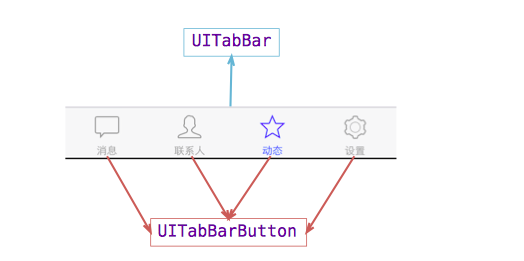
2.UITabBarButton
UITabBarButton⾥面显⽰什么内容,由对应子控制器的tabBarItem属性来决定
c1.tabBarItem.title=@"消息";
c1.tabBarItem.image=[UIImage imageNamed:@"tab_recent_nor"];

3.有两种方式可以往UITabBarController中添加子控制器
(1)[tb addChildViewController:c1];
(2)tb.viewControllers=@[c1,c2,c3,c4];
注意:展示的顺序和添加的顺序一致,和导航控制器中不同,展现在眼前的是第一个添加的控制器对应的View。



//
// YYbaseViewController.m
// 02-uitabbarcontroller
//
// Created by 孔医己 on 14-6-8.
// Copyright (c) 2014年 itcast. All rights reserved.
// #import "YYbaseViewController.h" @interface YYbaseViewController () @end @implementation YYbaseViewController // 当控制器的view加载完毕就调用
- (void)viewDidLoad
{
[super viewDidLoad];
NSLog(@"%@ - 控制器的view加载完毕", [self class]);
} // 控制器即将显示的时候调用
- (void)viewWillAppear:(BOOL)animated
{
[super viewWillAppear:YES];
NSLog(@"%@ - 控制器即将显示", [self class]);
} // 控制器完全显示的时候调用
- (void)viewDidAppear:(BOOL)animated
{
[super viewDidAppear:animated];
NSLog(@"%@ - 控制器完全显示", [self class]);
} // 控制器即将消失的时候调用
- (void)viewWillDisappear:(BOOL)animated
{
[super viewWillDisappear:animated];
NSLog(@"%@ - 控制器即将消失", [self class]);
}
// 控制器完全消失的时候调用
- (void)viewDidDisappear:(BOOL)animated
{
[super viewDidDisappear:animated];
NSLog(@"%@ - 控制器完全消失", [self class]);
} - (void)viewWillUnload
{
[super viewWillUnload];
NSLog(@"%@ - view即将被销毁", [self class]);
} - (void)viewDidUnload
{
[super viewDidUnload];
NSLog(@"%@ - view完全被销毁", [self class]);
} - (void)dealloc
{
NSLog(@"%@", [self class]);
} @end



- (void)applicationDidBecomeActive:(UIApplication *)application
{
// Restart any tasks that were paused (or not yet started) while the application was inactive. If the application was previously in the background, optionally refresh the user interface.
UITabBarController *tb=(UITabBarController*)self.window.rootViewController;
NSLog(@"%@",NSStringFromCGRect(tb.tabBar.frame));
}
iOS UI-标签控制器(UITabBarController)的更多相关文章
- 标签控制器 UITabBarController
UITabBarController和UINavigationController类似,UITabBarController也可以轻松地管理多个控制器,轻松完成控制器之间的切换. #import ...
- 标签控制器,UITabBarController
注意: 1.tabbar高度不可设置,可通过_tabbar.tabbar.frame设置tabbar的位置 2.tabbar不同页面添加同一个视图后其那面添加的不起作用,只有最后一个才具有所添加的仕途 ...
- iOS开发UI篇—控制器的创建
iOS开发UI篇—控制器的创建 说明:控制器有三种创建方式,下面一一进行说明. 一.第一种创建方式(使用代码直接创建) 1.创建一个空的IOS项目. 2.为项目添加一个控制器类. 3.直接在代理方法中 ...
- iOS开发UI篇—控制器的View的创建
iOS开发UI篇—控制器的View的创建 一.6种创建控制器View的方式 #import "NJAppDelegate.h" #import "NJViewContro ...
- 标签视图控制器UITabBarController
标签视图控制器 UITabBarController FirstViewController*first = [[FirstViewController alloc] init]; //创建一个UIT ...
- 【iOS开发-30】UITabBarController的几种代理方法以及结合NSUserDefaults还原上次退出时被选中视图控制器和视图控制器的顺序
一.UITabBarController的几种代理方法 在AppDelegate.h中加入一个协议<UITabBarControllerDelegate>.然后再AppDelegate.m ...
- 集合视图控制器(CollectionViewController) 、 标签控制器(TabBarController) 、 高级控件介绍
1 创建集合视图,设置相关属性以满足要求 1.1 问题 集合视图控制器UIConllectionViewController是一个展示大量数据的控制器,系统默认管理着一个集合视图UICollectio ...
- iOS学习28之UITabBarController
1. 标签视图控制器 -- UITabBarController 视图(UIView) ---> 图层 ---> 子视图 视图控制器(UIViewController) ---> 管 ...
- iOS中多控制器的使用
通常情况下,一个app由多个控制器组成,当app中有多个控制器的时候,我们就需要对这些控制器进行管理. 在开发过程中,当有多个View时,可以用一个大的view去管理多个小的view,控制器也是如此, ...
随机推荐
- P4052 [JSOI2007]文本生成器
P4052 [JSOI2007]文本生成器 AC自动机+dp 优秀题解传送门 设f[ i ][ j ]表示串的长度为 i ,当前在 j 点时不可识别的串的方案数 最后用总方案数减去不可识别方案数就是答 ...
- P3501 [POI2010]ANT-Antisymmetry
P3501 [POI2010]ANT-Antisymmetry 二分+hash 注意:答案超出int范围 ------------ 先拿一个反对称串来做栗子:010101 我们可以发现 0101(左边 ...
- Python3基础 list str转成list
Python : 3.7.0 OS : Ubuntu 18.04.1 LTS IDE : PyCharm 2018.2.4 Conda ...
- 史丰收速算|2014年蓝桥杯B组题解析第四题-fishers
史丰收速算 史丰收速算法的革命性贡献是:从高位算起,预测进位.不需要九九表,彻底颠覆了传统手算! 速算的核心基础是:1位数乘以多位数的乘法. 其中,乘以7是最复杂的,就以它为例. 因为,1/7 是个循 ...
- Mysql ACID与隔离级别
参考: https://blog.csdn.net/csdnxingyuntian/article/details/57081233 https://www.cnblogs.com/huanongyi ...
- 【第五章】 springboot + mybatis
springboot集成了springJDBC与JPA,但是没有集成mybatis,所以想要使用mybatis就要自己去集成.集成方式相当简单. 1.项目结构 2.pom.xml <!-- 与数 ...
- hash入门
如果你已经确保自己的hash技巧已经入门,那么请左转这篇博文 首先介绍一下hash? 事实上是一种叫做蛤丝的病毒 以下讲到的hash都是OI中最常用到的hash方法:进制哈希 做法: 首先设一个进制数 ...
- BZOJ1304: [CQOI2009]叶子的染色 树形dp
Description 给一棵m个结点的无根树,你可以选择一个度数大于1的结点作为根,然后给一些结点(根.内部结点和叶子均可)着以黑色或白色.你的着色方案应该保证根结点到每个叶子的简单路径上都至少包含 ...
- java自学入门心得体会 从环境配置开始
java —— 一种可以撰写跨平台应用软件的面向对象的程序设计语言. 很多教程里都要概述java语言的诞生发明.其实像图灵的”图灵机“和”图灵测试“一样,当初的java并不是这样. 是用来操控一些电冰 ...
- C# WinCE项目 VS2008 单例窗体实现
项目现有主界面FormMain,模板界面FormModel,其余5个子界面皆继承自模板. 现在想要实现在主界面下可以打开任意子界面,并且可以随时关闭.当打开的子窗体未执行Close事件时,要保证每次显 ...
