React Native 系列(七)
前言
本系列是基于React Native版本号0.44.3写的。几乎所有的App都使用了ListView这种组件,这篇文章将学习RN中ListView的平铺样式和分组样式。
ListView平铺样式
ListView内部是通过ListViewDataSource这个对象显示数据的,因此使用ListView的时候需要创建一个ListViewDataSource对象。ListViewDataSource构造方法创建对象的时候可以选择性出入4个参数,描述怎么提取cell,怎么刷新cell这些参数都是函数,当产生对应事件的时候,会自动调用对应函数
构造函数可以接收以下四种参数(都是函数): getRowData(dataBlob, sectionID, rowID); // 怎么获取行数据
getSectionHeaderData(dataBlob, sectionID); // 获取没组头数据
rowHasChanged(prevRowData, nextRowData); // 决定什么情况行数据才发生改变,当行数据发生改变,就会绘制下一行
sectionHeaderHasChanged(prevSectionData, nextSectionData); // 决定什么情况头部数据才会发生改变,当头部数据发生改变,就会绘制下一个组ListViewDataSource为ListView组件提供高性能的数据处理和访问。我们需要调用clone方法从原始输入数据中抽取数据来创建ListViewDataSource对象。要更新
datasource中的数据,请(每次都重新)调用cloneWithRows方法(如果用到了section,则对应cloneWithRowsAndSections方法)clone方法会自动提取新数据并进行逐行对比(使用rowHasChanged方法中的策略),这样ListView就知道哪些行需要重新渲染了。
平铺样式使用步骤
创建数据源
- 因为改变数据的时候需要刷新界面,因此可以利用
setState - 获取
ListViewDataSource使用ListView.DataSource ListViewDataSource构造方法:决定ListView怎么去处理数据,需要传入一个对象,这个对象有四个可选属性,都是方法。- 初始化
ListViewDataSource的时候,如果不需要修改提取数据的方式,只需要实现rowHasChanged,告诉什么时候刷新下一行 - 默认
ListViewDataSource有提取数据方式,可以使用默认提取方式。
// 构造
constructor(props) {
super(props);
// 初始状态
var ds = new ListView.DataSource({rowHasChanged: (r1, r2) => r1 !== r2});
}- 因为改变数据的时候需要刷新界面,因此可以利用
给数据源设置数据
// 构造
constructor(props) {
super(props);
// 初始状态
var ds = new ListView.DataSource({rowHasChanged: (r1, r2) => r1 !== r2});
this.state = {
dataSource: ds.cloneWithRows(['row1', 'row2'])
}
}实现数据源方法,确定cell
- 这个方法会自动传入四个参数(rowData, sectionID, rowID, highlightRow)
- rowData: 行数据
- sectionID: 当前行所在的组id
- rowID: 当前行所在的行id
- highlightRow: 高亮函数
render() {
return (
<ListView style={{marginTop: 20}}
dataSource={this.state.dataSource}
renderRow={this._renderRow.bind(this)}
/>
);
} _renderRow(rowData, sectionID, rowID, highlightRow){
return (
<View>
<Text>{rowData}</Text>
</View>
);
}
ListView分割线
运行上面的代码,你会发现ListView没有分割线,我们可以添加分割线:
render() {
return (
<ListView style={{marginTop: 20}}
dataSource={this.state.dataSource}
renderRow={this._renderRow.bind(this)}
renderSeparator={this._renderSeparator.bind(this)}
/>
);
}
_renderSeparator(sectionID, rowID, adjacentRowHighlighted) {
return (
<View style={{height:1,backgroundColor:'black'}}>
</View>
)
}ListView头部视图
_renderHeader(){
return (
<View style={[{height:30}, {backgroundColor:'red'},{justifyContent: 'center'}]}>
<Text style={[{textAlign: 'center'}]}>头部视图</Text>
</View>
);
}效果图: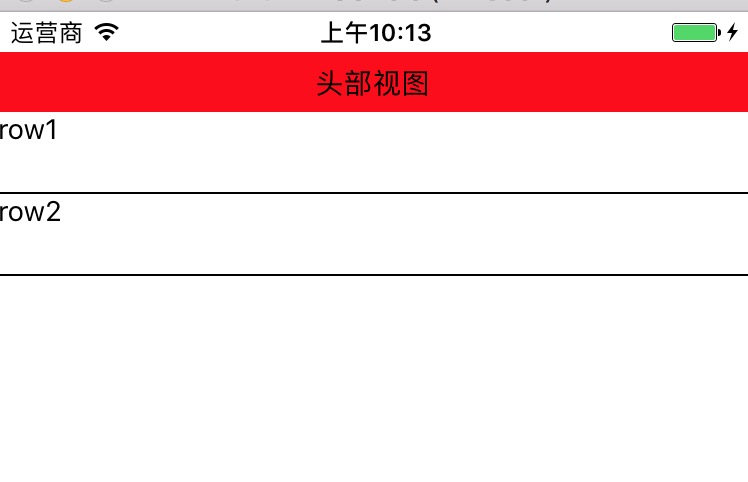
ListView尾部视图
_renderFooter(){
return (
<View style={[{height: 30}, {backgroundColor: 'red'}, {justifyContent:'center'}]}>
<Text style={{textAlign: `center`}}>尾部视图</Text>
</View>
)
}效果图: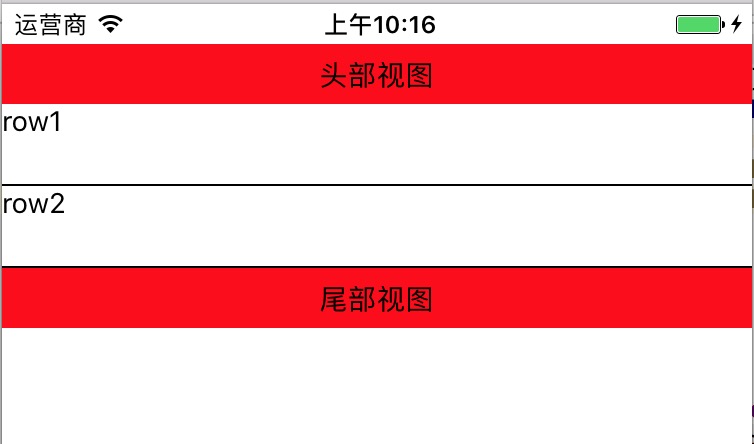
ListView点击cell高亮
_renderRow(rowData, sectionID, rowID, highlightRow){
return (
<TouchableOpacity onPress={()=>{
AlertIOS.alert(rowID)
highlightRow(sectionID, rowID)
}}>
<View style={{height: 40}}>
<Text>{rowData}</Text>
</View>
</TouchableOpacity>
);
}注意:需要导入TouchableOpacity和AlertIOS
ListView分组样式
有时候我们会遇到ListView分组样式,比如中国有多少个省,然后每个省又有多少个城市。
要想明白ListView是如何分组的,就需要知道ListView底层是如何获取组数据,行数据。
ListView分组原理
ListView默认支持3种格式的数据,只要按照这3种格式处理数据,就会自动获取数据,从而达到分组样式
默认的3种格式的数据:
// 格式一
[[row_0, row_1,...],[row_0, row_1,...],...]
// 格式二
{sectionID_0:{rowID_0, rowID_1, rowID_2, ...}, ...}
// 格式三
{sectionID_0:[rowID_0, rowID_1, ...], ...}实现ListView分组样式步骤
创建数据源
var dataSource = new ListView.DataSource({
rowHasChanged:(r1,r2)=>r1 !== r2,
sectionHeaderHasChanged:(s1,s2)=>s1 !== s2
});设置数据
- 不分组使用:
cloneWithRows() - 分组使用:
cloneWithRowsAndSections()
this.state = {
dataSource: ds.cloneWithRowsAndSections(Data)
}- 不分组使用:
渲染
ListView
代码演练
这个例子我们使用了本地假数据,创建一个Data.json文件,它看起来是这样:
[
["section0-row0","section0-row1","section0-row2","section0-row3"],
["section1-row0","section1-row1","section1-row2","section1-row3"],
["section2-row0","section2-row1","section2-row2","section2-row3"],
["section3-row0","section3-row1","section3-row2","section3-row3"],
["section4-row0","section4-row1","section4-row2","section4-row3"],
["section5-row0","section5-row1","section5-row2","section5-row3"]
]我们在index.ios.js里面引用Data.json
var Data = require('./Data.json')然后就按照上述 实现ListView分组样式 步骤写:
var Data = require('./Data.json')
// 主组件
export default class RNDemoOne extends Component {
// 构造
constructor(props) {
super(props);
// 初始状态
var ds = new ListView.DataSource({
rowHasChanged: (r1, r2) => r1 !== r2,
sectionHeaderHasChanged: (s1, s2) => s1 !== s2
});
this.state = {
dataSource: ds.cloneWithRowsAndSections(Data)
}
}
render() {
return (
<ListView style={{marginTop: 20}}
dataSource={this.state.dataSource}
renderRow={this._renderRow.bind(this)}
renderSeparator={this._renderSeparator.bind(this)} renderSectionHeader={this._renderSectionHeader.bind(this)}
/>
);
}
_renderSectionHeader(sectionData, sectionID){
return (
<View style={[{height: 40}, {backgroundColor:'red'}]}>
<View style={[{flex:1}, {justifyContent: 'center'}]}>
<Text style={{paddingLeft: 10}}>{sectionID}</Text>
</View>
</View>
)
}
_renderRow(rowData, sectionID, rowID, highlightRow){
return (
<TouchableOpacity onPress={()=>{
AlertIOS.alert(rowID)
highlightRow(sectionID, rowID)
}}>
<View style={{height: 40}}>
<Text>{rowData}</Text>
</View>
</TouchableOpacity>
);
}
_renderSeparator(sectionID, rowID, adjacentRowHighlighted) {
return (
<View style={{height:1,backgroundColor:'black'}}>
</View>
)
}
}
const styles = StyleSheet.create({
container: {
flex: 1,
},
});致谢
如果发现有错误的地方,欢迎各位指出,谢谢!
React Native 系列(七)的更多相关文章
- React Native 系列(七) -- ListView
前言 本系列是基于React Native版本号0.44.3写的.几乎所有的App都使用了ListView这种组件,这篇文章将学习RN中ListView的平铺样式和分组样式. ListView平铺样式 ...
- 【REACT NATIVE 系列教程之十二】REACT NATIVE(JS/ES)与IOS(OBJECT-C)交互通信
http://blog.csdn.net/xiaominghimi/article/details/51586492 一用到跨平台的引擎必然要有引擎与各平台原生进行交互通信的需要.那么Himi先讲解R ...
- React Native 系列(一) -- JS入门知识
前言 本系列是基于React Native版本号0.44.3写的,最初学习React Native的时候,完全没有接触过React和JS,本文的目的是为了给那些JS和React小白提供一个快速入门,让 ...
- React Native 系列(二) -- React入门知识
前言 本系列是基于React Native版本号0.44.3写的,最初学习React Native的时候,完全没有接触过React和JS,本文的目的是为了给那些JS和React小白提供一个快速入门,让 ...
- React Native 系列(四) -- 布局
前言 本系列是基于React Native版本号0.44.3写的.RN支持CSS中的布局属性,因此可以使用CSS布局属性,这里就不详细地讲解了,这篇文章的重点主要是讲述一下RN中的Flex布局. CS ...
- React Native 系列(五) -- 组件间传值
前言 本系列是基于React Native版本号0.44.3写的.任何一款 App 都有界面之间数据传递的这个步骤的,那么在RN中,组件间是怎么传值的呢?这篇文章将介绍到顺传.逆传已经通过通知传值. ...
- React Native 系列(六) -- PropTypes
前言 本系列是基于React Native版本号0.44.3写的.在我们之前的通过props实现组件间传值的时候,大家有没有发现在父组件传递值过去,在子控件获取props的时候没有提示,那么如何能实现 ...
- React Native 系列(八) -- 导航
前言 本系列是基于React Native版本号0.44.3写的.我们都知道,一个App不可能只有一个不变的界面,而是通过多个界面间的跳转来呈现不同的内容.那么这篇文章将介绍RN中的导航. 导航 什么 ...
- React Native 系列(九) -- Tab标签组件
前言 本系列是基于React Native版本号0.44.3写的.很多的App都使用了Tab标签组件,例如QQ,微信等等,就是切换不同的选项,显示不同的内容.那么这篇文章将介绍RN中的Tab标签组件. ...
随机推荐
- 【BZOJ】3992: [SDOI2015]序列统计 NTT+生成函数
[题意]给定一个[0,m-1]范围内的数字集合S,从中选择n个数字(可重复)构成序列.给定x,求序列所有数字乘积%m后为x的序列方案数%1004535809.1<=n<=10^9,3< ...
- DOM基础操作
本文地址:http://www.cnblogs.com/veinyin/p/7606972.html 1 访问 HTML 元素 常用方法 document.getElementById(" ...
- HDU 1999 不可摸数 (模拟)
题目链接 Problem Description s(n)是正整数n的真因子之和,即小于n且整除n的因子和.例如s(12)=1+2+3+4+6=16.如果任何数m,s(m)都不等于n,则称n为不可摸数 ...
- leetcode.C.4. Median of Two Sorted Arrays
4. Median of Two Sorted Arrays 这应该是最简单最慢的方法了,因为本身为有序,所以比较后排序再得到中位数. double findMedianSortedArrays(in ...
- JS设计模式——4.继承(概念)
类式继承 0.构造函数 一个简单的Person类 function Person(name){ this.name = name; } Person.prototype.getName = funct ...
- Linux kernel kfifo分析【转】
转自:https://zohead.com/archives/linux-kernel-kfifo/ 本文同步自(如浏览不正常请点击跳转):https://zohead.com/archives/li ...
- 64_r3
rubygem-resque-cleaner-0.3.0-5.fc24.noarch.rpm 24-Sep-2016 22:26 22422 rubygem-resque-cleaner-doc-0. ...
- 2017 ACM - ICPC Asia Ho Chi Minh City Regional Contest
2017 ACM - ICPC Asia Ho Chi Minh City Regional Contest A - Arranging Wine 题目描述:有\(R\)个红箱和\(W\)个白箱,将这 ...
- 【UOJ#38】【清华集训2014】奇数国
考虑欧拉函数的性质,60很小,压位存下线段树每个节点出现质数. #include<bits/stdc++.h> ; ; typedef long long ll; using namesp ...
- gdb安装
1.卸载原有gdb 以root用户登录 1.1 查询原有gdb包名,执行命令: rpm -q gdb 1.2 卸载原有gdb包,假设gdb包名为gdb-7.0-0.4.16,执行命令:rpm - ...
