How to setup Visual Studio without pain
Visual Studio (VS) can be very hard to install. If you are lucky, one whole day may be enough to install VS. However, in some cases, some students spent weeks to install VS. In all cases, installing VS can be (very) painful.
Fortunately, Microsoft provides a virtual machine (VM) to help you quickly setup VS.
To run a VS virtual machine, your computer needs to have at least 8GB of RAMs. You also need 30GB of disk spaces.
Follow these steps to setup a VS virtual machine:
- Download and install Oracel VirtualBox. (If you have other VM softwares (VMware, Hyper-V, Parallels) installed on your computer, you can ignore this step.)
- Download Oracle VirtualBox from https://www.virtualbox.org/. just click on "Download VirtualBox" and select "Windows hosts".
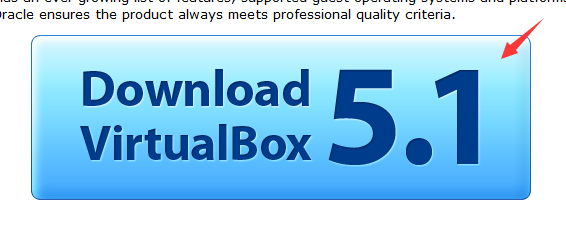
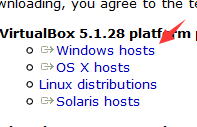
- Install Oracle VirtualBox.
- Download Oracle VirtualBox from https://www.virtualbox.org/. just click on "Download VirtualBox" and select "Windows hosts".
- Download the "Windows 10 development environment" VM.
The VM is very big. Since our campus network charges you for the data you use, it is very expensive to download the VM. Thus, I will give you an IPv6 torrent to download the VM free of data. The VM is already unzipped, you can use it directly.
You can also download the VM directly from https://developer.microsoft.com/en-us/windows/downloads/virtual-machines. Choose the "Windows 10 Enterprise" download, and select VIRTUALBOX in our case. Unzip the file you downloaded, you will get a .ova file.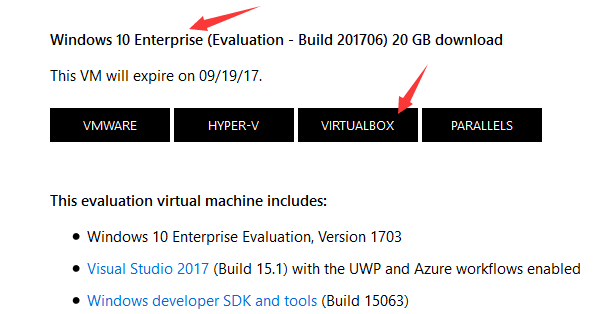
- Import the VM:
- Open Oracle VirtualBox from your start menu.
- In "管理", choose "导入虚拟电脑".
- Choose the .ova file you get from step 2, click on "下一步".
- In "处理器", choose 2. In "内存", choose 4096 MB if your computer have 8GB of RAMs, or 8192 if your computer have 16GB of RAMS. In 虚拟硬盘, change the path of the vmdk file to a location where you have at least 30GB of disk spaces.
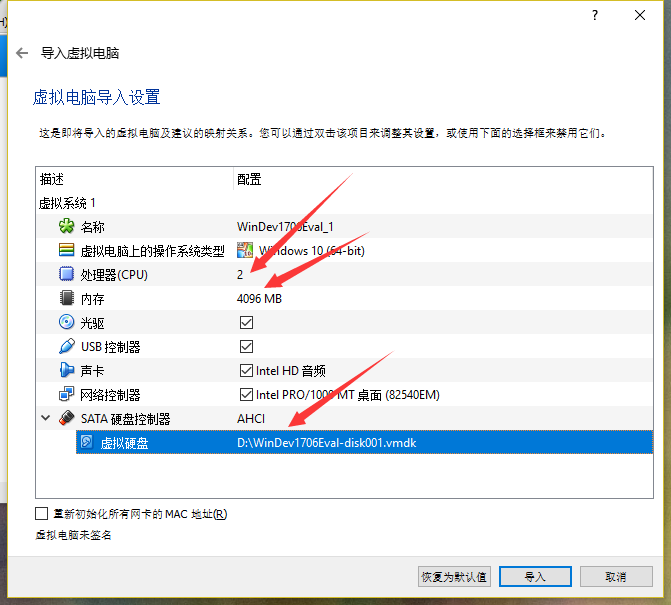
- Click on "导入", wait till it finishs.
- Install VirtualBox Guest Additions:
- Start the VM you just imported, wait till it boots to desktop.
- In "设备", choose "安装增强功能".
- Inside the VM, in This PC, you will find a CD drive named "CD Drive (D:) VirutalBox Guest Additions", open it, click on "VBoxWindowsAdditions.exe" to install the VirtualBoxGuest Additions.
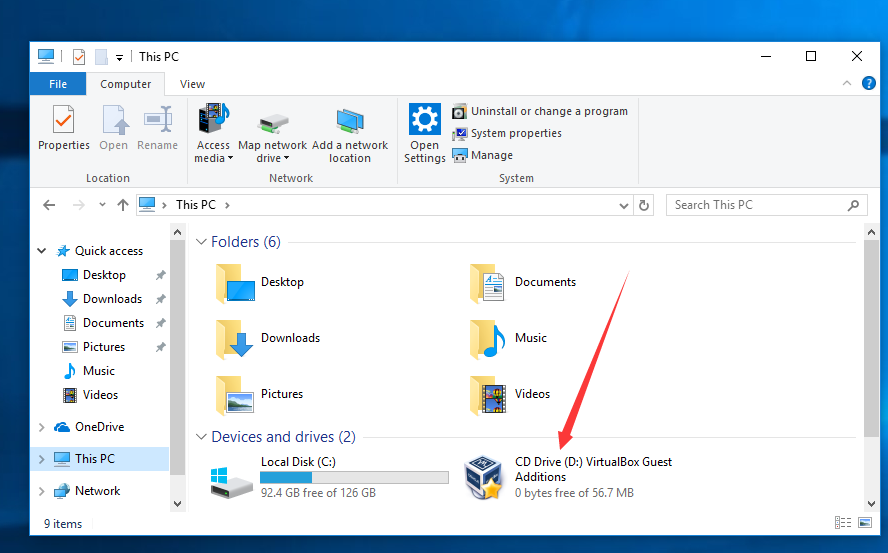
- Inside the VM, reboot the VM.
After all these steps, you will have a VM wil VS preinstalled inside the VM. The VM will expire after a period of time. Usually Microsoft will release a new VM before the old VM expires.
You can enable clipboard sharing and file dragging between your computer and the VM. That means you can ctrl+c some test from your computer and ctrl+v into your VM. You can also drag files into your VM or drag file out of it. To enable clipboard sharing and file dragging:
- Open your VM, in "设备", choose "共享剪贴板", choose "双向".
- In "设备", choose "拖放", choose "双向".
You could also share folders between your computer and the VM. To enable file sharing:
- Open your VM, in "设备", choose "共享文件夹", choose "共享文件夹". Click on the add icon on the right side. Click on the down arrow on the right of the "共享文件夹路径" textbox, choose "其他" to select a folder to share.
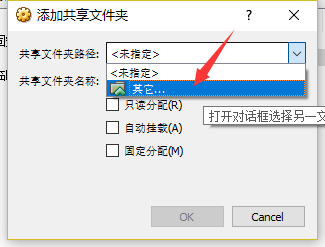
- Check "固定分配", click on "OK", click on "OK".

- Make sure you VM is discoverable:
- Click on the network icon in your system tray, select Network (Connected).
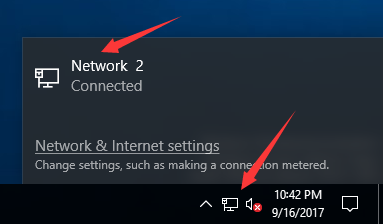
- Click on the Network (Connect) icon listed under Ethernet.
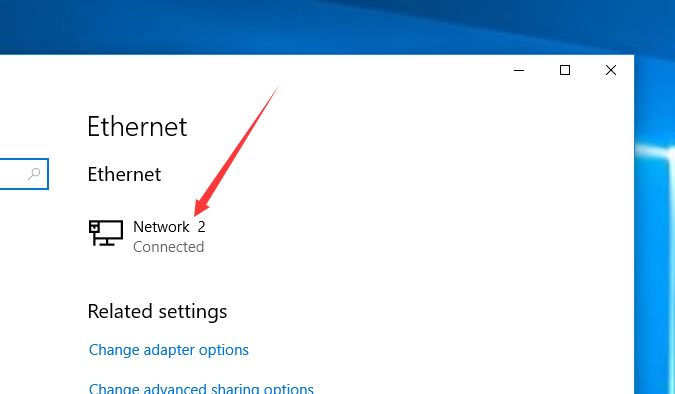
- Make sure "Make this PC discoverable" is on.

- Click on the network icon in your system tray, select Network (Connected).
- In This PC, on the left pane, choose Network. On the right pane, double click on VBOXSVR, you can see your shared folder.
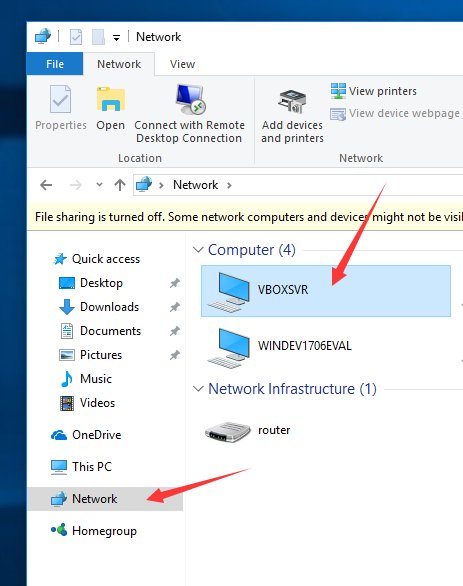
How to setup Visual Studio without pain的更多相关文章
- Visual Studio 2008 – ASP.NET “System.Runtime.InteropServices.COMException”
The Issue When openning an existing ASP.NET project for the first time in Visual Studio 2008 it retu ...
- .Net Core 常用开发工具(IDE和运行时、Visual Studio插件、Visual Studio Code插件)
IDE和运行时 组件名 描述 可选版本 推荐版本 Visual Studio Community 社区免费版 For Visual Studio 2017 For Visual Studio 2019 ...
- Setup QT 5.5.1 + OpenCV 3.0 + Visual Studio 2013 on windows 10
1. Install Visual studio 2013 community version which is free to use for personal usage. 2. Setup th ...
- VS2017、VS2019没有Setup安装项目(Visual Studio Installer)_解决方案
前言: VS2010中有一个自带的安装部署项目,叫:Visual Studio Installer ,我们通常称为:setup项目,是一个用于自定义安装部署的项目方案.但是在VS2017,VS2019 ...
- 让InstallShield 2015 Limited Edition for Visual Studio 2015生成的setup.exe双击时以管理员权限运行
转载:http://blog.csdn.net/zztoll/article/details/52096700 如题,如何让InstallShield 2015 Limited Edition for ...
- Visual Studio 2015 update 2 setup fails with "missing or damaged package kb3022398"
Question Hi, I wanted to install Visual Studio Professional 2015 Update 2 from my MSDN abo (web ...
- python setup.py install 报错:error: [WinError 3] 系统找不到指定的路径。: 'C:\\Program Files (x86)\\Microsoft Visual Studio 14.0\\VC\\PlatformSDK\\lib
Outline 在通过 setup.py 安装python模块时,遇到了以下报错: # 执行 python setup.py install # 报错: error: [WinError 3] 系统找 ...
- 修改visual studio setup 安装顺序(解决新版安装包无法自动移除老版本程序的问题)
背景 visual studio setup 支持自动删除之前版本的安装,需要设置RemovePreviousVersions = true, DetectNewerInstalledVersion ...
- Visual Studio Code Setup
Windows https://code.visualstudio.com/docs/setup/windows Additional Components and Tools https://cod ...
随机推荐
- pyton 模块之 pysmb 文件上传(windows)
#!/usr/bin/env python #coding:utf-8 from smb.SMBConnection import SMBConnection from nmb.NetBIOS imp ...
- linux 安装java环境
1.检查是否安装或者linux系统自带jdK 命令:java -version 查找JDK相关包是否被安装: rpm -qa |grep jdk rpm -qa |grep gcj 删除JDK相关包: ...
- PhoenixFD插件流体模拟——UI布局【Preview】详解
Liquid Preview 流体预览 本文主要讲解Preview折叠栏中的内容.原文地址:https://docs.chaosgroup.com/display/PHX3MAX/Liquid+Pr ...
- Python学习—基础篇之基本数据类型(二)
Python中重要的数据结构 1.列表 2.元组 3.字典 4.集合 列表 1.创建列表 # 方式一 name = [] print(type(name)) # 执行结果 >>> & ...
- Django form表单功能的引用(注册,复写form.clean方法 增加 验证密码功能)
1. 在app下 新建 forms.py 定义表单内容,类型models from django import forms class RegisterForm(forms.Form): userna ...
- input控制输入保留一位小数
function zlip(obj){ obj.value = obj.value.replace(/[^\d.]/g,""); //清除“数字”和“.”以外的字符 obj.val ...
- java数据结构分析
java数据结构分析 此文章内容参考于:http://www.cnblogs.com/ysocean/ 一.数据结构总览图 1.数组 2.链表 3.栈 4.队列 5.二叉树 6.堆 7.散列 8.红黑 ...
- pythone函数基础(14)发送邮件
导入yagmail模块import yagmailusername='uitestp4p@163.com'password='houyafan123'#生成授权码,qq.163.126都是授权码 ma ...
- String、StringBuilder、StringBuffer 区别
public static void testStringBuffer(){ long start System currentTimeMillis(); StringBuffer sbuf = ne ...
- 记录一次网站邮箱(STMP)被恶意伪造事件
网站运行了一段时间了,最近用户增加的比较多,突然有用户反馈说遇到骗子了,给我看了他跟骗子的邮件记录,发现骗子竟然可以用我们域名的邮件发邮件,真是被惊吓到了,赶紧开始查找问题. 首先怀疑是企业邮箱密码泄 ...
