Wepy--小程序自定义底部tabBar
PS后续:
说来惭愧, 没想到这篇文章浏览的人有点多. 说实话写的挺乱的. 并且自定义tabbar还有闪屏的问题.
因为有好几位道友都问了这个问题, 其中一位因为项目很急,所以就研究了一下(也是借鉴大佬的想法), 差不多解决了闪屏的问题.但还是有点小瑕疵.
解决自定义tabbar闪屏的问题, 参考链接: https://developers.weixin.qq.com/community/develop/doc/000c6e038c0ce05413f71e7ce56c04
本人也是前端路上的小白(工作满打满算才 一年半...), 所以写的有什么不对的地方, 还望指出呐.
解决闪屏的代码就直接放压缩包链接了, 需要的话可以下载去借鉴 : https://files.cnblogs.com/files/yk95/wepy-poster-test.zip
运行项目之前, 还是去看一下大佬的文章, 这样思路更清晰.
运行项目, 需要对wepy有所了解, 不了解的可以去查看官方文档,
还有小程序项目的appId需要弄成测试号, 不然这是我的(因为懒,就没删appId),没法跑.
还有, 项目的初始页面得是自定义tabbar页面的其中一个, 也就是在app.json中config下的pages, 不然的话会出问题(否则只能在每个页面去隐藏官方tabbar了) -- 先看参考链接, 先看参考链接, 先看参考链接,
对于下面的文章, 因为写的不好, 并且问题也多, 所以不建议去看了. 可以直接下载代码压缩包,毕竟在编译器上看代码还是最爽的.
因为需求,小程序自带的tabBar不能满足, 所以只能来自己重新写一个. 先看效果图吧
首页:
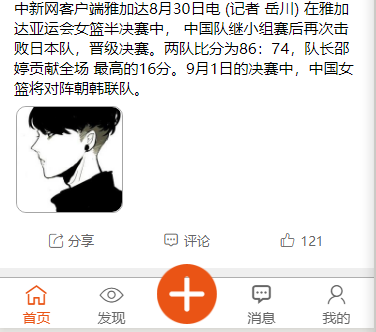
发现:

消息:

我的:

接下来看代码:
1- 组件-- tabBarBottom.wpy 这里页面也可以用循环来写, 不过就要在样式上再去调整, 我这里没有用循环, 就将就看吧.....
view 中的 c-y 与 c-gray 是公共样式中, 控制图标颜色的切换; 因为这里的图标我用的是阿里云图标, 不是图片, 可以自己替换成图片, 根据 selected 进行图片切换
<template>
<view class="tabBarBox">
<!-- 首页 -->
<navigator class="itemView" url="{{tabBar.list[0].pagePath}}" open-type="redirect" hover-class="none">
<view class="item_icon {{tabBar.list[0].selected ? 'c-y' : 'c-gray'}} {{tabBar.list[0].icon_class}}"></view>
//如果替换成图片 写法 替换图片注意样式, 样式应该要进行调整
//<image class="" src="{{tabBar.list[0].selected ? 'tabBar.list[0].img_act' : 'tabBar.list[0].img'}}">
<view class="item_text {{tabBar.list[0].selected ? 'c-y' : 'c-gray'}}">{{tabBar.list[0].text}}</view>
</navigator>
<!-- 发现 -->
<navigator class="itemView" url="{{tabBar.list[1].pagePath}}" open-type="redirect" hover-class="none">
<view class="item_icon {{tabBar.list[1].selected ? 'c-y' : 'c-gray'}} {{tabBar.list[1].icon_class}}"></view>
<view class="item_text {{tabBar.list[1].selected ? 'c-y' : 'c-gray'}}">{{tabBar.list[1].text}}</view>
</navigator>
<!-- 发布 -->
<view class="addView">
<image class="add_icon" src="../images/add.png"></image>
</view>
<!-- 消息 -->
<navigator class="itemView2 itemView" url="{{tabBar.list[2].pagePath}}" open-type="redirect" hover-class="none">
<view class="item_icon {{tabBar.list[2].selected ? 'c-y' : 'c-gray'}} {{tabBar.list[2].icon_class}}"></view>
<view class="item_text {{tabBar.list[2].selected ? 'c-y' : 'c-gray'}}">{{tabBar.list[2].text}}</view>
</navigator>
<!-- 我的 -->
<navigator class="itemView" url="{{tabBar.list[3].pagePath}}" open-type="redirect" hover-class="none">
<view class="item_icon {{tabBar.list[3].selected ? 'c-y' : 'c-gray'}} {{tabBar.list[3].icon_class}}"></view>
<view class="item_text {{tabBar.list[3].selected ? 'c-y' : 'c-gray'}}">{{tabBar.list[3].text}}</view>
</navigator>
<!-- <view></view> -->
</view>
</template>
<script>
import wepy from 'wepy';
export default class tabBar extends wepy.component {
// props 接收父组件传递过来的值
props = {
// 接收父级传递的tabBar信息
tabBar: {
type: Object,
default: {}
}
} components = { } data = { } onLoad() { } computed = {}
methods = { }
event = {}
}
</script>
<style lang="scss">
.tabBarBox{
width: 100%;
height: 100rpx;
background-color: #fff;
position: fixed;
bottom: 0;
z-index: 9999;
border-top: 1px #afafaf solid;
}
.itemView2{
margin-left: 150rpx;
}
.itemView{
width: 150rpx;
height: 100rpx;
text-align: center;
display: inline-block;
padding-top: 6rpx;
.item_icon{
font-size: 50rpx;
}
.item_text{
font-size: 28rpx;
}
}
.addView{
width: 150rpx;
position: fixed;
bottom: 0;
text-align: center;
display: inline-block;
.add_icon{
width: 120rpx;
height: 120rpx;
}
}
</style>
2- tabBar的数据 , 我放在了启动文件中 app.wpy
globalData = {
userInfo: null,
// tabBar数据
tabBar:{
list: [
{
pagePath: "home",
text: "首页",
icon_class: "iconfont icon-tab-home", //这里用的是阿里图标, 可以替换成图片
selected: true
//图片写法
// img: '未选中的图片路径',
// img_act: '被选中的图片路径'
},
{
pagePath: "find",
text: "发现",
icon_class: "iconfont icon-tab-find",
selected: false
},
{
pagePath: "news",
text: "消息",
icon_class: "iconfont icon-tab-news",
selected: false
},
{
pagePath: "myInfo",
text: "我的",
icon_class: "iconfont icon-tab-my",
selected: false
}
]
}
}
// 处理tabBar中点击, 被点击,将当前的数据对象中 selected 改成true, 其余的就得改成 false; 这里的id是标识, 在调用时手动传入的; id 与 tabBar数组每一个对象索引要对应
tabBarClickHandle(id, that) {
let tbList = this.globalData.tabBar.list;
tbList.forEach((item, index) => {
if (id == index) {
tbList[id].selected = true;
} else {
tbList[index].selected = false;
}
});
that.$apply();
return this.globalData.tabBar;
}
3- 首页中使用组件 剩余的 发现,消息,我的这三个页面中都是这样的用法, 都是这五步, 不过剩余的三个 在第四步中 id要变 发现--id-1 消息--id-2 我的--id-3
<template>
<view id="HomePage">
<view>
// ⑤: 使用组件, 将数据传递给组件
<tabBarBottom :tabBar.sync="tabBarData"></tabBarBottom>
</view>
</view>
</template>
<script>
import wepy from 'wepy';
import tabBarBottom from '@/components/tabBarBottom'; //①:先导入组价
export default class Home extends wepy.page{
config = {
navigationBarTitleText: "首页
}
components = {
tabBarBottom, // ② 声明组件
}
data = {
tabBarData: {}, //③ 组件数据 <传递给组件的>
}
onLoad() {
//④: 获取数据,更新数据 tabBarClickHandle()启动文件中编写的---- 0就是形参id的实参
this.tabBarData = this.$parent.tabBarClickHandle(0, this);
this.$apply();
}
computed = { }
methods = { }
event = { }
}
</script>
慢慢积累,慢慢成长,加油!!
文章中如果有错误,请您指出,我会第一时间去修改;
①:
Wepy--小程序自定义底部tabBar的更多相关文章
- 微信小程序-自定义底部导航
代码地址如下:http://www.demodashi.com/demo/14258.html 一.前期准备工作 软件环境:微信开发者工具 官方下载地址:https://mp.weixin.qq.co ...
- 小程序自定义底部tab
首页wxml的代码: <view class="nav" hover-class="none"> <view class="inde ...
- 微信小程序自定义底部导航栏组件+跳转
微信小程序本来封装有底部导航栏,但对于想自定义样式和方法的开发者来说,这并不是很好. 参考链接:https://github.com/ljybill/miniprogram-utils/tree/ma ...
- 小程序之底部tabBar
用法简介: 1.app.json中配置下tabBar即可,注意tabBar至少需要两个最多五个Item选项 这里简单列举一些属性值:对于tabBar整体属性设置: 对于tabBar中每个Item属性设 ...
- 微信小程序自定义tabbar的实现
微信小程序自定义tabbar的实现 目的:当采用微信的自定义tabbar组件的时候,切换的时候会出现闪屏的效果:当使用微信默认的tabbar的时候,限制了tabbar的数量以及灵活配置. 方案:自己动 ...
- 微信小程序自定义 tabbar
一定的需求情况下,无法使用小程序原生的 tabbar 的时候,需要自行实现一个和 tabbar 功能一模一样的自制组件. 查阅了海量的博客和文档之后,亲自踩坑.总结了三种在不使用微信小程序原生 tab ...
- 微信小程序把玩(三)tabBar底部导航
原文:微信小程序把玩(三)tabBar底部导航 tabBar相对而言用的还是比较多的,但是用起来并没有难,在app.json中配置下tabBar即可,注意tabBar至少需要两个最多五个Item选项 ...
- 微信小程序自定义TabBar
项目中需要根据用户角色控制TabBar中各Item的显示和隐藏,然而小程序自带TabBar没有提供隐藏某个item的功能,只好自己动手写了一个. 1.wxml文件 <view class=&qu ...
- 快速入门 WePY 小程序【转】
一.WePY介绍 WePY 是 腾讯 参考了Vue 等框架对原生小程序进行再次封装的框架,更贴近于 MVVM 架构模式, 并支持ES6/7的一些新特性. 二.WePY 使用 1.WePY的安装或更新都 ...
随机推荐
- ApacheBench 测试性能并使用 GnuPlot 绘制图表
转自:http://blog.csdn.net/fdipzone/article/details/18827069 ApacheBench 测试性能并使用 GnuPlot 绘制图表 Apache Be ...
- 批量删除.svn目录
find . -type d -name ".svn"|xargs rm -rf find . -type d -iname ".svn" -exec rm - ...
- python第六周:面向对象编程
面向对象编程: 世界万物,皆可分类 世界万物,对象 只要是对象,就肯定属于某种品类 只要是对象,就肯定有属性 oop编程利用"类"和"对象"来创建各种模型来实现 ...
- Java基础学习总结(37)——Java23中设计模式(Design Patterns)详解
设计模式(Design Patterns) --可复用面向对象软件的基础 设计模式(Design pattern)是一套被反复使用.多数人知晓的.经过分类编目的.代码设计经验的总结.使用设计模式是为了 ...
- CF870A Search for Pretty Integers
CF870A Search for Pretty Integers 题意翻译 给出两个整数n,m,a数组有n个数,b数组有m个数.求一个数,这个数的每一位必须在a数组和b数组中至少出现过一次,求符合条 ...
- spring的几个重要类和接口
1.datasource接口是javax.sql包下的接口,不是spring,是javax.sql下的 datasource接口有个重要的方法getConnection()方法 Connection ...
- POJ 2190
直接枚举0~X就可以了...我开始竟然往扩展欧几里德定理想了,呃呃--- #include <iostream> #include <cstdlib> #include < ...
- 使用fatjar来实现将包括第三方jar包的项目到处成一个jar包供其它程序使用
一.在线安装fat jar 在线安装步骤: eclipse菜单条 help >software updates >Search for new features to install> ...
- 沃通SSL精灵,让站点HTTPS永只是期
告别HTTP明文"裸奔"时代 百度.阿里巴巴.必应等越来越多的互联网巨头相继启用全站HTTPS加密,保护用户数据和隐私安全.逐步告别HTTP明文"裸奔"时代. ...
- Auto property synthesis will not synthesize property 'delegate'; it will be implemented by its super
今天在XCode6.3上面重写TabBar的时候,自己定义tabBar的代理遇到的一个问题 在重写tabBar的代理的时候遇到了一个警告. 解决方法: 在.m文件里 警告消失
