Taro自定义Modal对话框组件|taro仿微信、android弹窗
基于Taro多端实践TaroPop:自定义模态框|dialog对话框|msg消息框|Toast提示
taro自定义弹出框支持编译到多端H5/小程序/ReactNative,还可以自定义弹窗类型/弹窗样式、多按钮事件/样式、自动关闭、遮罩层、弹窗显示位置及自定义内容模板
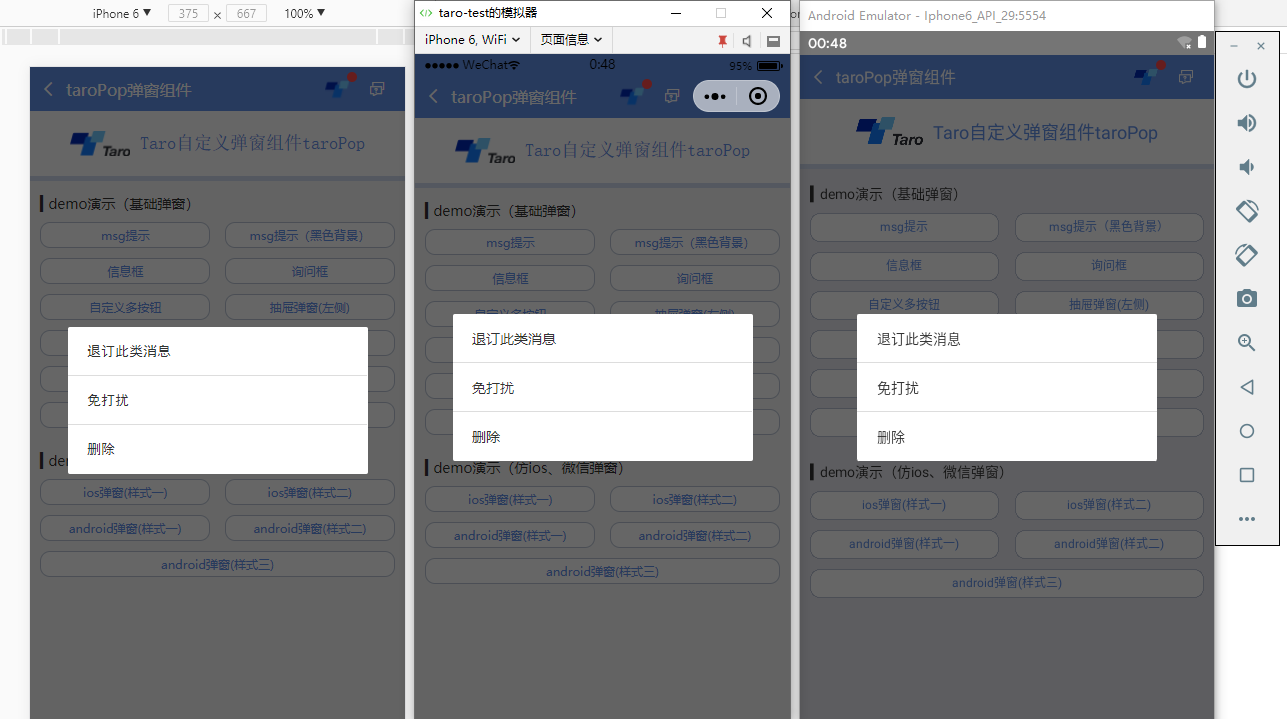
用法
▍在相应页面引入组件
import TaroPop from '@components/taroPop'
import Taro from '@tarojs/taro'
import { View, Text } from '@tarojs/components' // 引入自定义弹窗组件
import TaroPop from '@components/taroPop' export default class TaroPopDemo extends Taro.Component {
... render() {
return (
<View className="taro-container">
... {/* 引入弹窗模板 */}
<TaroPop ref="taroPop" />
</View>
);
}
}
通过ref方式调用组件内show、close方法
this.refs.taroPop.show({...options})
this.refs.taroPop.close()
▍自定义弹窗模板内容(如下图)
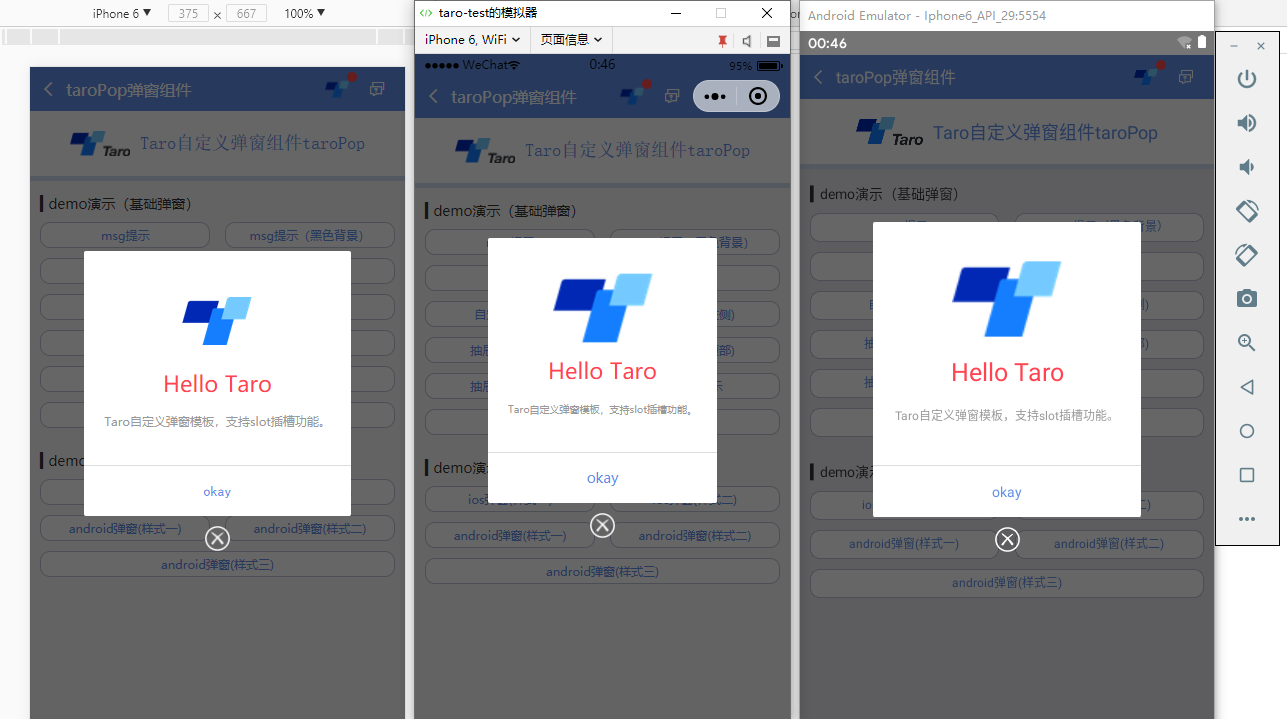
只需把页面上的模板写成如下即可,调用方式还和上面一样
<TaroPop ref="taroPopTpl">
...
</TaroPop>
支持多种参数配置:
/**
* @ 弹窗默认配置
*/
static defaultProps = {
isVisible: false, //弹窗显示 title: '', //标题
content: '', //内容
contentStyle: null, //内容样式
style: null, //自定义弹窗样式
skin: '', //弹窗风格
icon: '', //弹窗图标
xclose: false, //自定义关闭按钮 shade: true, //遮罩层
shadeClose: true, //点击遮罩关闭
opacity: '', //遮罩透明度
time: 0, //自动关闭时间
end: null, //销毁弹窗回调函数 position: '', //弹窗位置显示 btns: null, //弹窗按钮 [{...args}, {...args}]
}
/**
* 显示弹窗事件
*/
show = (options) => {
this.setState({
...this.props, ...options, isVisible: true
})
} /**
* 关闭弹窗事件
*/
close = () => {
this.setState({...this.props}) this.timer && clearTimeout(this.timer)
delete this.timer typeof this.state.end === 'function' && this.state.end.call(this)
} /**
* 点击遮罩关闭
*/
shadeClick = () => {
if(!this.state.shadeClose) return
this.close()
}
◆ msg消息框提示
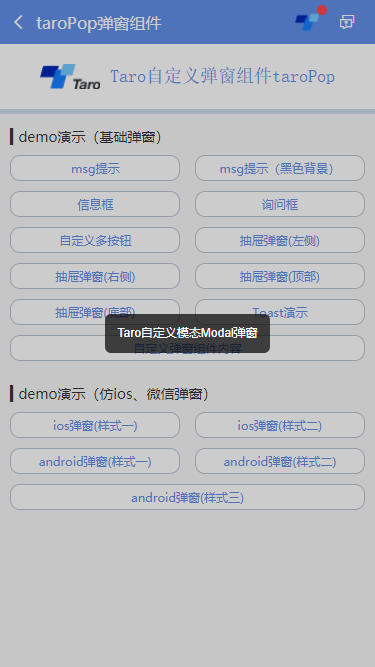
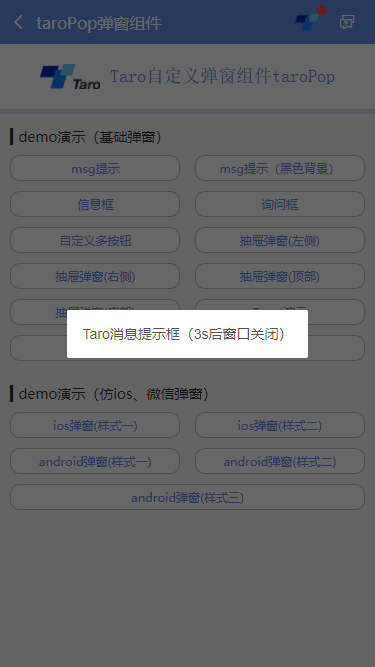
this.refs.taroPop.show({
content: 'Taro自定义模态Modal弹窗',
shadeClose: false,
style: {backgroundColor: 'rgba(0,0,0,.7)', borderRadius: 6},
contentStyle: {color: '#fff', fontSize: 12, padding: 12},
time: 3,
opacity: .2,
})
◆ Toast轻提示效果(success | error | info | loading四种图标)
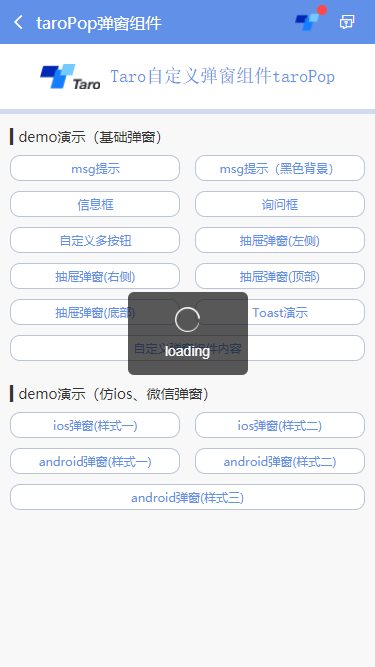
let taroPop = this.refs.taroPop
taroPop.show({
skin: 'toast',
content: 'loading',
icon: 'loading', //success | info | error | loading
shade: false,
time: 3
})
◆ android弹窗效果
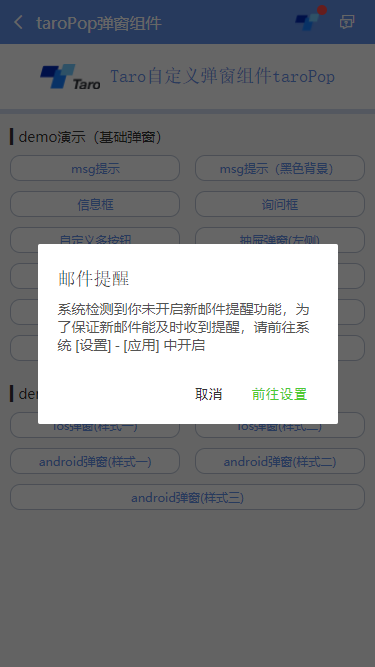
let taroPop = this.refs.taroPop
taroPop.show({
skin: 'android',
title: '邮件提醒',
content: '系统检测到你未开启新邮件提醒功能,为了保证新邮件能及时收到提醒,请前往系统 [设置] - [应用] 中开启',
shadeClose: false, btns: [
{
text: '取消',
onClick() {
taroPop.close()
}
},
{
text: '前往设置',
style: {color: '#4eca33'},
onClick() {
console.log('您点击了前往设置!')
}
}
]
})
emmmm,看了如上展示及调用方式,是否觉得还不错哟!哈哈哈,这可是花了无数个日夜采坑的结果。
尤其是编译到reactNative端,各种千奇百怪的问题,有些抓狂~~
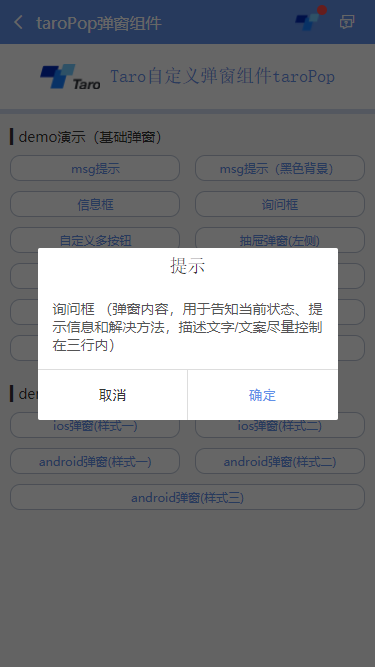
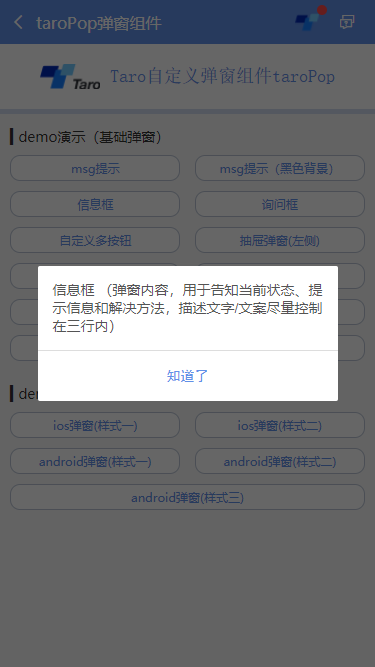
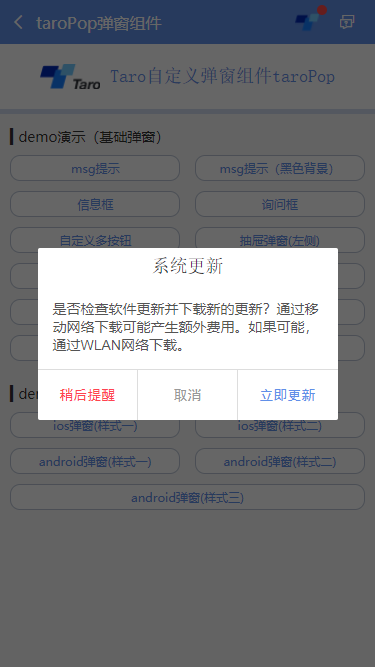
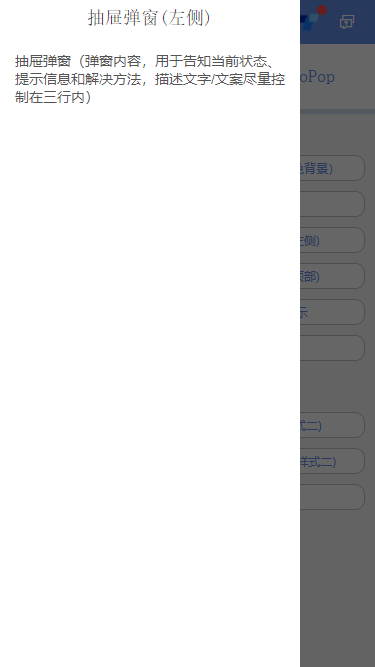

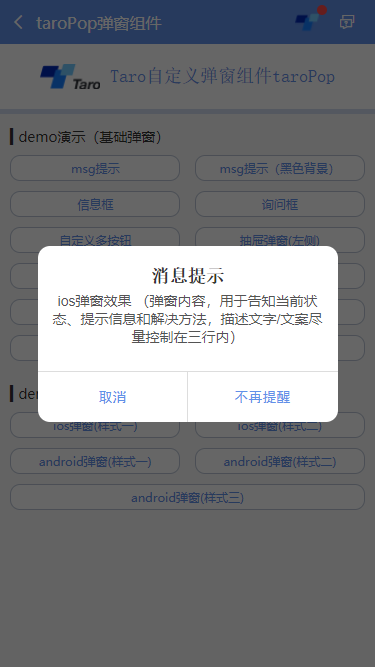
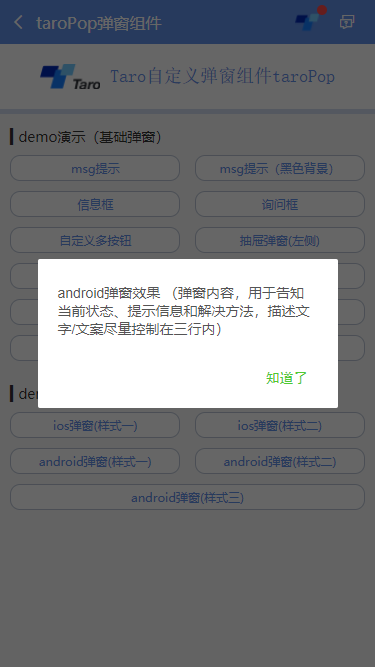
另外对于不同端的一些兼容性处理,需要判断各端环境并渲染相应模板,对于RN,则使用Modal
let taroEnv = process.env.TARO_ENV // 渲染窗体
if (taroEnv === 'rn') {
return (
<Modal transparent={true} visible={isVisible} onRequestClose={this.close}>
{renderTpl}
</Modal>
)
}else if (taroEnv === 'h5' || taroEnv === 'weapp'){
return isVisible && renderTpl
}
另外在样式处理上也需注意RN端兼容性。
/**
* @Title Taro自定义弹窗组件 - taroPop.js
* @Time andy by 2019-11-28
* @About Q:282310962 wx:xy190310
*/ import Taro from '@tarojs/taro'
import { View, Text, Image } from '@tarojs/components'
import { Modal, ActivityIndicator, TouchableHighlight } from 'react-native'
import classNames from 'classnames'
import './index.scss' export default class TaroPop extends Taro.Component {
/**
* @ 弹窗默认配置
*/
static defaultProps = {
isVisible: false, //弹窗显示 title: '', //标题
content: '', //内容
contentStyle: null, //内容样式
style: null, //自定义弹窗样式
skin: '', //弹窗风格
icon: '', //弹窗图标
xclose: false, //自定义关闭按钮 shade: true, //遮罩层
shadeClose: true, //点击遮罩关闭
opacity: '', //遮罩透明度
time: 0, //自动关闭时间
end: null, //销毁弹窗回调函数 anim: 'scaleIn', //弹窗动画
position: '', //弹窗位置显示 btns: null, //弹窗按钮 [{...args}, {...args}]
} constructor(props) {
super(props)
this.state = {
...this.props,
}
this.timer = null
} /**
* @ 显示弹窗事件
*/
show = (options) => {
this.setState({
...this.props, ...options, isVisible: true
})
} /**
* @ 关闭弹窗事件
*/
close = () => {
this.setState({...this.props}) this.timer && clearTimeout(this.timer)
delete this.timer typeof this.state.end === 'function' && this.state.end.call(this)
} /**
* @ 点击遮罩关闭
*/
shadeClick = () => {
if(!this.state.shadeClose) return
this.close()
} render() {
let { isVisible, title, content, contentStyle, style, skin, icon, xclose, shade, shadeClose, opacity, time, end, anim, position, btns } = this.state let toastIcon = {
loading: require('./skin/loading.png'),
success: require('./skin/success.png'),
error: require('./skin/error.png'),
info: require('./skin/info.png'),
} let taroEnv = process.env.TARO_ENV ... // 渲染H5、RN模板
const renderTpl = (
<View className="taroPop">
{/* 遮罩 */}
{shade ? <View className="atpop__ui_mask" style={{opacity: opacity == '' ? .6 : opacity}} onClick={this.shadeClick} /> : null}
{/* 窗体 */}
<View className="atpop__ui_main">
<View className={classNames('atpop__ui_child', skin && 'atpop__' + skin, position && 'atpop__ui_child-' + position)} style={style}>
{/* 标题 */}
{title ? <Text className={classNames('atpop__ui_tit', skin && 'atpop__ui_tit-' + skin)}>{title}</Text> : null}
{/* 内容 */}
{content ? <View className="atpop__ui_cnt">
{/* toast内容 */}
{icon && skin === 'toast' ?
<View className="atpop__ui_toast">
{icon === 'loading' && taroEnv === 'rn' ?
<ActivityIndicator color="rgba(255,255,255,.5)" size={24} /> : <Image className={classNames('atpop__ui_toast-img', icon=='loading' && 'atpop__ui_toast-img-loading')} src={toastIcon[icon]} mode="aspectFit" />
}
</View>
:
null
}
{/* 文本内容 */}
<Text className={classNames('atpop__ui_cntxt', skin && 'atpop__ui_cntxt-' + skin)} style={contentStyle}>{content}</Text>
</View>
:
this.props.children
}
{/* 按钮 */}
{btns ? <View className={classNames('atpop__ui_btns', skin && 'atpop__ui_btns-' + skin)}>
{btns.map((item, i) => {
return taroEnv === 'rn' ?
<TouchableHighlight className={classNames('atpop__ui_btn', skin && 'atpop__ui_btn-' + skin)} activeOpacity={1} underlayColor='rgba(200,200,200,.3)' key={i} onPress={item.onClick}>
<Text className={classNames('atpop__ui_btntxt', skin && 'atpop__ui_btntxt-' + skin)} style={item.style}>{item.text}</Text>
</TouchableHighlight>
:
<View className={classNames('atpop__ui_btn', skin && 'atpop__ui_btn-' + skin)} key={i} onClick={item.onClick}>
<Text className={classNames('atpop__ui_btntxt', skin && 'atpop__ui_btntxt-' + skin)} style={item.style}>{item.text}</Text>
</View>
})}
</View>
:
null
}
</View>
{/* xclose */}
{xclose ? <View className="atpop__ui_xclose" onClick={this.close}><Image className="atpop__ui_xclose-img" src={require('./skin/error.png')} mode="aspectFit" /></View> : null}
</View>
</View>
) // 渲染窗体
if (taroEnv === 'rn') {
return (
<Modal transparent={true} visible={isVisible} onRequestClose={this.close}>
{renderTpl}
</Modal>
)
}else if (taroEnv === 'h5' || taroEnv === 'weapp'){
return isVisible && renderTpl
}
}
}
好了,以上就是taro自定义弹窗组件实现方式,希望能有帮助✊✊~~
Taro自定义Modal对话框组件|taro仿微信、android弹窗的更多相关文章
- 安卓开发笔记——Fragment+ViewPager组件(高仿微信界面)
什么是ViewPager? 关于ViewPager的介绍和使用,在之前我写过一篇相关的文章<安卓开发复习笔记——ViewPager组件(仿微信引导界面)>,不清楚的朋友可以看看,这里就不再 ...
- 转-Fragment+ViewPager组件(高仿微信界面)
http://www.cnblogs.com/lichenwei/p/3982302.html 什么是ViewPager? 关于ViewPager的介绍和使用,在之前我写过一篇相关的文章<安卓开 ...
- 凡信(超仿微信Android版)开源了,内有源码下载 -
韩梦飞沙 韩亚飞 313134555@qq.com yue31313 han_meng_fei_sha 凡信(超仿微信Android版)开源了,内有源码下载 - IM Geek开发者社区-移动 ...
- 转-ViewPager组件(仿微信引导界面)
http://www.cnblogs.com/lichenwei/p/3970053.html 这2天事情比较多,都没时间更新博客,趁周末,继续继续~ 今天来讲个比较新潮的组件——ViewPager ...
- 安卓开发笔记——ViewPager组件(仿微信引导界面)
这2天事情比较多,都没时间更新博客,趁周末,继续继续~ 今天来讲个比较新潮的组件——ViewPager 什么是ViewPager? ViewPager是安卓3.0之后提供的新特性,继承自ViewGro ...
- uni-app自定义导航栏按钮|uniapp仿微信顶部导航条
最近一直在学习uni-app开发,由于uniapp是基于vue.js技术开发的,只要你熟悉vue,基本上很快就能上手了. 在开发中发现uni-app原生导航栏也能实现一些顶部自定义按钮+搜索框,只需在 ...
- C/C++ Qt 自定义Dialog对话框组件应用
在上一篇博文 <C/C++ Qt 标准Dialog对话框组件应用> 中我给大家演示了如何使用Qt中内置的标准对话框组件实现基本的数据输入功能. 但有时候我们需要一次性修改多个数据,使用默认 ...
- h5聊天室web端(仿微博、微信)|h5仿微信网页端|仿微信界面弹窗
这段时间一直在着手h5开发手机端聊天系统——html5仿微信聊天室,最近又在原先基础上开发了一个仿微信.微博网页web版聊天系统,使用到了HTML5+css3+jQuery+wcpop等技术开发,弹窗 ...
- Taro聊天室|react+taro仿微信聊天App界面|taro聊天实例
一.项目简述 taro-chatroom是基于Taro多端实例聊天项目,运用Taro+react+react-redux+taroPop+react-native等技术开发的仿微信App界面聊天室,实 ...
随机推荐
- c++-多态的学习
多态的基本介绍 多态基础 面向对象新求 C++编译器提供的多态解决方案 多态意义.多态成立的是三个条件 多态理论基础 多态面试题强化 多态的理解 C++编译器如何实现多态 重载重写重定义 虚析构函数 ...
- JS---DOM---part4 课程介绍 & part3 复习
part4 课程介绍 事件 1. 绑定事件的区别 2. 移除绑定事件的方式及区别和兼容代码 3. 事件的三个阶段 4. 事件冒泡 5. 为同一个元素绑定多个不同的事件,指向的是同一个事件处理函数 6. ...
- iOS编译自动升级版本号脚本
版权申明: 本文原创首发于以下网站,您可以自由转载,但必须加入完整的版权声明 博客园:https://www.cnblogs.com/MogooStudio/ csdn博客:https://blog. ...
- oracle 字符串转为数字排序
select * from user order by to_number(dept_id) asc
- DG重启之后主备数据不同步
问题描述:本来配置好的DG第二天重启之后,发现主备库数据不能同步,在主库上执行日志切换以及创建表操作都传不到备库上,造成这种错误的原因是主库实例断掉后造成备库日志与主库无法实时接收 主库:orcl ...
- gdisk转fdisk
分区测试的时候发现之前用gdisk分区之后,就无法用fdisk进行分区了,哪怕格式化了也不行,通过fdisk 查看硬盘,发现硬盘都变成了GPT分区,无法通过fdisk进行分区操作,所以要通过parte ...
- CentOS7下部署java+tomcat+mysql项目及遇到的坑
CentOS 7 下安装部署java+tomcat+mysql 前置:CentOS7安装:https://jingyan.baidu.com/article/b7001fe1d1d8380e7382d ...
- LICEcap 动画屏幕录制软件
下载地址 https://licecap.en.softonic.com/ LICEcap捕捉屏幕的区域并保存为gif动画或lcf格式 效果请看下面的链接 https://www.cnblogs ...
- 关于独显A卡利用率一直是0不运行的问题
情况: 独显一直是0,玩游戏时核显,也就是GPU-0快满了GPU-1也是0,跟没有一样,怀疑自己买电脑的时候是不是被骗了. 在高级电源选项中,有个可切换动态显卡->全局设置的选项,设置成最大化性 ...
- 【解决】[Firmware Bug]: TSC_DEADLINE disabled due to Errata......starting timeout scripts
问题一.[Firmware Bug]: TSC_DEADLINE disabled due to Errata; please update microcode to version: 0x52 (o ...
