Ubuntu 22.04 LTS 在线/离线安装 Docker
Docker 安装方式
时间:2024-10
准备环境
root@ubuntu2204:~# hostnamectl
Static hostname: ubuntu2204
Icon name: computer-vm
Chassis: vm
Machine ID: 06204406df2343f89f6ba6550a356854
Boot ID: 3142ea12a9e64adbab7b8939935e7698
Virtualization: vmware
Operating System: Ubuntu 22.04.5 LTS
Kernel: Linux 5.15.0-43-generic
Architecture: x86-64
Hardware Vendor: VMware, Inc.
Hardware Model: VMware Virtual Platform
# 关闭 swap
root@ubuntu2204:~# swapoff -a
root@ubuntu2204:~# sed -ri.bak 's/.*swap.*/#&/' /etc/fstab
# 更换阿里源
root@ubuntu2204:~# cp /etc/apt/sources.list /etc/apt/sources.list_bak
root@ubuntu2204:~# cat /etc/apt/sources.list
deb https://mirrors.aliyun.com/ubuntu/ jammy main restricted universe multiverse
deb-src https://mirrors.aliyun.com/ubuntu/ jammy main restricted universe multiverse
deb https://mirrors.aliyun.com/ubuntu/ jammy-security main restricted universe multiverse
deb-src https://mirrors.aliyun.com/ubuntu/ jammy-security main restricted universe multiverse
deb https://mirrors.aliyun.com/ubuntu/ jammy-updates main restricted universe multiverse
deb-src https://mirrors.aliyun.com/ubuntu/ jammy-updates main restricted universe multiverse
# deb https://mirrors.aliyun.com/ubuntu/ jammy-proposed main restricted universe multiverse
# deb-src https://mirrors.aliyun.com/ubuntu/ jammy-proposed main restricted universe multiverse
deb https://mirrors.aliyun.com/ubuntu/ jammy-backports main restricted universe multiverse
deb-src https://mirrors.aliyun.com/ubuntu/ jammy-backports main restricted universe multiverse
root@ubuntu2204:~# apt update
root@ubuntu2204:~# apt upgrade -y
在线 APT 安装
# 卸载 docker 旧版本
root@ubuntu2204:~# for pkg in docker.io docker-doc docker-compose docker-compose-v2 podman-docker containerd runc; do sudo apt-get remove $pkg; done
root@ubuntu2204:~# rm /var/lib/docker /var/lib/containerd -rf
# 安装必要的依赖包
root@ubuntu2204:~# apt install apt-transport-https ca-certificates curl gnupg lsb-release -y
# 添加软件源的GPG密钥及docker源(三选一)
# ------------------------------------------------------------------------------------------------------------
# 一:阿里
root@ubuntu2204:~# curl -fsSL http://mirrors.aliyun.com/docker-ce/linux/ubuntu/gpg | sudo apt-key add -
root@ubuntu2204:~# add-apt-repository "deb [arch=$(dpkg --print-architecture)] http://mirrors.aliyun.com/docker-ce/linux/ubuntu $(lsb_release -cs) stable"
# 二:清华
curl -fsSL https://mirrors.tuna.tsinghua.edu.cn/docker-ce/linux/ubuntu/gpg | sudo apt-key add -
add-apt-repository "deb [arch=$(dpkg --print-architecture)] https://mirrors.tuna.tsinghua.edu.cn/docker-ce/linux/ubuntu $(lsb_release -cs) stable"
# 三:docker官方
curl -fsSL https://download.docker.com/linux/ubuntu/gpg | sudo apt-key add -
add-apt-repository "deb [arch=$(dpkg --print-architecture)] https://download.docker.com/linux/ubuntu $(lsb_release -cs) stable"
# ------------------------------------------------------------------------------------------------------------
# 方式一:选择安装最新稳定版
root@ubuntu2204:~# apt-get install docker-ce docker-ce-cli containerd.io docker-buildx-plugin docker-compose-plugin -y
# 或方式二:选择安装指定稳定版, 例如 5:24.0.9-1~ubuntu.22.04~jammy
root@ubuntu2204:~# apt-cache madison docker-ce | awk '{ print $3 }' | less
5:27.3.1-1~ubuntu.22.04~jammy
5:27.3.0-1~ubuntu.22.04~jammy
......
5:25.0.3-1~ubuntu.22.04~jammy
5:25.0.2-1~ubuntu.22.04~jammy
5:25.0.1-1~ubuntu.22.04~jammy
5:25.0.0-1~ubuntu.22.04~jammy
5:24.0.9-1~ubuntu.22.04~jammy
5:24.0.8-1~ubuntu.22.04~jammy
......
root@ubuntu2204:~# VERSION_STRING=5:24.0.9-1~ubuntu.22.04~jammy
root@ubuntu2204:~# apt-get install docker-ce=$VERSION_STRING docker-ce-cli=$VERSION_STRING containerd.io docker-buildx-plugin docker-compose-plugin -y
# 查看docker信息
root@ubuntu2204:~# docker -v
Docker version 24.0.9, build 2936816
root@ubuntu2204:~# docker version
Client: Docker Engine - Community
Version: 24.0.9
API version: 1.43
Go version: go1.20.13
Git commit: 2936816
Built: Thu Feb 1 00:48:39 2024
OS/Arch: linux/amd64
Context: default
Server: Docker Engine - Community
Engine:
Version: 24.0.9
API version: 1.43 (minimum version 1.12)
Go version: go1.20.13
Git commit: fca702d
Built: Thu Feb 1 00:48:39 2024
OS/Arch: linux/amd64
Experimental: false
containerd:
Version: 1.7.22
GitCommit: 7f7fdf5fed64eb6a7caf99b3e12efcf9d60e311c
runc:
Version: 1.1.14
GitCommit: v1.1.14-0-g2c9f560
docker-init:
Version: 0.19.0
GitCommit: de40ad0
root@ubuntu2204:~# ps -ef | grep docker
root 2032 1 0 14:51 ? 00:00:00 /usr/bin/dockerd -H fd:// --containerd=/run/containerd/containerd.sock
root 2214 940 0 14:51 pts/0 00:00:00 grep --color=auto docker
# 启动|停止|查看|开机自启
root@ubuntu2204:~# systemctl start|stop|status|enable docker
# 测试 docker 是否安装正确
root@ubuntu2204:~# docker run --rm hello-world
Unable to find image 'hello-world:latest' locally
latest: Pulling from library/hello-world
c1ec31eb5944: Pull complete
Digest: sha256:d211f485f2dd1dee407a80973c8f129f00d54604d2c90732e8e320e5038a0348
Status: Downloaded newer image for hello-world:latest
Hello from Docker!
This message shows that your installation appears to be working correctly.
To generate this message, Docker took the following steps:
1. The Docker client contacted the Docker daemon.
2. The Docker daemon pulled the "hello-world" image from the Docker Hub.
(amd64)
3. The Docker daemon created a new container from that image which runs the
executable that produces the output you are currently reading.
4. The Docker daemon streamed that output to the Docker client, which sent it
to your terminal.
To try something more ambitious, you can run an Ubuntu container with:
$ docker run -it ubuntu bash
Share images, automate workflows, and more with a free Docker ID:
https://hub.docker.com/
For more examples and ideas, visit:
https://docs.docker.com/get-started/
若能正常输出以上信息,则说明安装成功。
二进制离线安装
时间:2024-10 下载 Docker docker-24.0.9.tgz 为例
下载 Docker 地址
- 阿里地址【 docker-24.0.9.tgz 】
- 清华大学地址【 docker-24.0.9.tgz 】
- 官方地址【 docker-24.0.6.tgz 】
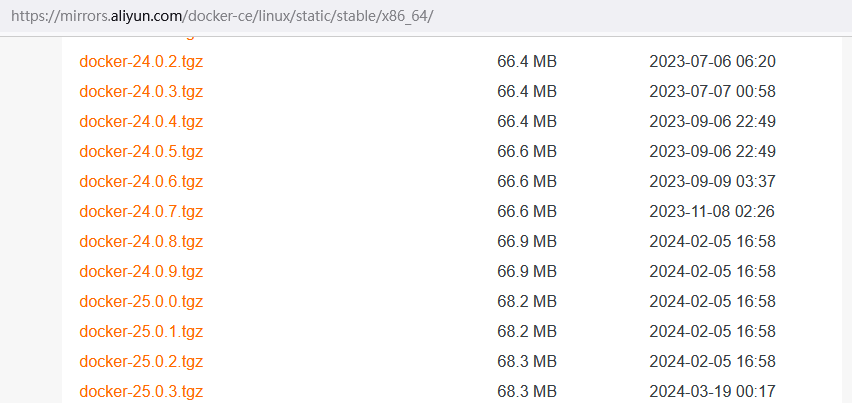
# 下载 Docker docker-24.0.9.tgz 为例 (当前最新版本 docker-27.3.1.tgz)
root@ubuntu2204:~# wget https://mirrors.aliyun.com/docker-ce/linux/static/stable/x86_64/docker-24.0.9.tgz
root@ubuntu2204:~# tar -xf docker-24.0.9.tgz
root@ubuntu2204:~# cp -a docker/* /usr/local/bin/
root@ubuntu2204:~# docker -v
Docker version 24.0.9, build 2936816
root@ubuntu2204:~# docker -h
# 将docker注册为 Systemd 的 service
# /usr/lib/systemd/system/docker.service 或 /etc/systemd/system/docker.service
[root@ubuntu2204 ~]# cat > /usr/lib/systemd/system/docker.service <<EOF
[Unit]
Description=Docker Application Container Engine
Documentation=https://docs.docker.com
After=network-online.target firewalld.service
Wants=network-online.target
[Service]
Type=notify
# the default is not to use systemd for cgroups because the delegate issues still
# exists and systemd currently does not support the cgroup feature set required
# for containers run by docker
ExecStart=/usr/local/bin/dockerd -H unix:///var/run/docker.sock --default-ulimit nofile=65536:65536
ExecReload=/bin/kill -s HUP $MAINPID
# Having non-zero Limit*s causes performance problems due to accounting overhead
# in the kernel. We recommend using cgroups to do container-local accounting.
LimitNOFILE=infinity
LimitNPROC=infinity
LimitCORE=infinity
# Uncomment TasksMax if your systemd version supports it.
# Only systemd 226 and above support this version.
#TasksMax=infinity
TimeoutStartSec=0
# set delegate yes so that systemd does not reset the cgroups of docker containers
Delegate=yes
# kill only the docker process, not all processes in the cgroup
KillMode=process
# restart the docker process if it exits prematurely
Restart=on-failure
StartLimitBurst=3
StartLimitInterval=60s
[Install]
WantedBy=multi-user.target
EOF
# 如果需要开启远程服务ExecStart属性修改为以下命令:
ExecStart=/usr/local/bin/dockerd -H tcp://0.0.0.0:2375 -H unix:///var/run/docker.sock --default-ulimit nofile=65536:65536
# -H tcp://0.0.0.0:2375 开启远程连接命令
# 测试远程连接 docker -H DockerHost_ip version
# 添加文件可执行权限
[root@ubuntu2204 ~]# chmod +x /usr/lib/systemd/system/docker.service
# 启动
[root@ubuntu2204 ~]# systemctl daemon-reload && systemctl start docker
# 启动|停止|查看|开机自启
root@ubuntu2204:~# systemctl start|stop|status|enable docker
此时可能会无法启动报错信息如下
root@ubuntu2204:~# systemctl daemon-reload && systemctl start docker
Job for docker.service failed because the control process exited with error code.
See "systemctl status docker.service" and "journalctl -xeu docker.service" for details.
root@ubuntu2204:~# systemctl status docker.service
......
Oct 21 17:24:36 ubuntu2204 systemd[1]: docker.service: Scheduled restart job, restart counter is at 3.
Oct 21 17:24:36 ubuntu2204 systemd[1]: Stopped Docker Application Container Engine.
Oct 21 17:24:36 ubuntu2204 systemd[1]: docker.service: Start request repeated too quickly.
Oct 21 17:24:36 ubuntu2204 systemd[1]: docker.service: Failed with result 'exit-code'.
Oct 21 17:24:36 ubuntu2204 systemd[1]: Failed to start Docker Application Container Engine.
root@ubuntu2204:~# journalctl -xeu docker.service
Oct 21 17:32:56 ubuntu2204 dockerd[1001]: time="2024-10-21T17:32:56.838180448+08:00" level=info msg="Starting up"
Oct 21 17:32:56 ubuntu2204 dockerd[1001]: time="2024-10-21T17:32:56.838180448+08:00" level=info msg="Starting up"
Oct 21 17:32:56 ubuntu2204 dockerd[1001]: time="2024-10-21T17:32:56.846181372+08:00" level=warning msg="could not change group /var/run/docker.sock to docker: group docker not found"
Oct 21 17:32:56 ubuntu2204 dockerd[1001]: time="2024-10-21T17:32:56.846351136+08:00" level=info msg="containerd not running, starting managed containerd"
Oct 21 17:32:56 ubuntu2204 dockerd[1001]: time="2024-10-21T17:32:56.847171970+08:00" level=info msg="started new containerd process" address=/var/run/docker/containerd/containerd.sock module=libcontainerd pid=1011
Oct 21 17:32:56 ubuntu2204 dockerd[1011]: time="2024-10-21T17:32:56.861897616+08:00" level=info msg="starting containerd" revision=7c3aca7a610df76212171d200ca3811ff6096eb8 version=v1.7.13
Oct 21 17:32:56 ubuntu2204 dockerd[1011]: time="2024-10-21T17:32:56.879453787+08:00" level=info msg="loading plugin \"io.containerd.warning.v1.deprecations\"..." type=io.containerd.warning.v1
......
Oct 21 17:32:56 ubuntu2204 dockerd[1011]: time="2024-10-21T17:32:56.915675066+08:00" level=info msg=serving... address=/var/run/docker/containerd/containerd.sock
Oct 21 17:32:56 ubuntu2204 dockerd[1011]: time="2024-10-21T17:32:56.915690393+08:00" level=info msg="containerd successfully booted in 0.054759s"
Oct 21 17:32:56 ubuntu2204 dockerd[1001]: time="2024-10-21T17:32:56.922245751+08:00" level=info msg="detected 127.0.0.53 nameserver, assuming systemd-resolved, so using resolv.conf: /run/systemd/resolve/resolv.conf"
Oct 21 17:32:57 ubuntu2204 dockerd[1001]: time="2024-10-21T17:32:57.069029579+08:00" level=info msg="Loading containers: start."
Oct 21 17:32:57 ubuntu2204 dockerd[1001]: time="2024-10-21T17:32:57.131593492+08:00" level=warning msg="failed to find iptables" error="exec: \"iptables\": executable file not found in $PATH"
Oct 21 17:32:57 ubuntu2204 dockerd[1001]: time="2024-10-21T17:32:57.134033772+08:00" level=info msg="stopping event stream following graceful shutdown" error="<nil>" module=libcontainerd namespace=moby
Oct 21 17:32:57 ubuntu2204 dockerd[1001]: time="2024-10-21T17:32:57.134833160+08:00" level=info msg="stopping event stream following graceful shutdown" error="context canceled" module=libcontainerd namespace=plugins.moby
Oct 21 17:32:57 ubuntu2204 dockerd[1001]: time="2024-10-21T17:32:57.134935282+08:00" level=info msg="stopping healthcheck following graceful shutdown" module=libcontainerd
Oct 21 17:32:58 ubuntu2204 dockerd[1001]: failed to start daemon: Error initializing network controller: error obtaining controller instance: failed to create NAT chain DOCKER: Iptables not found
Oct 21 17:32:58 ubuntu2204 systemd[1]: docker.service: Main process exited, code=exited, status=1/FAILUR
.....
原因:这些错误表明 Docker 无法找到 iptables 命令,它是用于配置网络规则和转发的重要工具。缺少 iptables 可能会导致 Docker 无法初始化网络控制器,从而无法启动。
解决方法
# 检查 iptables 是否已安装
root@ubuntu2204:~# which iptables
root@ubuntu2204:~# apt-get install iptables # 或重新安装:apt-get install --reinstall iptables
# 再次启动 docker
root@ubuntu2204:~# systemctl start docker
root@ubuntu2204:~# iptables -L -n
Chain INPUT (policy ACCEPT)
target prot opt source destination
Chain FORWARD (policy DROP)
target prot opt source destination
DOCKER-USER all -- 0.0.0.0/0 0.0.0.0/0
DOCKER-ISOLATION-STAGE-1 all -- 0.0.0.0/0 0.0.0.0/0
ACCEPT all -- 0.0.0.0/0 0.0.0.0/0 ctstate RELATED,ESTABLISHED
DOCKER all -- 0.0.0.0/0 0.0.0.0/0
ACCEPT all -- 0.0.0.0/0 0.0.0.0/0
ACCEPT all -- 0.0.0.0/0 0.0.0.0/0
Chain OUTPUT (policy ACCEPT)
target prot opt source destination
Chain DOCKER (1 references)
target prot opt source destination
Chain DOCKER-ISOLATION-STAGE-1 (1 references)
target prot opt source destination
DOCKER-ISOLATION-STAGE-2 all -- 0.0.0.0/0 0.0.0.0/0
RETURN all -- 0.0.0.0/0 0.0.0.0/0
Chain DOCKER-ISOLATION-STAGE-2 (1 references)
target prot opt source destination
DROP all -- 0.0.0.0/0 0.0.0.0/0
RETURN all -- 0.0.0.0/0 0.0.0.0/0
Chain DOCKER-USER (1 references)
target prot opt source destination
RETURN all -- 0.0.0.0/0 0.0.0.0/0
# 测试 Docker 是否安装正确
root@ubuntu2204:~# docker run --rm hello-world
Unable to find image 'hello-world:latest' locally
latest: Pulling from library/hello-world
c1ec31eb5944: Pull complete
Digest: sha256:d211f485f2dd1dee407a80973c8f129f00d54604d2c90732e8e320e5038a0348
Status: Downloaded newer image for hello-world:latest
Hello from Docker!
This message shows that your installation appears to be working correctly.
To generate this message, Docker took the following steps:
1. The Docker client contacted the Docker daemon.
2. The Docker daemon pulled the "hello-world" image from the Docker Hub.
(amd64)
3. The Docker daemon created a new container from that image which runs the
executable that produces the output you are currently reading.
4. The Docker daemon streamed that output to the Docker client, which sent it
to your terminal.
To try something more ambitious, you can run an Ubuntu container with:
$ docker run -it ubuntu bash
Share images, automate workflows, and more with a free Docker ID:
https://hub.docker.com/
For more examples and ideas, visit:
https://docs.docker.com/get-started/
若能正常输出以上信息,则说明安装成功。
添加 docker 镜像加速
# 每次修改 daemon.json 后,必须重载配置及重启 docker
root@ubuntu2204:~# mkdir -p /etc/docker
root@ubuntu2204:~# tee /etc/docker/daemon.json <<-'EOF'
{
"registry-mirrors": [
"https://dockerpull.com",
"https://docker.anyhub.us.kg",
"https://dockerhub.jobcher.com",
"https://dockerhub.icu",
"https://docker.awsl9527.cn"
]
}
EOF
root@ubuntu2204:~# systemctl daemon-reload && sudo systemctl restart docker
root@ubuntu2204:~# docker info
Ubuntu 22.04 LTS 在线/离线安装 Docker的更多相关文章
- 在 Ubuntu 16.04 LTS 上 离线安装 Docker / Docker-compose
前情提要 今天上班后,突然接到现场的工程师的电话: XXX的现场环境组的的局域网,上不了互联网.bla bla bla..... 如果需要安装其他软件的话,只能是自己带过去安装... 听完现场工程师的 ...
- Ubuntu 22.04 LTS 安装 0.A.D 实时策略游戏 并汉化
众所周知,Linux生态中,能玩的正儿八经的大型游戏其实没几个,而 0.A.D 这个游戏就是这其中之一.这是一个类似于帝国时代的实时策略游戏,开源跨平台,这是其官方网站:https://play0ad ...
- 在阿里云Ubuntu 14.04 Linux服务器上安装docker
参考 How To Install and Use Docker: Getting Started 这篇最靠谱的文档在阿里云 Ubuntu 14.04 服务器上成功安装 docker . ---- ...
- 在Ubuntu 16.04 LTS下编译安装OpenCV 4.1.1
目录 一 安装前的准备 二 编译并安装OpenCV 4.1.1 注:原创不易,转载请务必注明原作者和出处,感谢支持! OpenCV目前(2019-8-1)的最新版本为4.1.1.本文将介绍如何在Ubu ...
- Ubuntu 18.04 LTS 常用软件安装杂记
之前个人笔记本装的是 Linux Mint,用了一段时间但是体验不佳,所以打算换成 Ubuntu .作为一个 Linux 小白,当时配置一些软件环境费了不少时间.这次打算简单记录下,和大家分享一下我的 ...
- Ubuntu 16.04 LTS U盘安装要点
一.UltraISO UltraISO是一款功能强大而又方便实用的光盘映像文件制作/编辑/转换工具,它可以直接编辑ISO文件和从ISO中提取文件和目录,也可以从CD-ROM制作光盘映像或者将硬盘上的文 ...
- Docker - 在Ubuntu 14.04 Server上的安装Docker
在 Ubuntu 14.04 Server 上安装过程是最简单的, 其满足了安装 Docker的所有要求,只需要执行如下安装脚本即可. 如果你有可能,请使用14.04版本的Ubuntu, 避免给自己挖 ...
- Ubuntu 14.04 LTS中怎样安装fcitx中文输入法
轉載: http://jingyan.baidu.com/article/4b07be3c60da3f48b380f3f0.html 一,安装fcitx,这么好的软件,ubuntu软件中心肯定是找得到 ...
- Ubuntu 16.04 LTS下matplotlib安装出错
使用命令sudo pip3 install matplotlib已知报错,用同样的命令安装numpy和opencv却没有,因此重装linux系统两次都没有解决(我是在Vmware中创建的).报错如下: ...
- OpenCL科普及在ubuntu 16.04 LTS上的安装
OpenCL(Open Computing Language,开放计算语言)是一个为异构平台编写程序的框架,此异构平台可由CPU.GPU.DSP.FPGA或其他类型的处理器與硬體加速器所组成.Open ...
随机推荐
- 从数据到洞察:DataOps加速AI模型开发的秘密实践大公开!
作者 | 代立冬,白鲸开源科技联合创始人&CTO 引言 在AI驱动的商业世界中,DataOps作为连接数据与洞察的桥梁,正迅速成为企业数据战略的核心. 在WOT全球技术创新大会2024·北京站 ...
- 高效调度新篇章:详解DolphinScheduler 3.2.0生产级集群搭建
转载自tuoluzhe8521 导读:通过简化复杂的任务依赖关系, DolphinScheduler为数据工程师提供了强大的工作流程管理和调度能力.在3.2.0版本中,DolphinScheduler ...
- 9个Linux 查看系统硬件信息命令(实例详解)
在Linux下,我们精要遇到需要查看系统的硬件信息, 这里我罗列了查看系统硬件信息的实用命令,并做了分类,实例解说. 执行环境:ubuntu 16.04 1. cpu lscpu命令,查看的是cpu的 ...
- WinUI 3学习笔记(1)—— First Desktop App
随着Visual Studio 2019 16.10版本的正式发布,创建WinUI 3的APP对我们来说,已不存在任何的难度.本篇我们就试着来一探究竟,看看WinUI 3 APP到底是个啥玩意,能不能 ...
- Standard Quorum Intersection
标准定足数交集 定义和背景 系统模型: 系统中有 \(n\) 个节点,其中最多 \(f\) 个节点可能是拜占庭故障节点(恶意节点). 为了保证容忍 \(f\) 个拜占庭节点,系统通常需要至少 \(3f ...
- 【漏洞分析】OSN 代币攻击事件:一笔资金伪造多个分红大户
背景 OSN 是一种 fee on transfer 代币,会根据用户分红账户的余额对用户发放分红.攻击者利用漏洞增发分红账户的余额,随后触发分红机制完成获利. OSN:https://bscscan ...
- 阿里云【七天深入MySQL实战营】
阿里云[七天深入MySQL实战营] 最近报名了阿里云[七天深入MySQL实战营].不过一直没时间看[最主要还是自己懒],看了下课程及答疑信息,感觉应该还可以,分享出来和大家一起学习学习.现在课程已经 ...
- C语言浮点数转字符串实现函数
C语言浮点数转字符串可用库函数sprintf,此处为编写的简单函数. 小数部分最多显示六位. pOut:输出字符串缓冲区 f:浮点数值 isize:输出字符串缓冲区大小 char * Funftoa( ...
- ipv6 知识
ref: 网络编程懒人入门(十一):一文读懂什么是IPv6 https://cloud.tencent.com/developer/article/1551346 IT知识大全:IPv6详解
- .NET 9 中 LINQ 新增的功能
LINQ介绍 语言集成查询 (LINQ) 是一系列直接将查询功能集成到 C# 语言的技术统称.数据查询历来都表示为简单的字符串,没有编译时类型检查或 IntelliSense 支持.此外,需要针对每种 ...
