nextcloud私有云盘的部署
nextcloud在centos系统下搭建自己的私有云盘
搭建一套自己的私有云盘,让数据存储更加方便、可靠。自己搭建的云存储,首先没有什么容量、下载速度的限制,而且本地访问速度很快。一开始以为Nextcloud只是一个网盘云存储,后来看到Nextcloud内置了Office文档、图片相册、日历联系人、两步验证、文件管理、RSS阅读等丰富的应用,我发现Nextcloud已经仅仅可以用作个人或者团队存储与共享,还可以打造成为一个个人办公平台,几乎相当于一个个人的Dropbox了。
自己搭建私有云其实很简单,首先需要一台主机,然后需要选择一个私有云软件(比如ownCloud、nextCloud、seafile)。以下内容将介绍如何在 CentOS 7 服务器中安装和配置Nextcloud,并且会通过 Nginx 和 PHP7-FPM 来运行 Nextcloud,同时使用 MariaDB 数据库系统。具体部署方法如下:
一 . 部署环境的系统是Centos7版本
[root@nextcloud ~]# cat /etc/redhat-release
CentOS Linux release 7.1.1503 (Core)
二. 安装并配置Nginx和php-fpm
[root@nextcloud ~]# yum -y install epel-release
[root@nextcloud ~]# yum -y install nginx
添加一个yum源来安装php-fpm
rpm -Uvh https://mirror.webtatic.com/yum/el7/webtatic-release.rpm
安装相关组件
yum -y install php70w-fpm php70w-cli php70w-gd php70w-mcrypt php70w-mysql php70w-pear php70w-xml php70w-mbstring php70w-pdo php70w-json php70w-pecl-apcu php70w-pecl-apcu-devel
完成后,检查一下php-fpm是否已正常安装
[root@nextcloud ~]# php -v
PHP 7.0.27 (cli) (built: Jan 14 2018 09:00:22) ( NTS )
Copyright (c) 1997-2017 The PHP Group
Zend Engine v3.0.0, Copyright (c) 1998-2017 Zend Technologies
配置php-fpmvim /etc/php-fpm.d/www.conf.....user = nginx //将用户和组都改为nginxgroup = nginx.....listen = 127.0.0.1:9000 //php-fpm所监听的端口为9000......env[HOSTNAME] = $HOSTNAME //去掉下面几行注释env[PATH] = /usr/local/bin:/usr/bin:/binenv[TMP] = /tmpenv[TMPDIR] = /tmpenv[TEMP] = /tmp在/var/lib目录下为session路径创建一个新的文件夹,并将用户名和组设为nginxmkdir -p /var/lib/php/sessionchown nginx:nginx -R /var/lib/php/session/ 启动Nginx和php-fpm服务,并添加开机启动systemctl start php-fpmsystemctl start nginxsystemctl enable php-fpmsystemctl enable nginx三. 安装并配置MariaDB 或 mysql使用MaraiDB作为Nextcloud数据库。yum安装MaraiDB服务yum -y install mariadb mariadb-server启动MariaDB服务并添加开机启动systemctl start mariadbsystemctl enable mariadbMariaDB [(none)]> create database nextcloud; MariaDB [(none)]> create user nextcloud@localhost identified by '123456';MariaDB [(none)]> grant all privileges on nextcloud.* to nextcloud@localhost identified by '123456';MariaDB [(none)]> flush privileges;四. 配置Nextcloud生成自签名SSL证书
先为SSL证书创建一个新的文件夹:cd /etc/nginx/cert/penssl req -new -x509 -days 365 -nodes -out /etc/nginx/cert/nextcloud.crt -keyout /etc/nginx/cert/nextcloud.key.....Country Name (2 letter code) [XX]:cn //国家State or Province Name (full name) []:beijing //省份Locality Name (eg, city) [Default City]:beijing //地区名字Organization Name (eg, company) [Default Company Ltd]:lxplwh //公司名Organizational Unit Name (eg, section) []:Technology //部门Common Name (eg, your name or your server's hostname) []:lxplwh //CA主机名Email Address []:lxplwh@126.com 然后将证书文件的权限设置为660chmod 700 /etc/nginx/certchmod 600 /etc/nginx/cert/*五. 下载并安装Nextcloudwget https://download.nextcloud.com/server/releases/nextcloud-12.0.4.zipunzip nextcloud-12.0.4.zipmv nextcloud /usr/share/nginx/html/ 并为Nextcloud创建data目录,将Nextcloud的用户和组修改为nginxmkdir -p nextcloud/data/chown nginx:nginx -R nextcloud/ 六. 配置Nginx虚拟主机#user nobody;
worker_processes 1;
events {
worker_connections 1024;
}
http {
include mime.types;
default_type application/octet-stream;
sendfile on;
keepalive_timeout 65;
upstream php-handler {
server 127.0.0.1:9000;
}
server {
listen 80;
server_name nextcloud.lxplwh.com;
return 301 https://$server_name$request_uri;
}
server {
listen 443 ssl;
server_name nextcloud.lxplwh.com;
ssl_certificate /etc/nginx/cert/nextcloud.crt;
ssl_certificate_key /etc/nginx/cert/nextcloud.key;
add_header Strict-Transport-Security "max-age=15768000;
includeSubDomains; preload;";
add_header X-Content-Type-Options nosniff;
add_header X-Frame-Options "SAMEORIGIN";
add_header X-XSS-Protection "1; mode=block";
add_header X-Robots-Tag none;
add_header X-Download-Options noopen;
add_header X-Permitted-Cross-Domain-Policies none;
root /usr/share/nginx/html/nextcloud/;
location = /robots.txt {
allow all;
log_not_found off;
access_log off;
}
location = /.well-known/carddav {
return 301 $scheme://$host/remote.php/dav;
}
location = /.well-known/caldav {
return 301 $scheme://$host/remote.php/dav;
}
client_max_body_size 512M;
fastcgi_buffers 64 4K;
gzip off;
error_page 403 /core/templates/403.php;
error_page 404 /core/templates/404.php;
location / {
rewrite ^ /index.php$uri;
}
location ~ ^/(?:build|tests|config|lib|3rdparty|templates|data)/ {
deny all;
}
location ~ ^/(?:\.|autotest|occ|issue|indie|db_|console) {
deny all;
}
location ~ ^/(?:index|remote|public|cron|core/ajax/update|status|ocs/v[12]|updater/.+|ocs-provider/.+|core/templates/40[34])\.php(?:$|/) {
include fastcgi_params;
fastcgi_split_path_info ^(.+\.php)(/.*)$;
fastcgi_param SCRIPT_FILENAME $document_root$fastcgi_script_name;
fastcgi_param PATH_INFO $fastcgi_path_info;
fastcgi_param HTTPS on;
fastcgi_param modHeadersAvailable true;
fastcgi_param front_controller_active true;
fastcgi_pass php-handler;
fastcgi_intercept_errors on;
fastcgi_request_buffering off;
}
location ~ ^/(?:updater|ocs-provider)(?:$|/) {
try_files $uri/ =404;
index index.php;
}
location ~* \.(?:css|js)$ {
try_files $uri /index.php$uri$is_args$args;
add_header Cache-Control "public, max-age=7200";
add_header Strict-Transport-Security "max-age=15768000;includeSubDomains; preload;";
add_header X-Content-Type-Options nosniff;
add_header X-Frame-Options "SAMEORIGIN";
add_header X-XSS-Protection "1; mode=block";
add_header X-Robots-Tag none;
add_header X-Download-Options noopen;
add_header X-Permitted-Cross-Domain-Policies none;
access_log off;
}
location ~* \.(?:svg|gif|png|html|ttf|woff|ico|jpg|jpeg)$ {
try_files $uri /index.php$uri$is_args$args;
access_log off;
}
}
确保没有问题后重启Nginx服务[root@nextcloud ~]# nginx -t
nginx: the configuration file /etc/nginx/nginx.conf syntax is ok
nginx: configuration file /etc/nginx/nginx.conf test is successful
解析上面nginx中配置的域名nextcloud.lxplwh.com,邦定hosts. 访问http://nextcloud.lxplwh.com进行Nextcloud界面安装.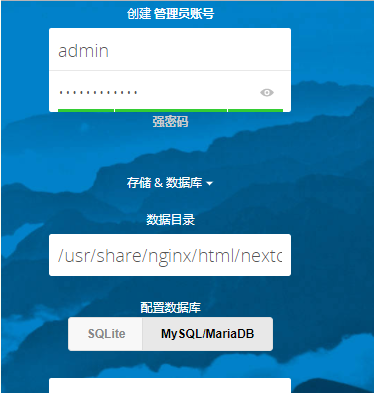
设置帐号密码,以及数据库的连接信息。如果不报错,即可安装完成,进入。

到此安装完成。
下面进行一些安全与性能优化
为了您服务的安全和性能, 请将所有设置配置正确. 我们将会进行一些自动化检查以帮助您完成这项工作. 详情请查看 "小提示" 部分及相关文档.
- HTTP 请求头 "X-Frame-Options" 没有配置为 "SAMEORIGIN". 这是一个潜在的安全或隐私风险, 我们建议您调整这项设置.
修改程序目录下的config目录中的config.php文件,在配置文件中添加多个Memcached实例,也可以添加一个:
'memcache.local' => '\OC\Memcache\APCu','memcache.distributed' => '\OC\Memcache\Memcached','memcached_servers' => array( array('localhost', 11211), array('server1.example.com', 11211), array('server2.example.com', 11211), ),在配置文件中添加如下,这个是通过TCP连接的:
'memcache.local' => '\OC\Memcache\Redis','redis' => array( 'host' => 'localhost', 'port' => 6379, ),还有性能更好的UNIX连接:'memcache.local' => '\OC\Memcache\Redis','redis' => array( 'host' => '/var/run/redis/redis.sock', 'port' => 0, 'dbindex' => 0, 'password' => 'secret', 'timeout' => 1.5, ),同时,官方还推荐加入如下,来用于存储文件锁:'memcache.locking' => '\OC\Memcache\Redis',Nextcloud的邮件发信设置
使用管理员账号登陆Nextcloud。点击右上角的设置图标里的"管理"-"其他设置"
转载自:https://www.cnblogs.com/lxplwh/p/8398522.html
nextcloud私有云盘的部署的更多相关文章
- linux下使用URLOS搭建nextcloud私有云盘系统
Nextcloud是一个免费专业的私有云存储网盘开源项目,可以让你简单快速地在个人/公司电脑.服务器甚至是树莓派等设备上架设一套属于自己或团队专属的云同步网盘,从而实现跨平台跨设备文件同步.共享.版本 ...
- Nextcloud私有云盘在Centos7下的部署笔记
搭建个人云存储一般会想到ownCloud,堪称是自建云存储服务的经典.而Nextcloud是ownCloud原开发团队打造的号称是“下一代”存储.初一看觉得“口气”不小,刚推出来就重新“定义”了Clo ...
- 政务私有云盘系统建设的工具 – Mobox私有云盘
序言 这几年,智慧政务已经成为了政府行业IT建设发展的重要进程.传统办公方式信息传递速度慢.共享程度低.查询利用难,早已成为政府机关获取和利用信息的严重制约因素.建立文档分享共用机制,加强数据整合,避 ...
- Docker部署Nextcloud私有网盘
对于国内某度的网盘限速行为大家有目共睹,不过对于商业化的产品模式这样也无可厚非,毕竟企业也是盈利为目的.如果想享受互联网技术带来的便利,刚好也懂一点技术的话可以尝试搭建属于私有的网盘.个人比较推荐的是 ...
- 5分钟快速部署ownCloud私有云盘存储系统
ownCloud 是一个开源免费专业的私有云存储项目,它能帮你快速在个人电脑或服务器上架设一套专属的私有云文件同步网盘,可以像 Dropbox 那样实现文件跨平台同步.共享.版本控制.团队协作等等.o ...
- docker 搭建私有云盘 Seafile
缘起 现如今各种云存储服务其实挺多的,国外有经典的DropBox.Google Drive.微软的OneDrive等,国内也有可以免费使用的各种云. 那么为什么想要搭建私有云存储呢?主要是本着“自己的 ...
- 极客DIY:使用树莓派制作一套“NAS+私有云盘+下载机”
原创作者:HackLiu 0×00 前言 如果你家里有多台设备需要联网需要娱乐,你一定会或多或少遇到设备碎片化带来的烦恼.当然,已经有很多厂商包括新晋的小米.360在内的互联网公司做了这个事情 ...
- Nextcloud13私有云盘安装指南
一.环境说明: ※操作系统版本CentOS 7.5 Minimal-1804 ※操作系统版本已经使用163 YUM源 ※ Nextcloud版本 13.05 ※ 数据库使用MariaDB,安装在同一台 ...
- 使用树莓派制作一套“NAS+私有云盘+下载机”
原创作者:HackLiu 0×00 前言 如果你家里有多台设备需要联网需要娱乐,你一定会或多或少遇到设备碎片化带来的烦恼.当然,已经有很多厂商包括新晋的小米.360在内的互联网公司 ...
随机推荐
- [svc]Linux中Swap与Memory内存简单介绍
swap区域是干嘛的 cpu 内存(不常用到的进程swap区) 磁盘 当内存没有可用的,就必须要把内存中不经常运行的程序给踢出去.但是踢到哪里去,这时候swap就出现了. 背景介绍 对于Linux来说 ...
- android 中毛玻璃效果的实现
最近在做一款叫叽叽的App(男银懂的),其中有一个功能需要对图片处理实现毛玻璃的特效 进过一番预研,找到了3中实现方案,其中各有优缺点: 1.如果系统的api在16以上,可以使用系统提供的方法直接处理 ...
- golang bufio、ioutil读文件的速度比较(性能测试)和影响因素分析
前言 golang读取文件的方式主要有4种: 使用File自带的Read方法 使用bufio库的Read方法 使用io/ioutil库的ReadAll() 使用io/ioutil库的ReadFile( ...
- mydqldump 备份数单库 然后还原数据的时候报:ERROR 1881 (HY000) at line 52: Operation not allowed when innodb_forced_recovery > 0.
修改my.cnf innodb_force_recovery = 1 修改为: innodb_force_recovery = 0
- ES monitoring
https://www.quora.com/What-is-the-best-monitoring-tool-for-Elasticsearch-I-also-want-log-monitoring- ...
- cuteftp 9 显示中文乱码
当用FTP连接空间时,中文命名的文件名会显示乱码,原来是编码设置错误.怎么修改呢? 修改方法如下: 选择. 工具--> 全局选项->传输:1. 传输方法: ASCII2. SFTP档案名称 ...
- (原创)sqlite封装库SmartDB1.3发布
最近终于稍微有点空对SmartDB进行升级了,SmartDB1.3比之前的版本做了简化,增强了易用性和灵活性. SmartDB对sqlite做了一层封装,屏蔽了诸多细节,使得我们使用起来很方便.在注重 ...
- C++操作符的优先级 及其记忆方法
优先级 操作符 描述 例子 结合性 1 ()[]->.::++-- 调节优先级的括号操作符数组下标访问操作符通过指向对象的指针访问成员的操作符通过对象本身访问成员的操作符作用域操作符后置自增操作 ...
- (转)Go和HTTPS
转自:http://studygolang.com/articles/2946 Go和HTTPS 2015-04-30 bigwhite 阅读 5688 次 4 人喜欢 3 条评论 收 ...
- eclipse Maven 使用记录 ------ 建立app项目
maven 项目构建工具 , 如今已逐渐取代ant的笨拙配置方式 ,使项目管理更加简单,规范,结构更加清晰,这里记录跟eclipse集成的一些步骤 1.从apache maven项目下下载maven ...
