原生js 基于canvas写一个简单的前端 截图工具
先看效果
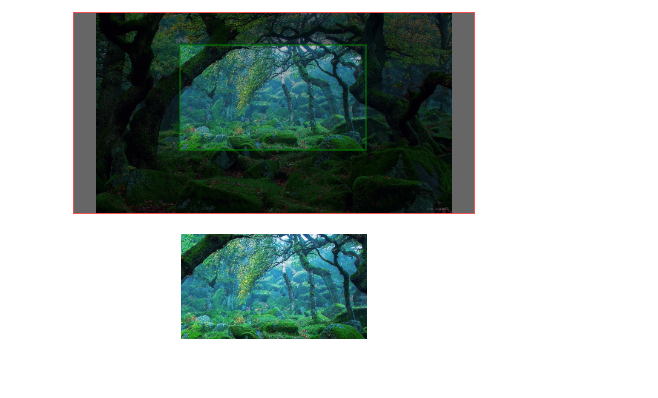

<!DOCTYPE html>
<html lang="zh">
<head>
<meta charset="UTF-8">
<meta name="viewport" content="width=device-width, initial-scale=1.0">
<meta http-equiv="X-UA-Compatible" content="ie=edge">
<title></title>
<style type="text/css">
* {
padding: 0;
margin: 0;
font-size: 14px;
} #box {
width: 400px;
height: 400px;
border: 1px solid red;
margin: 20px auto;
position: relative;
} #operate {
text-align: center;
;
} #operate p {
margin-bottom: 6px;
} input[type=file] {
display: none;
} label {
display: inline-block;
cursor: pointer;
background: #38f;
color: #fff;
width: 102px;
height: 38px;
line-height: 38px;
border-radius: 4px;
} #clipcanvas {
position: absolute;
top: 0;
left: 0;
z-index: 10;
width: 100%;
height: 100%;
}
</style>
</head>
<body>
<div id="box">
<canvas id="canvas" width="400" height="400"></canvas>
<canvas id="clipcanvas"></canvas>
</div>
<div id="operate">
<p><label><input type="file" name="" id="bg" value="" />选择头像</label></p>
<p><label><input type="file" name="" id="flag" value="" />选择上层</label></p>
<p><input type="text" name="" id="posX" value="0" />请输入上层x位置</p>
<p><input type="text" name="" id="posY" value="0" />请输入上层y位置</p>
<p><label id="create">直接生成</label></p>
<p><label id="reset">重新截图</label></p>
</div>
<a href="" download="logo.png" title="点击下载" id="down">
<img src="" id="result">
</a> </body>
<script type="text/javascript">
const canvas = document.getElementById("canvas");
const ctx = canvas.getContext("2d");
const baseW = 400;
const flagW = 100;
let bgConfig;
let flagConfig;
document.getElementById("bg").onchange = async function() {
const file = this.files[0];
try {
const img = await getImageObj(file);
const rate = compress(img, baseW);
bgConfig = [img, 0, 0, img.width, img.height, 0, 0, rate.w, rate.h];
drawn();
} catch (e) {
console.error(e);
}
}; document.getElementById("flag").onchange = async function() {
const file = this.files[0];
try {
const img = await getImageObj(file);
const rate = compress(img, flagW);
flagConfig = [img, 0, 0, img.width, img.height, 0, 0, rate.w, rate.h];
drawn();
} catch (e) {
console.error(e);
}
};
document.getElementById("posX").onchange = function() {
let val = Number(this.value) || 0;
flagConfig[5] = val;
drawn();
}
document.getElementById("posY").onchange = function() {
let val = Number(this.value) || 0;
flagConfig[6] = val;
drawn();
} function drawn() {
ctx.clearRect(0, 0, canvas.clientWidth, canvas.clientHeight);
if (bgConfig) {
ctx.drawImage(...bgConfig);
}
if (flagConfig) {
ctx.drawImage(...flagConfig);
}
} //图片压缩,获取等比缩放后的结果
function compress(img, base) {
let w = img.width;
let h = img.height;
if (img.width > img.height) {
if (img.width > base) {
//要将宽度缩放
w = base;
h = (w / img.width) * img.height; // 新的 宽比 高 = 旧的宽比高 h / w = img.heigth/img.width ;
}
} else {
if (img.height > base) {
h = base;
w = (h / img.height) * img.width;
}
}
return {
w,
h
};
} function getImageObj(file) {
const url = getObjectURL(file);
const img = new Image();
img.src = url;
return new Promise((resolve, reject) => {
img.onload = function() {
resolve(img);
}
img.onerror = function(e) {
reject(e);
}
});
} //取得该文件的url
function getObjectURL(file) {
var url = null;
if (window.createObjectURL != undefined) {
url = window.createObjectURL(file);
} else if (window.URL != undefined) {
url = window.URL.createObjectURL(file);
} else if (window.webkitURL != undefined) {
url = window.webkitURL.createObjectURL(file);
}
return url;
} //截图
var clipcanvas = document.getElementById("clipcanvas");
var clipctx = clipcanvas.getContext("2d"); clipcanvas.width = canvas.clientWidth;
clipcanvas.height = canvas.clientHeight;
var start = null;
var clipArea = {}; //裁剪范围
clipcanvas.onmousedown = function(e) {
start = {
x: e.offsetX,
y: e.offsetY
};
}
clipcanvas.onmousemove = function(e) {
if (start) {
fill(start.x, start.y, e.offsetX - start.x, e.offsetY - start.y)
}
}
document.addEventListener("mouseup", function() {
if (start) {
start = null;
exportImg(clipArea);
}
});
//重新截图
document.getElementById("reset").onclick = function(){
clipctx.clearRect(0, 0, clipcanvas.width, clipcanvas.height);
}
//直接生成
document.getElementById("create").onclick = function(){
exportImg({
x:0,
y:0,
w:canvas.clientWidth,
h:canvas.clientHeight,
})
}
function fill(x, y, w, h) {
clipctx.clearRect(0, 0, clipcanvas.width, clipcanvas.height);
clipctx.beginPath();
clipctx.fillStyle = 'rgba(0,0,0,0.6)';
clipctx.strokeStyle = "green";
//遮罩层
clipctx.globalCompositeOperation = "source-over";
clipctx.fillRect(0, 0, clipcanvas.width, clipcanvas.height);
//画框
clipctx.globalCompositeOperation = 'destination-out';
clipctx.fillRect(x, y, w, h);
//描边
clipctx.globalCompositeOperation = "source-over";
clipctx.moveTo(x, y);
clipctx.lineTo(x + w, y);
clipctx.lineTo(x + w, y + h);
clipctx.lineTo(x, y + h);
clipctx.lineTo(x, y);
clipctx.stroke();
clipctx.closePath();
clipArea = {
x,
y,
w,
h
};
} function startClip(area) {
var canvas = document.createElement("canvas");
canvas.width = area.w;
canvas.height = area.h;
var data = ctx.getImageData(area.x, area.y, area.w, area.h);
var context = canvas.getContext("2d");
context.putImageData(data, 0, 0);
return canvas.toDataURL("image/png");
} function exportImg(clipArea){
var url = startClip(clipArea);
document.getElementById("result").src = url;
document.getElementById("down").href = url;
} </script>
</html>
原生js 基于canvas写一个简单的前端 截图工具的更多相关文章
- 用node.js从零开始去写一个简单的爬虫
如果你不会Python语言,正好又是一个node.js小白,看完这篇文章之后,一定会觉得受益匪浅,感受到自己又新get到了一门技能,如何用node.js从零开始去写一个简单的爬虫,十分钟时间就能搞定, ...
- 用Canvas写一个简单的游戏--别踩白块儿
第一次写博客也不知怎么写,反正就按照我自己的想法来吧!怎么说呢?还是不要扯那些多余的话了,直接上正题吧! 第一次用canvas写游戏,所以挑个简单实现点的来干:别踩白块儿,其他那些怎么操作的那些就不用 ...
- 使用 js,自己写一个简单的滚动条
当我们给元素加上 overflow: auto; 的时候,就会出现滚动条,然而浏览的不同,滚动条的样式大不一样,有些甚至非常丑. 于是就想着自己写一个滚动条,大概需要弄清楚一下这几个点: 1.滚动条 ...
- 基于Blazor写一个简单的五子棋游戏
写这个五子棋游戏,其实主要目的是想尝试一下微软新作Blazor.Blazor对于那些搞.NET的程序员,又想做一些前端工作,真的挺友好,不用一句JS就可搞定前端交互,美哉.现在已经有很流行的前端框架, ...
- 第一个Three.js程序——动手写一个简单的场景
三维场景基本要素: 步骤: 代码: 源码: <!DOCTYPE html> <html lang="en"> <head> <meta c ...
- js eval函数写一个简单的计算器
<!DOCTYPE html><html lang="en"><head> <meta charset="UTF-8" ...
- 分享:计算机图形学期末作业!!利用WebGL的第三方库three.js写一个简单的网页版“我的世界小游戏”
这几天一直在忙着期末考试,所以一直没有更新我的博客,今天刚把我的期末作业完成了,心情澎湃,所以晚上不管怎么样,我也要写一篇博客纪念一下我上课都没有听,还是通过强大的度娘完成了我的作业的经历.(当然作业 ...
- Particles.js基于Canvas画布创建粒子原子颗粒效果
文章目录 使用方法 自定义参数 相关链接 Particles.js是一款基于HTML5 Canvas画布的轻量级粒子动画插件,可以设置粒子的形状.旋转.分布.颜色等属性,还可以动态添加粒子,效果非常炫 ...
- 原生js实现canvas气泡冒泡效果
说明: 本文章主要分为ES5和ES6两个版本 ES5版本是早期版本,后面用ES6重写优化的,建议使用ES6版本. 1, 原生js实现canvas气泡冒泡效果的插件,api丰富,使用简单2, 只需引入J ...
随机推荐
- angular 2+ 变化检测系列三(Zone.js在Angular中的应用)
在系列一中,我们提到Zone.js,Zones是一种执行上下文,它允许我们设置钩子函数在我们的异步任务的开始位置和结束位置,Angular正是利用了这一特性从而实现了变更检测. Zones.js非常适 ...
- python之验证码识别 特征向量提取和余弦相似性比较
0.目录 1.参考2.没事画个流程图3.完整代码4.改进方向 1.参考 https://en.wikipedia.org/wiki/Cosine_similarity https://zh.wikip ...
- Scala模式匹配| 隐式转换
1. 模式匹配 Scala中的模式匹配类似于Java中的switch语法,但是更加强大.模式匹配语法中,采用match关键字声明,每个分支采用case关键字进行声明,当需要匹配时,会从第一个case分 ...
- Wxpython入门
Wxpython入门 api文档以及中文教程: https://pan.baidu.com/s/1TDTgHg9Mwc74ODQy68YnlQ 提取码:354n 入门示例 frame=wx.Frame ...
- 自学华为IoT物联网_08 IoT连接管理平台介绍
点击返回自学华为IoT物流网 自学华为IoT物联网_08 IoT连接管理平台介绍 一.IoT连接管理平台的由来 1.1 物联网产业发展面临的挑战 新业务上线周期长,应用碎片化,开发周期长,场频上市慢 ...
- Jarvis OJ 一些简单的re刷题记录和脚本
[61dctf] androideasy 164求解器 50 相反 脚本如下: s='' a=113, 123, 118, 112, 108, 94, 99, 72, 38, 68, 72, 87, ...
- 程序员之路:python3+PyQt5+pycharm桌面GUI开发
http://blog.sina.com.cn/s/blog_989218ad0102wz1k.html 先看效果: 图 1 没错,学过C#的同学应该很熟悉这个界面,按钮风格和界面风格很相似,万万没想 ...
- EasyUI 分页 偶遇 问题
当 存在大量 重复 数据字段的 时候 entity.AsNoTracking().ToList().Skip((page.pageNumber - 1) * page.rows).Take(page. ...
- 4、json-server的使用
json-server 详解 转载于https://www.cnblogs.com/fly_dragon/p/9150732.html JSON-Server 是一个 Node 模块,运行 Expre ...
- Linux下提权常用小命令
有些新手朋友在拿到一个webshell后如果看到服务器是Linux或Unix操作系统的就直接放弃提权,认为Linux或Unix下的提权很难,不是大家能做的,其实Linux下的提权并没有很多人想象的那么 ...
