JS之Math.sin与Math.cos介绍及应用-实现鼠标点击后的烟花效果
基本介绍
Math.sin(x) :x 的正玄值。返回值在 -1.0 到 1.0 之间;
Math.cos(x) :x 的余弦值。返回的是 -1.0 到 1.0 之间的数;
其中函数中是x是指“弧度”而非角度。
弧度定义:两条射线从圆心向圆周射出,形成一个夹角和夹角正对的一段弧。当这段弧长正好等于圆的半径时,两条射线的夹角大小为1弧度(单位:rad)。
角度定义:两条射线从圆心向圆周射出,形成一个夹角和夹角正对的一段弧。当弧长正好等于圆周长的360分之一时,两条射线的夹角的大小为1度。(单位: º)
如图所示:
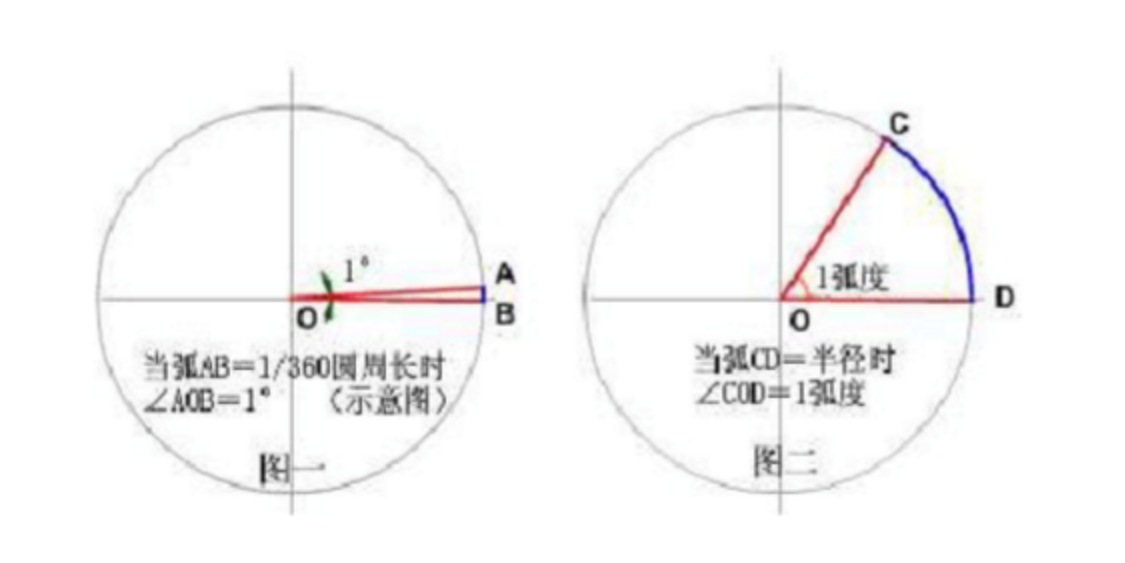
角度转弧度(弧度计算公式):2π / 360 = π / 180 ≈ 0.0174rad, 即: 度数 * (π / 180) = 弧度
弧度转角度(角度计算公式): 360 / 2π = 180 / π ≈ 57.3º, 即: 弧度 * (180 / π) = 度数
// 将30º转为弧度rad
30º * (π / 180)= 0.523320 rad // 将0.523320rad转为度º
0.523320rad * (180 / π) = 29.9992352688º
可参考:
特殊值:
|
度
|
0°
|
30°
|
45°
|
60°
|
90°
|
120°
|
135°
|
150°
|
180°
|
270°
|
360°
|
|
弧度
|
0
|
π/6
|
π/4
|
π/3
|
π/2
|
2π/3
|
3π/4
|
5π/6
|
π
|
3π/2
|
2π
|
正弦函数和余弦函数的图像如图所示:

实例
实例1:如何得到圆上每个点的坐标?
解决思路:根据三角形的正玄、余弦来得值;
假设一个圆的圆心坐标是(a,b),半径为r,
则圆上每个点的X坐标=a + Math.sin(2*Math.PI / 360) * r ;Y坐标=b + Math.cos(2*Math.PI / 360) * r ;
实例2:如何求时钟的秒针转动一圈的轨迹?
假设秒针的初始值(起点)为12点钟方向,圆心的坐标为(a,b)。
解决思路:一分钟为60秒,一个圆为360°,所以平均每秒的转动角度为 360°/60 = 6°;
for(var times=0; times<60; times++) {
var hudu = (2*Math.PI / 360) * 6 * times;
var X = a + Math.sin(hudu) * r;
var Y = b - Math.cos(hudu) * r // 注意此处是“-”号,因为我们要得到的Y是相对于(0,0)而言的。
}
注意:
1、本例是以“12点为起点, 角度增大时为顺时针方向“,求X坐标和Y坐标的方法是:
X坐标=a + Math.sin(角度 * (Math.PI / 180)) * r ;
Y坐标=b - Math.cos(角数 * (Math.PI / 180)) * r ;
2、一般“3点为起点, 角度增大时为逆时针方向“,求X坐标和Y坐标的方法是:
X坐标 = a + Math.cos(角度 * (Math.PI / 180)) * r;
Y坐标 = b - Math.sin(角度 * (Math.PI / 180)) * r;
实例3:使用Math.sin与Math.cos实现鼠标点击后的烟花效果
cursor-effects.js网上代码:
class Circle {
constructor({ origin, speed, color, angle, context }) {
this.origin = origin
this.position = { ...this.origin }
this.color = color
this.speed = speed
this.angle = angle
this.context = context
this.renderCount = 0
}
draw() {
this.context.fillStyle = this.color
this.context.beginPath()
this.context.arc(this.position.x, this.position.y, 2, 0, Math.PI * 2)
this.context.fill()
}
move() {
this.position.x = (Math.sin(this.angle) * this.speed) + this.position.x
this.position.y = (Math.cos(this.angle) * this.speed) + this.position.y + (this.renderCount * 0.3)
this.renderCount++
}
}
class Boom {
constructor ({ origin, context, circleCount = 10, area }) {
this.origin = origin
this.context = context
this.circleCount = circleCount
this.area = area
this.stop = false
this.circles = []
}
randomArray(range) {
const length = range.length
const randomIndex = Math.floor(length * Math.random())
return range[randomIndex]
}
randomColor() {
const range = ['8', '9', 'A', 'B', 'C', 'D', 'E', 'F']
return '#' + this.randomArray(range) + this.randomArray(range) + this.randomArray(range) + this.randomArray(range) + this.randomArray(range) + this.randomArray(range)
}
randomRange(start, end) {
return (end - start) * Math.random() + start
}
init() {
for(let i = 0; i < this.circleCount; i++) {
const circle = new Circle({
context: this.context,
origin: this.origin,
color: this.randomColor(),
angle: this.randomRange(Math.PI - 1, Math.PI + 1),
speed: this.randomRange(1, 6)
})
this.circles.push(circle)
}
}
move() {
this.circles.forEach((circle, index) => {
if (circle.position.x > this.area.width || circle.position.y > this.area.height) {
return this.circles.splice(index, 1)
}
circle.move()
})
if (this.circles.length == 0) {
this.stop = true
}
}
draw() {
this.circles.forEach(circle => circle.draw())
}
}
class CursorSpecialEffects {
constructor() {
this.computerCanvas = document.createElement('canvas')
this.renderCanvas = document.createElement('canvas')
this.computerContext = this.computerCanvas.getContext('2d')
this.renderContext = this.renderCanvas.getContext('2d')
this.globalWidth = window.innerWidth
this.globalHeight = window.innerHeight
this.booms = []
this.running = false
}
handleMouseDown(e) {
const boom = new Boom({
origin: { x: e.clientX, y: e.clientY },
context: this.computerContext,
area: {
width: this.globalWidth,
height: this.globalHeight
}
})
boom.init()
this.booms.push(boom)
this.running || this.run()
}
handlePageHide() {
this.booms = []
this.running = false
}
init() {
const style = this.renderCanvas.style
style.position = 'fixed'
style.top = style.left = 0
style.zIndex = '999999999999999999999999999999999999999999'
style.pointerEvents = 'none'
style.width = this.renderCanvas.width = this.computerCanvas.width = this.globalWidth
style.height = this.renderCanvas.height = this.computerCanvas.height = this.globalHeight
document.body.append(this.renderCanvas)
window.addEventListener('mousedown', this.handleMouseDown.bind(this))
window.addEventListener('pagehide', this.handlePageHide.bind(this))
}
run() {
this.running = true
if (this.booms.length == 0) {
return this.running = false
}
requestAnimationFrame(this.run.bind(this))
this.computerContext.clearRect(0, 0, this.globalWidth, this.globalHeight)
this.renderContext.clearRect(0, 0, this.globalWidth, this.globalHeight)
this.booms.forEach((boom, index) => {
if (boom.stop) {
return this.booms.splice(index, 1)
}
boom.move()
boom.draw()
})
this.renderContext.drawImage(this.computerCanvas, 0, 0, this.globalWidth, this.globalHeight)
}
}
const cursorSpecialEffects = new CursorSpecialEffects()
cursorSpecialEffects.init()
优化后的代码:
class Circle {
constructor({origin,context,color,angle,speed}) {
this.position = {...origin};
this.context = context;
this.color = color;
this.angle = angle;
this.speed = speed;
this.renderCount = 0;
}
draw() {
this.context.fillStyle = this.color;
this.context.beginPath();
this.context.arc(this.position.x, this.position.y, 2, 0, Math.PI * 2, false);
this.context.fill();
}
move() {
this.position.x += Math.sin(this.angle) * this.speed;
this.position.y += Math.cos(this.angle) * this.speed + this.renderCount * 0.3;
this.renderCount ++;
}
}
class Boom {
constructor({origin,context,area,circleNum = 10}) {
this.origin = origin;
this.context = context;
this.area = area;
this.circleNum = circleNum;
this.circles = [];
this.stop = false;
}
randomColor() {
const rang = '89ABCDEF';
const num = 6;
let resultStr = '';
for(let i = 0, num = 6; i < num; i++) {
resultStr += rang.charAt(Math.floor(rang.length * Math.random()));
}
return '#' + resultStr;
}
randomRange(start,end) {
return start + Math.random() * (end - start)
}
init() {
for(let i = 0; i < this.circleNum; i++) {
const circle = new Circle({
origin: this.origin,
context: this.context,
color: this.randomColor(),
angle: this.randomRange(Math.PI / 2, Math.PI * 3 / 2),
speed: this.randomRange(1,6)
})
this.circles.push(circle);
}
}
move() {
for(let i = 0; i < this.circles.length; i++) {
const curCircle = this.circles[i];
if(curCircle.x >= this.area.width || curCircle.y >= this.area.height) {
this.circles.splice(i,1);
i--;
continue;
}
curCircle.move();
}
if(this.circles.length === 0) {
this.stop = true;
}
}
draw() {
this.circles.forEach((circle) => circle.draw());
}
}
class MouseClickEffect {
constructor() {
this.drawCanvas = document.createElement('canvas');
this.drawContext = this.drawCanvas.getContext('2d');
const style = this.drawCanvas.style;
style.left = style.top = 0;
style.position = 'fixed';
style.zIndex = '999999999';
style.pointerEvents = 'none';
this.drawCanvas.width = this.globalWidth = window.innerWidth;
this.drawCanvas.height = this.globalHeight = window.innerHeight;
document.body.appendChild(this.drawCanvas);
this.booms = [];
this.running = false;
window.addEventListener('mousedown', this.handleMouseDown.bind(this));
window.addEventListener('resize',this.changeWindow.bind(this));
}
handleMouseDown(e) {
const boom = new Boom({
origin: {x: e.clientX, y: e.clientY},
area: {width: this.globalWidth, height: this.globalHeight},
context: this.drawContext
});
boom.init();
this.booms.push(boom);
this.running || this.run();
}
changeWindow() {
this.booms = [];
this.running = false;
this.drawCanvas.width = this.globalWidth = window.innerWidth;
this.drawCanvas.height = this.globalHeight = window.innerHeight;
this.drawContext.clearRect(0, 0, this.globalWidth, this.globalHeight);
}
run() {
this.running = true;
if(this.booms.length === 0) {
return this.running = false;
}
requestAnimationFrame(this.run.bind(this));
this.drawContext.clearRect(0, 0, this.globalWidth, this.globalHeight);
for(let i = 0; i < this.booms.length; i++) {
const boom = this.booms[i];
if(boom.stop) {
this.booms.splice(i, 1);
i--;
continue;
}
boom.move();
boom.draw();
}
}
}
new MouseClickEffect();
JS之Math.sin与Math.cos介绍及应用-实现鼠标点击后的烟花效果的更多相关文章
- JS Math.sin() 与 Math.cos() 用法
Math.sin(x) x 的正玄值.返回值在 -1.0 到 1.0 之间: Math.cos(x) x 的余弦值.返回的是 -1.0 到 1.0 之间的数: 这两个函数中的X 都是指 ...
- JS Math.sin() 与 Math.cos() 用法 (含圆上每个点的坐标)
Math.sin(x) x 的正玄值.返回值在 -1.0 到 1.0 之间: Math.cos(x) x 的余弦值.返回的是 -1.0 到 1.0 之间的数: 这两个函数中的X 都是指 ...
- javascript: Math.sin() cos() 用法
Math.sin(x) x 的正玄值.返回值在 -1.0 到 1.0 之间: Math.cos(x) x 的余弦值.返回的是 -1.0 到 1.0 之间的数: 这两个函数中的X 都是指 ...
- 从零开始学习前端JAVASCRIPT — 4、JavaScript基础Math和Date对象的介绍
Math对象的介绍 1:Math对象 Math 对象用于执行数学任务.并不像 Date 和 String 那样是对象的类,因此没有构造函数 Math().您无需创建它,通过把 Math 作为对象使用就 ...
- js中Number对象与MATH方法整理总结
W3C的文档: Number 对象属性 属性 描述 constructor 返回对创建此对象的 Number 函数的引用. MAX_VALUE 可表示的最大的数. MIN_VALUE 可表示的最小的数 ...
- js入门之内置对象Math
一. 复习数据类型 简单数据类型, 基本数据类型/值类型 Number String Boolean Null Undefined 复杂数据类型 引用类型 Object 数组 数据在内存中是如何存储的 ...
- js中Math.round、parseInt、Math.floor和Math.ceil小数取整总结(转)
js中Math.round.parseInt.Math.floor和Math.ceil小数取整总结 Math.round.parseInt.Math.floor和Math.ceil 都可以返回一个整数 ...
- js 数值精确运算使用math.js
javaScript 浮点数运算的精度问题 问题:编程中你可能会遇到0.1*7=0.7000000000000001; 原因:几乎所有的编程语言都采用了 IEEE-745 浮点数表示法,任何使用二进制 ...
- js中Math.round、parseInt、Math.floor和Math.ceil小数取整总结
Math.round.parseInt.Math.floor和Math.ceil 都可以返回一个整数,具体的区别请看下面的总结. 一.Math.round 作用:四舍五入,返回参数+0.5后,向下取整 ...
- js中Math.round、parseInt、Math.floor和Math.ceil小数取整小结
以前经常在代码中看到Math.round.parseInt.Math.floor和Math.ceil这四个函数,虽然知道结果都可以返回一个整数,但是对他们四者的区别还是不太清楚,今天就做一个小结. 一 ...
随机推荐
- 解决方案 | Chrome/Edge 总是自动修改我的pdf默认打开方式
1.问题描述 最近我的pdf文件总是被chrome打开(如图1),而且点击属性,更改别的pdf阅读器也不管用(如图2),此时的chrome就像个流氓软件一样. 图1 被chrome劫持 图2 点击属性 ...
- 在缩小浏览器宽度的时候,图片会超出li的宽度
要确保在缩小浏览器宽度时,图片不会超出 <li> 元素的宽度,您可以为描述文本添加一些样式,以便让图片适应于 <li> 元素.一种常见的方法是使用 CSS 中的 max-wid ...
- C# Win10缩放导致Winform字体模糊的解决方法
问题描述 现在的笔记本电脑分辨率很高,基本上能达到1920*1080以上,因为笔记本的屏幕小,在这样的分辨率下一切看着都很小,尤其是文字,根本看不清,所以Win10很人性化的提供了屏幕缩放功能,一般默 ...
- 微服务:gateway
网关路由: 1.创建新模块 2.引入网关依赖 <!--网关--> <dependency> <groupId>org.springframework.cloud&l ...
- DP进阶合集
(ps:本集合为Star_F总结的dp进阶知识,持续更新~. 转载本文章需要联系我,否则视为侵权!!) 前置知识:线性dp,背包,树形dp,区间dp 内容预览: 状压dp 数位dp dp优化(前缀和, ...
- 【MongoDB】Re05 分片集群(Win平台搭建)
分片副本集1 (3实例) 主1 从1 裁1 分片副本集2 (3实例) 主1 从1 裁1 配置副本集(3实例) 主1 从2 路由(2配置) 用Windows平台搭建 配置目录设置: ├─config ...
- 说说中国高校理工科教育中的基础概念混乱问题——GPU是ASIC吗
在YouTube上看到这样一个视频: https://www.youtube.com/watch?v=7EXDp6c9n-Q&lc=Ugydwl8gppB5FWE8Y5V4AaABAg.9fc ...
- 飞书Webhook触发操作指南,实现事件驱动型工作流自动化
本文提供了利用数据触发Feishu Webhook的具体操作指南,包括Webhook的设置以及编写触发代码的方法,为读者提供了实践参考,希望能帮助解决你目前遇到的问题. 描述 用于使用数据触发 Fei ...
- .NET MAUI 布局
先看一段代码的效果: <?xml version="1.0" encoding="utf-8" ?> <ContentPage xmlns=& ...
- 【牛客刷题】HJ15 求int型正整数在内存中存储时1的个数
题目链接 题倒是很简单,最开始用了这么一种解法: package main import "fmt" func main() { a := 0 fmt.Scan(&a) s ...
