Pytorch 图片载入
import os
import torch
import pandas as pd
from skimage import io, transform
import numpy as np
import matplotlib.pyplot as plt
from torch.utils.data import Dataset, DataLoader
from torchvision import transforms, utils
# Ignore warnings
import warnings
warnings.filterwarnings("ignore")
载入图片和坐标
landmarks_frame = pd.read_csv('data/faces/face_landmarks.csv')
n=65
img_name = landmarks_frame.iloc[n, 0] #获取图片的名称
landmarks = landmarks_frame.iloc[n, 1:].as_matrix() #获取点的位置
landmarks = landmarks.astype('float').reshape(-1, 2)
landmarks_frame.iloc[:3, :] #展示一下csv里面的格式
{ vertical-align: top }
.dataframe thead th { text-align: right }
| image_name | part_0_x | part_0_y | part_1_x | part_1_y | part_2_x | part_2_y | part_3_x | part_3_y | part_4_x | ... | part_63_x | part_63_y | part_64_x | part_64_y | part_65_x | part_65_y | part_66_x | part_66_y | part_67_x | part_67_y | |
|---|---|---|---|---|---|---|---|---|---|---|---|---|---|---|---|---|---|---|---|---|---|
| 0 | 0805personali01.jpg | 27 | 83 | 27 | 98 | 29 | 113 | 33 | 127 | 39 | ... | 93 | 136 | 100 | 141 | 93 | 135 | 89 | 135 | 84 | 134 |
| 1 | 1084239450_e76e00b7e7.jpg | 70 | 236 | 71 | 257 | 75 | 278 | 82 | 299 | 90 | ... | 148 | 311 | 179 | 308 | 149 | 312 | 137 | 314 | 128 | 312 |
| 2 | 10comm-decarlo.jpg | 66 | 114 | 65 | 128 | 67 | 142 | 68 | 156 | 72 | ... | 128 | 162 | 136 | 167 | 127 | 166 | 121 | 165 | 116 | 164 |
3 rows × 137 columns
接下来,是如何展示图片,以及把点画在图片之上
def show_landmarks(image, landmarks):
fig, ax = plt.subplots()
ax.imshow(image)
ax.scatter(landmarks[:, 0], landmarks[:, 1], s=10, marker='.', c='r')
plt.pause(0.001) #暂停让图片更新?
plt.show()
show_landmarks(io.imread(os.path.join('data/faces/', img_name)),
landmarks)
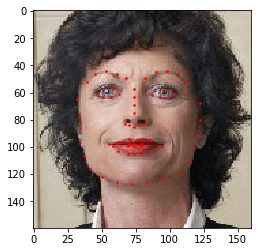
torch.utils.data.Dataset是一个抽象基类表示一个数据集,我们需要为其设定__len__方法和__getitem__方法.
class FaceLandmarksDataset(Dataset):
def __init__(self, csv_file, root_dir, transform=None):
self.landmarks_frame = pd.read_csv(csv_file)
self.root_dir = root_dir
self.transform = transform
def __len__(self):
return len(self.landmarks_frame)
def __getitem__(self, idx):
img_name = os.path.join(self.root_dir,
self.landmarks_frame.iloc[idx, 0])
image = io.imread(img_name)
landmarks = self.landmarks_frame.iloc[idx, 1:]
landmarks = np.array([landmarks])
landmarks = landmarks.astype('float').reshape(-1, 2)
sample = {'image': image, 'landmarks': landmarks}
if self.transform:
sample = self.transform(sample)
return sample
利用这个类,我们来展示一下前4幅图像
face_dataset = FaceLandmarksDataset(csv_file='data/faces/face_landmarks.csv',
root_dir='data/faces/')
def show_landmarks(image, landmarks):
plt.imshow(image)
plt.scatter(landmarks[:, 0], landmarks[:, 1], s=10, marker='.', c='r')
plt.pause(0.001) #暂停让图片更新?
fig = plt.figure()
for i in range(len(face_dataset)):
sample = face_dataset[i]
print(i, sample['image'].shape, sample['landmarks'].shape)
ax = plt.subplot(1, 4, i+1)
plt.tight_layout()
ax.set_title("Sample #{}".format(i))
ax.axis("off")
show_landmarks(**sample)
if i == 3:
plt.show()
break
0 (324, 215, 3) (68, 2)
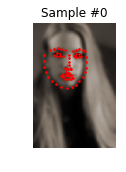
1 (500, 333, 3) (68, 2)

2 (250, 258, 3) (68, 2)

3 (434, 290, 3) (68, 2)

Transforms
很多时候,我们需要对图片进行一些变化,比方说大小的调整等等
利用函子(_call_)能够很好很方便对图片进行处理
class Rescale(object):
"""Rescale the image in a sample to a given size.
Args:
output_size (tuple or int): Desired output size. If tuple, output is
matched to output_size. If int, smaller of image edges is matched
to output_size keeping aspect ratio the same.
"""
def __init__(self, output_size):
assert isinstance(output_size, (int, tuple)) #output_size应当是一个整数或者元组
self.output_size = output_size
def __call__(self, sample):
image, landmarks = sample['image'], sample['landmarks']
h, w = image.shape[:2]
if isinstance(self.output_size, int): #如果是一个整数,那么缩放的逻辑是要保持比例
if h > w:
new_h, new_w = self.output_size * h / w, self.output_size
else:
new_h, new_w = self.output_size, self.output_size * w / h
else: #否则就直接等于就好了
new_h, new_w = self.output_size
new_h, new_w = int(new_h), int(new_w)
img = transform.resize(image, (new_h, new_w))
# h and w are swapped for landmarks because for images,
# x and y axes are axis 1 and 0 respectively
landmarks = landmarks * [new_w / w, new_h / h] #坐标也要相应改变大小
return {'image': img, 'landmarks': landmarks}
class RandomCrop(object): #随机裁剪,但是实际上是一整块来的
"""Crop randomly the image in a sample.
Args:
output_size (tuple or int): Desired output size. If int, square crop
is made.
"""
def __init__(self, output_size):
assert isinstance(output_size, (int, tuple))
if isinstance(output_size, int):
self.output_size = (output_size, output_size)
else:
assert len(output_size) == 2
self.output_size = output_size
def __call__(self, sample):
image, landmarks = sample['image'], sample['landmarks']
h, w = image.shape[:2]
new_h, new_w = self.output_size
top = np.random.randint(0, h - new_h)
left = np.random.randint(0, w - new_w)
image = image[top: top + new_h,
left: left + new_w]
landmarks = landmarks - [left, top]
return {'image': image, 'landmarks': landmarks}
class ToTensor(object):
"""Convert ndarrays in sample to Tensors."""
def __call__(self, sample):
image, landmarks = sample['image'], sample['landmarks']
# swap color axis because
# numpy image: H x W x C
# torch image: C X H X W
image = image.transpose((2, 0, 1)) #把ndarray转换为tensor需要改变顺序
return {'image': torch.from_numpy(image),
'landmarks': torch.from_numpy(landmarks)}
Compose transforms
利用torchvision.transforms.Compose可以帮助我们对一个图片进行多个操作
scale = Rescale(256)
crop = RandomCrop(128)
composed = transforms.Compose([Rescale(256),
RandomCrop(224)])
# Apply each of the above transforms on sample.
fig = plt.figure()
sample = face_dataset[65]
for i, tsfrm in enumerate([scale, crop, composed]):
transformed_sample = tsfrm(sample)
ax = plt.subplot(1, 3, i + 1)
plt.tight_layout()
ax.set_title(type(tsfrm).__name__)
show_landmarks(**transformed_sample)
plt.show()
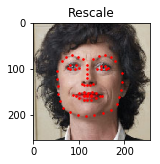
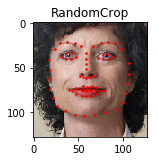
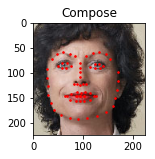
数据集的迭代
我们可以用 for ... in ... 来迭代数据集,但是这么做并不方便,因为很多时候训练神经网络是要分批和打乱顺序的torch.utils.data.DataLoader可以帮助我们完成这一个目标
transformed_dataset = FaceLandmarksDataset(csv_file='data/faces/face_landmarks.csv',
root_dir='data/faces/',
transform=transforms.Compose([
Rescale(256),
RandomCrop(224),
ToTensor()
]))
dataloader = DataLoader(transformed_dataset, batch_size=4,
shuffle=True, num_workers=0) #batch_size: batch的大小 shuffle=True表示顺序打乱
def show_landmarks_batch(sample_batched):
"""Show image with landmarks for a batch of samples."""
images_batch, landmarks_batch = \
sample_batched['image'], sample_batched['landmarks']
batch_size = len(images_batch)
im_size = images_batch.size(2)
grid_border_size = 2
grid = utils.make_grid(images_batch) #为图片加入边框
plt.imshow(grid.numpy().transpose((1, 2, 0)))
for i in range(batch_size):
plt.scatter(landmarks_batch[i, :, 0].numpy() + i * im_size + (i + 1) * grid_border_size, #既然图片加了边框,而且并排放置,所以我们需要把这部分加上去
landmarks_batch[i, :, 1].numpy() + grid_border_size,
s=10, marker='.', c='r')
plt.title('Batch from dataloader')
for i_batch, sample_batched in enumerate(dataloader):
print(i_batch, sample_batched['image'].size(),
sample_batched['landmarks'].size())
if i_batch == 0:
plt.figure()
show_landmarks_batch(sample_batched)
plt.axis('off')
plt.ioff()
plt.show()
break
0 torch.Size([4, 3, 224, 224]) torch.Size([4, 68, 2])
224

Pytorch 图片载入的更多相关文章
- Cocos2d-x 3.0心得(01)-图片载入与混合模式
近期開始用cocos2dx 3.0做东西,略有心(cao)得(dian),略微作下记录吧. v3.0相对v2.2来说,最引人注意的,应该是对触摸层级的优化.和lambda回调函数的引入(嗯嗯.不枉我改 ...
- [深度应用]·实战掌握PyTorch图片分类简明教程
[深度应用]·实战掌握PyTorch图片分类简明教程 个人网站--> http://www.yansongsong.cn/ 项目GitHub地址--> https://github.com ...
- Android图片载入框架最全解析(一),Glide的基本使用方法
转载请注明出处:http://blog.csdn.net/guolin_blog/article/details/53759439 本文同步发表于我的微信公众号.扫一扫文章底部的二维码或在微信搜索 郭 ...
- Android批量图片载入经典系列——afinal框架实现图片的异步缓存载入
一.问题描写叙述 在之前的系列文章中,我们使用了Volley和Xutil框架实现图片的缓存载入,接下来我们再介绍一下afinal 框架的使用. Afinal 是一个android的http框架.sql ...
- 一个方便的图片载入框架——ImageViewEx
我的博客:http://mrfufufu.github.io/ 一.前言 近期在整理项目中的一些代码,以备即将开展的新项目中使用,刚刚整理到一个图片载入的 lib.用起来很的简单,和 picasso ...
- Android Handler 异步消息处理机制的妙用 创建强大的图片载入类
转载请标明出处:http://blog.csdn.net/lmj623565791/article/details/38476887 ,本文出自[张鸿洋的博客] 近期创建了一个群.方便大家交流,群号: ...
- Android图片载入缓存框架Glide
Glide开源框架是Google推荐的图片载入和缓框架,其在Github上的开源地址是:https://github.com/bumptech/glide 当然一个Google推荐的框架肯定就是Vol ...
- 安卓图片载入之使用universalimageloader载入圆形圆角图片
前言 话说这universalimageloader载入图片对搞过2年安卓程序都是用烂了再熟悉只是了.就是安卓新手也是百度就会有一大堆东西出来,今天为什么这里还要讲使用universalimagelo ...
- Universal-Image-Loader(UIL)图片载入框架使用简介
这个也是近期项目中使用到的第三方图片载入框架.在这里也自己总结一下,简单的介绍一些使用的方式. UIL图片载入框架特点 简单介绍: 项目地址:https://github.com/nostra13/A ...
随机推荐
- Linux系统根目录下各文件夹介绍
参考自:[1]Linux 系统根目录下各个文件夹的作用 https://www.cnblogs.com/jiangfeilong/p/10538795.html[2]了解Linux根目录"/ ...
- Linux定时任务crontable简介
Linux下定时执行任务的方法:Linux之crond 服务介绍:https://www.cnblogs.com/liang-io/p/9596294.html http://www.mamicode ...
- Output of C++ Program | Set 15
Predict the output of following C++ programs. Question 1 1 #include <iostream> 2 using namespa ...
- springboot-使用AOP日志拦截实现
一 前言 借助spring的AOP功能,我们可以将AOP应用至全局异常处理,全局请求拦截等,本篇文章的核心功能就是使用AOP实现日志记录,比如哪些用户进行了哪些操作,对于一个成功的项目这是必须记录的, ...
- Linux基础命令---httpd守护进程
httpd httpd是apache超文本传输协议的主程序,它被设计成一个独立运行的守护进程.httpd会建立一个线程池来处理http请求. 此命令的适用范围:RedHat.RHEL.Ubuntu.C ...
- 【Linux】【Basis】用户、组和权限管理
1. 概念: 1.1. 每个使用者都有,用户标识UID和密码:并且有身份(Authentication),授权(Authorization),审计(Audition):组(用户组,用户容器) 1.2. ...
- JpaRepository 增删改查
Jpa查询 JpaRepository简单查询 基本查询也分为两种,一种是spring data默认已经实现,一种是根据查询的方法来自动解析成SQL. 预先生成方法 spring data jpa 默 ...
- 深度学习初探——符号式编程、框架、TensorFlow
一.命令式编程(imperative)和符号式编程(symblic) 命令式: import numpy as np a = np.ones(10) b = np.ones(10) * 2 c = b ...
- Android 内存泄漏检测工具 LeakCanary(Kotlin版)的实现原理
LeakCanary 是一个简单方便的内存泄漏检测框架,做 android 的同学基本都收到过 LeakCanary 检测出来的内存泄漏.目前 LeakCanary 最新版本为 2.7 版本,并且采用 ...
- 如何完成符合ISO 26262要求的基于模型设计(MBD)的测试
背景介绍 随着汽车行业的迅速发展,汽车的复杂程度不断增加,越来越多的汽车电子控制系统具有与安全相关的功能,因此对ECU的安全要求也越来越高.复杂的软件功能,将会带来大量的软件风险问题,如何保证软件的安 ...
