nginx+php-fpm docker镜像合二为一
一、概述
在上一篇文章介绍了nginx+php-fpm,链接如下:
https://www.cnblogs.com/xiao987334176/p/12918413.html
nginx和php-fpm是2个独立的镜像,在实际环境部署过程中,发现配置比较麻烦,排错比较耗费实际。
因此,需要将nginx和php-fpm 这2个镜像合并为一个。
二、nginx+php-fpm封装
目录结构
由于crunchgeek/php-fpm:7.3-r7 镜像比较大,有1.08GB。
因此需要使用alpine:3.11重新封装才行。
在dockerhub上面,php已经有官方的镜像了,php:7.3-fpm-alpine3.11。
由于项目php7cms依赖于组件mysqli,因此需要额外安装才行。
新建目录/opt/alpine_nginx_php7.3,结构如下:
./
├── default.conf
├── dockerfile
├── index.html
├── php.ini
├── repositories
└── run.sh
default.conf
server {
listen 80;
server_name localhost;
root /var/www/html;
index index.html index.htm index.nginx-debian.html;
location / {
try_files $uri $uri/ =404;
}
location ~ \.php$ {
fastcgi_pass 127.0.0.1:9000;
fastcgi_index index.php;
fastcgi_param SCRIPT_FILENAME $document_root$fastcgi_script_name;
include fastcgi_params;
}
}
dockerfile
FROM php:7.3-fpm-alpine3.11
ADD repositories /etc/apk/repositories
ADD default.conf /
ADD index.html /
ADD run.sh /
ADD php.ini /usr/local/etc/php/
RUN apk update && apk add nginx && \
apk add m4 autoconf make gcc g++ linux-headers && \
docker-php-ext-install pdo_mysql opcache mysqli && \
mkdir /run/nginx && \
mv /default.conf /etc/nginx/conf.d && \
mv /index.html /var/www/html && \
touch /run/nginx/nginx.pid && \
chmod 755 /run.sh && \
apk del m4 autoconf make gcc g++ linux-headers EXPOSE 80
EXPOSE 9000 ENTRYPOINT ["/run.sh"]
注意:这里我额外安装了pdo_mysql,因为某些php项目用的是这个模块。opcache是用来做性能加速的。
index.html
<!DOCTYPE html>
<html>
<head>
<title>Welcome to nginx!</title>
<style>
body {
width: 35em;
margin: 0 auto;
font-family: Tahoma, Verdana, Arial, sans-serif;
}
</style>
</head>
<body>
<h1>Welcome to nginx!</h1>
<p>If you see this page, the nginx web server is successfully installed and
working. Further configuration is required.</p> <p>For online documentation and support please refer to
<a href="http://nginx.org/">nginx.org</a>.<br/>
Commercial support is available at
<a href="http://nginx.com/">nginx.com</a>.</p> <p><em>Thank you for using nginx.</em></p>
</body>
</html>
php.ini


[PHP]
engine = On
short_open_tag = Off
precision = 14
output_buffering = 4096
zlib.output_compression = Off
implicit_flush = Off
unserialize_callback_func =
serialize_precision = -1
disable_functions =
disable_classes =
zend.enable_gc = On
expose_php = On
max_execution_time = 30
max_input_time = 60
memory_limit = 128M
error_reporting = E_ALL & ~E_DEPRECATED & ~E_STRICT
display_errors = Off
display_startup_errors = Off
log_errors = On
log_errors_max_len = 1024
ignore_repeated_errors = Off
ignore_repeated_source = Off
report_memleaks = On
html_errors = On
variables_order = "GPCS"
request_order = "GP"
register_argc_argv = Off
auto_globals_jit = On
post_max_size = 8M
auto_prepend_file =
auto_append_file =
default_mimetype = "text/html"
default_charset = "UTF-8"
doc_root =
user_dir =
enable_dl = Off
cgi.fix_pathinfo=0
file_uploads = On
upload_max_filesize = 2M
max_file_uploads = 20
allow_url_fopen = On
allow_url_include = Off
default_socket_timeout = 60
[CLI Server]
cli_server.color = On
[Date]
[filter]
[iconv]
[imap]
[intl]
[sqlite3]
[Pcre]
[Pdo]
[Pdo_mysql]
pdo_mysql.default_socket=
[Phar]
[mail function]
SMTP = localhost
smtp_port = 25
mail.add_x_header = Off
[ODBC]
odbc.allow_persistent = On
odbc.check_persistent = On
odbc.max_persistent = -1
odbc.max_links = -1
odbc.defaultlrl = 4096
odbc.defaultbinmode = 1
[Interbase]
ibase.allow_persistent = 1
ibase.max_persistent = -1
ibase.max_links = -1
ibase.timestampformat = "%Y-%m-%d %H:%M:%S"
ibase.dateformat = "%Y-%m-%d"
ibase.timeformat = "%H:%M:%S"
[MySQLi]
mysqli.max_persistent = -1
mysqli.allow_persistent = On
mysqli.max_links = -1
mysqli.default_port = 3306
mysqli.default_socket =
mysqli.default_host =
mysqli.default_user =
mysqli.default_pw =
mysqli.reconnect = Off
[mysqlnd]
mysqlnd.collect_statistics = On
mysqlnd.collect_memory_statistics = Off
[OCI8]
[PostgreSQL]
pgsql.allow_persistent = On
pgsql.auto_reset_persistent = Off
pgsql.max_persistent = -1
pgsql.max_links = -1
pgsql.ignore_notice = 0
pgsql.log_notice = 0
[bcmath]
bcmath.scale = 0
[browscap]
[Session]
session.save_handler = files
session.use_strict_mode = 0
session.use_cookies = 1
session.use_only_cookies = 1
session.name = PHPSESSID
session.auto_start = 0
session.cookie_lifetime = 0
session.cookie_path = /
session.cookie_domain =
session.cookie_httponly =
session.cookie_samesite =
session.serialize_handler = php
session.gc_probability = 1
session.gc_divisor = 1000
session.gc_maxlifetime = 1440
session.referer_check =
session.cache_limiter = nocache
session.cache_expire = 180
session.use_trans_sid = 0
session.sid_length = 26
session.trans_sid_tags = "a=href,area=href,frame=src,form="
session.sid_bits_per_character = 5
[Assertion]
zend.assertions = -1
[COM]
[mbstring]
[gd]
[exif]
[Tidy]
tidy.clean_output = Off
[soap]
soap.wsdl_cache_enabled=1
soap.wsdl_cache_dir="/tmp"
soap.wsdl_cache_ttl=86400
soap.wsdl_cache_limit = 5
[sysvshm]
[ldap]
ldap.max_links = -1
[dba]
[opcache]
[curl]
[openssl]
此文件是从容器里面copy出来的,路径为:/usr/local/etc/php/php.ini-production
去除了注释和多余的空行。
此配置文件,修改了cgi.fix_pathinfo=0
如果需要更改其他配置,修改此文件即可。
repositories
https://mirrors.aliyun.com/alpine/v3.11/main/
https://mirrors.aliyun.com/alpine/v3.11/community/
这个是阿里云的alpine更新源
run.sh
#!/bin/sh # 后台启动
php-fpm -D
# 关闭后台启动,hold住进程
nginx -g 'daemon off;'
封装镜像
cd /opt/alpine_nginx_php7.3
docker build -t alpine_nginx_php7.3:1 .
查看镜像大小
# docker images|grep alpine_nginx_php7.3
alpine_nginx_php7.3 1 927ddfbdd027 14 minutes ago 78.4MB
可以看到这个镜像只有78.4MB。
运行镜像
docker run -it --name alpine_nginx_php7.3 -p 80:80 alpine_nginx_php7.3:1 .
访问首页
http://ip地址/
效果如下:
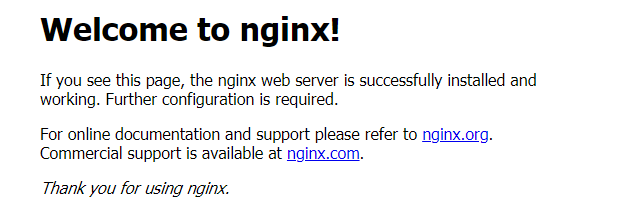
phpinfo页面
新建test.php
cd /opt/alpine_nginx_php7.3
vi test.php
内容如下:
<?php
phpinfo();
?>
拷贝到容器中
docker cp test.php alpine_nginx_php7.3:/var/www/html/
访问test.php
http://ip地址/test.php
效果如下:
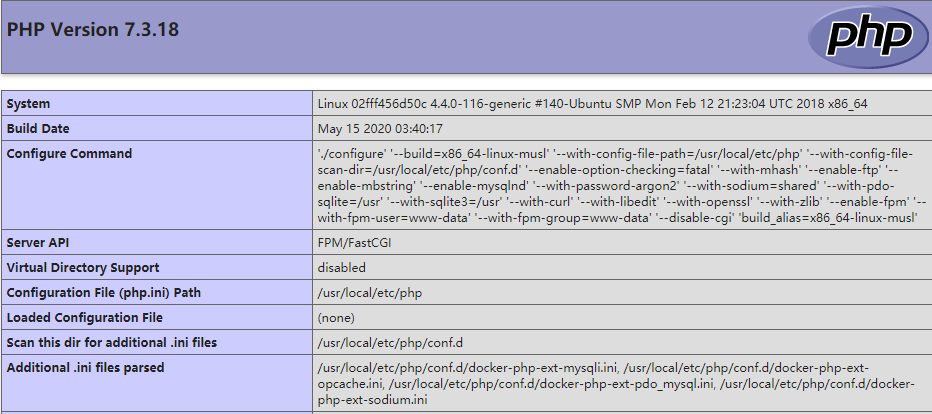
三、运行PHP7CMS
下载源代码
源代码下载地址:
http://down.chinaz.com/soft/38829.htm
下载完成后,在windows10电脑中解压。
进入linux系统,创建空目录/opt/php7cms,将解压文件夹PHP7CMS的所有内容上传到/opt/php7cms中。
此时/opt/php7cms目录结构如下:
# tree -L 1
.
├── admin.php
├── api
├── cache
├── config
├── index.php
├── install.php
├── LICENSE
├── php7cms
├── README.md
├── static
├── template
├── uploadfile
├── 安装方法.txt
└── 安装环境.docx
-L 参数表示控制深度,这里只展示第一层。
在此目录新建dockerfile
FROM alpine_nginx_php7.3:1
ADD default.conf /etc/nginx/conf.d
ADD . /var/www/html/PHP7CMS
RUN chown www-data:www-data -R /var/www/html
在此目录新建default.conf
server {
listen 80;
server_name localhost;
root /var/www/html/PHP7CMS;
index index.php index.html index.htm;
location ~ \.php$ {
fastcgi_pass 127.0.0.1:9000;
fastcgi_index index.php;
fastcgi_param SCRIPT_FILENAME $document_root$fastcgi_script_name;
include fastcgi_params;
}
}
这个文件用来将nginx默认的配置覆盖掉
封装镜像
cd /opt/php7cms
docker build -t php7cms:1 .
运行docker
先将之前运行的nginx_php删除掉,再运行php7cms。否则会端口冲突
docker rm -f alpine_nginx_php7.3
docker run -d -it --restart=always --name php7cms -p 80:80 php7cms:1
由于php7cms依赖于mysql,还得运行一个mysql才行。
mkdir -p /data/mysql/data
docker run -d --name mysql5.7 --restart=always -e MYSQL_ROOT_PASSWORD=abcd@1234 -p 3306:3306 -v /data/mysql/data:/var/lib/mysql mysql:5.7 --character-set-server=utf8mb4 --collation-server=utf8mb4_unicode_ci
新建空的数据库cms
# docker exec -it mysql5.7 /bin/bash
# mysql -u root -pabcd@1234
mysql> create database cms default character set utf8mb4 collate utf8mb4_unicode_ci;
安装向导
我的服务器ip地址为:10.212.20.213
访问安装页面
http://10.212.20.213/install.php
输入数据库连接信息
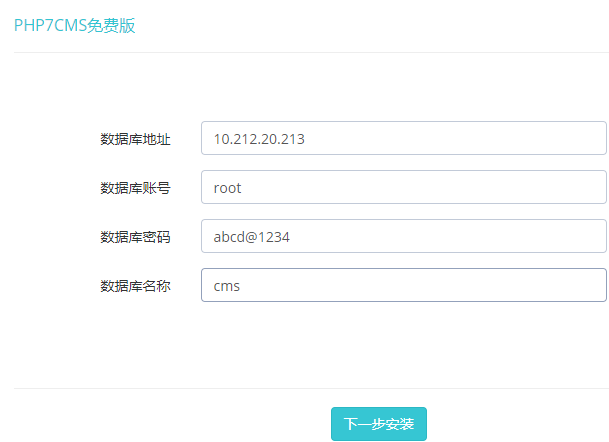
点击下一步后,提示安装完成。
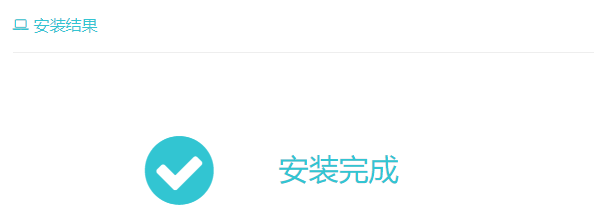
登录后台页面
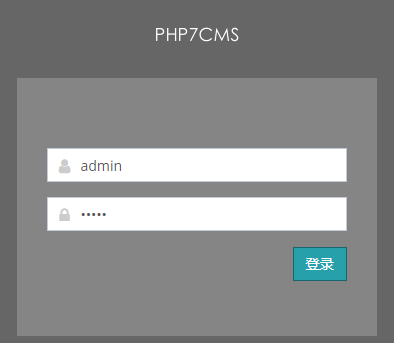
默认用户名和密码都是admin
登录成功后,效果如下:
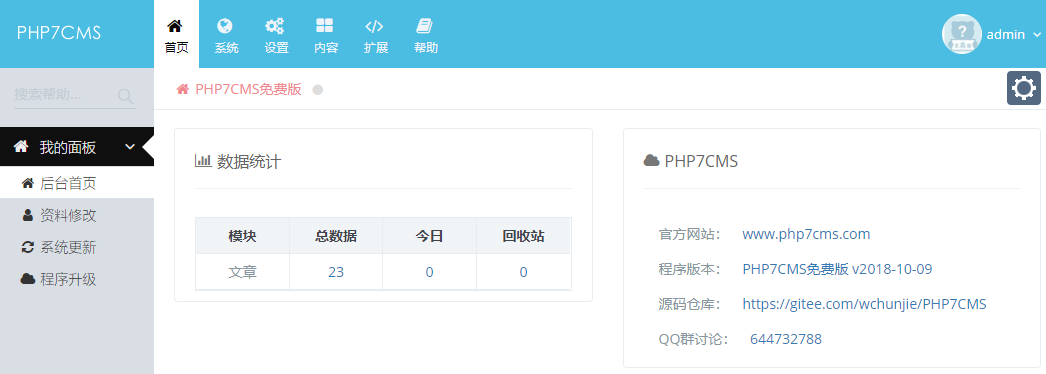
访问首页
http://10.212.20.213/
效果如下:
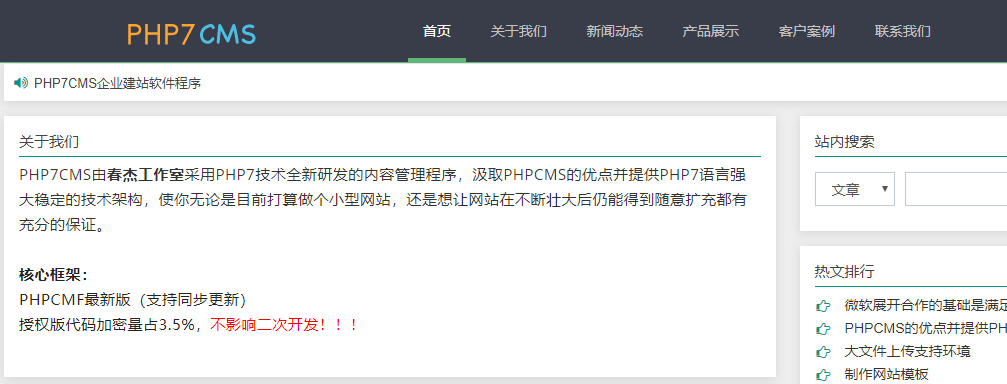
nginx+php-fpm docker镜像合二为一的更多相关文章
- 制作nginx+php的docker镜像方法
制作nginx+php的docker镜像方法一.准备安装的工具工具:docker-17.06.0-ce.nginx-1.13.2.PHP-5.5.38 .supervisor配置思路:1.安装dock ...
- Nginx+PHP7.3.9 Docker镜像制作
最近因项目需要制作了多个版本的php docker镜像,制作过程可谓是一波三折,因基于yum的方式安装php的方式在安装扩展插件时很不方便,不容易找到插件对应的yum源,所以PHP在docker镜像中 ...
- jenkins自动打包生成docker镜像后自动发布并nginx代理访问
之前曾写过docker及jenkins基础使用 https://www.cnblogs.com/xiaochangwei/category/816943.html 现在搭建环境的功能为: 1.jen ...
- Docker镜像+nginx 部署 vue 项目
一.打包vue项目 在开发完的vue项目输入如下命名,打包生成dist文件夹 yarn build / npm run build 此时根目录会多出一个文件夹:dist文件夹,里面就是我们要发布的东西 ...
- Docker镜像实战(ssh、systemctl、nginx、tomcat、mysql)
Docker镜像实战 1.构建ssh镜像 2.构建systemctl 镜像 3.构建nginx镜像 4.构建tomcat镜像 5.构建mysql镜像 1.构建ssh镜像: 创建镜像目录 mkdir / ...
- 理解Docker(2):Docker 镜像
本系列文章将介绍Docker的有关知识: (1)Docker 安装及基本用法 (2)Docker 镜像 (3)Docker 容器的隔离性 - 使用 Linux namespace 隔离容器的运行环境 ...
- 第四章 使用Docker镜像和仓库(二)
第四章 使用Docker镜像和仓库(二) 回顾: 开始学习之前,我先pull下来ubuntu和fedora镜像 [#9#cloudsoar@cloudsoar-virtual-machine ~]$s ...
- 第四章 使用Docker镜像和仓库
第4章 使用Docker镜像和仓库 回顾: 回顾如何使用 docker run 创建最基本的容器 $sudo docker run -i -t --name another_container_mum ...
- 《第一本docker书》第4章 使用docker镜像和仓库 读书笔记
docker最底端是一个引导文件系统,即bootfs. 第二层是root文件系统rootfs,位于引导文件系统之上. 在传统的Linux引导过程中,root文件系统会最先以只读的方式加载,当引导结束并 ...
随机推荐
- H - Oil Skimming (挖石油)
题意大概是,海上漂浮着一些符号为#的石油,你要去搜集他们,但是你的勺子呢能且只能挖到两个单元的石油.问你最多能挖多少勺.注意 不能挖到纯净的海水,不然石油会被纯净的海水稀释的. 二分匹配,计算出里边有 ...
- 【noi 2.6_8471】切割回文(DP)
题意:给一个字符串,问至少切割几次使每子串都是回文的. 解法:f[i]表示前i个字符至少需要切割几次,预处理p[i][j]表示子串s[i]~s[j]是否为回文串.O(n^2) 另外,这题也类似&quo ...
- zjnu1189 土地租用(完整版)
Time Limit: 1000MS Memory Limit: 65536K Total Submissions: 77 Accepted: 10 Description 随着YYHS的OI ...
- AcWing 239.奇偶游戏 (带权并查集/种类并查集)
题意:你和朋友玩游戏,有个一\(01\)序列,你每次给出一个区间,朋友会回答这个区间中的\(1\)的个数是奇数还是偶数,但是你亲爱的朋友可能在撒谎,问在哪个询问你能确定你的朋友在撒谎,输出回合数. 题 ...
- Codeforces Round#630 div2 A~C题解
...
- Codeforces Round #667 (Div. 3) C. Yet Another Array Restoration (数学)
题意:给你两个数字\(x\)和\(y\),让你构造一个长度为\(n\)的序列,要求包含\(x\)和\(y\),并且排序后相邻两项的差值相等. 题解:有排序后相邻两项的差值相等可知,构造的序列排序后一定 ...
- httpclient几种请求方式
一.httpclient 模拟get请求,并获取cookie信息 public class MyCookiesForGet { private String url; //用来读取.propertie ...
- 缓冲区溢出实验 4 内存管理(类似于malloc free)
实验环境.代码.及准备 https://www.cnblogs.com/lqerio/p/12870834.html vul4 观察foo函数,可见问题在于最后一次tfree(q).由于之前已经tfr ...
- C# LINQ (2)
Limiting Data -- Take() and Skip() 前面讲了 筛选 和 排序,现在讲 选取皇帝选妃,层层选拔,最后留几个,让他过目,他选一个或者几个作为妃子,大概是这么个意思Take ...
- Java之一个整数的二进制中1的个数
这是今年某公司的面试题: 一般思路是:把整数n转换成二进制字符数组,然后一个一个数: private static int helper1(int i) { char[] chs = Integer. ...
