Python _PyQt5对话框
Python 调用PyQt5 制作对话框,退出时候有二次确认(注:默认是直接退出)

1 # -*- ytf-8 -*-
2 """
3 用PyQt建一个对话框,退出时提示有二次确认
4 """
5
6 import sys
7 from PyQt5.QtWidgets import QApplication,QMessageBox,QWidget
8
9 class myWin(QWidget):
10 def __init__(self):
11 #执行父类的__init__构造方法
12 super().__init__()
13 #将窗口的设置委托给initUI方法
14 self.initUI()
15 def initUI(self):
16 #设置窗口
17 self.setWindowTitle("消息框")
18 self.setGeometry(200,200,500,500) #先位置再大小
19 self.show()
20 #重写关闭事件方法(closeEvent)
21 def closeEvent(self,event):
22 #获取消息框实例的值
23 msg = QMessageBox.question(self,"退出警告","你确定退出吗?",QMessageBox.Yes|QMessageBox.No,QMessageBox.No) #这里是固定格式,yes/no不能动
24 #判断消息的返回值
25 if msg ==QMessageBox.Yes:
26 event.accept()
27 else:
28 event.ignore()
29 if __name__=="__main__":
30 app=QApplication(sys.argv)
31 my=myWin()
32 sys.exit(app.exec_())
PyQt5_对话框_退出时确认
Python_menuBar
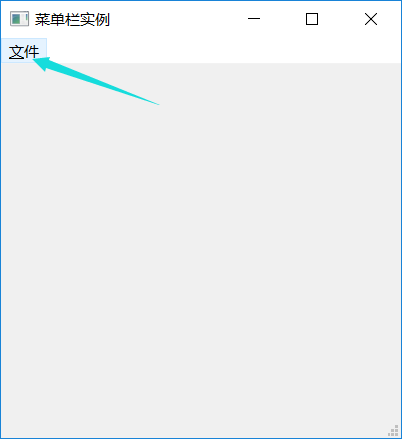
1 import sys
2 from PyQt5.QtWidgets import QApplication,QMainWindow,QAction,QMessageBox
3 from PyQt5.QtGui import QIcon
4
5 class myWin(QMainWindow):
6 def __init__(self):
7 super().__init__()
8 self.initUI()
9
10 def initUI(self):
11 #创建动作对象并设置
12 action_close=QAction(QIcon('icon.png'),'&退出',self)
13 action_close.setShortcut('A')
14 action_close.setStatusTip('这是退出功能')
15 action_close.triggered.connect(self.close)
16
17 action_open=QAction(QIcon('icon.png'),'&打开',self)
18 action_open.setShortcut('Ctrl+O')
19 action_open.setStatusTip('这是打开功能')
20 action_open.triggered.connect(self.open1)
21
22 #创建菜单
23 menuBar=self.menuBar()
24 menufile=menuBar.addMenu('&文件')
25 menufile.addAction(action_open)
26 menufile.addAction(action_close)
27
28 #设置状态栏
29 self.statusBar().showMessage('这个是状态栏....')
30
31 #设置窗口属性
32 self.setGeometry(100,300,400,400)
33 self.setWindowTitle('菜单栏实例')
34 self.setWindowIcon(QIcon('icon.png'))
35
36 self.show()
37 #重写关闭事件方法(closeEvent)
38 def closeEvent(self,event):
39 #获取消息框实例的值
40 msg=QMessageBox.question(self,'退出警告','你确认退出吗??',QMessageBox.Yes | QMessageBox.No,QMessageBox.No)
41 #判定消息框的返回值
42 if msg==QMessageBox.Yes:
43 event.accept()
44 else:
45 event.ignore()
46 def open1(self):
47 print('马季是个相声家')
48
49 if __name__=='__main__':
50 app=QApplication(sys.argv)
51 my=myWin()
52 sys.exit(app.exec_())
Python_menuBar
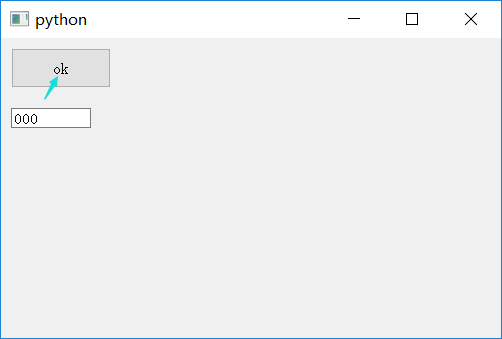
1 # -*- coding:utf-8 -*-
2
3 """
4 图形界面
5 拖动 只在图形界面
6
7
8 对于接收拖动组件:
9 1、开启 setAcceptDrops 允许接收拖动
10 2、重写 dragEnterEvent 对拖入数据进行过滤
11 3、重写 dropEvent 放入拖拽状态
12
13 对于拖出组件
14 设置setDragEnabled 为 True 允许拖动操作
15
16
17 目标:将单行文本框里的文字拖到按钮中,在按钮中显示
18 """
19
20 from PyQt5.QtWidgets import QApplication,QWidget,QLineEdit,QPushButton
21 import sys
22
23 #创建一个可以拖入的按键类型
24 class btn_drag(QPushButton):
25 #注意构造方法与按钮之间的参数的需求关系
26 def __init__(self,title,parent): #形参
27 super().__init__(title,parent)
28 self.setAcceptDrops(True) #允许拖入
29
30 def dragEnterEvent(self,e): #重写 拖拽进入方法
31 if e.mimeData().hasFormat("text/plain"): #过滤信息,只能是文本下的纯文本格式
32 e.accept()
33 else:
34 e.ignore()
35
36 def dropEvent(self,e): #重写放入事件
37 self.setText(e.mimeData().text()) #将拖入的文本信息放入到当前实例的text中
38
39 #新建基本框,有单行文本框和按钮
40 class myWin(QWidget):
41 def __init__(self):
42 super().__init__()
43 self.initUI()
44
45 def initUI(self):
46 btn=btn_drag("ok",self) #实例化框中按钮
47 edit=QLineEdit('000',self)
48 edit.setDragEnabled(True) #设置允许拖拽
49 btn.setGeometry(10,10,100,40)
50 edit.setGeometry(10,70,80,20)
51
52 self.setGeometry(150,150,500,300)
53 edit.setWindowTitle("拖拽实例1")
54 self.show()
55
56 if __name__ == "__main__":
57 app = QApplication(sys.argv)
58 my = myWin()
59 sys.exit(app.exec_())
PyQt5 拖动单行文本框的文字到一个按钮里
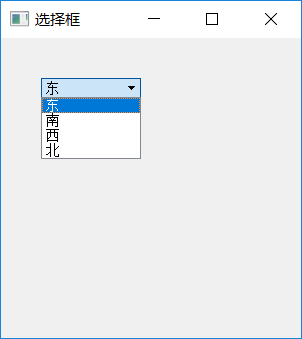
1 """
2 选择框
3 """
4
5 import sys
6 from PyQt5.QtWidgets import QApplication,QWidget,QComboBox #combox选择框
7
8 class myWin(QWidget):
9 def __init__(self):
10 super().__init__()
11 self.initUI()
12 def initUI(self):
13 self.com=QComboBox(self) #实例化选择框
14 self.com.setGeometry(40,40,100,20)
15 self.com.addItem("东")
16 self.com.addItem("南")
17 self.com.addItem("西")
18 self.com.addItem("北")
19
20 self.setGeometry(100,100,300,300)
21 self.setWindowTitle("选择框")
22 self.show()
23 def shows(self,date):
24 print(date)
25 self.lb1.setText(str(date))
26
27 if __name__=="__main__":
28 app = QApplication(sys.argv)
29 my = myWin()
30 sys.exit(app.exec_())
31
选择框
Python _PyQt5对话框的更多相关文章
- Python _PyQt5 【总】
http://www.cnblogs.com/archisama/p/5442071.html QtCore QtGui QtWidgets QtMultimedia QtBluetooth QtNe ...
- python :模态对话框
<!DOCTYPE HTML PUBLIC "-//W3C//DTD HTML 4.01 Transitional//EN" "http://www.w3.org/ ...
- [Python] Remote debugging by Pycharm
From: http://blog.csdn.net/u013088062/article/details/50170551 虚拟环境配置 配置远程解释器 设想这样一种情况,你在一个平台上操作你的工程 ...
- [Python] Interpreter setting in Pycharm
From: http://blog.csdn.net/u013088062/article/details/50135135 From: http://blog.csdn.net/u013088062 ...
- [Python] Basic operations in Pycharm
From: http://learnpythonthehardway.org/book Comment with line comment: Ctrl + slash Run: Shift + F10 ...
- Python在windows下的安装与配置
安装python 文件准备: A. python安装文件:我用的是python-3.4.3.amd64.msi: 安装很简单,直接双击点下一步即可: 配置环境变量,在windows系统变量中找到pat ...
- Odoo 12 开发手册指南(八)—— 业务逻辑 – 业务流程的支持
在前面的文章中,我们学习了模型层.如何创建应用数据结构以及如何使用 ORM API 来存储查看数据.本文中我们将利用前面所学的模型和记录集知识实现应用中常用的业务逻辑模式. 本文的主要内容有: 以文件 ...
- 在cmd下可以import cv2,而Pycharm报错:找不到cv2
平台:win10 x64+Pycharm+Anaconda3+opencv 安装教程:参考博客——http://blog.sina.com.cn/s/blog_cca23c300102xiy4.htm ...
- [Pycharm] Interpreter setting in Pycharm
From: http://blog.csdn.net/u013088062/article/details/50135135 From: http://blog.csdn.net/u013088062 ...
随机推荐
- 【C语言入门学习笔记】如何把C语言程序变成可执行文件!
环境 在ANSI的任何一种实现中,存在两种不同的环境. 翻译环境:在这个环境里,源代码被转换为可执行的机器指令. 执行环境:用于实际执行代码. 翻译环境 组成一个程序的每个源文件通过编译过程分别转成目 ...
- logstash-配置文件详解
kafka 将 kafka topic 中的数据读取为事件 kafka{ bootstrap_servers=> "kafka01:9092,kafka02:9092,kaf ...
- linux(centos8):awk在系统运维中的常用例子
一,awk的作用 1,用途 AWK是一种处理文本文件的语言, 是一个强大的文本分析工具 2,awk和sed的区别 awk适合按列(域)操作, sed适合按行操作 awk适合对文件的读取分析, sed适 ...
- C++switch结构
- 圆形进度条的模仿1-DrawArc,DrawCircle,DrawText讲解
1:画弧 canvas.drawArc(oval,startAngle,sweepAngle,useCenter,paint) 第一个参数:绘制的区域,oval可以是被定好了的一个区域,也可以将ova ...
- fiddler 实用小技巧
1.添加查看响应时间
- 不死的小强 .net core 微服务 快速开发框架 Viper 限流
1.Viper是什么? Viper 是.NET平台下的Anno微服务框架的一个示例项目.入门简单.安全.稳定.高可用.全平台可监控.底层通讯可以随意切换thrift grpc. 自带服务发现.调用链追 ...
- 想买保时捷的运维李先生学Java性能之 JIT即时编译器
前言 本文记录日常学习<深入理解Java虚拟机>,不知道为啥感觉看一遍也就过了,喜欢动动手理解理解,这样才有点感觉,静不下心来的时候,看书抄书也可以用这个办法. 一.什么是JIT(Just ...
- SpringCloud 与 SpringBoot版本问题
如果SpringBoot版本与SpringCloud版本不一致,SpringBoot应用启动会报错: 解决方案: 版本对应关系可以在 https://start.spring.io/info 上查看: ...
- vscode按下F5黑窗口显示的是乱码
找了很多方法,powershell修改了也变不了 最后找到了这个链接的方法:https://blog.csdn.net/weixin_40040107/article/details/10372155 ...
