three.js运动
<!DOCTYPE html> <html> <head>
<title>Example 01.04 - Materials, light and animation</title>
<script type="text/javascript" src="../libs/three.js"></script>
<script type="text/javascript" src="../libs/jquery-1.9.0.js"></script>
<script type="text/javascript" src="../libs/stats.js"></script>
<style>
body{
/* set margin to 0 and overflow to hidden, to go fullscreen */
margin: 0;
overflow: hidden;
}
</style>
</head>
<body> <div id="Stats-output">
</div>
<!-- Div which will hold the Output -->
<div id="WebGL-output">
</div> <!-- Javascript code that runs our Three.js examples -->
<script type="text/javascript"> // once everything is loaded, we run our Three.js stuff.
$(function () { var stats = initStats(); // create a scene, that will hold all our elements such as objects, cameras and lights.
var scene = new THREE.Scene(); // create a camera, which defines where we're looking at.
var camera = new THREE.PerspectiveCamera(45, window.innerWidth / window.innerHeight, 0.1, 1000); // create a render and set the size
var renderer = new THREE.WebGLRenderer(); renderer.setClearColorHex(0xEEEEEE, 1.0);
renderer.setSize(window.innerWidth, window.innerHeight);
renderer.shadowMapEnabled = true; // create the ground plane
var planeGeometry = new THREE.PlaneGeometry(60,20,1,1);
var planeMaterial = new THREE.MeshLambertMaterial({color: 0xffffff});
var plane = new THREE.Mesh(planeGeometry,planeMaterial);
plane.receiveShadow = true; // rotate and position the plane
plane.rotation.x=-0.5*Math.PI;
plane.position.x=15
plane.position.y=0
plane.position.z=0 // add the plane to the scene
scene.add(plane); // create a cube
var cubeGeometry = new THREE.CubeGeometry(4,4,4);
var cubeMaterial = new THREE.MeshLambertMaterial({color: 0xff0000});
var cube = new THREE.Mesh(cubeGeometry, cubeMaterial);
cube.castShadow = true; // position the cube
cube.position.x=-4;
cube.position.y=3;
cube.position.z=0; // add the cube to the scene
scene.add(cube); var sphereGeometry = new THREE.SphereGeometry(4,20,20);
var sphereMaterial = new THREE.MeshLambertMaterial({color: 0x7777ff});
var sphere = new THREE.Mesh(sphereGeometry,sphereMaterial); // position the sphere
sphere.position.x=20;
sphere.position.y=0;
sphere.position.z=2;
sphere.castShadow=true; // add the sphere to the scene
scene.add(sphere); // position and point the camera to the center of the scene
camera.position.x = -30;
camera.position.y = 40;
camera.position.z = 30;
camera.lookAt(scene.position); // add subtle ambient lighting
var ambientLight = new THREE.AmbientLight(0x0c0c0c);
scene.add(ambientLight); // add spotlight for the shadows
var spotLight = new THREE.SpotLight( 0xffffff );
spotLight.position.set( -40, 60, -10 );
spotLight.castShadow = true;
scene.add( spotLight ); // add the output of the renderer to the html element
$("#WebGL-output").append(renderer.domElement); // call the render function
var step=0;
render(); function render() {
stats.update();//拓展render()函数
// rotate the cube around its axes 绕坐标轴转动的红色方块
cube.rotation.x += 0.02;
cube.rotation.y += 0.02;
cube.rotation.z += 0.02; // bounce the sphere up and down 球体弹跳
step+=0.04;//step+=0.04定义了球体弹跳的速度
sphere.position.x = 20+( 10*(Math.cos(step)));//Math.cos()和Math.sin()函数通过使用step变量帮我们创建了平滑的轨迹
sphere.position.y = 2 +( 10*Math.abs(Math.sin(step))); // render using requestAnimationFrame
requestAnimationFrame(render);//调用requestAnimationFrame()方法使得动画能持续进行
renderer.render(scene, camera);//调用renderScene()来启动动画
} function initStats() { var stats = new Stats(); stats.setMode(0); // 0: fps, 1: ms // Align top-left
stats.domElement.style.position = 'absolute';
stats.domElement.style.left = '0px';
stats.domElement.style.top = '0px'; $("#Stats-output").append( stats.domElement ); return stats;
}
}); </script>
</body>
</html>
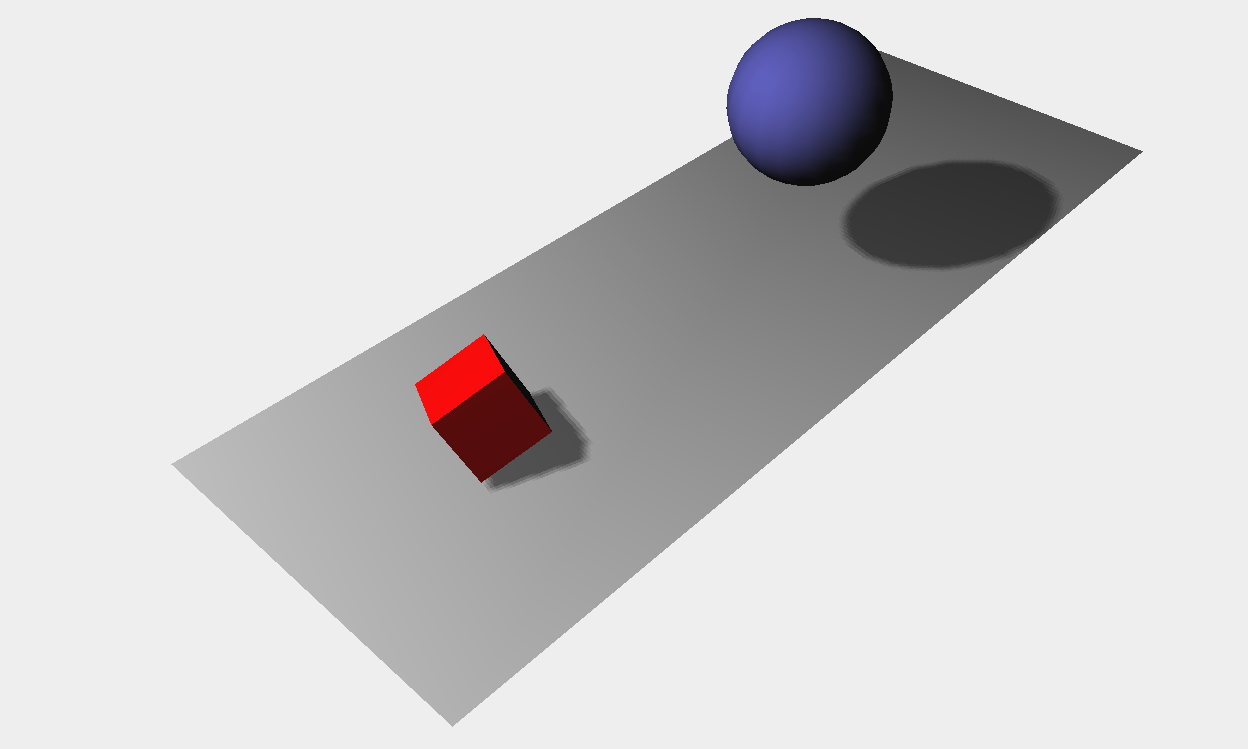
控制运动
<!DOCTYPE html> <html> <head>
<title>Example 01.05 - Control gui</title>
<script type="text/javascript" src="../libs/three.js"></script>
<script type="text/javascript" src="../libs/jquery-1.9.0.js"></script>
<script type="text/javascript" src="../libs/stats.js"></script><!--渲染出一个小图形来显示来自动画的每秒的帧数(FPS)-->
<script type="text/javascript" src="../libs/dat.gui.js"></script><!--用户界面组件来修改代码中的参数-->
<style>
body{
/* set margin to 0 and overflow to hidden, to go fullscreen */
margin: 0;
overflow: hidden;
}
</style>
</head>
<body> <div id="Stats-output"><!--增加一个<div>元素用来呈现统计画面-->
</div>
<!-- Div which will hold the Output -->
<div id="WebGL-output">
</div> <!-- Javascript code that runs our Three.js examples -->
<script type="text/javascript"> // once everything is loaded, we run our Three.js stuff.
$(function () {//在匿名函数的一开始调用该函数,使场景有了统计的功能 var stats = initStats(); // create a scene, that will hold all our elements such as objects, cameras and lights.
var scene = new THREE.Scene(); // create a camera, which defines where we're looking at.
var camera = new THREE.PerspectiveCamera(45, window.innerWidth / window.innerHeight, 0.1, 1000); // create a render and set the size
var renderer = new THREE.WebGLRenderer(); renderer.setClearColorHex(0xEEEEEE, 1.0);
renderer.setSize(window.innerWidth, window.innerHeight);
renderer.shadowMapEnabled = true; // create the ground plane
var planeGeometry = new THREE.PlaneGeometry(60,20,1,1);
var planeMaterial = new THREE.MeshLambertMaterial({color: 0xffffff});
var plane = new THREE.Mesh(planeGeometry,planeMaterial);
plane.receiveShadow = true; // rotate and position the plane
plane.rotation.x=-0.5*Math.PI;
plane.position.x=15
plane.position.y=0
plane.position.z=0 // add the plane to the scene
scene.add(plane); // create a cube
var cubeGeometry = new THREE.CubeGeometry(4,4,4);
var cubeMaterial = new THREE.MeshLambertMaterial({color: 0xff0000});
var cube = new THREE.Mesh(cubeGeometry, cubeMaterial);
cube.castShadow = true; // position the cube
cube.position.x=-4;
cube.position.y=3;
cube.position.z=0; // add the cube to the scene
scene.add(cube); var sphereGeometry = new THREE.SphereGeometry(4,20,20);
var sphereMaterial = new THREE.MeshLambertMaterial({color: 0x7777ff});
var sphere = new THREE.Mesh(sphereGeometry,sphereMaterial); // position the sphere
sphere.position.x=20;
sphere.position.y=0;
sphere.position.z=2;
sphere.castShadow=true; // add the sphere to the scene
scene.add(sphere); // position and point the camera to the center of the scene
camera.position.x = -30;
camera.position.y = 40;
camera.position.z = 30;
camera.lookAt(scene.position); // add subtle ambient lighting
var ambientLight = new THREE.AmbientLight(0x0c0c0c);
scene.add(ambientLight); // add spotlight for the shadows
var spotLight = new THREE.SpotLight( 0xffffff );
spotLight.position.set( -40, 60, -10 );
spotLight.castShadow = true;
scene.add( spotLight ); // add the output of the renderer to the html element
$("#WebGL-output").append(renderer.domElement); // call the render function
var step=0; var controls = new function() {
this.rotationSpeed = 0.02;//控制立方体的旋转
this.bouncingSpeed = 0.03;//控制球的弹跳速度
} var gui = new dat.GUI();//当我们通过dat.GUI改变变量的值,它会立即影响到我们创建的物体的旋转和弹跳速度
gui.add(controls, 'rotationSpeed',0,0.5);//取值范围0-0.5
gui.add(controls, 'bouncingSpeed',0,0.5); render(); function render() {
stats.update();//在render函数里调用stats.update()方法
// rotate the cube around its axes
cube.rotation.x += controls.rotationSpeed;
cube.rotation.y += controls.rotationSpeed;
cube.rotation.z += controls.rotationSpeed; // bounce the sphere up and down
step+=controls.bouncingSpeed;
sphere.position.x = 20+( 10*(Math.cos(step)));
sphere.position.y = 2 +( 10*Math.abs(Math.sin(step))); // render using requestAnimationFrame
requestAnimationFrame(render);
renderer.render(scene, camera);
} function initStats() {//初始化统计对象 var stats = new Stats(); stats.setMode(0); // 如果设置为0,监测fps, 设置为1监测渲染时间 ms // Align top-left
stats.domElement.style.position = 'absolute';
stats.domElement.style.left = '0px';
stats.domElement.style.top = '0px'; $("#Stats-output").append( stats.domElement ); return stats;
}
}); </script>
</body>
</html>

three.js运动的更多相关文章
- 带无缝滚动的轮播图(含JS运动框架)
今天学习了一下轮播图的写作,想到前一阵学过的无缝滚动得思想,所以就把轮播与滚动结合了一下.不过我的代码的神逻辑我自己都不敢恭维,在没网没参照的情况下,只能硬着头皮往下写,希望跟大家共勉吧. js运动框 ...
- js运动框架之一条乱跑的虫子
克隆与运动框架的联合应用 效果:点击元素块后,元素块开始随机的向任何方向移动,并附带一堆颜色随机的"尾巴".每个方向运动3秒后改变方向,同时笑脸变哭脸. 如图所示: 朝某个方向运动 ...
- JS运动从入门到兴奋1
hello,我是沐晴,一个充满了才华,却靠了照骗走江湖的前端妹子.在这个充满PS的年代,这你们都信,哈哈,废话不多说,今天要分享的是关注JS运动的知识.楼主一直认为,不管学习什么,核心思想才是王道,掌 ...
- 关于js运动的一些总结
js运动实现,有两种.一种是速度版,另一种是时间版. 速度版是通过对速度的加减乘除,得出元素的运动数据.时间版是通过对时间进行Tween公式运算,得出元素的运动数据. 速度版运动优点:容易在运动过程中 ...
- JS运动学习笔记 -- 任意值的运动框架(高/宽度,背景颜色,文本内容,透明度等)
<!DOCTYPE html> <html lang="en"> <head> <meta charset="UTF-8&quo ...
- js运动动画
原文:js运动动画 今天简单的学了一下js运动动画,再此感谢慕课网的这位老师http://www.imooc.com/view/167,讲的很不错. 下面是我整理出来的结果. 知识点一:速度动画. 1 ...
- 第八节 JS运动基础
运动基础 让Div运动起来 速度——物体运动的快慢 运动中的Bug 不会停止 速度取某些值会无法停止 到达位置后再点击还会运动 重复点击速度加快 匀速运动(速度不变) 运动框架及应用: 运动框架: 在 ...
- JS运动 - 无缝滚动和缓动动画
JS运动 - 无缝滚动和缓动动画 无缝滚动原理:首先先复制两张图片(第一张和第二张)放到最后面;ul绝对定位,如果ul的left值大于等于4张图片的宽度,就应该快速复原为0. html <!DO ...
- 解析JS运动
解析JS运动 物体运动原理:通过改变物体的位置,而发生移动变化. 任何运动都是相对的,就像物理中的运动公式:s(要达到的)=s0(当前的样式值)+vt. 方法: 1.运动的物体使用绝对定位 ...
- move.js运动插件
move.js 运动插件是一款针对元素动画效果的插件.可以运用此插件制作出各类元素效果. 插件GitHub地址:https://github.com/visionmedia/move.js 下面整理学 ...
随机推荐
- Java IO流总结
Java IO流分类以及主要使用方式如下: IO流 |--字节流 |--字节输入流 InputStream: int read();//一次读取一个字节 int read(byte[] bys);// ...
- visio 到处流程图
文件 -> 另存为 (选 .jpg) 选自定义,然后 300 * 300 像素.
- 词频统计_输入到文件_update
/* 输入文件见337.in.txt 输出文件见338.out.txt */ #include <iostream> #include <cctype> #include &l ...
- Java RSA 密钥生成工具
MAC openssl: RSA加解密 第一条命令是生成密钥长度为1024的密钥: 第二条命令是从中生成公钥: 第三条命令是使用pkcs8编码密钥为私钥 http://blog.csdn.net/ch ...
- Android缓存学习入门
本文主要包括以下内容 利用LruCache实现内存缓存 利用DiskLruCache实现磁盘缓存 LruCache与DiskLruCache结合实例 利用了缓存机制的瀑布流实例 内存缓存的实现 pub ...
- Yslow网站性能优化工具
Yslow是一款网站性能优化的插件:
- CLR via C#(05)- 访问限定、数据成员
今天跟大家分享一下关于访问限定和数据成员的知识.主要包括以下两点: Abstract, sealed, virtual, new, override怎么用? Const 和 readonly好像都表示 ...
- java中常用的工具类(二)
下面继续分享java中常用的一些工具类,希望给大家带来帮助! 1.FtpUtil Java 1 2 3 4 5 6 7 8 9 10 11 12 13 14 15 16 17 ...
- 2014百度之星资格赛 1001:Energy Conversion(水题,逻辑题)
Energy Conversion Time Limit: 2000/1000 MS (Java/Others) Memory Limit: 32768/32768 K (Java/Others ...
- .deb文件打包
最近因项目需要,需要把文件夹打包为.deb格式的包,幸亏一位朋友帮忙指导了我一个晚上,才得以完成,这里再次对他表示感谢. 整理打包流程如下: 请先参考此博客内容,了解deb文件打包 如何制作Deb包和 ...
