virtualbox+vagrant学习-3-Vagrant Share-3-SSH Sharing
SSH Sharing
vagrant share通过向vagrant share提供--SSH标志,使远程SSH访问vagrant环境变得非常容易。
如果你想让同事访问你的SSH,以便对ops问题进行故障排除,那么简单的SSH共享是非常有用的。此外,如果你愿意,它还支持使用vagrant环境进行结对编程!
作为安全措施,SSH共享在默认情况下是禁用的。要启用SSH共享,只需在调用vagrant share时提供--SSH标志。
1.Usage使用
即运行vagrant share --ssh命令
当启用SSH共享时,Vagrant为SSH访问生成一个全新的密钥对。公钥部分自动插入到vagrant中,私钥部分提供给连接到vagrant share的用户。此私钥使用将提示你输入密码进行加密。这个密码永远不会通过vagrant在网络上传输,它是一个额外的安全层,可以防止任何可能知道你的共享名的人轻易访问你的计算机。
当你运行vagrant share --ssh命令后,它将输出你共享的名字
userdeMBP:~ user$ vagrant share --ssh
Vagrant Share now defaults to using the `ngrok` driver.
The `classic` driver has been deprecated. For more information about the `ngrok` driver, please
refer to the documentation: https://www.vagrantup.com/docs/share/ ==> default: Detecting network information for machine...
default: Local machine address: 127.0.0.1
default:
default: Note: With the local address (127.0.0.1), Vagrant Share can only
default: share any ports you have forwarded. Assign an IP or address to your
default: machine to expose all TCP ports. Consult the documentation
default: for your provider ('virtualbox') for more information.
default:
default: An HTTP port couldn't be detected! Since SSH is enabled, this is
default: not an error. If you want to share both SSH and HTTP, please set
default: an HTTP port with `--http`.
default:
==> default: Generating new SSH key...
default: Please enter a password to encrypt the key: //输入密码
default: Repeat the password to confirm:
/Users/user/.vagrant.d/gems/2.4./gems/vagrant-share-1.1./lib/vagrant-share/activate.rb:: warning: constant OpenSSL::Cipher::Cipher is deprecated
default: Inserting generated SSH key into machine...
default: Local HTTP port: disabled
default: Local HTTPS port: disabled
default: SSH Port:
default: Port:
==> default: Creating Vagrant Share session...
share: Box 'hashicorp/vagrant-share' could not be found. Attempting to find and install...
share: Box Provider: virtualbox
share: Box Version: >=
share: Loading metadata for box 'hashicorp/vagrant-share'
share: URL: https://vagrantcloud.com/hashicorp/vagrant-share
share: Adding box 'hashicorp/vagrant-share' (v0.1.0) for provider: virtualbox
share: Downloading: https://vagrantcloud.com/hashicorp/boxes/vagrant-share/versions/0.1.0/providers/virtualbox.box
share: Download redirected to host: s3.amazonaws.com
share: Successfully added box 'hashicorp/vagrant-share' (v0.1.0) for 'virtualbox'! //默认打开的是该虚拟机,进行下载即配置
share: Importing base box 'hashicorp/vagrant-share'...
share: Matching MAC address for NAT networking...
share: Setting the name of the VM: share-0524aac2-590a-4caf-af81-0fb8f5025e88
share: Fixed port collision for => . Now on port .
share: Vagrant has detected a configuration issue which exposes a
share: vulnerability with the installed version of VirtualBox. The
share: current guest is configured to use an E1000 NIC type for a
share: network adapter which is vulnerable in this version of VirtualBox.
share: Ensure the guest is trusted to use this configuration or update
share: the NIC type using one of the methods below:
share:
share: https://www.vagrantup.com/docs/virtualbox/configuration.html#default-nic-type
share: https://www.vagrantup.com/docs/virtualbox/networking.html#virtualbox-nic-type
share: Clearing any previously set network interfaces...
share: Preparing network interfaces based on configuration...
share: Adapter : nat
share: Forwarding ports...
share: (guest) => (host) (adapter )
share: (guest) => (host) (adapter )
share: Running 'pre-boot' VM customizations...
share: Booting VM...
share: Waiting for machine to boot. This may take a few minutes...
share: SSH address: 127.0.0.1:
share: SSH username: tc
share: SSH auth method: password
share:
share: Inserting generated public key within guest...
share: Removing insecure key from the guest if it's present...
share: Key inserted! Disconnecting and reconnecting using new SSH key...
share: Machine booted and ready!
==> share: Halting Vagrant share!
==> share: TCP tunnels are only available after you sign up. //失败的原因是我没有在ngrox上注册或者是没有添加授权码
==> share: Sign up at: https://ngrok.com/signup
==> share:
==> share: If you have already signed up, make sure your authtoken is installed.
==> share: Your authtoken is available on your dashboard: https://dashboard.ngrok.com
==> share:
==> share: ERR_NGROK_302
==> share: Forcing shutdown of VM...
==> share: Destroying VM and associated drives...
我已经使用GitHub的账户登录了ngrox官网,那么就是还没有授权的原因,到该网址https://dashboard.ngrok.com查看你自己的授权码:
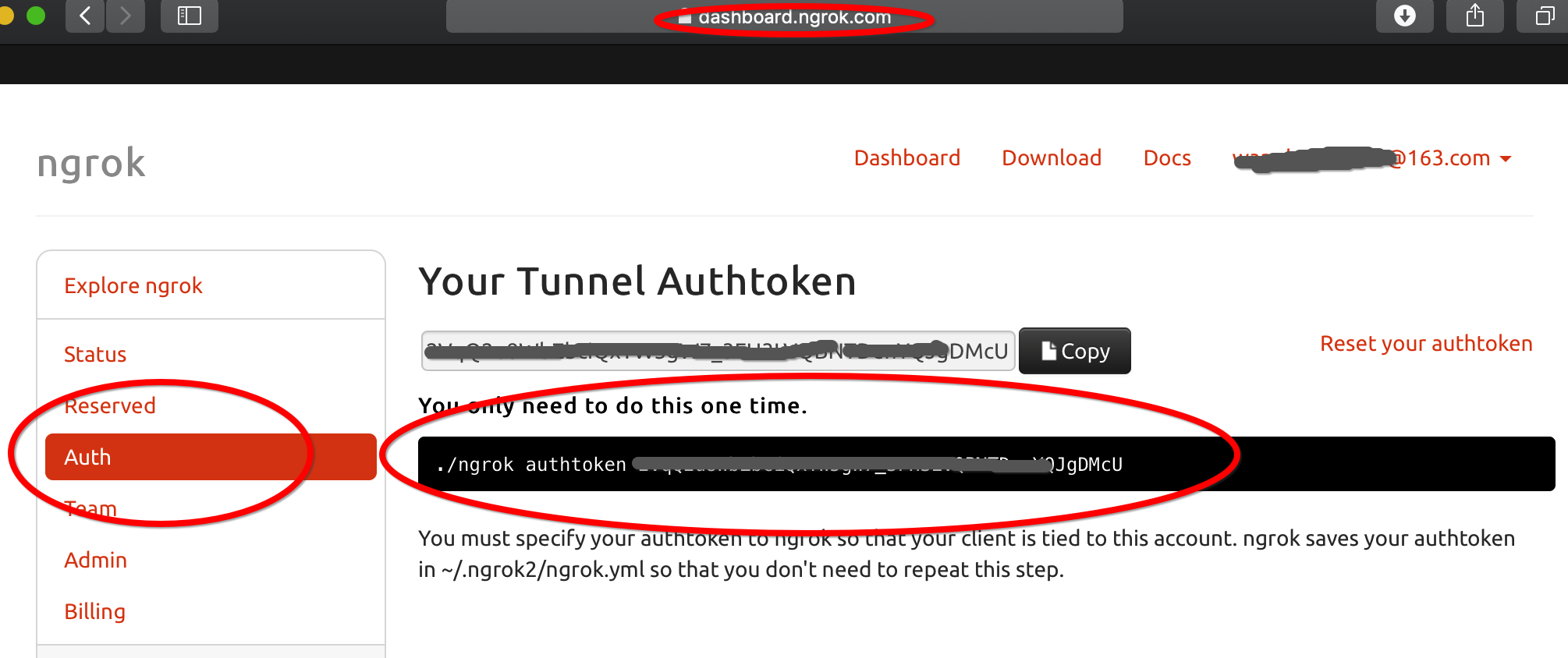
然后运行命令./ngrok authtoken 授权码 来进行授权
userdeMBP:~ user$ ./ngrok authtoken 我的授权码DMcU
Authtoken saved to configuration file: /Users/user/.ngrok2/ngrok.yml
然后再运行一次,果然就成功了:
userdeMBP:~ user$ vagrant share --ssh
Vagrant Share now defaults to using the `ngrok` driver.
The `classic` driver has been deprecated. For more information about the `ngrok` driver, please
refer to the documentation: https://www.vagrantup.com/docs/share/ ==> default: Detecting network information for machine...
default: Local machine address: 127.0.0.1
default:
default: Note: With the local address (127.0.0.1), Vagrant Share can only
default: share any ports you have forwarded. Assign an IP or address to your
default: machine to expose all TCP ports. Consult the documentation
default: for your provider ('virtualbox') for more information.
default:
default: An HTTP port couldn't be detected! Since SSH is enabled, this is
default: not an error. If you want to share both SSH and HTTP, please set
default: an HTTP port with `--http`.
default:
==> default: Generating new SSH key...
default: Please enter a password to encrypt the key: //设置你的密码
default: Repeat the password to confirm:
/Users/user/.vagrant.d/gems/2.4./gems/vagrant-share-1.1./lib/vagrant-share/activate.rb:: warning: constant OpenSSL::Cipher::Cipher is deprecated
default: Inserting generated SSH key into machine...
default: Local HTTP port: disabled
default: Local HTTPS port: disabled
default: SSH Port:
default: Port:
==> default: Creating Vagrant Share session...
share: Importing base box 'hashicorp/vagrant-share'...
share: Matching MAC address for NAT networking...
share: Setting the name of the VM: share-93a8bbdb-abd3--ac8d-bae03a558ada
share: Fixed port collision for => . Now on port .
share: Vagrant has detected a configuration issue which exposes a
share: vulnerability with the installed version of VirtualBox. The
share: current guest is configured to use an E1000 NIC type for a
share: network adapter which is vulnerable in this version of VirtualBox.
share: Ensure the guest is trusted to use this configuration or update
share: the NIC type using one of the methods below:
share:
share: https://www.vagrantup.com/docs/virtualbox/configuration.html#default-nic-type
share: https://www.vagrantup.com/docs/virtualbox/networking.html#virtualbox-nic-type
share: Clearing any previously set network interfaces...
share: Preparing network interfaces based on configuration...
share: Adapter : nat
share: Forwarding ports...
share: (guest) => (host) (adapter )
share: (guest) => (host) (adapter )
share: Running 'pre-boot' VM customizations...
share: Booting VM...
share: Waiting for machine to boot. This may take a few minutes...
share: SSH address: 127.0.0.1:
share: SSH username: tc
share: SSH auth method: password
share:
share: Inserting generated public key within guest...
share: Removing insecure key from the guest if it's present...
share: Key inserted! Disconnecting and reconnecting using new SSH key...
share: Machine booted and ready!
==> share:
==> share: Your Vagrant Share is running! Name: budget_status:chapter_insect
==> share:
==> share: You're sharing with SSH access. This means that another can SSH to
==> share: your Vagrant machine by running:
==> share:
==> share: vagrant connect --ssh budget_status:chapter_insect //这就是时候连接该共享时使用的名称
==> share:
然后任何人都可以通过运行vagrant connect --ssh 名称(其中名称是前面运行vagrant share --ssh命令输出的共享的名称)直接连接到你的vagrant环境。
$ vagrant connect --ssh budget_status:chapter_insect
如果私钥已加密(默认行为),则会提示连接的人输入解密私钥的密码。
同时,可以看见virtualBox果然新打开了一个虚拟机:
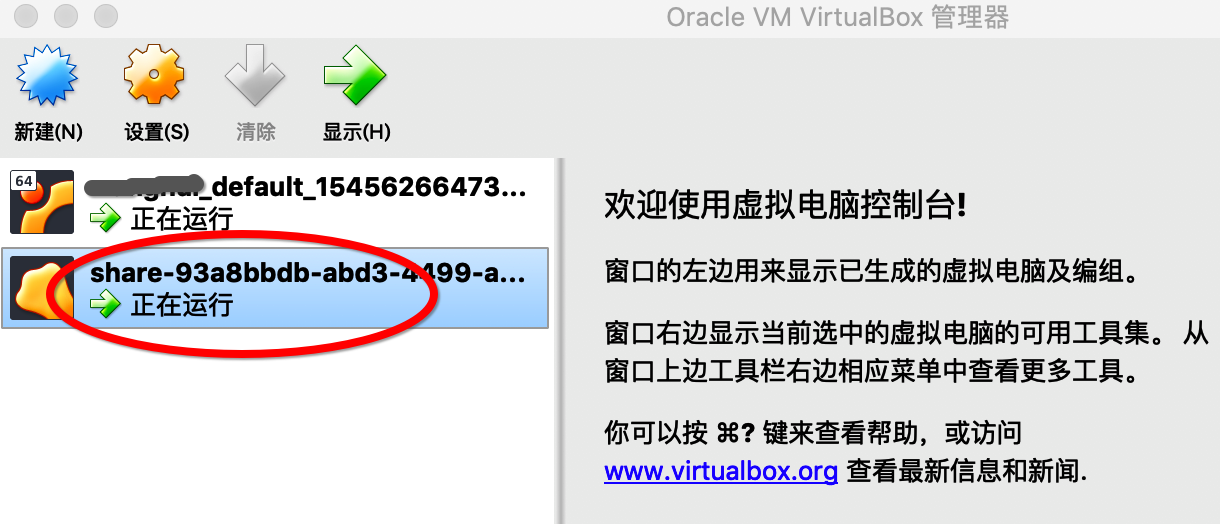
当使用ctrl-C关闭vagrant share时,该虚拟机机器相关的驱动都会自动关闭并删除:
^C==> share: Halting Vagrant share!
==> share: Forcing shutdown of VM...
==> share: Destroying VM and associated drives...
virtualbox+vagrant学习-3-Vagrant Share-3-SSH Sharing的更多相关文章
- virtualbox+vagrant学习-2(command cli)-17-vagrant ssh命令
SSH 格式: vagrant ssh [options] [name|id] [-- extra ssh args] 这将SSH导入正在运行的vagrant机器,并允许你访问机器的shell. us ...
- virtualbox+vagrant学习-4-Vagrantfile-3-Minimum Vagrant Version
Minimum Vagrant Version 可以在Vagrantfile中指定一组vagrant版本需求,以强制人们使用带有Vagrantfile文件的vagrant特定版本.这可以帮助解决使用带 ...
- virtualbox+vagrant学习-2(command cli)-26-vagrant share命令
Share share命令初始化了一个vagrant share会话,允许你与世界上任何一个人共享vagrant环境,允许在几乎任何网络环境中直接在vagrant环境中进行协作. 你可以在本博客的vi ...
- virtualbox+vagrant学习-1-环境安装及vagrantfile的简单配置-Mac系统
在学习docker-machine时,发现需要使用到虚拟化平台,所以选择了使用virtualBox. 然后后面发现需要使用vagrant来在mac系统中作为虚拟机管理软件,所以下面将会简述我自己学习使 ...
- virtualbox+vagrant学习-3-Vagrant Share-2-HTTP Sharing
HTTP Sharing Vagrant Share可以创建一个可公开访问的URL端点来访问在Vagrant环境中运行的HTTP服务器.这被称为“HTTP共享”,在使用Vagrant Share时默认 ...
- virtualbox+vagrant学习-3-Vagrant Share-1-简介
Vagrant Share 通过 ngrok 内网穿透功能实现让全世界人可以访问虚拟机的服务 Vagrant Share允许你与世界上的任何人共享您的Vagrant环境,几乎支持你在任何网络环境中使用 ...
- virtualbox+vagrant学习-3-Vagrant Share-4-Vagrant Connect
Vagrant Connect vagrant可以共享到vagrant环境的任何或每个端口,而不仅仅是SSH和HTTP.“vagrant connect”命令为连接人员提供一个静态IP,他们可以使用该 ...
- virtualbox+vagrant学习-2(command cli)-7-vagrant login命令
Login ⚠️该命令已经弃用了,别名为vagrant cloud auth login.看本博客的 格式: vagrant cloud auth login [options] 登录命令用于使用Ha ...
- virtualbox+vagrant学习-2(command cli)-2-vagrant cloud命令--有问题
Cloud https://www.vagrantup.com/docs/cli/cloud.html 命令: vagrant cloud 这是用来管理与vagrant相关的任何东西的命令. 该命令的 ...
随机推荐
- AJAX-XMLHttpRequest和本地文件
网页中可以使用相对URL的能力通常意味着我们能使用本地文件系统来开发和测试HTML,并避免对Web服务器进行不必要的部署. 然而当使用XMLHttpRequest进行Ajax编程时,这通常是不行的. ...
- mysql 导入时报错:Got a packet bigger than‘max_allowed_packet’bytes
原因是max_allowed_packet 值设置过小. 网上粘贴一段定义: max_allowed_packet:指代mysql服务器端和客户端在一次传送数据包的过程当中数据包的大小这个是定义mys ...
- 为样式找到应用目标-CSS选择器
1,常用选择器:元素(标签/简单)选择器.ID选择器.类选择器.后代选择器(可以将类或者ID应用于它们的祖先,然后使用后代选择器来定位) 2,伪类:有时候,我们需要根据文档结构之外的其他条件对元素应用 ...
- <Android 基础(二十八)> Fragment (1)
简介 Fragment,碎片,常用的内容,但是一直没有系统的学习下它的使用方法,花几天抽空看看随便记录一下. 生命周期 来自官网的图片一目了然. 自测试结果: 基本使用 1.自定义一个Fragment ...
- Android实现不同Active页面间的跳转
Intent intent = new Intent(); intent.setClass(ErrorPageActive.this, LoginActive.class); startActivit ...
- Fragment 源码解析add()和replace()方法
1.有问题的代码: MainActivity public class MainActivity extends AppCompatActivity implements View.OnClickLi ...
- ahjesus wp-autopost破解版,亲测可用
在funtion.php里 把fetchUrl 这个函数的判断去掉 直接执行判断为真的结果下面是修改后的函数 function fetchUrl($_var_22){ global $w ...
- IIS 中托管基于TCP绑定的WCF服务
IIS 中托管基于TCP绑定的WCF服务 一.创建一个基于TCP绑定的WCF服务 1.创建一个的简单的服务具体代码如下 服务契约定义 namespace SimpleService { // 注意: ...
- LeetCode题解之Intersection of Two Linked Lists
1.题目描述 2.问题分析 使用unordered_set 将链表A中的节点地址全部插入,然后使用链表B中的每个节点在A中查找. 3.代码 ListNode *getIntersectionNode( ...
- Eigen学习笔记2-Matrix类
在Eigen中,所有的矩阵Matrix和向量Vector都是由Matrix类构造的.向量只不过是矩阵的特殊形式,只有一列(列向量)或者一行. Matrix模板类有6个参数,其中前三个参数是必须的.前三 ...
