自定义悬浮按钮:FloatingButton
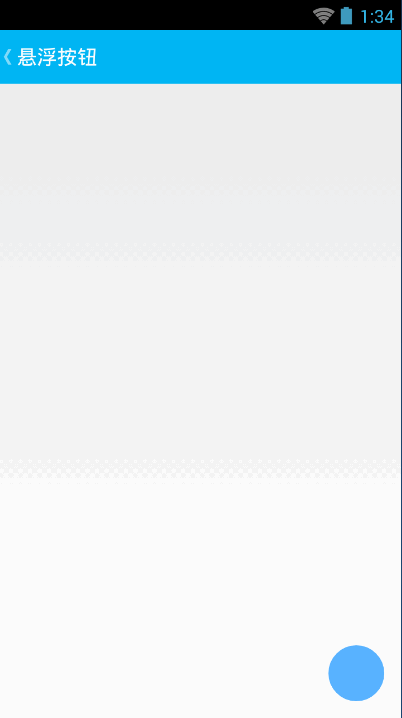
floating_button_layout.xml
<?xml version="1.0" encoding="utf-8"?>
<RelativeLayout xmlns:android="http://schemas.android.com/apk/res/android"
android:layout_width="match_parent"
android:layout_height="match_parent" > <ImageButton
android:id="@+id/ImageButton_Floating"
android:layout_width="50dp"
android:layout_height="50dp"
android:layout_alignParentBottom="true"
android:layout_alignParentRight="true"
android:layout_marginBottom="15dp"
android:layout_marginRight="15dp"
android:background="@drawable/floating_button_style"
android:contentDescription="@null" >
</ImageButton> </RelativeLayout>
floating_menu.xml
<?xml version="1.0" encoding="utf-8"?>
<LinearLayout xmlns:android="http://schemas.android.com/apk/res/android"
android:layout_width="match_parent"
android:layout_height="match_parent"
android:orientation="vertical" > <Button
android:id="@+id/Button1"
android:layout_width="match_parent"
android:layout_height="wrap_content"
android:text="选项1" /> <Button
android:id="@+id/Button2"
android:layout_width="match_parent"
android:layout_height="wrap_content"
android:text="选项2" /> <Button
android:id="@+id/Button3"
android:layout_width="match_parent"
android:layout_height="wrap_content"
android:text="选项3" /> <Button
android:id="@+id/Button4"
android:layout_width="match_parent"
android:layout_height="wrap_content"
android:text="选项4" /> </LinearLayout>
FloatingMenu.java
package com.wangzhen.view; import com.wangzhen.animation.R; import android.content.Context;
import android.graphics.drawable.ColorDrawable;
import android.view.LayoutInflater;
import android.view.View;
import android.view.View.OnClickListener;
import android.view.WindowManager.LayoutParams;
import android.widget.Button;
import android.widget.PopupWindow;
import android.widget.Toast; /**
* 漂浮菜单
*
* @author Administrator
*
*/
public class FloatingMenu extends PopupWindow { private Context mContext;
private View view;
private Button Button1;
private Button Button2;
private Button Button3;
private Button Button4; public FloatingMenu(Context context) {
mContext = context;
LayoutInflater mInflater = LayoutInflater.from(mContext);
view = mInflater.inflate(R.layout.floating_menu, null);
Button1 = (Button) view.findViewById(R.id.Button1);
Button2 = (Button) view.findViewById(R.id.Button2);
Button3 = (Button) view.findViewById(R.id.Button3);
Button4 = (Button) view.findViewById(R.id.Button4); Button1.setOnClickListener(new MyClick());
Button2.setOnClickListener(new MyClick());
Button3.setOnClickListener(new MyClick());
Button4.setOnClickListener(new MyClick()); setWidth(300);
setHeight(LayoutParams.WRAP_CONTENT);
setFocusable(true);
ColorDrawable drawable = new ColorDrawable(0xb000000);
setBackgroundDrawable(drawable);
setContentView(view);
} private void ShowToast(String string) {
Toast.makeText(mContext, string, Toast.LENGTH_SHORT).show();
} class MyClick implements OnClickListener { @Override
public void onClick(View v) {
switch (v.getId()) {
case R.id.Button1:
ShowToast("Button1");
break;
case R.id.Button2:
ShowToast("Button2");
break;
case R.id.Button3:
ShowToast("Button3");
break;
case R.id.Button4:
ShowToast("Button4");
break;
default:
break;
}
dismiss();
} }
}
FloatingButtonActivity.java
package com.wangzhen.animation; import com.lidroid.xutils.ViewUtils;
import com.lidroid.xutils.view.annotation.ContentView;
import com.lidroid.xutils.view.annotation.ViewInject;
import com.lidroid.xutils.view.annotation.event.OnClick;
import com.wangzhen.view.FloatingMenu;
import android.content.Context;
import android.os.Bundle;
import android.support.v7.app.ActionBar;
import android.support.v7.app.ActionBarActivity;
import android.view.Gravity;
import android.view.KeyEvent;
import android.view.MenuItem;
import android.view.View;
import android.widget.ImageButton; @ContentView(R.layout.floating_button_layout)
public class FloatingButtonActivity extends ActionBarActivity { private Context mContext; @ViewInject(R.id.ImageButton_Floating)
private ImageButton ImageButton_Floating; @Override
protected void onCreate(Bundle savedInstanceState) {
super.onCreate(savedInstanceState);
ViewUtils.inject(this);
mContext = this;
ActionBar mActionBar = getSupportActionBar();
mActionBar.setDisplayHomeAsUpEnabled(true);
mActionBar.setDisplayShowHomeEnabled(false);
} @OnClick({ R.id.ImageButton_Floating })
private void OnClick(View view) {
switch (view.getId()) {
case R.id.ImageButton_Floating:
FloatingMenu menu = new FloatingMenu(mContext);
menu.setFocusable(true);
menu.setOutsideTouchable(true);
View view_btn = findViewById(R.id.ImageButton_Floating);
menu.showAtLocation(view_btn, Gravity.BOTTOM | Gravity.RIGHT, 0,
view_btn.getHeight() + 30);
break; default:
break;
}
} @Override
public boolean onOptionsItemSelected(MenuItem item) {
switch (item.getItemId()) {
case android.R.id.home:
FinishActivity();
break; default:
break;
}
return super.onOptionsItemSelected(item);
} /**
* 退出Activity
*/
private void FinishActivity() {
finish();
overridePendingTransition(0, R.anim.anim_page_out);
} @Override
public boolean onKeyDown(int keyCode, KeyEvent event) {
if (keyCode == KeyEvent.KEYCODE_BACK) {
FinishActivity();
}
return false;
}
}
自定义悬浮按钮:FloatingButton的更多相关文章
- (IOS)悬浮按钮Demo
思路:传入一个底层的view,将悬浮按钮(用view实现)和展开的子按钮列表add在其上,子按钮列表开始将坐标和悬浮按钮对应好后先将其隐藏,悬浮按钮识别到tap手势后触发展示子按钮列表的方法.通过在t ...
- android悬浮按钮(Floating action button)的两种实现方法
原文: http://www.jcodecraeer.com/a/anzhuokaifa/androidkaifa/2014/1028/1857.html 最近android中有很多新的设计规范被引入 ...
- 在TableView上添加悬浮按钮
如果直接在TableVIewController上贴Button的话会导致这个会随之滚动,下面解决在TableView上实现位置固定悬浮按钮的两种方法: 1.在view上贴tableView,然后将悬 ...
- Mono自定义图片按钮
首先,我们编写一个MyImageButton类,继承自LinearLayout public class MyPhoneImageButton:LinearLayout { private Image ...
- android自定义控件(3)-自定义当前按钮属性
那么还是针对我们之前写的自定义控件:开关按钮为例来说,在之前的基础上,我们来看看有哪些属性是可以自定义的:按钮的背景图片,按钮的滑块图片,和按钮的状态(是开还是关),实际上都应该是可以在xml文件中直 ...
- iOS 自定义返回按钮,保留系统滑动返回
原文链接 自定义返回按钮保留系统滑动返回手势.gif 1.简介 使用苹果手机,最喜欢的就是用它的滑动返回.作为一个开发者,我们在编写很多页面的时候,总是会因为这样那样的原因使得系统的滑动返回不可用.使 ...
- Android FloatingActionButton(FAB) 悬浮按钮
FloatingActionButton 悬浮按钮 ...
- easyUI——datebox验证和自定义取消按钮
来源:http://blog.csdn.net/liusong0605/article/details/42270463 1. datebox验证 验证结束时间<起始时间: 起始时 ...
- iOS 7 自定义Back按钮 与 Pop interactive gesture 问题
1.自定义Back按钮 iOS中很多时候我们都会自定义返回按钮,也是一件easy的事,类似如下: // 返回按钮 1 - (void)showNavBackButton { UIButton *bac ...
随机推荐
- 32位和64位adb下载及安装
一.已安装android sdk时 1.拷贝 从%ANDROID_HOME/platform-tools 下拷贝如下文件到/System32和/SysWOW64下即可. adb.exe AdbWinA ...
- 【插件】WordPress缓存最佳组合:DB Cache Reloaded Fix + Hyper Cache
DB Cache Reloaded Fix是一个出色的WordPress数据库缓存插件,可以大大减少对数据库的请求次数. Hyper Cache 是非常小巧但很强大的WordPress缓存插件,设置简 ...
- Sql Server索引(转载)
官方说法: 聚集索引 一种索引,该索引中键值的逻辑顺序决定了表中相应行的物理顺序. 聚集索引确定表中数据的物理顺序.聚集索引类似于电话簿,后者按姓氏排列数据.由于聚集索引规定数据在表中的物理存储顺序, ...
- 转载:详解CSS选择器、优先级与匹配原
转载网址:http://polaris1119.javaeye.com/blog/764428 文章就CSS选择器的优先级问题做了一些总结,严格来讲,选择器的种类可以分为三种:标签名选择器.类选择器和 ...
- php中文匹配
PHP判断字符串中是否含有中文 <? $str = "测试中文"; echo $str; echo "<hr>"; //if (preg_ma ...
- cat查看proc下文件帮助
cat boot_mode 查看cpu版本 cat cmdline cat cpuinfo 查看cup详细信息 cat devices cat diskstats cat dma-mappings c ...
- android禁用光感按键
用RE浏览器打开/system/usr/keylayout下的qwerty.kl文件, 找到key 158 BACK key 139 MENU key 102 HOME 分别在其之前加下#号,如下: ...
- PADS Layout将导入DXF,并转换成板框步骤
1.在PADS Layout中选择 Import... 2.选择DXF文件(一般由结构工程师给出),直接点OK即可. 3.导入后,板框图一角视图如下.右键选择 Select Shapes,然后双击外框 ...
- Android 侧滑(双向滑动菜单)效果
下面看看我们如何使用它,达到我们想要的效果 public class MainActivity extends Activity { /** * 双向滑动菜单布局 */ private SliderM ...
- Redis分布式缓存 教程以及DEMO
原文地址:http://blog.csdn.net/qiujialongjjj/article/category/1800171 redis demo源码下载:http://download.csdn ...
