python批量制作雷达图
老板要画雷达图,但是数据好多组怎么办?不能一个一个点excel去画吧,那么可以利用python进行批量制作,得到样式如下:
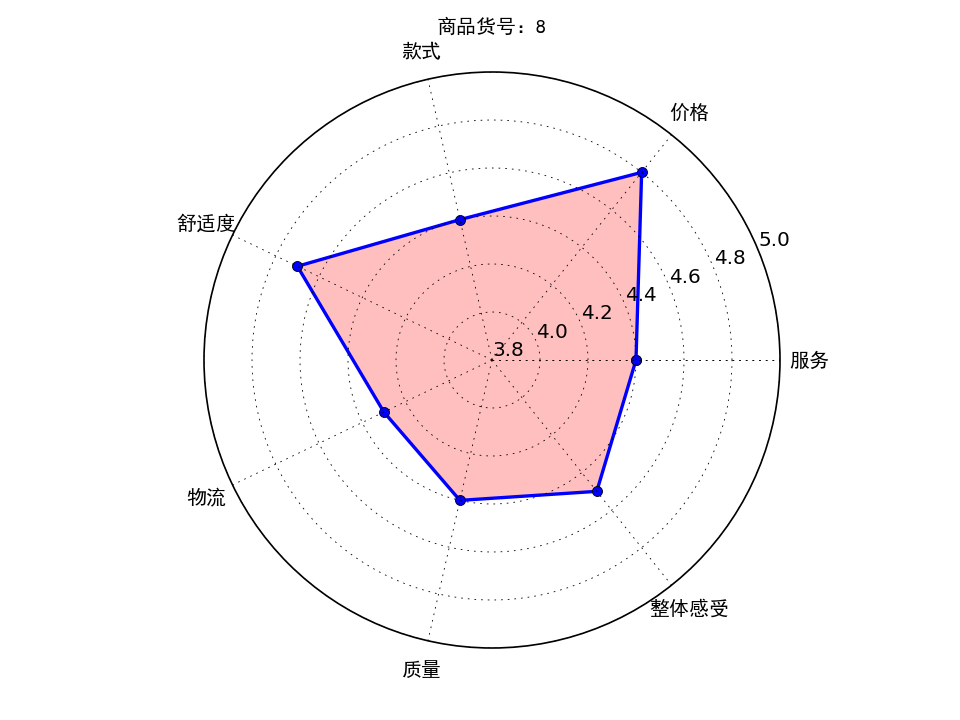
首先制作一个演示的excel,评分为excel随机数生成:
1 =INT((RAND()+4)*10)/10
加入标签等得到的excel样式如下(部分,共计32行):
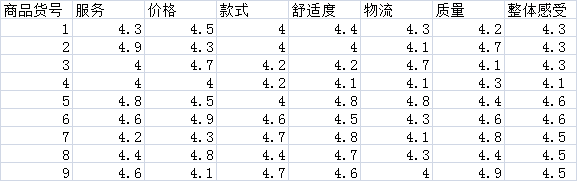
那么接下来就是打开python写码了,本文是基于python3.4进行编写
wb = load_workbook(filename=r'C:\Users\Administrator\Desktop\数据指标.xlsx') ##读取路径
ws = wb.get_sheet_by_name("Sheet1") ##读取名字为Sheet1的sheet表 info_id = []
info_first = [] for row_A in range(2, 32): ## 遍历第2行到32行
id = ws.cell(row=row_A, column=1).value ## 遍历第2行到32行,第1列
info_id.append(id)
for col in range(2, 9): ##读取第1到9列
first = ws.cell(row=1, column=col).value
info_first.append(first) ##得到1到8列的标签 info_data = []
for row_num_BtoU in range(2, len(info_id) + 2): ## 遍历第2行到32行
row_empty = [] ##建立一个空数组作为临时储存地,每次换行就被清空
for i in range(2, 9): ## 遍历第2行到32行,第2到9列
data_excel = ws.cell(row=row_num_BtoU, column=i).value
if data_excel == None:
pass
else:
row_empty.append(data_excel) ##将单元格信息储存进去
info_data.append(row_empty)
分步讲解:
读取excel表格:
wb = load_workbook(filename=r'C:\Users\Administrator\Desktop\数据指标.xlsx') ##读取路径
ws = wb.get_sheet_by_name("Sheet1") ##读取名字为Sheet1的sheet表
需要用到库:
import xlsxwriter
from openpyxl import load_workbook
在命令指示符下输入:
pip install xlsxwriter
等待安装即可,后面的库也是如此:

将第一列ID储存,以及第一行的标签,标签下面的数值分别储存在:
info_id = []
info_first = []
info_data = []
读取数据后接下来需要设置写入的格式:
workbook = xlsxwriter.Workbook('C:\\Users\\Administrator\\Desktop\\result.xlsx')
worksheet = workbook.add_worksheet() # 创建一个工作表对象
#字体格式
font = workbook.add_format(
{'border': 1, 'align': 'center', 'font_size': 11, 'font_name': '微软雅黑'}) ##字体居中,11号,微软雅黑,给一般的信息用的
#写下第一行第一列的标签
worksheet.write(0, 0, '商品货号', font)
##设置图片的那一列宽度
worksheet.set_column(0, len(info_first) + 1, 11) # 设定第len(info_first) + 1列的宽度为11
将标签数据等写入新的excel表格中:
#新建一个excel保存结果
workbook = xlsxwriter.Workbook('C:\\Users\\Administrator\\Desktop\\result.xlsx')
worksheet = workbook.add_worksheet() # 创建一个工作表对象
#字体格式
font = workbook.add_format(
{'border': 1, 'align': 'center', 'font_size': 11, 'font_name': '微软雅黑'}) ##字体居中,11号,微软雅黑,给一般的信息用的
#写下第一行第一列的标签
worksheet.write(0, 0, '商品货号', font)
##设置图片的那一列宽度
worksheet.set_column(0, len(info_first) + 1, 11) # 设定第len(info_first) + 1列的宽度为11 ##写入标签
for k in range(0,7):
worksheet.write(0, k + 1, info_first[k], font)
#写入最后一列标签
worksheet.write(0, len(info_first) + 1, '雷达图', font)
制作雷达图:
#设置雷达各个顶点的名称
labels = np.array(info_first)
#数据个数
data_len = len(info_first)
for i in range(0,len(info_id)):
data = np.array(info_data[i]) angles = np.linspace(0, 2*np.pi, data_len, endpoint=False)
data = np.concatenate((data, [data[0]])) # 闭合
angles = np.concatenate((angles, [angles[0]])) # 闭合 fig = plt.figure()
ax = fig.add_subplot(111, polar=True)# polar参数!!
ax.plot(angles, data, 'bo-', linewidth=2)# 画线
ax.fill(angles, data, facecolor='r', alpha=0.25)# 填充
ax.set_thetagrids(angles * 180/np.pi, labels, fontproperties="SimHei")
ax.set_title("商品货号:" + str(info_id[i]), va='bottom', fontproperties="SimHei")
ax.set_rlim(3.8,5)# 设置雷达图的范围
ax.grid(True)
plt.savefig("C:\\Users\\Administrator\\Desktop\\result\\商品货号:" + str(info_id[i]) + ".png", dpi=120)
图片太大怎么办?用库改变大小即可:
import Image
##更改图片大小
infile = “C:\\Users\\Administrator\\Desktop\\result\\商品货号:" + str(info_id[i]) + ".png“
outfile = ”C:\\Users\\Administrator\\Desktop\\result1\\商品货号:" + str(info_id[i]) + ".png”
im = Image.open(infile)
(x, y) = im.size
x_s = 80 ## 设置长
y_s = 100 ## 设置宽
out = im.resize((x_s, y_s), Image.ANTIALIAS)
out.save(outfile,'png',quality = 95)
将大图片和小图片放在了result和result1两个不同的文件夹,需要再前边创建这两个文件夹:
if os.path.exists(r'C:\\Users\\Administrator\\Desktop\\result'): # 建立一个文件夹在桌面,文件夹为result
print('result文件夹已经在桌面存在,继续运行程序……')
else:
print('result文件夹不在桌面,新建文件夹result')
os.mkdir(r'C:\\Users\\Administrator\\Desktop\\result')
print('文件夹建立成功,继续运行程序') if os.path.exists(r'C:\\Users\\Administrator\\Desktop\\result1'): # 建立一个文件夹在C盘,文件夹为result1
print('result1文件夹已经在桌面存在,继续运行程序……')
else:
print('result1文件夹不在桌面,新建文件夹result1')
os.mkdir(r'C:\\Users\\Administrator\\Desktop\\result1')
print('文件夹建立成功,继续运行程序')
最后插入图片到excel中:
worksheet.insert_image(i + 1, len(info_first) + 1, 'C:\\Users\\Administrator\\Desktop\\result1\\' + "商品货号:" + str(info_id[i]) + '.png') ##写入图片
time.sleep(1)##防止写入太快电脑死机
plt.close() # 一定要关掉图片,不然python打开图片20个后会崩溃 workbook.close()#最后关闭excel
得到的效果如下:
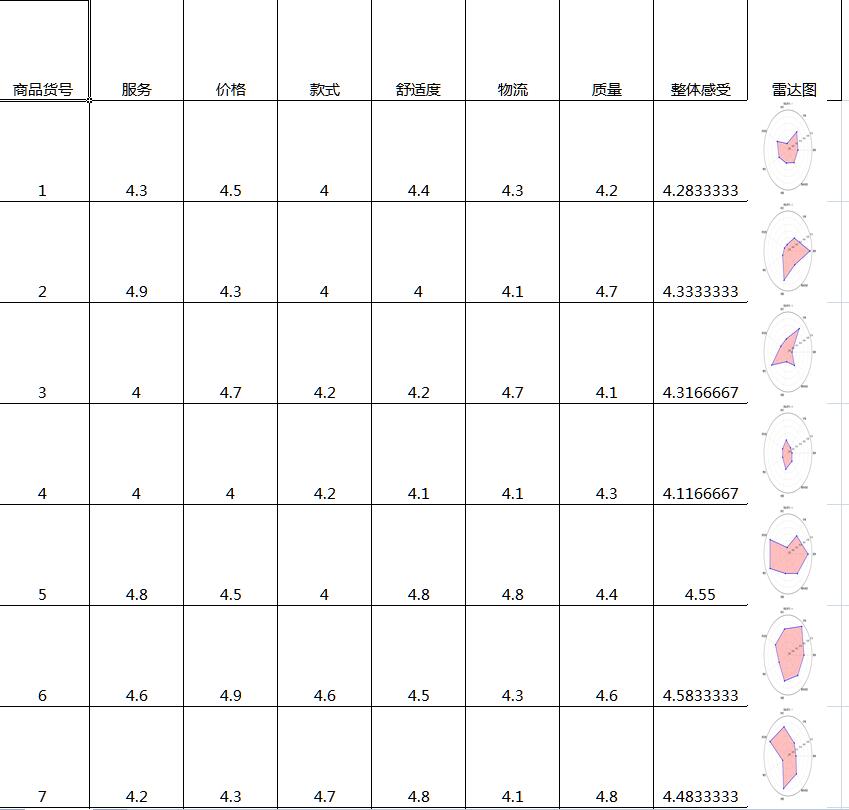
附上完整代码:
import numpy as np
import matplotlib.pyplot as plt
import xlsxwriter
from openpyxl import load_workbook
import os
import time
from PIL import Image if __name__ == '__main__': if os.path.exists(r'C:\\Users\\Administrator\\Desktop\\result'): # 建立一个文件夹在桌面,文件夹为result
print('result文件夹已经在桌面存在,继续运行程序……')
else:
print('result文件夹不在桌面,新建文件夹result')
os.mkdir(r'C:\\Users\\Administrator\\Desktop\\result')
print('文件夹建立成功,继续运行程序') if os.path.exists(r'C:\\Users\\Administrator\\Desktop\\result1'): # 建立一个文件夹在C盘,文件夹为result1
print('result1文件夹已经在桌面存在,继续运行程序……')
else:
print('result1文件夹不在桌面,新建文件夹result1')
os.mkdir(r'C:\\Users\\Administrator\\Desktop\\result1')
print('文件夹建立成功,继续运行程序') wb = load_workbook(filename=r'C:\Users\Administrator\Desktop\数据指标.xlsx') ##读取路径
ws = wb.get_sheet_by_name("Sheet1") ##读取名字为Sheet1的sheet表 info_id = []
info_first = [] for row_A in range(2, 32): ## 遍历第2行到32行
id = ws.cell(row=row_A, column=1).value ## 遍历第2行到32行,第1列
info_id.append(id)
for col in range(2, 9): ##读取第1到9列
first = ws.cell(row=1, column=col).value
info_first.append(first) ##得到1到8列的标签
print(info_id)
print(info_first) info_data = []
for row_num_BtoU in range(2, len(info_id) + 2): ## 遍历第2行到32行
row_empty = [] ##建立一个空数组作为临时储存地,每次换行就被清空
for i in range(2, 9): ## 遍历第2行到32行,第2到9列
data_excel = ws.cell(row=row_num_BtoU, column=i).value
if data_excel == None:
pass
else:
row_empty.append(data_excel) ##将单元格信息储存进去
info_data.append(row_empty)
print(info_data)
print(len(info_data)) # 设置雷达各个顶点的名称
labels = np.array(info_first)
# 数据个数
data_len = len(info_first)
# 新建一个excel保存结果
workbook = xlsxwriter.Workbook('C:\\Users\\Administrator\\Desktop\\result.xlsx')
worksheet = workbook.add_worksheet() # 创建一个工作表对象
# 字体格式
font = workbook.add_format(
{'border': 1, 'align': 'center', 'font_size': 11, 'font_name': '微软雅黑'}) ##字体居中,11号,微软雅黑,给一般的信息用的
# 写下第一行第一列的标签
worksheet.write(0, 0, '商品货号', font)
##设置图片的那一列宽度
worksheet.set_column(0, len(info_first) + 1, 11) # 设定第len(info_first) + 1列的宽度为11 ##写入标签
for k in range(0, 7):
worksheet.write(0, k + 1, info_first[k], font)
# 写入最后一列标签
worksheet.write(0, len(info_first) + 1, '雷达图', font) # 将其他参数写入excel中
for j in range(0, len(info_id)):
worksheet.write(j + 1, 0, info_id[j], font) # 写入商品货号
worksheet.set_row(j, 76) ##设置行宽
for x in range(0, len(info_first)):
worksheet.write(j + 1, x + 1, info_data[j][x], font) # 写入商品的其他参数 for i in range(0, len(info_id)):
data = np.array(info_data[i]) angles = np.linspace(0, 2 * np.pi, data_len, endpoint=False)
data = np.concatenate((data, [data[0]])) # 闭合
angles = np.concatenate((angles, [angles[0]])) # 闭合 fig = plt.figure()
ax = fig.add_subplot(111, polar=True) # polar参数!!
ax.plot(angles, data, 'bo-', linewidth=2) # 画线
ax.fill(angles, data, facecolor='r', alpha=0.25) # 填充
ax.set_thetagrids(angles * 180 / np.pi, labels, fontproperties="SimHei")
ax.set_title("商品货号:" + str(info_id[i]), va='bottom', fontproperties="SimHei")
ax.set_rlim(3.8, 5) # 设置雷达图的范围
ax.grid(True)
plt.savefig("C:\\Users\\Administrator\\Desktop\\result\\商品货号:" + str(info_id[i]) + ".png", dpi=120)
# plt.show()在python中显示 ##更改图片大小
infile = "C:\\Users\\Administrator\\Desktop\\result\\商品货号:" + str(info_id[i]) + ".png"
outfile = "C:\\Users\\Administrator\\Desktop\\result1\\商品货号:" + str(info_id[i]) + ".png"
im = Image.open(infile)
(x, y) = im.size
x_s = 80 ## 设置长
y_s = 100 ## 设置宽
out = im.resize((x_s, y_s), Image.ANTIALIAS)
out.save(outfile, 'png', quality=95) worksheet.insert_image(i + 1, len(info_first) + 1,
'C:\\Users\\Administrator\\Desktop\\result1\\' + "商品货号:" + str(
info_id[i]) + '.png') ##写入图片
time.sleep(1) ##防止写入太快电脑死机
plt.close() # 一定要关掉图片,不然python打开图片20个后会崩溃 workbook.close() # 最后关闭excel
python批量制作雷达图的更多相关文章
- python+matplotlib制作雷达图3例分析和pandas读取csv操作
1.例一 图1 代码1 #第1步:导出模块 import numpy as np import matplotlib.pyplot as plt from matplotlib import font ...
- 在Excel中制作雷达图
雷达图的作用 雷达图是专门用来进行多指标体系比较分析的专业图表.从雷达图中可以看出指标的实际值与参照值的偏离程度,从而为分析者提供有益的信息.雷达图一般用于成绩展示.效果对比量化.多维数据对比等等,只 ...
- HTML5 Canvas制作雷达图实战
雷达图又叫蜘蛛网图,是一种对各项数据查看很明显的表现图,在很多游戏中,对游戏中的每个角色的分析图一般也用这种图. 下面,用HTML5的Cavas来实现雷达图. 效果 一.创建Canvas var mW ...
- DevExpressXtraReport—制作雷达图
存储过程: SET ANSI_NULLS ON GO SET QUOTED_IDENTIFIER ON GO -- ========================================== ...
- 用Python批量裁取图,来获取文件夹中所有图片名
批量截图(截取正方形图,哪个边短就用哪个边作为标准来截取) 功能是裁取图片中红色框的部分. 代码为: import sys from tkinter.tix import Tk from PIL im ...
- Python成绩单雷达图
1numpy库 numpy 是 python 的科学计算库 部分功能: 1.使用numpy读取txt文件 # dtype = "str":指定数据格式 # delimiter = ...
- Python绘制雷达图(俗称六芒星)
原文链接:https://blog.csdn.net/Just_youHG/article/details/83904618 背景 <Python数据分析与挖掘实战> 案例2–航空公司客户 ...
- 使用python制作动图
利用python制作gif图 引言 当写文章时候,多张图片会影响排版,可以考虑制作gif图 准备 pip install imageio 代码 # This is a sample Python sc ...
- Python成绩雷达图
代码 import numpy as np import matplotlib import matplotlib.pyplot as plt matplotlib.rcParams['font.fa ...
随机推荐
- IOS 作业项目(2) 画图(保存,撤销,笔粗细设定功能)
先上效果图
- The Separator in Grid_BFS
Description Given a connected, undirected graph G = (V, E), where V is the vertex set consisting a c ...
- Oracle查看表结构的几种方法(转后加工)
1. DESCRIBE 命令使用方法如下:SQL> describe WX_ADVANCEUP (WX_ADVANCEUP为表名)显示的结果如下: 名称 ...
- BZOJ3028 食物 (生成函数)
首先 1+x+x^2+x^3+...+x^∞=1/(1-x) 对于题目中的几种食物写出生成函数 (对于a*x^b , a表示方案数 x表示食物,b表示该种食物的个数) f(1)=1+x^2+x^4+. ...
- Why does my ListView scroll to the top when navigating backwards?
I’ve seen a few people asking this question. They have a page which contains a ListView and when an ...
- 关于UIMenuController的使用 弹出菜单 UIMenuItem
UIMenuController *menuController = [UIMenuController sharedMenuController]; UIMenuItem *menuI ...
- Trinity 安装
http://trinityrnaseq.github.io/ 安装包下载地址: https://github.com/trinityrnaseq/trinityrnaseq/releases 解压 ...
- python numpy 模块简单介绍
用python自带的list去处理数组效率很低, numpy就诞生了, 它提供了ndarry对象,N-dimensional object, 是存储单一数据类型的多维数组,即所有的元素都是同一种类型. ...
- 获取元素高度及定位js
<script type="text/javascript"> $(window).scroll(f ...
- php部分--面向对象三大特性-封装(另加连续调用的一个例子)、继承(重写、重载的例子)、多态;
一.封装性: 目的:为了使类更加安全. 做法:1设置私有成员 2在类中建方法,访问私有成员 3在方法里边加控制(if) 私有成员访问的两种方法: 方法一:set(可写) get(可读)做方法(可读可写 ...
