QML 从入门到放弃
发现了一个问题:
QQuickView only supports loading of root objects that derive from QQuickItem. If your example is using QML 2, (such as qmlscene) and the .qml file you
loaded has 'import QtQuick 1.0' or 'import Qt 4.7', this error will occur. To load files with 'import QtQuick 1.0' or 'import Qt 4.7', use the
QDeclarativeView class in the Qt Quick 1 module.
QML:
Window
{
width: 360
height: 360
color:"black"
}
如果你发现了你的main.cpp是这个就会爆上面错误。
#include <QtGui/QGuiApplication>
#include "qtquick2applicationviewer.h" int main(int argc, char *argv[])
{
QGuiApplication app(argc, argv); QtQuick2ApplicationViewer viewer;
viewer.setMainQmlFile(QStringLiteral("qml/QML_V2/main.qml"));
viewer.showExpanded(); return app.exec();
}
修改为:
#include <QGuiApplication>
#include <QQmlApplicationEngine>
#include <QQuickWindow> int main(int argc, char *argv[])
{
QGuiApplication app(argc, argv);
QQmlApplicationEngine engine;
engine.load(QUrl("qml/QML_V2/main.qml"));
QObject *topLevel = engine.rootObjects().value(0);
QQuickWindow *window = qobject_cast<QQuickWindow *>(topLevel);
window->show();
return app.exec();
}
..........QML web:直接给跪下了
https://qmlweb.github.io/
<1>Simple:
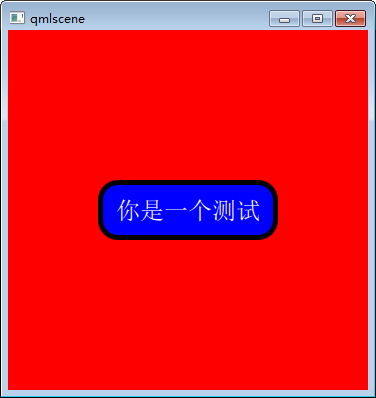
import QtQuick 2.0 Rectangle
{
id:rootTangle
width: 360
height: 360
color:"red" Rectangle
{
id:blueRec
color:"#0000FF"
opacity: 1
width:rootTangle.width/2
height:rootTangle.height/6
//x:64
//y:64
anchors.centerIn: rootTangle
//anchors.centerIn: parent
border.color: "black"
border.width: 5
radius:20
//gradient: Gradient
//{
// GradientStop{position:0.0;color:"lightsteelblue"}
// GradientStop{position:1.0;color:"blue"}
//}
} MouseArea
{
//anchors.fill: parent //设置区域
id:blueRectMouseArea
anchors.fill:
{
blueRec
}
// 也可以写成anchors.fill:blueRec hoverEnabled: true;
onEntered:
{
//blueRec.scale = 1.5
blueRec.color = "brown"
//blueRec.rotation = 45
//ourText.rotation = 45
}
onExited:
{
//blueRec.scale = 1
blueRec.color ="#0000FF"
//blueRec.rotation = 0
//ourText.rotation = 0
} onClicked:
{
console.log(blueRec.color)
console.log("test our data")
//Qt.quit();
}
} Text
{
id:ourText
//anchors.centerIn: parent
anchors.centerIn: blueRectMouseArea
text: "你是一个测试"
//text: "你是一个<b>测试</b>" 设置测试为加黑字体
color:"white"
font.pixelSize: Math.round(blueRectMouseArea.height/2.5)
//width:blueRec.width
//wrapMode: Text.WordWrap
//font.bold: true 设置所有的为bold
} }
<2> Animation image
import QtQuick 2.0
import QtQuick.Window 2.0
import QtQuick.Controls 1.1
Window
{
id:root
width: 360
height: 360
title:"Gearslogy"
Column
{
Row
{
id:tools
Button
{
id:button_01
text:"Reset1"
onClicked:
{
display.fillMode = Image.Stretch
display.width = display.sourceSize.width
display.height = display.sourceSize.height
display.anchors.centerIn = viewPort
display.clip = false
console.log("Reset button");
}
}
Button
{
id:button_02
text:"fit to window"
onClicked:
{
display.fillMode = Image.Stretch
display.width = root.width
display.height = root.height
console.log("Reset button");
}
}
}
Rectangle
{
id:viewPort
width: root.width
height: root.height
AnimatedImage
{
id:display
anchors.centerIn: viewPort
source:"images/img.gif"
}
} }
}
<3> Margins
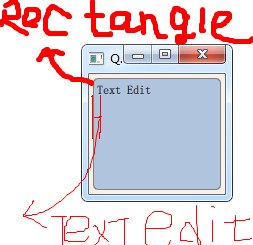
import QtQuick.Window 2.0
import QtQuick 2.2 Window
{
width: 136
height: 120
color: "linen" Rectangle
{
color: "lightsteelblue"
border.color: "gray"
anchors.fill: parent
anchors.margins: 4
radius:5
TextEdit
{
anchors.fill: parent
id: input
focus: true
text: "Text Edit"
anchors.margins: 4
}
} }
<4> : key press event
按键移动小立方块
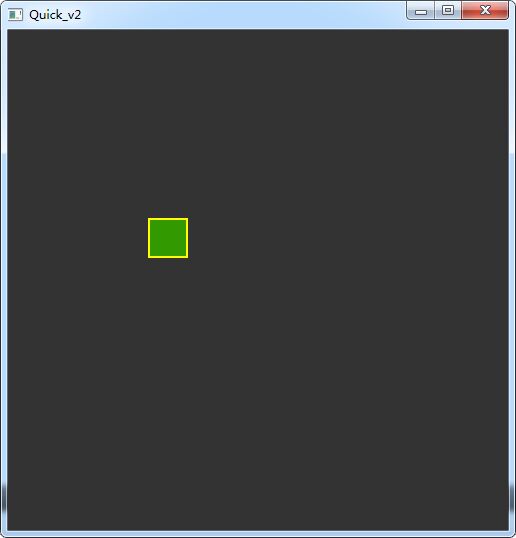
import QtQuick.Window 2.0
import QtQuick 2.2 Window
{
width: 500
height: 500
color: "linen"
Rectangle
{
id:root
anchors.fill: parent
color:"#333333"
Rectangle
{
id:rec
x:20
y:20
width:40
height:40
color:"#339900"
border.color: "yellow"
border.width: 2
}
Keys.onLeftPressed:
{
//console.log("left button")
rec.x -= 8
}
focus: true Keys.onRightPressed: rec.x += 8
Keys.onUpPressed: rec.y -= 8
Keys.onDownPressed: rec.y += 8
Keys.onPressed:
{
switch(event.key) {
case Qt.Key_Plus:
rec.scale += 0.2
break;
case Qt.Key_Minus:
rec.scale -= 0.2
break;
}
}
} }
<5>Flickable
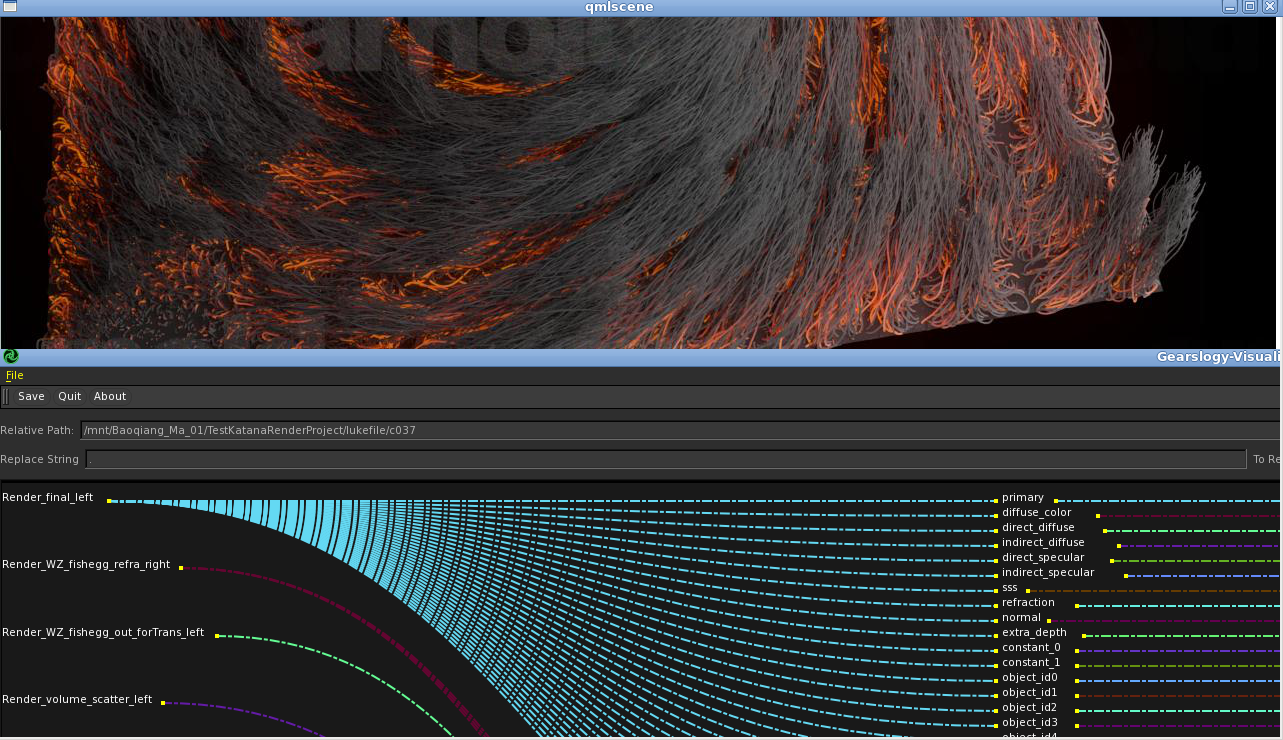 '
'
import QtQuick 2.5
import QtQuick.Window 2.2 Item
{
id:flicks
width: Screen.width/2
height:Screen.height/2
Flickable
{
width:parent.width
height: parent.height contentHeight: img.height + img2.height
contentWidth: img.width
boundsBehavior:Flickable.DragOverBounds
Image
{
id:img
//anchors.fill: parent
source: "ttt.jpg"
} Image
{
anchors.top: img.bottom
id:img2
//anchors.fill: parent
source: "tt2.png"
} } }
<6>NodeEdit: 节点字符串编辑
Node.qml:
import QtQuick 2.0 Item
{
id:defNode
property int dwidth
property int dheight
property string dname
property string bgcolor
property string dtext : "bad news" property int radius: 8
width: dwidth
height: dheight // main bound rect
Rectangle
{
id:rect
anchors.fill: parent
border.color: "#FFFFFF"
border.width: 1
color:bgcolor
radius:defNode.radius
opacity: 0.9
scale:parent.scale } // header rect
Rectangle
{
id:header
width:rect.width
height: 20
//color:"white"
opacity: 0.7
radius:defNode.radius
scale: rect.scale gradient: Gradient
{
GradientStop { position: 0.0; color: "white" }
GradientStop { position: 0.1; color: "white" }
GradientStop { position: 0.3; color: "#BBBBBB" }
GradientStop { position: 1.0; color: "lightsteelblue" }
}
} // circle output
Rectangle
{
property int _radius : 15
// var _radius = 5 id:cicle
radius:_radius
width:_radius
height:_radius
opacity: 1
anchors.horizontalCenter: rect.horizontalCenter
anchors.top:rect.bottom
border.color: "brown"
border.width: 1 } Text {
anchors.centerIn: header
id: nodeName
text: defNode.dname
color:"#FFFFFF"
font.bold:true
} // Edit Text is here
Rectangle
{
id:myedit
height : rect.height - header.height
width : rect.width
anchors.top: header.bottom
opacity: 0.1 } TextEdit
{
width:myedit.width
text: defNode.dtext
wrapMode: TextEdit.WrapAnywhere
focus: true
color:"#FFFFFF"
opacity: 1
anchors.fill: myedit
anchors.margins: 6
scale: rect.scale
} MouseArea
{
property int isPress: 0
property point clickPos: "0,0"
id:marea
anchors.fill: header
hoverEnabled: true
onEntered:
{
defNode.scale = 1.05
}
onExited:
{
defNode.scale =1
} onPressed:
{
isPress = true
clickPos = Qt.point(mouse.x,mouse.y)
rect.border.color = "yellow"
} onPositionChanged:
{
if(isPress)
{
var delta = Qt.point(mouse.x-clickPos.x, mouse.y-clickPos.y)
defNode.x = defNode.x + delta.x
defNode.y = defNode.y + delta.y
}
}
onReleased:
{
isPress = false
rect.border.color = "#FFFFFF"
} } }
main.qml:
import QtQuick 2.5
import QtQuick.Window 2.2 Window
{
visible: true
width: Screen.width / 2
height: Screen.width / 2
color:"black"
// put main window it in the center
x:Screen.width/2 - width/2
y:Screen.height/2 - height/2 Node
{
x:100
y:200
dwidth: 200
dheight: 120
dname:"Houdini"
bgcolor: "black"
dtext: "Note that the TextEdit does not implement scrolling, following the cursor to add flickable scrolling that follows the cursor:" } Node
{ x:600
y:300
dwidth: 100
dheight: 120
dname:"Maya"
bgcolor: "#505050"
}
Node
{
x:400
y:700
dwidth: 300
dheight: 100
dname: "Shit"
bgcolor: "#002266"
dtext: "are you want shit"
} }

<7>通过上下键来更改颜色。焦点更改。
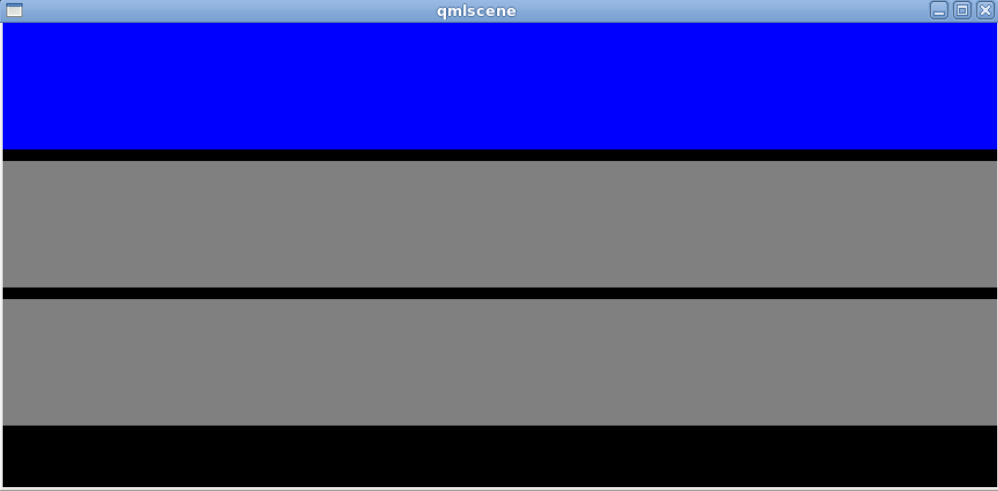
import QtQuick 2.5
import QtQuick.Window 2.2 Window
{
id:root
visible: true
color:"black"
Column
{
spacing: 10
Rectangle
{
id:blueRect
width: root.width
height: 360/3.3
KeyNavigation.up: yellowRect
KeyNavigation.down: redRect
color:
{
if(activeFocus)
{
"blue"
}
else
"grey" }
//color:activeFocus?"blue":"grey"
/* and another write method
if(activeFocus === true)
{
"blue"
}
else
"grey" */
}
Rectangle
{
id:redRect
width:root.width
height: 360/3.3
focus: true
KeyNavigation.up: blueRect
KeyNavigation.down: yellowRect
color:
{
if(activeFocus)
{
"red"
}
else
"grey"
}
}
Rectangle
{
id:yellowRect
width: root.width
height: 360/3.3
color:
{
if(activeFocus)
{
"yellow"
}
else
"grey" }
KeyNavigation.up: redRect
KeyNavigation.down: blueRect
}
}
}
<8>repeater
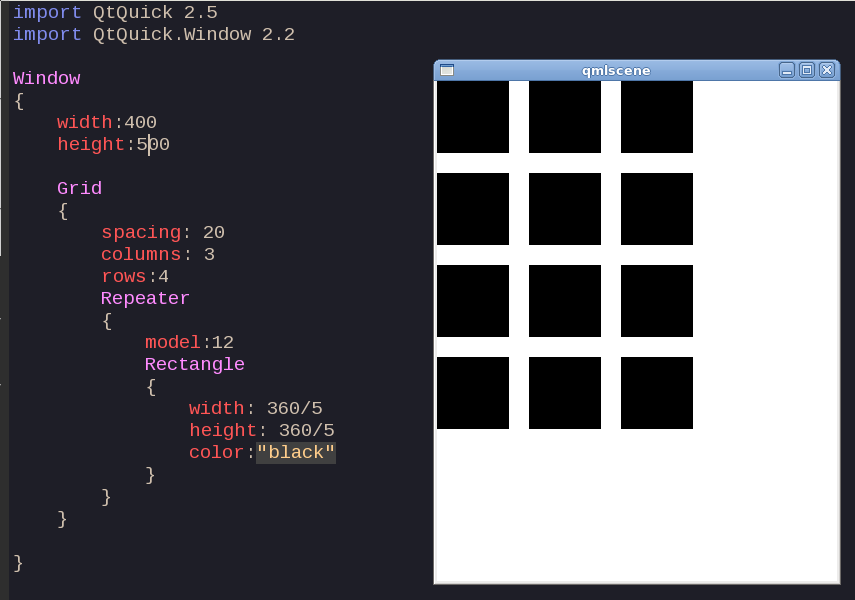
<9>:Property and number animation in mouse event:
点击一次,执行一些动画。
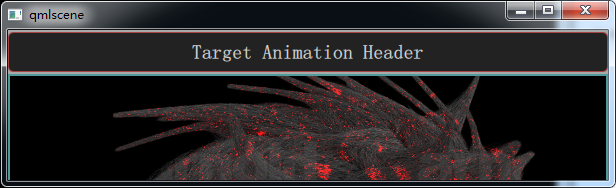
import QtQuick 2.0
import QtQuick.Controls 1.1
Rectangle
{
width: 600
height: 150
id:mainRect
color:"darkGrey"
Rectangle // header
{ id:header
height:40
width:parent.width
color:"black"
opacity: 0.8
anchors.top:parent.top
anchors.margins: 2
border
{
color:"brown"
}
radius:5 Text
{
anchors.centerIn: parent
text: "Target Animation Header"
color:"white"
font.bold: true
font.pixelSize: 20
}
}
Rectangle //image
{
id:mainImage
anchors.top: header.bottom
width:mainRect.width
height:mainRect.height
border.color: "#529999"
border.width: 2
anchors.margins:2
color:yellow
Image
{
//width:parent.width
//height:parent.height
anchors.fill: parent
anchors.margins: 2
id: coreImage
clip: true
fillMode: Image.PreserveAspectCrop
source: "img.jpg"
} } MouseArea
{
anchors.fill: mainImage
onClicked:
{
scaleAnimation.start()
borderAnimation.start()
//也可以一起控制
//scaleAndOpacityAnimation.start() opacityAnimation.start()
}
} PropertyAnimation // control the scale animation
{
id:scaleAnimation
target: mainImage
property: "scale"
from:0
to:1
duration:1000
easing.type:Easing.OutBack } NumberAnimation // control the opacity animation
{
id:opacityAnimation
target:mainImage
property:"opacity"
from:0
to:1
duration:1000
easing.type:Easing.OutBack
} PropertyAnimation // target more attribute....
{
id:borderAnimation
target:mainImage
properties: "border.color,color"
from:"yellow"
to:"#529999"
duration:1000
easing.type:Easing.OutBack
}
//
PropertyAnimation
{
id:scaleAndOpacityAnimation
target:mainImage
properties: "scale,opacity"
from:0
to:1
duration:1000
easing.type:Easing.OutBack } }
<10> 主要看如何制作state translate,放入onEntered,onExtered,比如网页的图片,鼠标hook过去就会略略放大。
import QtQuick 2.0
import QtQuick.Controls 1.1
Rectangle
{
width: 600
height: 150
id:mainRect
color:"darkGrey"
Rectangle // header
{ id:header
height:40
width:parent.width
color:"black"
opacity: 0.8
anchors.top:parent.top
anchors.margins: 2
border
{
color:"brown"
}
radius:5 Text
{
anchors.centerIn: parent
text: "Target Animation Header"
color:"white"
font.bold: true
font.pixelSize: 20
}
} Rectangle //image
{
id:mainImage
anchors.top: header.bottom
width:mainRect.width
height:mainRect.height
//border.color: "#529999"
//border.width: 5
anchors.margins:3
color:"transparent"
radius:10 Image
{
//width:parent.width
//height:parent.height
anchors.fill: parent
anchors.margins: 3
id: coreImage
clip: true
fillMode: Image.PreserveAspectCrop
source: "img.jpg" } // 给一个属性创建state必须是子集
states: [
State
{
name: "in"
PropertyChanges
{
target: mainImage
color:"yellow"
}
},
State
{
name: "out"
PropertyChanges
{
target: mainImage
color: "transparent" }
} ] transitions: [
Transition
{
from: "out"
to: "in"
ColorAnimation
{
target: mainImage
duration: 1200
} },
Transition {
from: "in"
to: "out"
ColorAnimation { target: mainImage; duration: 1200} }
] } MouseArea
{
anchors.fill: mainImage
hoverEnabled: true
onEntered:
{
console.log("Enter Function")
mainImage.state = "in"
}
onExited:
{
console.log("Exit Function")
mainImage.state = "out"
} onClicked:
{
scaleAnimation.start()
opacityAnimation.start()
}
} PropertyAnimation // control the scale animation
{
id:scaleAnimation
target: mainImage
property: "scale"
from:0
to:1
duration:1000
easing.type:Easing.OutBack } NumberAnimation // control the opacity animation
{
id:opacityAnimation
target:mainImage
property:"opacity"
from:0
to:1
duration:1000
easing.type:Easing.OutBack
} }
<11> 各种Animation on x大比拼.建立从入门到放弃的基础./序列动画
(1) animation on x
Rectangle
{
id:root
width: 360
height: 360
color:"black"
Rectangle
{
id:greenRect
width:50
height:50
color:"green"
//第一种方法
NumberAnimation on x
{
from : 0
to : 1
duration:1200
loops:Animation.Infinite
} } /*
// 第二种方法
NumberAnimation on x
{
target: greenRect;
property: "x";
from:0;
to:100;
duration: 1200;
loops:Animation.Infinite
}*/ /*
// 第三种方法
NumberAnimation
{
running:true
target:greenRect
properties: "x"
from:0
to:100
duration: 1200
loops:Animation.Infinite
}*/
(2) 序列动画
import QtQuick 2.0
Rectangle
{
id:root
width: 360
height: 360
color:"black"
Rectangle
{
id:greenRect
width:50
height:50
color:"green"
//第一种方法
/*
NumberAnimation on x
{
from : 0
to : 1
duration:1200
loops:Animation.Infinite
}*/ }
SequentialAnimation
{
running: true
loops: Animation.Infinite
NumberAnimation // first key is x:360-50=310 y:0 // move to pos(310,0)
{
target: greenRect
property: "x"
to:root.width-greenRect.width
duration: 400
//easing.type: Easing.InOutQuad
} NumberAnimation // 第二个关键帧是x:310 y:360-50=310 // move to pos(310,310)
{
target: greenRect
property: "y"
to:root.height-greenRect.height
duration: 400
//easing.type: Easing.InOutQuad
} NumberAnimation //第三个关键帧是: (0,310)
{
target: greenRect
property: "x"
to:0
duration: 400
//easing.type: Easing.InOutQuad
}
NumberAnimation //第四个关键帧
{
target: greenRect
property: "y"
to:0
duration: 400
//easing.type: Easing.InOutQuad
} } }
(3)
点击鼠标,先旋转360,然后缩放1.5,然后变gray色。
如果再点击鼠标,旋转成0,然后缩放成1,然后变黄色。
注意是实现序列动画,所以一定是一个变化做完,然后做下一个变化。
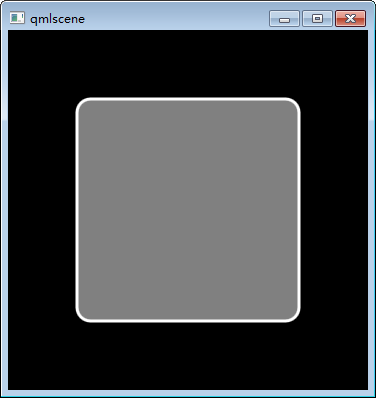
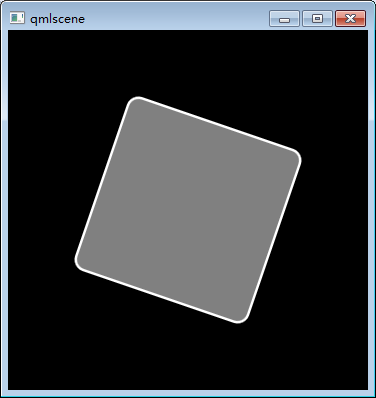
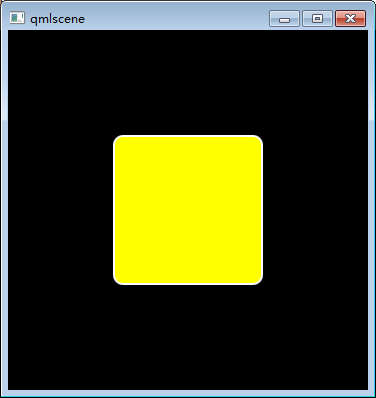
import QtQuick 2.0 Rectangle
{
id:root
width: 360
height: 360
color :"black" property int rotState: 0
property int _druation: 1200
Rectangle
{
id:anRect
width:150
height:150
color:"yellow"
border.color: "white"
border.width: 2
radius:10
anchors.centerIn: parent
states:
[
State
{
name: "CLICEKED"
PropertyChanges
{
target: anRect
rotation:360
scale:1.5
color:"Gray"
}
},
State
{
name:"RE_CLICEKD"
PropertyChanges
{
target: anRect
rotation:0
scale:1
color:"Yellow"
}
} ] transitions:
[
Transition{
from:"CLICEKED"
to:"RE_CLICEKD"
SequentialAnimation // set it's a sequential animation
{
RotationAnimation
{
//target: anRect
duration: _druation
easing.type: Easing.OutBack
}
NumberAnimation
{
property: "scale"
duration: _druation
easing.type: Easing.OutBack
}
ColorAnimation
{
duration: _druation
easing.type: Easing.OutBack
}
}
},
Transition{
from: "RE_CLICEKD"
to: "CLICEKED"
SequentialAnimation // set it's a sequential animation
{
RotationAnimation
{
//target: anRect duration: _druation
easing.type: Easing.OutBack
}
NumberAnimation
{
property: "scale"
duration: _druation
easing.type: Easing.OutBack
}
ColorAnimation
{
duration: _druation
easing.type: Easing.OutBack
}
} }
]
} MouseArea
{
id:mouseAREA
anchors.fill: parent
onClicked:
{
if(!rotState)
{
anRect.state = "CLICEKED"
rotState=1
console.log("CLICKED")
}
else
{ anRect.state = "RE_CLICEKD"
rotState=0
console.log("RE_CLIECKED")
} }
}
}
<12>C++交互。参考:http://www.cnblogs.com/findumars/p/6090850.html
myclass.h
#ifndef MYCLASS_H
#define MYCLASS_H #include <QObject> class MyClass : public QObject
{
Q_OBJECT
Q_ENUMS(BALL_COLOR)
public:
explicit MyClass(QObject *parent = ); enum BALL_COLOR
{
BALL_COLOR_YELLOW=0x0, //0x0
BALL_COLOR_RED,//0x1
BALL_COLOR_BLUE,//0x2
BALL_COLOR_ALL//0x3 }; signals:
void begin();
void changeColor( );
public slots:
void doSometing();
void doSometing(BALL_COLOR color); private:
BALL_COLOR _ballColor; }; #endif // MYCLASS_H
myclass.cpp
#include "myclass.h"
#include <QDebug>
MyClass::MyClass(QObject *parent) :
QObject(parent)
{
qDebug() << "Create Our MyClass in default";
_ballColor = BALL_COLOR_YELLOW;
} void MyClass::doSometing()
{
qDebug() << "this is c++ do someting";
} void MyClass::doSometing(BALL_COLOR color)
{
_ballColor = color;
qDebug() << "this is c++ do with enum " << color;
emit changeColor(); //注意发射了这个信号
}
main.cpp:
#include <QGuiApplication>
#include <QQmlApplicationEngine>
#include <QQuickWindow>
#include <QtQml>
#include "myclass.h"
int main(int argc, char *argv[])
{
QGuiApplication app(argc, argv); qmlRegisterType<MyClass>("GLY.MyClass", , , "MyClass"); //QML导入的时候就是import GLY.MyClass 1.0 .创建成员MyClass
QQmlApplicationEngine engine;
engine.load(QUrl("qml/Quick_C++_01/main.qml"));
QObject *topLevel = engine.rootObjects().value();
QQuickWindow *window = qobject_cast<QQuickWindow *>(topLevel); window->show();
return app.exec();
}
QML:
import QtQuick 2.0
import QtQuick.Window 2.0
import GLY.MyClass 1.0
Window
{
width: 360
height: 360
Text {
text: qsTr("Hello World")
anchors.centerIn: parent
}
MouseArea
{
anchors.fill: parent
onClicked:
{
myclass.begin() //use your c++ signal
}
} MyClass
{ //do not repeat signal 不要重复使用相同信号
id: myclass
//onBegin:doSometing() //use you c++ signal and slots
onBegin: doSometing(MyClass.BALL_COLOR_ALL) //带有形参的slots
onChangeColor: //注意每当点击会执行下面语句。因为在doSometing()执行了这个信号。
{
var msg = "Changed color....";
console.log(msg)
}
} }
结果:当点击左键:
Create Our MyClass in default
this is c++ do with enum 3
Changed color....
<13>: Q_INVOKABLE 成员函数.支持重载。
Q_INVOKABLE void stop()
{
qDebug() << "Stop function";
}
Q_INVOKABLE void stop(int var)
{
qDebug() << "Stop function with " <<var ;
}
QML也支持重载。
MouseArea
{
anchors.fill: parent
onClicked:
{
myclass.begin() //use your c++ signal
myclass.stop() //直接调用一个函数.
myclass.stop()
}
}
结果:
Stop function
Stop function with 1
<14>暴露私有成员给QML,也可以使用Q_INVOKABLE来获取设置成员
myclass.h
//定义QML访问成员变量为m_ballnum
Q_PROPERTY(float m_ballnum READ getBallNum WRITE setBallNum NOTIFY ballNumChanged) Q_INVOKABLE float invokeGetBallNum()
{
//qDebug() << "use Q_INVOKABLE get ball num" << _ballNum ;
return _ballNum;
} const float getBallNum() //const 可选可不选
{
qDebug() << "C++ getball num is " << _ballNum;
return _ballNum;
}
void setBallNum(float ballNum) //ballNum 参数可引用,可不引用
{
qDebug() << "C++ setball num is " <<ballNum;
_ballNum = ballNum;
emit ballNumChanged();
} private:
float _ballNum;
QML:
MouseArea
{
anchors.fill: parent
onClicked:
{
myclass.m_ballnum = 10 //调用C++设置ball num
console.log("use the Q_INVOKABLE method get ball num",myclass.invokeGetBallNum()) }
} MyClass
{ id: myclass
onBallNumChanged:
{
console.log("get ball num is " ,m_ballnum) //调用C++ getBallNum方法。
} }
输出:
C++ setball num is 10
C++ getball num is 10
get ball num is 10
use the Q_INVOKABLE method get ball num 10
<15> C++修改QML的物体
简单的QML: 如果要修改里面的Rectangle.ObjectName:"rect"是必须要给的
Window
{
width: 360
height: 460 Rectangle
{
objectName: "rect"
id:cenRect
anchors.centerIn: parent
color:"black"
width:100
height:100
}
}
Main.cpp中
#include <QGuiApplication>
#include <QQmlApplicationEngine>
#include <QQuickWindow>
#include <QtQml>
#include "myclass.h"
int main(int argc, char *argv[])
{
QGuiApplication app(argc, argv); qmlRegisterType<MyClass>("GLY.MyClass", , , "MyClass");
QQmlApplicationEngine engine("qml/Quick_C++_01/main.qml"); QObject *topLevel = engine.rootObjects().value();//指向第一个QML父窗口
QQuickWindow *window = qobject_cast<QQuickWindow *>(topLevel); QObject *object = topLevel;
//读取父窗口的高度宽度 使用object->property()
qDebug() << "width value is" << object->property("width").toInt();
qDebug() << "height value is" << object->property("height").toInt(); // object->setProperty() 设置宽度
object->setProperty("width",); // modile file height use QQmlProperty::write
QQmlProperty::write(object, "height", );
// read the height use QQmlProperty::read
qDebug() << "height value is" << QQmlProperty::read(object, "height").toInt(); //设置rect物体的颜色。
QObject *rect = object->findChild<QObject*>("rect");
if(rect)
{
rect->setProperty("color","yellow");
} window->show(); return app.exec();
}
<16>:QML种信号和槽,C++访问QML信号和槽
(1)
QML信号和槽使用:
Window
{
width: 360
height: 460
signal qmlSignal(string msg,int value)
function qmlFunction(msg,val)
{
console.log(msg,val)
return "THIS IS QML Return"
}
onQmlSignal:
{ console.log("QML SIGANL FUNCTION",msg,value)
var rqml = qmlFunction(msg,value)
console.log(rqml) }
MouseArea
{
anchors.fill: parent
onClicked:
{
qmlSignal("Hello World",2) }
}
}
结果:
QML SIGANL FUNCTION Hello World 2
Hello World 2
THIS IS QML Return
(2)
<17>移动并缩放一个rect另外一个方法,并且后面跟随一个rect,以光滑速度跟随SmoothedAnimation和Behavior的使用方法。
Behavior on x
{
SmoothedAnimation{velocity: 500}
}
Behavior on y
{
SmoothedAnimation{velocity: 500}
}
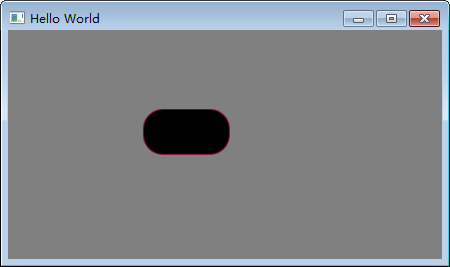
完整代码:
import QtQuick 2.0
import QtQuick.Window 2.0 Window
{
visible: true
width: 640
height: 480
title: qsTr("Hello World")
color:"gray" Rectangle
{ // fllowRect 以光滑速度跟随rect
id:fllowRect
width: rect.width-20
height:rect.height-20
x:rect.x-5
y:rect.y-5
color:"brown"
Behavior on x
{
SmoothedAnimation{velocity: 500}
}
Behavior on y
{
SmoothedAnimation{velocity: 500}
} } Rectangle
{
id:rect
width:parent.width/5
height:parent.height/5
color:"black"
border.color: "#800030"
radius:20
} function zoomIn()
{
rect.scale += 0.25;
}
function zoomOut()
{
rect.scale -= 0.25;
}
function debugRectSize() // scale do not change rect size
{
console.log("rect size is ",rect.width,"|",rect.height)
} MouseArea
{
id:area
anchors.fill: rect
drag.target: rect
drag.axis: Drag.XAndYAxis onPositionChanged:
{
console.log("rect pos is " ,rect.x,"|" ,rect.y)
} onWheel:
{
if (wheel.modifiers & Qt.ControlModifier)
{
if (wheel.angleDelta.y > 0)
zoomIn();
else
zoomOut();
}
debugRectSize()
} } }
<18> 各种dialog...
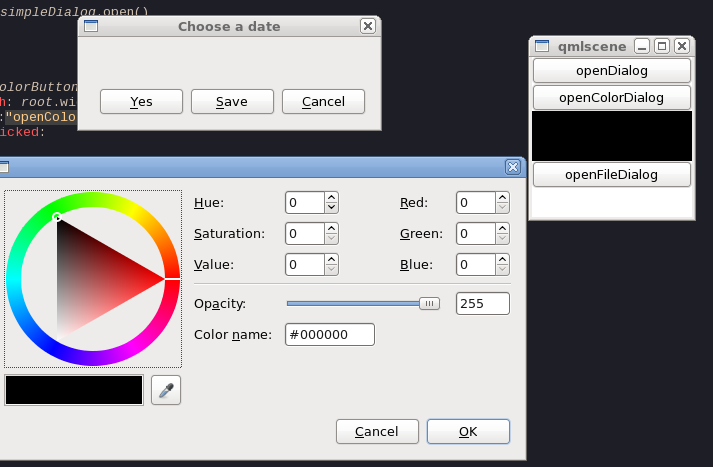
import QtQuick 2.5
import QtQuick.Window 2.2
import QtQuick.Controls 1.4
import QtQuick.Dialogs 1.2
Window
{
id:root
visible: true
Column
{
Button
{
width: root.width
text:"openDialog"
onClicked:
{
simpleDialog.open()
}
}
Button
{
id:colorButton
width: root.width
text:"openColorDialog"
onClicked:
{
simpleColorDialog.open()
}
}
Rectangle
{
id:colorArea
width: root.width
height:50
border.color: "black"
color:simpleColorDialog.color
} Button
{
id:fileButton
width: root.width
text:"openFileDialog"
onClicked:
{
simpleFileDialog.open()
}
} } Dialog
{
function test()
{
console.log("this is a test")
}
id: simpleDialog
//visible: true
title: "Choose a date"
standardButtons: StandardButton.Save | StandardButton.Cancel | StandardButton.Yes onAccepted:
{
console.log("accpet")
}
onYes:
{
console.log("yes") }
onRejected:
{
console.log("cancel")
this.close()
this.test()
}
} ColorDialog
{
id:simpleColorDialog
showAlphaChannel: true
onAccepted:
{
colorArea.color = this.color
}
} FileDialog
{
id:simpleFileDialog
title: "Please choose a file"
folder: shortcuts.home
nameFilters: "*.o,*.cpp"
onAccepted: {
console.log("You chose: " + simpleFileDialog.fileUrls)
}
onRejected: {
console.log("Canceled")
} } }
<19> model设计.MVC
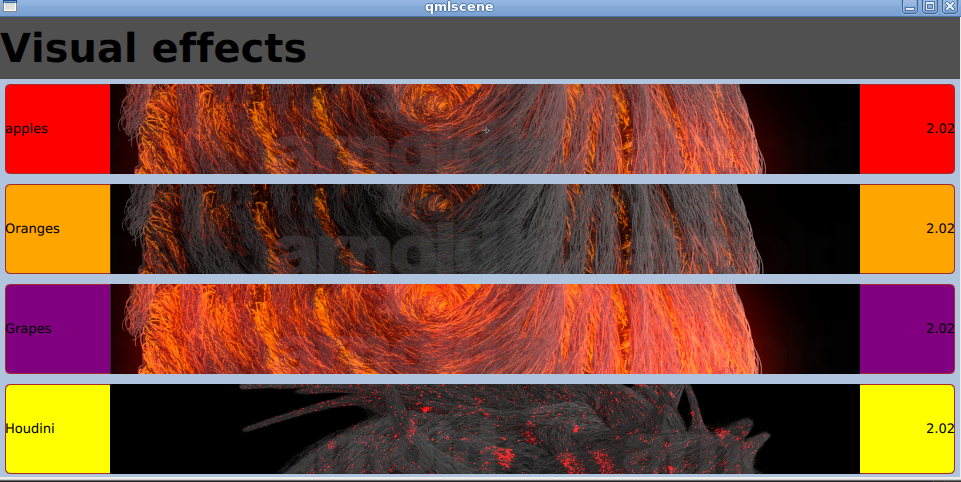
Header.qml
import QtQuick 2.0 Rectangle
{
width: parent.width
height: 62
color:"#505050" Text
{
text: "Visual effects"
anchors.left: parent.left
anchors.verticalCenter: parent.verticalCenter
font.bold: true
font.pixelSize: 40 }
}
MyDel.qml
import QtQuick 2.0
import QtQuick.Window 2.0
import "Utils.js" as Utils
Item
{
width: parent.width
height: 100 Rectangle
{
id:rect
anchors.fill: parent
border.color: "brown"
border.width: 1
anchors.margins: 5
radius:5 /*
MouseArea
{
id:areaMouse
anchors.fill: rect
hoverEnabled: true
onEntered:
{
rect.scale = 1.02
border.color = "black"
}
onExited:
{
border.color = "brown"
rect.scale = 1
}
}*/ Text
{
text: name
anchors.verticalCenter: parent.verticalCenter }
Text
{
text:p
anchors.verticalCenter: parent.verticalCenter
anchors.right: parent.right
} color:c
Image
{
id:mainImage
source:s
x:parent.x + 100
width:parent.width-200
height:parent.height
fillMode: Image.PreserveAspectCrop
clip: true
onStatusChanged:
{
if(status === Image.Error)
{
source = Utils.fallBackImage
}
} scale:status===Image.Ready?1:0 Behavior on scale
{
NumberAnimation
{
from:0
to:1
duration: 1200
easing.type:Easing.OutBack }
} /* //only construct when borning
NumberAnimation on scale
{
from:0
to:1
duration: 1000
easing.type: Easing.OutBounce
}
NumberAnimation on opacity {
from:0
to:1
duration: 1000
easing.type: Easing.OutBack
}*/ } /*
Behavior on scale //
{
NumberAnimation
{
from:0.9
to:1
duration: 1200
easing.type: Easing.OutBack
} }*/ } }
MyMod.qml
import QtQuick 2.0 ListModel
{
ListElement
{
name:"apples"
c:"red"
p:2.02
s:"images/1.png"
}
ListElement
{
name:"Oranges"
c:"orange"
p:2.02
s:"images/2.png"
}
ListElement
{
name:"Grapes"
c:"purple"
p:2.02
s:"images/3.png"
}
ListElement
{
name:"Houdini"
c:"Yellow"
p:2.02
s:"images/4.jpg"
} }
Main.qml
import QtQuick 2.0 Rectangle
{
width: 960
height: 460
color: "lightsteelblue" ListView
{
width:parent.width
height:parent.height header: Header
{ } model: mod
//delegate:Text
//{
// text: name
//} delegate:MyDel
{ }
} MyMod
{
id:mod
}
}
如何给Model里面添加数据:
Button
{
width: parent.width
text: "Add Random accpet"
onClicked:
{/*
name:"Houdini"
c:"Yellow"
p:2.02
s:"images/4.jpg"*/
var element = {"name":"TTTT","c":"gray","p":2.01,"s":"images/4.jpg"}
mod.append(element)
}
}
Button
{
y:20
width: parent.width
text:"remove all"
onClicked:
{
mod.clear()
}
}
<20>绘图板
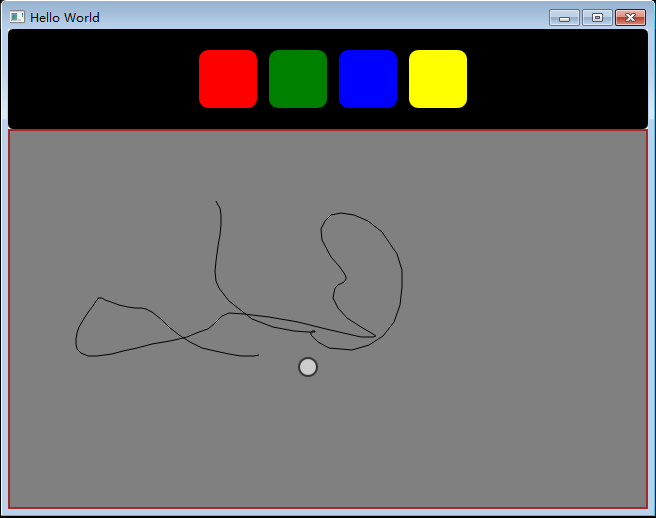
import QtQuick 2.6
import QtQuick.Window 2.2
import QtQuick.Controls 1.0
import QtQuick.Dialogs 1.2
Window
{
visible: true
width: 640
height: 480
title: qsTr("Hello World") Rectangle // header
{
id:menuRect
width: parent.width
height: 100
color:"black"
border.color: "black"
border.width: 1
radius:5 anchors.margins: 20
property int rad: 10
property int borderw: 1
Rectangle
{
id:red
color:"red"
width: 60
height: 60
x:(parent.width - width)/2-100
y:(parent.height - height)/2
radius:parent.rad
border.width: parent.borderw
MouseArea
{
anchors.fill: parent
onClicked: line.pcolor = parent.color
} }
Rectangle
{
id:green
color:"green"
width: 60
height: 60
x:red.x+70
y:(parent.height - height)/2
radius: parent.rad
border.width: parent.borderw
MouseArea
{
anchors.fill: parent
onClicked: line.pcolor = parent.color
}
}
Rectangle
{
id:blue
width: 60
height: 60
color:"blue"
x:green.x+70
y:(parent.height - height)/2
radius: parent.rad
border.width: parent.borderw
MouseArea
{
anchors.fill: parent
onClicked: line.pcolor = parent.color
}
}
Rectangle
{
id:yellowRect
width: 60
height: 60
color:"yellow"
x:blue.x+70
y:(parent.height - height)/2
radius: parent.rad
border.width: parent.borderw
MouseArea
{
anchors.fill: parent
onClicked: line.pcolor = parent.color
}
} }
Rectangle //vis the paint
{
anchors.fill: line
color:"gray"
border.color: "brown"
border.width: 2
} FileDialog
{
sidebarVisible: true
id:saveDialog
title: "Please choose a file"
folder: shortcuts.home
selectExisting: false
onAccepted: {
var path = Qt.resolvedUrl(saveDialog.fileUrl) console.log("You chose: " + path ) }
onRejected: {
console.log("Canceled")
} } Canvas
{
id:line
width: parent.width
height: parent.height-100
y:100 property int lineWidth: 1
property int lastX: 0
property int lastY: 0
property int isPaint: 0
property string pcolor: "black" onPaint:
{
if(isPaint === 1)
{
var ctx =getContext("2d")
ctx.lineWidth = lineWidth
ctx.strokeStyle = pcolor
ctx.fillRule = Qt.WindingFill
ctx.createPattern(Qt.Dense3Pattern)
ctx.beginPath();
ctx.moveTo(lastX,lastY)
lastX = area.mouseX
lastY = area.mouseY
ctx.lineTo(lastX,lastY)
ctx.stroke()
}
}
MouseArea
{
id:area
anchors.fill: parent
anchors.margins: 2
acceptedButtons:Qt.LeftButton | Qt.RightButton
onPressed:
{
if(mouse.button === Qt.LeftButton)
{
line.isPaint = 1
line.lastX = mouse.x //instead use->mouseX
line.lastY = mouseY //mouseY
console.log("pressed");
}
else
{
if( mouse.modifiers & Qt.ControlModifier && mouse.button === Qt.RightButton ) // CTRL+RIGHTBUTTON delete the Canvas
{
console.log("Clear content")
var ctx = line.getContext("2d")
ctx.reset()
line.requestPaint()
ctx.reset()
line.isPaint = 0
}
if( mouse.modifiers & Qt.AltModifier && mouse.button === Qt.RightButton ) // Clt+RIGHTBUTTON save
{
saveDialog.open()
}
}
} onPositionChanged:
{
if(line.isPaint===1)
{
console.log("move")
line.requestPaint()
}
mouseRoundArea.x = mouseX - mouseRoundArea.width/2
mouseRoundArea.y = mouseY - mouseRoundArea.height/2
}
onReleased:
{
if(mouse.button === Qt.LeftButton)
{ console.log("released")
line.isPaint = 0
} } hoverEnabled :true
onEntered:
{
mouseRoundArea.scale = 1
mouseRoundArea.x = mouseX - mouseRoundArea.width/2
mouseRoundArea.y = mouseY - mouseRoundArea.height/2
}
onExited:
{
mouseRoundArea.scale = 0
} onWheel:
{
if (wheel.modifiers & Qt.ControlModifier)
{
if (wheel.angleDelta.y > 0)
{
mouseRoundArea.width +=1
mouseRoundArea.height +=1
mouseRoundArea.radius = mouseRoundArea.width
line.lineWidth +=1 } else
{
mouseRoundArea.width -=1
mouseRoundArea.height -=1
mouseRoundArea.radius = mouseRoundArea.width
line.lineWidth -=1
if(line.lineWidth<=0)
{
line.lineWidth = 1
}
}
} } Rectangle
{
id:mouseRoundArea
width: 20
height: 20
border.width: 2
radius:20
opacity: 0.6 }
}
}
}
<21>其他
等待一个构件准备好事件:
Component.onCompleted: {
// Do something interesting here...
console.log(fileName)
部署Qt含有qml文件必须:
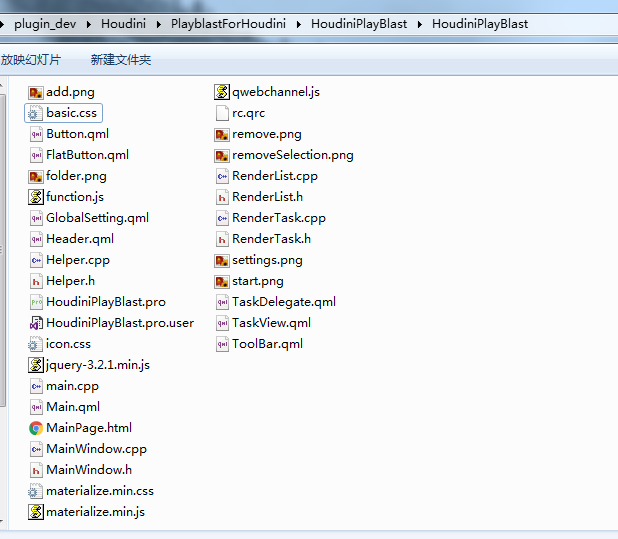
windeployqt helloqml.exe --qmldir D:\plugin_dev\Houdini\PlayblastForHoudini\HoudiniPlayBlast\HoudiniPlayBlast
CanvasAPI:
1,draw fill circle
onPaint: {
var ctx = getContext("2d");
ctx.reset();
var cx = width / 2;
var cy = height / 2;
ctx.lineWidth = 5;
ctx.strokeStyle = "red";
ctx.beginPath();
ctx.fillStyle = "black";
ctx.moveTo(cx, cy);
ctx.arc(cx, cy, width / 2, 0, Math.PI*2, false);
ctx.closePath();
ctx.stroke();
ctx.fill();
}
2,draw fill circle from stackflow
/*
onPaint: {
var ctx = getContext("2d");
ctx.reset(); var centreX = width / 2;
var centreY = height / 2; ctx.beginPath();
ctx.fillStyle = "black";
ctx.moveTo(centreX, centreY);
ctx.arc(centreX, centreY, width / 4, 0, Math.PI * 0.5, false);
ctx.lineTo(centreX, centreY);
ctx.fill(); ctx.beginPath();
ctx.fillStyle = "red";
ctx.moveTo(centreX, centreY);
ctx.arc(centreX, centreY, width / 4, Math.PI * 0.5, Math.PI * 2, false);
ctx.lineTo(centreX, centreY);
ctx.fill();
}*/
3,
看了google materializecss 必须实现之。。。原理很简单
Achive google materialize flow effects use QML
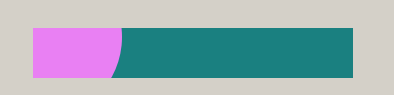

import QtQuick 2.0
Item {
id:main
width: 320;
height:50;
x:100;
y:100;
Rectangle{
anchors.fill: parent
color:Qt.rgba(0.1,0.5,0.5,1);
}
Canvas {
id:fluidContainer
anchors.fill: parent
property int cy: 0;
property int cx: 0;
property int radius: 0;
property color flowColor: Qt.rgba(1,0.5,1,0.9);
onRadiusChanged: {
requestPaint();
}
onCxChanged: {
requestPaint();
}
onCyChanged: {
requestPaint();
}
onPaint: {
var ctx = getContext("2d");
ctx.reset();
ctx.strokeStyle = "red";
ctx.beginPath();
ctx.fillStyle = flowColor;
ctx.moveTo(cx, cy);
if(radius<0)radius=0;
ctx.arc(cx, cy, radius, 0, Math.PI*2);
ctx.closePath();
ctx.fill();
}
}
MouseArea{
anchors.fill: main;
onClicked: {
if(fluidContainer.visible===false){
fluidContainer.visible=true;
}
var x = mouse.x;
var y = mouse.y;
fluidContainer.cx = x;
fluidContainer.cy = y;
ani.start();
}
}
PropertyAnimation{
id:ani
target: fluidContainer;
property: "radius";
from:0;
to:main.width;
duration:600;
easing.type: Easing.OutSine;
onStopped: {
fluidContainer.visible=false;
}
}
}
QML 从入门到放弃的更多相关文章
- QML 从入门到放弃 第二卷
第二卷如何更快速的放弃,注重的是C++和QML的交互 <1>记事本.. (1) 先测试下不在QML创建C++对象,仅仅在main.cpp添加一个属性函数供调用. 注意只使用槽函数来做到. ...
- CYQ.Data 从入门到放弃ORM系列:开篇:自动化框架编程思维
前言: 随着CYQ.Data 开始回归免费使用之后,发现用户的情绪越来越激动,为了保持这持续的激动性,让我有了开源的念头. 同时,由于框架经过这5-6年来的不断演进,以前发的早期教程已经太落后了,包括 ...
- [精品书单] C#/.NET 学习之路——从入门到放弃
C#/.NET 学习之路--从入门到放弃 此系列只包含 C#/CLR 学习,不包含应用框架(ASP.NET , WPF , WCF 等)及架构设计学习书籍和资料. C# 入门 <C# 本质论&g ...
- OpenStack从入门到放弃
OpenStack从入门到放弃 目录: 为何选择云计算/云计算之前遇到的问题 什么是云计算 云服务模式 云应用形式 传统应用与云感知应用 openstack及其相关组件介绍 flat/vlan/gre ...
- 绕过校园网的共享限制 win10搭建VPN服务器实现--从入门到放弃
一.开篇立论= =.. 上次说到博主在电脑上搭建了代理服务器来绕过天翼客户端的共享限制,然而经过实际测试还不够完美,所以本着生命不息,折腾不止的精神,我又开始研究搭建vpn服务器= =... (上次的 ...
- 《区块链:从入门到放弃》之obc安装步骤
obc安装步骤 朋友们可能会好奇,厨师不研究菜谱怎么改研究兵法了,哈哈,我原本是app出身,最近被安排去预研区块链和比特币技术,2个月下来,颇有斩获.期间得到IBM的CC同学指导我一步一步安装obc的 ...
- win10搭建代理服务器实现绕过校园网的共享限制--从入门到放弃
博主所在学校特别坑爹,校园网被电信一家垄断了,而且最恶心的还是电信要求一条网线只能供一台电脑上网,不许接路由器共享网络= =- (还有电信2M价格是380+每年,20m是500每年,而且网速都很慢= ...
- WPF从入门到放弃系列第二章 XAML
本文是作者学习WPF从入门到放弃过程中的一些总结,主要内容都是对学习过程中拜读的文章的整理归纳. 参考资料 XAML 概述 (WPF):https://msdn.microsoft.com/zh-cn ...
- Android -- 带你从源码角度领悟Dagger2入门到放弃
1,以前的博客也写了两篇关于Dagger2,但是感觉自己使用的时候还是云里雾里的,更不谈各位来看博客的同学了,所以今天打算和大家再一次的入坑试试,最后一次了,保证最后一次了. 2,接入项目 在项目的G ...
随机推荐
- Mysql的SQL语句常用基本命令
SQL语句分类:DDL,DML,DQL,DCL. 1.数据库操作: 创建数据库:create database 数据库名 charater set gbk; 删除数据库:drop database 数 ...
- diff补丁格式
title: diff补丁格式 tags: 学习 categories: 学习 date: 2018-09-20 21:03:53 --- diff补丁格式 在Uboot学习中,接触到了打补丁这个操作 ...
- 7.Hystrix-服务熔断
服务熔断 类似现实生活中的“保险丝“,当某个异常条件被触发,直接熔断保险丝来起到保护电路的作用, 熔断的触发条件可以依据不同的场景有所不同,比如统计一个时间窗口内失败的调用次数. 1.断路器状态机: ...
- CM记录-部署cdh5.3.3集群
1.安装操作系统,保证联网环境,本文以CentOS 6.8为操作系统(略) 2.wget下载安装包(以5.3.3为例) #mkdir /usr/cdh ---新建cm安装目录 #cd /usr/cdh ...
- Web项目发布步骤总结
1.在开发好项目,打包成war格式 2.购买云服务器,建议去阿里云购买(ecs),教程如下 http://jingyan.baidu.com/article/4e5b3e195ae68a91901e2 ...
- redis集群之哨兵模式【原】
redis集群之哨兵(sentinel)模式 哨兵模式理想状态 需要>=3个redis服务,>=3个redis哨兵,每个redis服务搭配一个哨兵. 本例以3个redis服务为例: 一开始 ...
- window.open post
前端代码 expExcel(){ window.open(PreURL+'company_list_exp?keyword='+this.keyword+'&area_code='+this. ...
- 905. Sort Array By Parity
Description Given an array A of non-negative integers, return an array consisting of all the even el ...
- 利用 yEd 软件做元数据管理
利用 yEd 软件做元数据管理 yEd Diagram editor 是我常用的 flow chart 制图工具, 另外我也用它画 ER 和 use case 图. 总结一下我喜欢 yEd 的原因:1 ...
- Mac 键盘符号 及VSCode快捷键 说明
Mac 键盘符号说明 ⌘ == Command ⇧ == Shift ⇪ == Caps Lock ⌥ == Option ⌃ == Control ↩ == Return/Enter ⌫ == De ...
