双层拖拽事件,用鼠标画矩形,拖动右下角可以再次改变矩形大小,方案一 有BUG
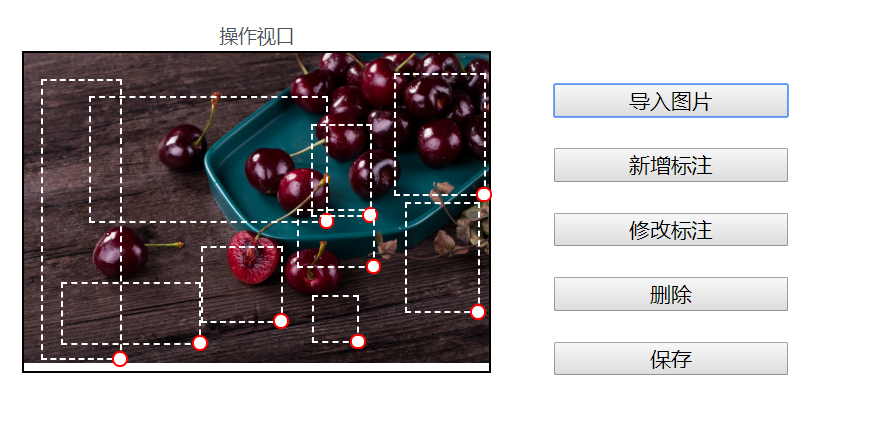
<template>
<div class="mycanvas-container">
<vue-drag-resize :isActive = 'true'/>>
<div class="left">
<p>展示视口</p>
<div class="myshow">
<img :src="mysrc" alt width="100%" />
<!-- <div id="canvas" style="width:100%;height:100%" class="mycanvas"></div> -->
</div>
</div>
<div class="center">
<p>操作视口</p>
<div class="myedit" ref="myedit"
@mousedown.prevent=""
@mousemove.prevent=""
@mouseup.prevent=""
@contextmenu.prevent="">
<!-- <img src="@/assets/jia.svg" alt=""> -->
<img :src="mysrc" @mousedown.prevent="onMousedown" @mousemove="onMousemove" />
<div
class="myedit-span"
v-for="(item, index) in mydata"
:key="index"
:style="getSpanStyle(item)"
@contextmenu.prevent="onContextmenu(item, $event)">
<div class="br"
@mousedown.prevent="onMousedownbr(item,$event)"
@mousemove="onMousemovebr(item,$event)"
@mouseup="onMouseupbr(item,$event)"
></div>
</div>
<!-- <div id="canvas" style="width:100%;height:100%" class="mycanvas"></div> -->
</div>
</div>
<div class="right">
<img src alt class="mybutton" />
<input v-show="0" ref="file" type="file" class="mybutton" @change="onChange" />
<button class="mybutton" @click="selectFile">导入图片</button>
<button class="mybutton">新增标注</button>
<button class="mybutton">修改标注</button>
<button class="mybutton">删除</button>
<button class="mybutton">保存</button>
</div>
<div class="myMenu" v-show="mymenu.current" :style="mymenu.style">
<!-- <button @click="onRemoveItem">删除</button> -->
<ui-button type="primary" @click="onRemoveItem">删除</ui-button>
<ui-select></ui-select>
<select name="" id="">
<option value="1">ceshi</option>
</select>
</div>
</div>
</template> <script> import jiaIcon from "./jia.svg";
export default {
data() {
return {
mysrc: "",
mydata: [],
mymenu: { current: null, style: { left: 0, top: 0 } }
};
},
mounted() {
document.addEventListener('mouseup', this.onMouseup)
this.getData()
},
beforeDestroy() {
document.removeEventListener('mouseup', this.onMouseup)
},
methods: {
getData(){
let url='/index'
this.axios(url,{params:{status:1}}).then(data=>{
console.log(data)
}).catch(err => this.$Message.error(err.message))
},
getXY(e) {
let rect = this.$refs.myedit.getBoundingClientRect()
return {
x: e.clientX - rect.left,
y: e.clientY - rect.top
}
},
// 上传图片1
onChange(e) {
this.mysrc = window.URL.createObjectURL(e.target.files[0]);
e.target.value = ''
},
// 上传图片2,
selectFile() {
this.$refs.file.click();
},
// 矩形右下角拖动事件1
onMousedownbr(item,e){
e.target.removeEventListener('mousemove',this.onMousemove)
e.target.removeEventListener('mouseup',this.onMouseup)
this.canmove=true
console.log(1)
console.log(this.getXY(e))
this.startPosbr=this.getXY(e)
console.log(2)
console.log(this.startPosbr)
e.target.addEventListener('mousemove',this.onMousemovebr)
e.target.addEventListener('mouseup',this.onMouseupbr)
},
onMousemovebr(item,e){
if(this.canmove){
let { x, y } = this.getXY(e)
console.log(3)
console.log(this.getXY(e))
item.w=item.w+(x-this.startPosbr.x)
item.h=item.h+(y-this.startPosbr.y)
console.log(4)
console.log(item.w)
// Math.sqrt(9)
// 9**.5
}
},
onMouseupbr(item,e){
this.canmove=false
this.startPos =this.startPosbr= null;
e.target.removeEventListener('mousemove',this.onMousemovebr)
e.target.removeEventListener('mouseup',this.onMouseupbr)
},
// 矩形右下角拖动事件2
onMousedown(e) {
e.target.addEventListener('mousemove',this.onMousemove)
e.target.addEventListener('mouseup',this.onMouseup)
this.mymenu.current = null
let { x, y } = this.getXY(e)
this.currentItem = { x, y, w: 0, h: 0, now: Date.now() }
this.startPos = { x, y }
this.mydata.push(this.currentItem)
},
onMousemove(e) {
if (!this.currentItem) return;
let { x, y } = this.getXY(e)
this.currentItem.w = Math.abs(x - this.startPos.x)
this.currentItem.h = Math.abs(y - this.startPos.y)
},
onMouseup(e) {
this.currentItem = this.startPos =this.startPosbr= null;
// this.mydata = this.mydata.filter(_ => _.w > 10 && _.h > 10)
e.target.removeEventListener('mousemove',this.onMousemove)
e.target.removeEventListener('mouseup',this.onMouseup)
},
onContextmenu(item, e) {
this.mymenu = {
current: item,
style: {
top: e.clientY + 'px',
left: e.clientX + 'px'
}
}
},
onRemoveItem() {
this.mydata.splice(this.mydata.indexOf(this.mymenu.current), 1)
this.mymenu = { ...this.mymenu, current: null }
},
getSpanStyle(item) {
return {
width: `${item.w}px`,
height: `${item.h}px`,
top: `${item.y}px`,
left: `${item.x}px`
};
}
}
};
</script>
<style lang="less" scoped>
// 设置绘图样式1
body {
user-select: none;
} .myMenu {
position: fixed;
top: 400px;
left: 400px;
width: 100px;
padding: 8px 0;
background-color: #fff;
> * {
width: 100%;
}
} #canvas > div {
/* border: 2px solid green; */
position: absolute;
background-color: transparent;
} #canvas > div > span {
position: absolute;
top: 50%;
left: 50%;
transform: translate(-50%, -50%);
font-family: simsun;
font-size: 9pt;
} // 设置绘图样式2 .mycanvas-container {
display: flex;
justify-content: center;
align-items: center; .left,
.center,
.right {
width: 300px;
// height: 520px;
margin: 20px; p {
text-align: center;
} .myshow,
.myedit {
width: 300px;
// height: 500px;
border: 1px solid #000;
position: relative;
.myedit-span {
position: absolute;
border: 1px dashed #fff;
// background: url("./jia.svg") no-repeat center center;
background-size: contain;
}
.br,.divcenter{
width: 10px;
height: 10px;
position: absolute;
border: 1px solid #f00;
background: #fff;
border-radius: 50%;
bottom:-5px;
right:-5px;
cursor:nwse-resize;
}
.divcenter{
top:50%;
left:50%;
transform:translate(-5px ,-5px);
cursor:move;
}
.mycanvas {
border: 1px solid pink;
position: absolute;
top: 0;
left: 0;
} img {
width: 100%;
}
}
} .right {
width: 150px;
display: flex;
justify-content: center;
align-items: left;
flex-direction: column; .mybutton {
margin-top: 20px;
display: block;
}
}
}
</style>
双层拖拽事件,用鼠标画矩形,拖动右下角可以再次改变矩形大小,方案一 有BUG的更多相关文章
- html5拖拽事件 xhr2 实现文件上传 含进度条
<!DOCTYPE html> <html> <head> <meta http-equiv="Content-Type" content ...
- 完美实现鼠标拖拽事件,解决各种小bug,基于jquery
鼠标拖拽事件是web中使用频率极高的事件,之前写过的代码包括网上的代码,总存在各种各样的问题,包括拖拽体验差,松开鼠标后拖拽效果仍存在以及代码冗余过大等 本次我才用jQuery实现一个尽可能高效的拖拽 ...
- HTML5深入学习之鼠标跟随,拖拽事件
知识点(鼠标跟随): mousedown: 当用户用鼠标点击在某一元素上就会触发该事件 mouseover: 当鼠标指针在某一元素上移动就会触发改事件 下面这个例子的效果就是鼠标点击元素后,元素跟着 ...
- JS Event 鼠标拖拽事件
<!DOCTYPE html><html> <head> <meta charset="UTF-8"> ...
- day50—JavaScript鼠标拖拽事件
转行学开发,代码100天——2018-05-05 今天通过鼠标拖拽事件复习巩固一下鼠标事件. 鼠标拖拽事件需要记住两点: 1.距离不变 2.鼠标事件(按下,移动,抬起) <div id=&quo ...
- day52—JavaScript拖拽事件的应用(自定义滚动条)
转行学开发,代码100天——2018-05-07 前面的记录里展示了JavaScript中鼠标拖拽功能,今天利用拖拽功能实现另一个应用场景——自定义滚动条(作为控制器)的用法. 常通过自定义滚动条控制 ...
- H5原生拖拽事件
使用原生js实现简单的拖拽事件 <!DOCTYPE html> <html lang="en"> <head> <meta charset ...
- HTML5 02. 多媒体控件、拖拽事件、历史记录、web存储、应用程序缓存、地理定位、网络状态
多媒体 video:是行内块(text-align: center; 对行内块适用) <figure></figure>: 多媒体标签 : <figcaption> ...
- 拖拽事件--select外边框拖拽
地图上面的搜索框要可拖拽 但是搜索框是有点击事件的,点击显隐下拉菜单,如果拖拽的事件源选择select框的话,会有样式(十字拖动符cursor:move与selelt默认点击的箭头)冲突 思索良久,就 ...
随机推荐
- 2.Python封装练习及私有属性
面向对象三大特性 封装:根据职责将属性和方法封装到一个抽象的类中 继承:实现代码的重用,相同代码不需要重复的编写 1.单继承 2.多继承 多态:不同的对象调用相同的方法,产生不同的执行结果,增加代码的 ...
- glusterfs安装配置
目标: 原有的k8s的集群磁盘容量不够,数据迁移无法完成,数据迁移是物理机无法由于采购磁盘流程过程,申请虚拟机搭建glusterfs做分布式存储 磁盘规划: # 查看盘符 $ lsblk # 然后创建 ...
- SpringBoot(三) - Ribbon客户端负载均衡,Zuul网关,Config配置中心
1.Ribbon客户端负载均衡 1.1 依赖 1.2 配置信息 # feign默认加载了ribbon负载均衡,默认负载均衡机制是:轮询 # 负载均衡机制是添加在消费端(客户端)的,如果改为随机,指定服 ...
- 【转】Linux文件权限
转载一篇写得非常详细的linux文件权限,方便自己查阅! 转载来源:https://www.cnblogs.com/keyi/p/8124841.html ---------------------- ...
- 使用@Transactional注解的方法所在的类获取不到注解的解决方案
前段时间遇到一个问题,一个service叫做A吧,有多个实现类分别是B,C,D,需要根据前端传的不同参数去匹配不同的实现类,我就自定义了一个注解@OrderDeal放在B,C,D上面,然后匹配前端传的 ...
- Oracle中新建数据表的两种方法
首发微信公众号:SQL数据库运维 原文链接:https://mp.weixin.qq.com/s?__biz=MzI1NTQyNzg3MQ==&mid=2247485212&idx=1 ...
- VM安装Centos7操作系统
个人名片: 对人间的热爱与歌颂,可抵岁月冗长 Github:念舒_C.ying CSDN主页️:念舒_C.ying 个人博客 :念舒_C.ying 视频教程:https://live.csdn.ne ...
- 自动注册实体类到EntityFramework Core上下文,并适配ABP及ABP VNext
继上篇文章(EF Core懒人小技巧之拒绝DbSet)之后,最近笔者把这个小功能单独封装成一个扩展方法并开源,欢迎交流和Star~ GitHub: EntityFrameworkCore.Extens ...
- 记一次windows10电脑连上wifi无法上网的解决问题
前言 今天下午同学的电脑能连上wifi,但是却上不了互联网 开始思考 首先想到的肯定是WiFi驱动问题,但是wifi能连上大部分的原因可能就不是驱动问题了,为了彻底排除这个因素,我用到了我的usb网卡 ...
- MyEclipse 中自动安插作者、注释日期等快捷键方法
MyEclipse 中自动插入作者.注释日期等快捷键方法 MyEclipse 中自动插入作者.注释日期等de快捷键方法依次打开然后找到 Window -->Preferences->Jav ...
