Vue+koa2开发一款全栈小程序(9.图书详情页)
1.获取图书详情
1.修改server/controllers/bookdetail.js为
const {mysql}=require('../qcloud')
module.exports=async(ctx)=>{
const {id}=ctx.request.query
const detail=await mysql('books')
.select('books.*','csessioninfo.user_info')
.join('csessioninfo','books.openid','csessioninfo.open_id')
.where('id',id)
.first()
const info=JSON.parse(detail.user_info)
ctx.state.data=Object.assign({},detail,{
user_info:{
name:info.nickName,
image:info.avatarUrl
}
})
}
2.在mydemo/src/components/BookInfo.vue
<template>
<div class="bookinfo">
<div class="thumb">
<img class="back"
:src="info.image"
mode="aspectFull">
<img class="img"
:src="info.image"
mode="aspectFit">
<div class="info">
<div class="title">
{{info.title}}
</div>
<div class="author">
{{info.author}}
</div>
</div>
</div>
<div class="detail">
<img :src="userinfo.image" class="avatar" mode="aspectFit">
{{userinfo.name}}
<div class="right text-primary">
{{info.rate}}分<Rate :value='info.rate'></Rate>
</div>
</div>
<div class="detail">
{{info.publisher}}
<div class="right">
{{info.price}}
</div> </div>
</div>
</template>
<script>
import Rate from '@/components/Rate'
export default {
components:{
Rate
}, props:['info'], computed:{
userinfo(){
return this.info.user_info||{}
}
} }
</script>
<style lang="scss">
.bookinfo{
font-size: 14px;
.right{
float: right;
}
.detail{
padding: 5px 10px;
.avatar{
width: 20px;
height: 20px;
border-radius: 50%;
vertical-align: middle;
}
}
.thumb{
width: 750rpx;
height: 500rpx;
overflow: hidden;
position: relative;
.back{
filter: blur(15px);
width: 100%;
}
.img{
position: absolute;
width: 100%;
height: 300rpx;
left: 0;
top:30rpx;
}
.info{
color: white;
position:absolute;
width: 100%;
left: 0;
top: 330rpx;
text-align: center;
.title{
font-size: 20px;
}
.author{
font-size: 14px;
}
}
}
} </style>
3.在src/pages/detail/index.vue中,加入代码,才可以有分享转发功能
onShareAppMessage: (res) => {
if (res.from === 'button') {
console.log("来自页面内转发按钮");
console.log(res.target);
}
else {
console.log("来自右上角转发菜单")
}
return {
// title: '',
// path: '/pages/share/share?id=123',
// imageUrl: "/images/1.jpg",
success: (res) => {
console.log("转发成功", res);
},
fail: (res) => {
console.log("转发失败", res);
}
}
}
index.vue
<template>
<div> <BookInfo :info='info'></BookInfo>
</div>
</template>
<script> import {get} from '@/until' import BookInfo from '@/components/BookInfo' export default {
components:{
BookInfo
}, data(){
return{
bookid:'',
info:{}
}
}, methods:{
async getDetail(){
const info=await get('/weapp/bookdetail',{id:this.bookid})
wx.setNavigationBarTitle({title:info.data.title})
this.info=info.data
}
}, mounted(){
this.bookid=this.$root.$mp.query.id //this.$root.$mp.query获取跳转链接传过来的对象集合
this.getDetail()
}, onShareAppMessage: (res) => {
if (res.from === 'button') {
console.log("来自页面内转发按钮");
console.log(res.target);
}
else {
console.log("来自右上角转发菜单")
}
return {
// title: '',
// path: '/pages/share/share?id=123',
// imageUrl: "/images/1.jpg",
success: (res) => {
console.log("转发成功", res);
},
fail: (res) => {
console.log("转发失败", res);
}
}
} }
</script>
<style> </style>
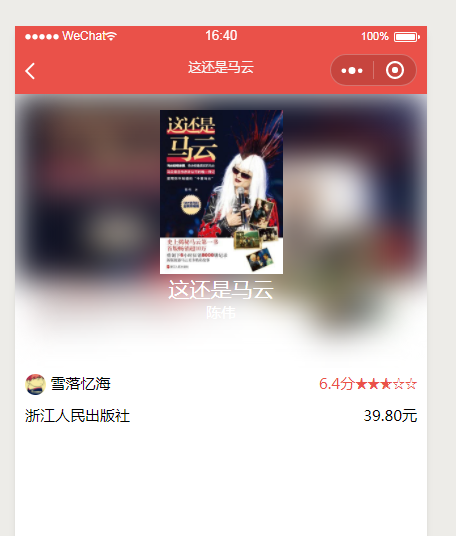
2.图书tags和简介显示
1.在server/controllers/bookdetail.js中修改代码,增添返回tag和简介的代码
const {mysql}=require('../qcloud')
module.exports=async(ctx)=>{
const {id}=ctx.request.query
const detail=await mysql('books')
.select('books.*','csessioninfo.user_info')
.join('csessioninfo','books.openid','csessioninfo.open_id')
.where('id',id)
.first()
const info=JSON.parse(detail.user_info)
ctx.state.data=Object.assign({},detail,{
tags:detail.tags.split(','),
summary:detail.summary.split('\n'),
user_info:{
name:info.nickName,
image:info.avatarUrl
}
})
}
2.在mydemo/src/components/BookInfo.vue
<template>
<div class="bookinfo">
<div class="thumb">
<img class="back"
:src="info.image"
mode="aspectFull">
<img class="img"
:src="info.image"
mode="aspectFit">
<div class="info">
<div class="title">
{{info.title}}
</div>
<div class="author">
{{info.author}}
</div>
</div>
</div>
<div class="detail">
<img :src="userinfo.image" class="avatar" mode="aspectFit">
{{userinfo.name}}
<div class="right text-primary">
{{info.rate}}分<Rate :value='info.rate'></Rate>
</div>
</div>
<div class="detail">
{{info.publisher}}
<div class="right">
{{info.price}}
</div>
</div>
<div class="tags">
<div class="badge" :key="tag" v-for="tag in info.tags">{{tag}}</div>
</div>
<div class="summary">
<p :key="i" v-for="(sum,i) in info.summary">{{sum}}</p>
</div>
</div>
</template>
<script>
import Rate from '@/components/Rate'
export default {
components:{
Rate
}, props:['info'], computed:{
userinfo(){
return this.info.user_info||{}
}
} }
</script>
<style lang="scss">
.bookinfo{
font-size: 14px;
.right{
float: right;
}
.detail{
padding: 5px 10px;
.avatar{
width: 20px;
height: 20px;
border-radius: 50%;
vertical-align: middle;
}
}
.thumb{
width: 750rpx;
height: 500rpx;
overflow: hidden;
position: relative;
.back{
filter: blur(15px);
width: 100%;
}
.img{
position: absolute;
width: 100%;
height: 300rpx;
left: 0;
top:30rpx;
}
.info{
color: white;
position:absolute;
width: 100%;
left: 0;
top: 330rpx;
text-align: center;
.title{
font-size: 20px;
}
.author{
font-size: 14px;
}
}
}
.badge{
display: inline-block;
margin:5px;
padding: 5px;
border-radius: 10px;
border:1px #EA5A49 solid;
color: #EA5A49;
}
.summary{
padding: 0 15px;
margin-top: 10px;
p{
text-indent: 2em;
font-size: 14px;
margin-top: 5px;
}
}
} </style>
效果图
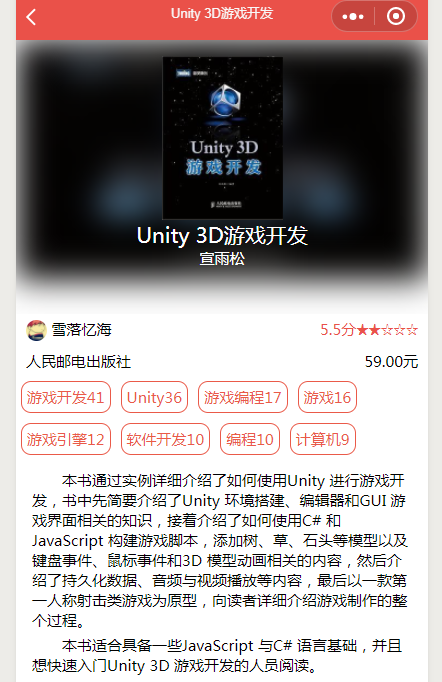
3.获取手机型号、地理位置,用户评论功能
1.评论框和获取用户手机型号,在src/pages/detail/index.vue中
<template>
<div> <BookInfo :info='info'></BookInfo> <div class="comment">
<textarea v-model="comment"
class="textarea"
:maxlength="100"
placeholder="请输入图书短评"></textarea>
<div class="location">
地理位置:
<switch color='#EA5A49' :checked='location' @change="getGeo"></switch>
<span class="text-primary">{{location}}</span>
</div>
<div class="phone">
手机型号:
<switch color='#EA5A49' :checked='phone' @change="getPhone"></switch>
<span class="text-primary">{{phone}}</span>
</div>
</div> </div>
</template>
<script> import {get} from '@/until' import BookInfo from '@/components/BookInfo' export default {
components:{
BookInfo
}, data(){
return{
bookid:'',
info:{},
comment:'',
location:'',
phone:''
}
}, methods:{
async getDetail(){
const info=await get('/weapp/bookdetail',{id:this.bookid})
wx.setNavigationBarTitle({title:info.data.title})
this.info=info.data
}, getGeo(){},
getPhone(e){
if(e.target.value){
const phoneInfo=wx.getSystemInfoSync()
console.log(phoneInfo)
this.phone=phoneInfo.model
}else{
// 没选中
this.phone=''
}
}
}, mounted(){
this.bookid=this.$root.$mp.query.id //this.$root.$mp.query获取跳转链接传过来的对象集合
this.getDetail()
}, onShareAppMessage: (res) => {
if (res.from === 'button') {
console.log("来自页面内转发按钮");
console.log(res.target);
}
else {
console.log("来自右上角转发菜单")
}
return {
// title: '',
// path: '/pages/share/share?id=123',
// imageUrl: "/images/1.jpg",
success: (res) => {
console.log("转发成功", res);
},
fail: (res) => {
console.log("转发失败", res);
}
}
} }
</script>
<style lang='scss'>
.comment{
margin-top: 10px;
.textarea{
width: 730rpx;
height: 200rpx;
background: #eee;
padding: 10rpx; }
.location{
margin-top: 10px;
}
.phone{
margin-top:10px;
}
}
</style>
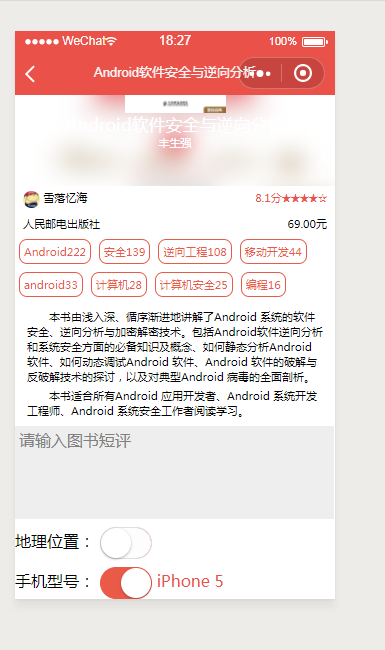
2.获取经纬度 在src/pages/detail/index.vue中
<template>
<div> <BookInfo :info='info'></BookInfo> <div class="comment">
<textarea v-model="comment"
class="textarea"
:maxlength="100"
placeholder="请输入图书短评"></textarea>
<div class="location">
地理位置:
<switch color='#EA5A49' :checked='location' @change="getGeo"></switch>
<span class="text-primary">{{location}}</span>
</div>
<div class="phone">
手机型号:
<switch color='#EA5A49' :checked='phone' @change="getPhone"></switch>
<span class="text-primary">{{phone}}</span>
</div>
</div> </div>
</template>
<script> import {get} from '@/until' import BookInfo from '@/components/BookInfo' export default {
components:{
BookInfo
}, data(){
return{
bookid:'',
info:{},
comment:'',
location:'',
phone:''
}
}, methods:{
async getDetail(){
const info=await get('/weapp/bookdetail',{id:this.bookid})
wx.setNavigationBarTitle({title:info.data.title})
this.info=info.data
}, getGeo(e){
if(e.target.value){
wx.getLocation({
success:geo=>{
console.log(geo)
}
})
}else{
this.location=''
}
},
getPhone(e){
if(e.target.value){
const phoneInfo=wx.getSystemInfoSync()
console.log(phoneInfo)
this.phone=phoneInfo.model
}else{
// 没选中
this.phone=''
}
}
}, mounted(){
this.bookid=this.$root.$mp.query.id //this.$root.$mp.query获取跳转链接传过来的对象集合
this.getDetail()
}, onShareAppMessage: (res) => {
if (res.from === 'button') {
console.log("来自页面内转发按钮");
console.log(res.target);
}
else {
console.log("来自右上角转发菜单")
}
return {
// title: '',
// path: '/pages/share/share?id=123',
// imageUrl: "/images/1.jpg",
success: (res) => {
console.log("转发成功", res);
},
fail: (res) => {
console.log("转发失败", res);
}
}
} }
</script>
<style lang='scss'>
.comment{
margin-top: 10px;
.textarea{
width: 730rpx;
height: 200rpx;
background: #eee;
padding: 10rpx; }
.location{
margin-top: 10px;
}
.phone{
margin-top:10px;
}
}
</style>
效果图
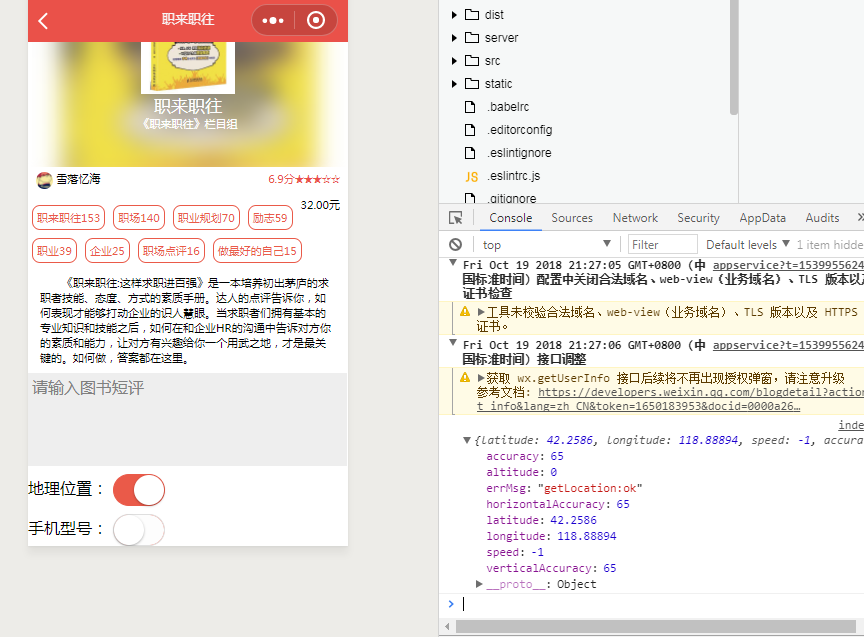
3.通过配合百度地图的api,通过经纬度获取地理位置
1.百度地图开放平台网址:
http://lbsyun.baidu.com/apiconsole/key
2.服务文档和使用方法网址:
http://lbsyun.baidu.com/index.php?title=webapi/guide/webservice-geocoding
根据使用指南,注册,申请百度开发者,获取服务秘钥(AK)
部分过程图
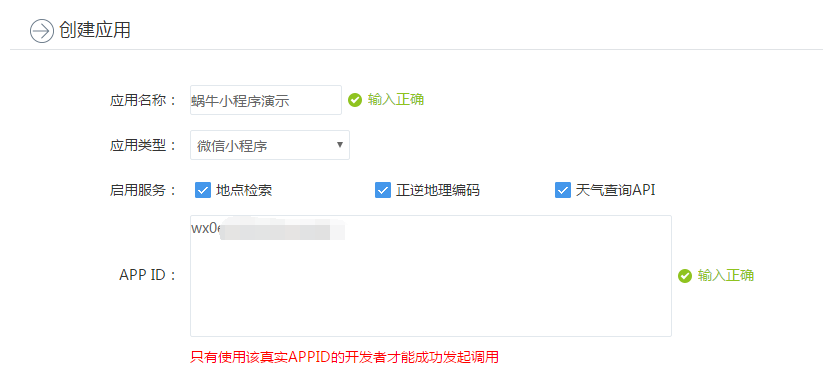
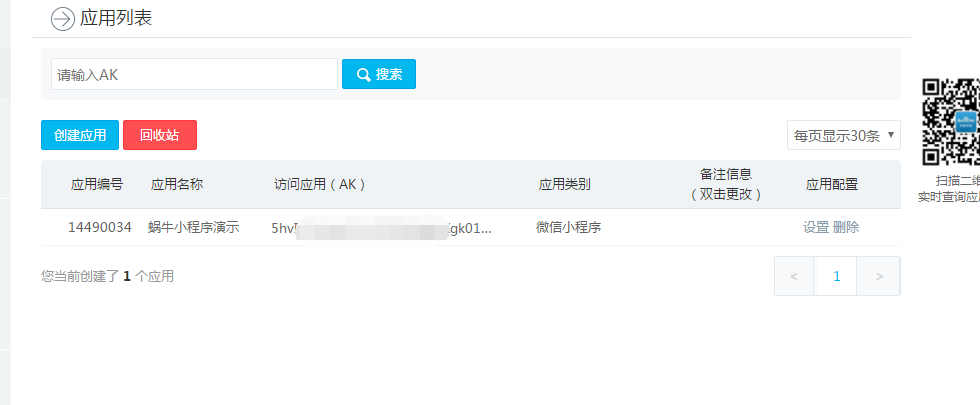
3.全球逆地理编码(给经纬度输出地点名称)文档地址:
http://lbsyun.baidu.com/index.php?title=webapi/guide/webservice-geocoding-abroad
4.在src/pages/detail/index.vue中
<template>
<div> <BookInfo :info='info'></BookInfo> <div class="comment">
<textarea v-model="comment"
class="textarea"
:maxlength="100"
placeholder="请输入图书短评"></textarea>
<div class="location">
地理位置:
<switch color='#EA5A49' :checked='location' @change="getGeo"></switch>
<span class="text-primary">{{location}}</span>
</div>
<div class="phone">
手机型号:
<switch color='#EA5A49' :checked='phone' @change="getPhone"></switch>
<span class="text-primary">{{phone}}</span>
</div>
</div> </div>
</template>
<script> import {get} from '@/until' import BookInfo from '@/components/BookInfo' export default {
components:{
BookInfo
}, data(){
return{
bookid:'',
info:{},
comment:'',
location:'',
phone:''
}
}, methods:{
async getDetail(){
const info=await get('/weapp/bookdetail',{id:this.bookid})
wx.setNavigationBarTitle({title:info.data.title})
this.info=info.data
}, getGeo(e){
const ak='你的ak'
let url='http://api.map.baidu.com/geocoder/v2/'
if(e.target.value){
wx.getLocation({
success:geo=>{
wx.request({
url,
data:{
ak,
location:`${geo.latitude},${geo.longitude}`,
output:'json'
},
success:res=>{
// console.log(res)
if(res.data.status==0){
this.location=res.data.result.addressComponent.city
}else{
// console.log('出错了')
this.location='未知地点'
}
}
})
// console.log(geo)
}
})
}else{
this.location=''
}
},
getPhone(e){
if(e.target.value){
const phoneInfo=wx.getSystemInfoSync()
console.log(phoneInfo)
this.phone=phoneInfo.model
}else{
// 没选中
this.phone=''
}
}
}, mounted(){
this.bookid=this.$root.$mp.query.id //this.$root.$mp.query获取跳转链接传过来的对象集合
this.getDetail()
}, onShareAppMessage: (res) => {
if (res.from === 'button') {
console.log("来自页面内转发按钮");
console.log(res.target);
}
else {
console.log("来自右上角转发菜单")
}
return {
// title: '',
// path: '/pages/share/share?id=123',
// imageUrl: "/images/1.jpg",
success: (res) => {
console.log("转发成功", res);
},
fail: (res) => {
console.log("转发失败", res);
}
}
} }
</script>
<style lang='scss'>
.comment{
margin-top: 10px;
.textarea{
width: 730rpx;
height: 200rpx;
background: #eee;
padding: 10rpx; }
.location{
margin-top: 10px;
}
.phone{
margin-top:10px;
}
}
</style>
效果图,emmmm,通过经纬度这么定位,而且还是wifi的经纬度,除了城市是准的,其他偏差还挺大的,感觉还是通过ip定位比较靠谱一点,嗯。

4.点击评论发起请求
1.功能定义:
一个用户只能评论一次
如果已经评论过了,再次访问就看到评论列表,而不是评论输入框
2.在mydemo/src/pages/detail/index/vue中,增加button评论按钮,样式,以及addComment方法
<template>
<div> <BookInfo :info='info'></BookInfo> <div class="comment">
<textarea v-model="comment"
class="textarea"
:maxlength="100"
placeholder="请输入图书短评"></textarea>
<div class="location">
地理位置:
<switch color='#EA5A49' :checked='location' @change="getGeo"></switch>
<span class="text-primary">{{location}}</span>
</div>
<div class="phone">
手机型号:
<switch color='#EA5A49' :checked='phone' @change="getPhone"></switch>
<span class="text-primary">{{phone}}</span>
</div>
<button class="btn" @click="addComment">
评论
</button>
</div> </div>
</template>
<script> import {get,post,showModal} from '@/until' import BookInfo from '@/components/BookInfo' export default {
components:{
BookInfo
}, data(){
return{
userinfo:'',
bookid:'',
info:{},
comment:'',
location:'',
phone:''
}
}, methods:{
async getDetail(){
const info=await get('/weapp/bookdetail',{id:this.bookid})
wx.setNavigationBarTitle({title:info.data.title})
this.info=info.data
}, getGeo(e){
const ak='5hvI2CGwH5YO4ZT85MjpxXgk01WWSGOi'
let url='http://api.map.baidu.com/geocoder/v2/'
if(e.target.value){
wx.getLocation({
success:geo=>{
wx.request({
url,
data:{
ak,
location:`${geo.latitude},${geo.longitude}`,
output:'json'
},
success:res=>{
// console.log(res)
if(res.data.status==0){
this.location=res.data.result.addressComponent.city
}else{
// console.log('出错了')
this.location='未知地点'
}
}
})
// console.log(geo)
}
})
}else{
this.location=''
}
},
getPhone(e){
if(e.target.value){
const phoneInfo=wx.getSystemInfoSync()
// console.log(phoneInfo)
this.phone=phoneInfo.model
}else{
// 没选中
this.phone=''
}
}, async addComment(){
// 评论内容 手机型号 地理位置 图书id 用户的openid
const data={
openid:this.userinfo.openId,
bookid:this.bookid,
comment:this.comment,
phone:this.phone,
location:this.location
}
// console.log(data)
if(!this.comment){
return
}
try{
await post('/weapp/addcomment',data)
this.comment=''
}catch(e){
showModel('失败',e.msg)
} }
}, mounted(){
this.bookid=this.$root.$mp.query.id //this.$root.$mp.query获取跳转链接传过来的对象集合
this.getDetail()
const userinfo=wx.getStorageSync('userinfo')
// console.log(888,userinfo)
if(userinfo){
this.userinfo=userinfo
}
}, onShareAppMessage: (res) => {
if (res.from === 'button') {
console.log("来自页面内转发按钮");
console.log(res.target);
}
else {
console.log("来自右上角转发菜单")
}
return {
// title: '',
// path: '/pages/share/share?id=123',
// imageUrl: "/images/1.jpg",
success: (res) => {
console.log("转发成功", res);
},
fail: (res) => {
console.log("转发失败", res);
}
}
} }
</script>
<style lang='scss'>
.comment{
margin-top: 10px;
.textarea{
width: 730rpx;
height: 200rpx;
background: #eee;
padding: 10rpx; }
.location{
margin-top: 10px;
}
.phone{
margin-top:10px;
margin-bottom: 10px;
}
}
</style>
效果图

5.后台接口的实现
1.打开mysql数据库对话框,新建评论表comments
show databases; /*查看数据库列表*/
use cauth; /* 使用cAuth数据库*/ CREATE TABLE `comments` (
`id` int(11) NOT NULL AUTO_INCREMENT,
`openid` varchar(100) NOT NULL,
`bookid` varchar(100) NOT NULL,
`comment` varchar(200) NOT NULL,
`phone` varchar(20) DEFAULT NULL,
`location` varchar(20) DEFAULT NULL,
PRIMARY KEY (`id`)
) ENGINE=InnoDB AUTO_INCREMENT=6 DEFAULT CHARSET=utf8;
/*创建comments表*/ desc comments; /* 查看comments表的字段*/ select * from comments; /*查看comments的记录*/
2.在server/routes/index.js内增加路由
router.post('/addcomment',controllers.addcomment)
3.在server/controllers目录下新建addComment.js
const {mysql} =require('../qcloud')
module.exports=async (ctx)=>{
const {bookid,comment,openid,location,phone}=ctx.request.body
console.log(bookid,comment,openid,location,phone)
try{
await mysql('comments').insert({bookid,comment,openid,location,phone})
ctx.state.data={
msg:'succcess'
}
}catch(e){
ctx.state={
code:-1,
data:{
msg:'评论失败:'+e.sqlMessage
}
}
}
}
效果图
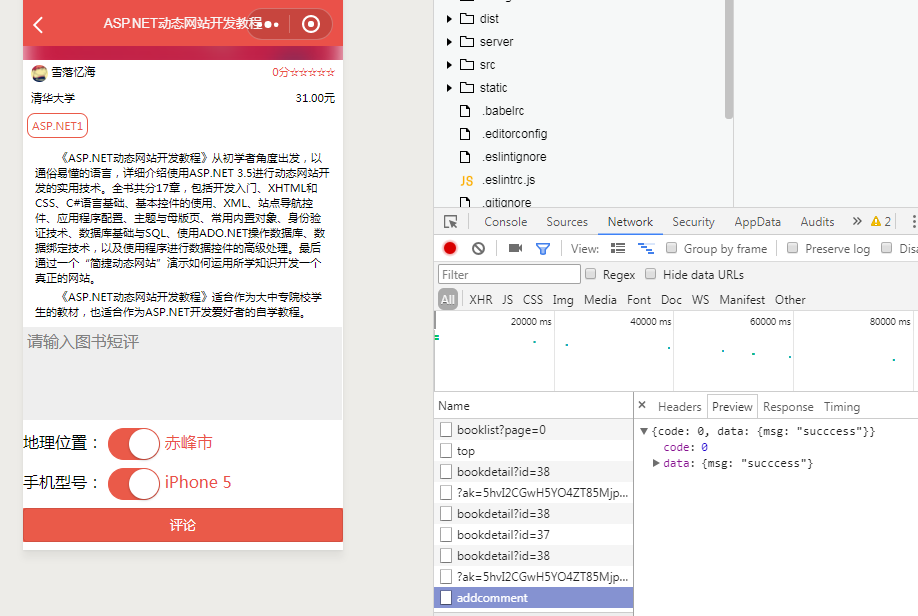

4.评论列表实现
1.在mydemo/src/pages/detail/index/vue中的mounted中增加获取评论列表this.getComments()方法,在methods中编写
<template>
<div> <BookInfo :info='info'></BookInfo> <div class="comment">
<textarea v-model="comment"
class="textarea"
:maxlength="100"
placeholder="请输入图书短评"></textarea>
<div class="location">
地理位置:
<switch color='#EA5A49' :checked='location' @change="getGeo"></switch>
<span class="text-primary">{{location}}</span>
</div>
<div class="phone">
手机型号:
<switch color='#EA5A49' :checked='phone' @change="getPhone"></switch>
<span class="text-primary">{{phone}}</span>
</div>
<button class="btn" @click="addComment">
评论
</button>
</div> </div>
</template>
<script> import {get,post,showModal} from '@/until' import BookInfo from '@/components/BookInfo' export default {
components:{
BookInfo
}, data(){
return{
userinfo:'',
bookid:'',
info:{},
comment:'',
comments:[],
location:'',
phone:''
}
}, methods:{
async getDetail(){
const info=await get('/weapp/bookdetail',{id:this.bookid})
wx.setNavigationBarTitle({title:info.data.title})
this.info=info.data
}, getGeo(e){
const ak='5hvI2CGwH5YO4ZT85MjpxXgk01WWSGOi'
let url='http://api.map.baidu.com/geocoder/v2/'
if(e.target.value){
wx.getLocation({
success:geo=>{
wx.request({
url,
data:{
ak,
location:`${geo.latitude},${geo.longitude}`,
output:'json'
},
success:res=>{
// console.log(res)
if(res.data.status==0){
this.location=res.data.result.addressComponent.city
}else{
// console.log('出错了')
this.location='未知地点'
}
}
})
// console.log(geo)
}
})
}else{
this.location=''
}
},
getPhone(e){
if(e.target.value){
const phoneInfo=wx.getSystemInfoSync()
// console.log(phoneInfo)
this.phone=phoneInfo.model
}else{
// 没选中
this.phone=''
}
}, async addComment(){
// 评论内容 手机型号 地理位置 图书id 用户的openid
const data={
openid:this.userinfo.openId,
bookid:this.bookid,
comment:this.comment,
phone:this.phone,
location:this.location
}
// console.log(data)
if(!this.comment){
return
}
try{
await post('/weapp/addcomment',data)
this.comment=''
}catch(e){
showModel('失败',e.msg)
} }, async getComments(){
const comments=await get('/weapp/commentlist',{bookid:this.bookid})
this.comments=comments
}
}, mounted(){
this.bookid=this.$root.$mp.query.id //this.$root.$mp.query获取跳转链接传过来的对象集合
this.getDetail()
const userinfo=wx.getStorageSync('userinfo')
// console.log(888,userinfo)
if(userinfo){
this.userinfo=userinfo
}
this.getComments()
}, onShareAppMessage: (res) => {
if (res.from === 'button') {
console.log("来自页面内转发按钮");
console.log(res.target);
}
else {
console.log("来自右上角转发菜单")
}
return {
// title: '',
// path: '/pages/share/share?id=123',
// imageUrl: "/images/1.jpg",
success: (res) => {
console.log("转发成功", res);
},
fail: (res) => {
console.log("转发失败", res);
}
}
} }
</script>
<style lang='scss'>
.comment{
margin-top: 10px;
.textarea{
width: 730rpx;
height: 200rpx;
background: #eee;
padding: 10rpx; }
.location{
margin-top: 10px;
}
.phone{
margin-top:10px;
margin-bottom: 10px;
}
}
</style>
2.在server/router/index.js中增加路由
router.get('/commentlist',controllers.commentlist)
3.在server/controllers目录下新建commentlist.js
const {mysql}=require('../qcloud')
module.exports=async(ctx)=>{
const {bookid}=ctx.request.query
const comments=await mysql('comments')
.select('comments.*','cSessionInfo.user_info')
.join('cSessionInfo','comments.openid','cSessionInfo.open_id')
.where('bookid',bookid)
ctx.state.data={
list:comments.map(v=>{
const info=JSON.parse(v.user_info)
return Object.assign({},v,{
title:info.nickName,
image:info.avatarUrl
})
})
}
}
效果图
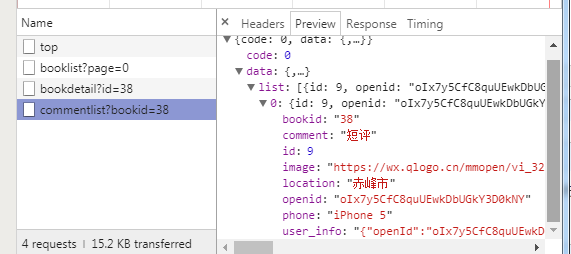
5.评论列表封装成一个组件
1.在src/components目录下新建CommentList.vue
<template>
<div class="comment-list">
<div class="page-title" v-if="comments.length">
我的评论
</div>
<div class="comment" v-for="comment in comments" :key="comment.id">
<div class="user">
<div class="inline">
<img class="avatar" :src="comment.image" mode='aspectFit'>
{{comment.title}}
</div>
<div class="right">
{{comment.location||'未知地点'}}
<span class="text-primary">--</span>
{{comment.phone||'未知型号'}}
</div>
</div>
<div style="clear:both;"></div>
<div class="content">
{{comment.comment}}
</div>
</div>
</div>
</template>
<script>
export default {
props:['comments']
}
</script> <style lang='scss'>
.comment-list{
background: #eee;
font-size: 14px;
.page-title{
padding-left: 20px;
background: #eee;
line-height: 40px;
font-size: 16px;
}
.comment{
background: white;
margin-bottom: 10px;
padding: 5px 20px;
.content{
margin: 10px;
}
.user{
.inline{
float: left;
}
.right{
float:right;
}
.avatar{
width:20px;
height: 20px;
border-radius: 50%;
}
}
} }
</style>
2.在src/pages/detail/index.vue中修改增加代码
<template>
<div> <BookInfo :info='info'></BookInfo> <CommentList :comments="comments"></CommentList> <div class="comment" v-if="showAdd">
<textarea v-model="comment"
class="textarea"
:maxlength="100"
placeholder="请输入图书短评"></textarea>
<div class="location">
地理位置:
<switch color='#EA5A49' :checked='location' @change="getGeo"></switch>
<span class="text-primary">{{location}}</span>
</div>
<div class="phone">
手机型号:
<switch color='#EA5A49' :checked='phone' @change="getPhone"></switch>
<span class="text-primary">{{phone}}</span>
</div>
<button class="btn" @click="addComment">
评论
</button>
</div> <div v-else class="text-footer">
未登录或者已经评论过啦
</div> <button class="btn" open-type="share">分享给好友</button> </div>
</template>
<script> import {get,post,showModal} from '@/until' import BookInfo from '@/components/BookInfo' import CommentList from '@/components/CommentList' export default {
components:{
BookInfo,
CommentList
}, data(){
return{
userinfo:'',
bookid:'',
info:{},
comment:'',
comments:[],
location:'',
phone:''
}
}, methods:{
async getDetail(){
const info=await get('/weapp/bookdetail',{id:this.bookid})
wx.setNavigationBarTitle({title:info.data.title})
this.info=info.data
}, getGeo(e){
const ak='5hvI2CGwH5YO4ZT85MjpxXgk01WWSGOi'
let url='http://api.map.baidu.com/geocoder/v2/'
if(e.target.value){
wx.getLocation({
success:geo=>{
wx.request({
url,
data:{
ak,
location:`${geo.latitude},${geo.longitude}`,
output:'json'
},
success:res=>{
// console.log(res)
if(res.data.status==0){
this.location=res.data.result.addressComponent.city
}else{
// console.log('出错了')
this.location='未知地点'
}
}
})
// console.log(geo)
}
})
}else{
this.location=''
}
},
getPhone(e){
if(e.target.value){
const phoneInfo=wx.getSystemInfoSync()
// console.log(phoneInfo)
this.phone=phoneInfo.model
}else{
// 没选中
this.phone=''
}
}, async addComment(){
// 评论内容 手机型号 地理位置 图书id 用户的openid
const data={
openid:this.userinfo.openId,
bookid:this.bookid,
comment:this.comment,
phone:this.phone,
location:this.location
}
// console.log(data)
if(!this.comment){
return
}
try{
await post('/weapp/addcomment',data)
this.comment=''
this.getComments()
}catch(e){
showModel('失败',e.msg)
} }, async getComments(){
const comments=await get('/weapp/commentlist',{bookid:this.bookid})
// console.log(11111,comments.data.list[0])
this.comments=comments.data.list }
}, computed:{
showAdd(){
// 没登录
if(!this.userinfo.openId){
return false
}
if(this.comments.filter(v=>v.openid==this.userinfo.openId).length){
return false
}
return true
}
}, mounted(){
this.bookid=this.$root.$mp.query.id //this.$root.$mp.query获取跳转链接传过来的对象集合
this.getDetail()
const userinfo=wx.getStorageSync('userinfo')
// console.log(888,userinfo)
if(userinfo){
this.userinfo=userinfo
}
this.getComments() }, onShareAppMessage: (res) => {
if (res.from === 'button') {
console.log("来自页面内转发按钮");
console.log(res.target);
}
else {
console.log("来自右上角转发菜单")
}
return {
// title: '',
// path: '/pages/share/share?id=123',
// imageUrl: "/images/1.jpg",
success: (res) => {
console.log("转发成功", res);
},
fail: (res) => {
console.log("转发失败", res);
}
}
} }
</script>
<style lang='scss'>
.comment{
margin-top: 10px;
.textarea{
width: 730rpx;
height: 200rpx;
background: #eee;
padding: 10rpx; }
.location{
margin-top: 10px;
}
.phone{
margin-top:10px;
margin-bottom: 10px;
}
}
</style>
效果图
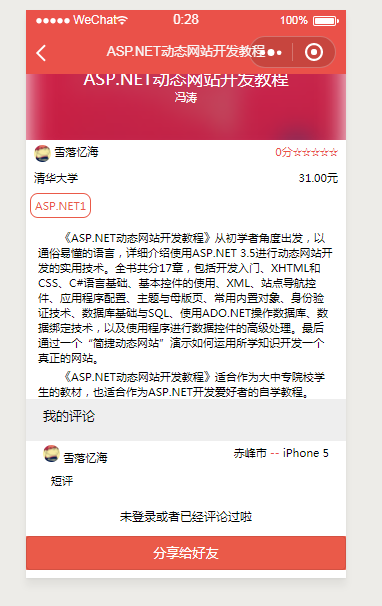
6.修整代码格式
打开cmd,cd到项目目录mydemo下,执行
npm run lint
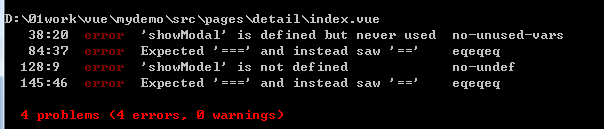
发现有四处代码不规范,去改正
应该是三个等号写成了两个等号,showModal写错了,写成了showModel
Vue+koa2开发一款全栈小程序(9.图书详情页)的更多相关文章
- Vue+koa2开发一款全栈小程序(8.图书列表页)
1.图书列表页获取数据 1.在server/routes/index.js中新增路由 router.get('/booklist',controllers.booklist) 2.在server/co ...
- Vue+koa2开发一款全栈小程序(7.图书录入功能)
1.图书录入功能 1.获取图书信息 1.在mydemo/src/until.js中封装工具函数post和get // 工具函数 import config from './config' // htt ...
- Vue+koa2开发一款全栈小程序(1.课程介绍+2.ES6入门)
1.课程介绍 1.课程概述 1.做什么? Vue+koa2开发一款全栈小程序 2.哪些功能? 个人中心.图书列表.图书详情.图书评论.个人评论列表 3.技术栈 小程序.Vue.js.koa2.koa- ...
- Vue+koa2开发一款全栈小程序(5.服务端环境搭建和项目初始化)
1.微信公众平台小程序关联腾讯云 腾讯云的开发环境是给免费的一个后台,但是只能够用于开发,如果用于生产是需要花钱的,我们先用开发环境吧 1.用小程序开发邮箱账号登录微信公众平台 2.[设置]→[开发者 ...
- Vue+koa2开发一款全栈小程序(3.vue入门、Mpvue入门)
1.Vue-cli 1.新建一个vue项目 打开cmd 官方命令行工具 npm install -g vue-cli //安装脚手架 cd到你想要存放demo的目录下,然后 vue init webp ...
- Vue+koa2开发一款全栈小程序(6.个人中心)
1.用户信息的获取和展示 1.初始化数据库 cd到server目录下,执行 node tools/initdb.js 登录mysql控制界面,查看初始化以后生成的表 show databases; u ...
- Vue+koa2开发一款全栈小程序(4.Koa入门)
1.Koa是什么? 基于nodejs平台的下一代web开发框架 1.Express原班人马打造,更精简 2.Async+await处理异步 3.洋葱圈型的中间件机制 新建一个koa项目 1.打开cmd ...
- 微信小程序云开发-从0打造云音乐全栈小程序
第1章 首门小程序“云开发”课程,你值得学习本章主要介绍什么是小程序云开发以及学习云开发的重要性,并介绍项目的整体架构,真机演示项目功能,详细介绍整体课程安排.课程适用人群以及需要掌握的前置知识.通过 ...
- 从零开发一款自己的小程序UI组件库(一)
写在前面:有开发过小程序的朋友肯定知道组件化开发的特性,高内聚与低耦合.使用已有的UI组件库,诸如:vantUI-weapp.minUI-weapp等UI组件库的诞生使我们的开发速度大大的加快,丰富的 ...
随机推荐
- mysql8.0版本修改密码
登录之后使用如下命令: ALTER USER 'root'@'localhost' IDENTIFIED BY "你的新密码"; 还有不知是不是因为mysql版本问题,一开始设置的 ...
- 推荐六款炫酷的HTML5效果插件
1. HTML5 3D图片阴影翻转动画 效果很酷 分享一款很酷的HTML5 3D动画特效,这款3D特效可以为你的图片增加阴影的效果,而且可以让图片在鼠标滑过的时候出现3D翻转的动画效果.这和HTML5 ...
- #019 还未搞明白的C语言问题
吐槽一下作业系统 自己电脑上跑的好好地到他这里就给我算错了.... 是我的问题还是系统的问题?????摸不着头脑 总分 12 从键盘任意输入某班30个学生的成绩(成绩类型为整型),保存到数组中,并输出 ...
- django url分发,视图,模板回顾
Django基础轮廓 MTV+controller 一 url分发系统: 1 简单使用 url(r'^articles/2003/$', views.special_case_2003), # spe ...
- kafka-rest:A Comprehensive, Open Source REST Proxy for Kafka
Ewen Cheslack-Postava March 25, 2015 时间有点久,但讲的还是很清楚的 As part of Confluent Platform 1.0 released ab ...
- TCP/IP及内核参数优化调优
Linux下TCP/IP及内核参数优化有多种方式,参数配置得当可以大大提高系统的性能,也可以根据特定场景进行专门的优化,如TIME_WAIT过高,DDOS攻击等等.如下配置是写在sysctl.conf ...
- LOJ #2542. 「PKUWC 2018」随机游走(最值反演 + 树上期望dp + FMT)
写在这道题前面 : 网上的一些题解都不讲那个系数是怎么推得真的不良心 TAT (不是每个人都有那么厉害啊 , 我好菜啊) 而且 LOJ 过的代码千篇一律 ... 那个系数根本看不出来是什么啊 TAT ...
- 在IIS上部署(托管).NET Core站点
部署教程 操作系统要求 Windows 7 或更高版本 Windows Server 2008 R2 或更高版本 依赖的组件 Runtime & Hosting Bundle image. ...
- spring启动component-scan类扫描加载过程(转)
文章转自 http://www.it165.net/pro/html/201406/15205.html 有朋友最近问到了 spring 加载类的过程,尤其是基于 annotation 注解的加载过程 ...
- postman的使用大全
转载 https://blog.csdn.net/fxbin123/article/details/80428216
