Nginx - 安装并启动Nginx
1 - 安装Nginx
官网步骤:http://nginx.org/en/linux_packages.html#RHEL-CentOS
[Anliven@h202 ~]$ sudo vim /etc/yum.repos.d/nginx.repo
[Anliven@h202 ~]$
[Anliven@h202 ~]$ cat /etc/yum.repos.d/nginx.repo
[nginx-stable]
name=nginx stable repo
baseurl=http://nginx.org/packages/centos/$releasever/$basearch/
gpgcheck=1
enabled=1
gpgkey=https://nginx.org/keys/nginx_signing.key
module_hotfixes=true
[nginx-mainline]
name=nginx mainline repo
baseurl=http://nginx.org/packages/mainline/centos/$releasever/$basearch/
gpgcheck=1
enabled=0
gpgkey=https://nginx.org/keys/nginx_signing.key
module_hotfixes=true
[Anliven@h202 ~]$
[Anliven@h202 ~]$ sudo yum -y install nginx
Loaded plugins: fastestmirror, langpacks
Determining fastest mirrors
* base: mirrors.aliyun.com
* extras: mirrors.163.com
* updates: mirror.bit.edu.cn
......
......
......
Verifying : 1:nginx-1.16.1-1.el7.ngx.x86_64 1/1
Installed:
nginx.x86_64 1:1.16.1-1.el7.ngx
Complete!
[Anliven@h202 ~]$
2 - 配置Nginx
2.1 修改默认配置
配置文件: /etc/nginx/conf.d/default.conf
[Anliven@h202 ~]$ cd /etc/nginx/conf.d/
[Anliven@h202 conf.d]$ pwd
/etc/nginx/conf.d
[Anliven@h202 conf.d]$ ll
total 4
-rw-r--r-- 1 root root 1093 Aug 13 23:02 default.conf
[Anliven@h202 conf.d]$
[Anliven@h202 conf.d]$ sudo vim default.conf
[Anliven@h202 conf.d]$ cat default.conf |grep -v "#" |grep -Ev "^$"
server {
listen 80;
server_name 192.168.16.202;
location / {
root /usr/share/nginx/html;
index index.html index.htm;
}
location = /favicon.ico {
log_not_found off;
access_log off;
}
error_page 500 502 503 504 /50x.html;
location = /50x.html {
root /usr/share/nginx/html;
}
}
[Anliven@h202 conf.d]$
2.2 修改Nginx配置文件
/etc/nginx/nginx.conf中user参数,修改为root
[Anliven@h202 ~]$ sudo vim /etc/nginx/nginx.conf
[Anliven@h202 ~]$
[Anliven@h202 ~]$ cat /etc/nginx/nginx.conf |grep -v "#" |grep -Ev "^$"
user root;
worker_processes 1;
error_log /var/log/nginx/error.log warn;
pid /var/run/nginx.pid;
events {
worker_connections 1024;
}
http {
include /etc/nginx/mime.types;
default_type application/octet-stream;
log_format main '$remote_addr - $remote_user [$time_local] "$request" '
'$status $body_bytes_sent "$http_referer" '
'"$http_user_agent" "$http_x_forwarded_for"';
access_log /var/log/nginx/access.log main;
sendfile on;
keepalive_timeout 65;
include /etc/nginx/conf.d/*.conf;
}
[Anliven@h202 ~]$
2.3 确认防火墙状态并重启服务
[Anliven@h202 ~]$ sudo firewall-cmd --zone=public --permanent --add-port=80/tcp
success
[Anliven@h202 ~]$ sudo firewall-cmd --reload
success
[Anliven@h202 ~]$ sudo firewall-cmd --list-all
public (active)
target: default
icmp-block-inversion: no
interfaces: enp0s3 enp0s8
sources:
services: ssh dhcpv6-client
ports: 80/tcp
protocols:
masquerade: no
forward-ports:
source-ports:
icmp-blocks:
rich rules:
[Anliven@h202 ~]$
[Anliven@h202 ~]$ cat /etc/selinux/config |grep "SELINUX=" |grep -v "#"
SELINUX=disabled
[Anliven@h202 ~]$
[Anliven@h202 ~]$ sudo service nginx restart
Redirecting to /bin/systemctl restart nginx.service
[Anliven@h202 ~]$
3 - 访问页面
在/usr/share/nginx/目录下的index.html文件,就是关于nginx介绍的页面
3.1 访问Nginx介绍页面
3.2 修改Nginx介绍页面
[Anliven@h202 html]$ pwd
/usr/share/nginx/html
[Anliven@h202 html]$
[Anliven@h202 html]$ sudo vim index.html
[Anliven@h202 html]$ cat index.html
<!DOCTYPE html>
<html>
<head>
<title>This is a test!</title>
<style>
body {
width: 35em;
margin: 0 auto;
font-family: Tahoma, Verdana, Arial, sans-serif;
}
</style>
</head>
<body>
<h1>Welcome to MyNginx!</h1>
<p>Action is the antidote to despair!</p>
<p>For online documentation and support please refer to
<a href="http://nginx.org/">nginx.org</a>.<br/>
Commercial support is available at
<a href="http://nginx.com/">nginx.com</a>.</p>
<p><em>Thank you for using nginx.</em></p>
</body>
</html>
[Anliven@h202 html]$
刷新浏览器页面
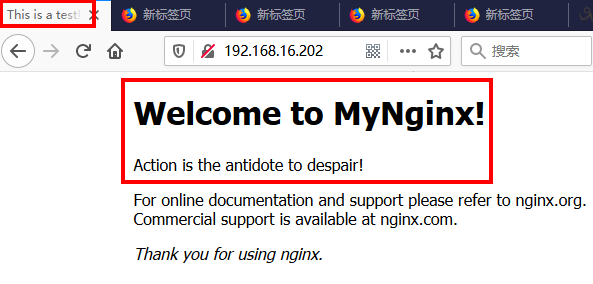
Nginx - 安装并启动Nginx的更多相关文章
- linux系统下nginx安装目录和nginx.conf配置文件目录
linux系统下nginx安装目录和nginx.conf配置文件目录 1.查看nginx安装目录 输入命令 # ps -ef | grep nginx 返回结果包含安装目录 root 26 ...
- linux 安装与启动nginx
linux系统为Centos 64位 一.去http://nginx.org/download/上下载相应的版本下载nginx-1.8.0.tar.gz(注:还有更高版本的). 二.解压 tar -z ...
- linux centos-7.2-64bit 安装配置启动nginx
1.安装依赖包yum -y install openssl openssl-develyum install pcre*yum install openssl*yum install zlib yum ...
- nginx 安装、启动、重启、关闭 (linux系统命令行)
前言: 最近在部署我的hexo静态博客到腾讯云服务器上,用到了很多nginx的知识,在此做下总结: 刚接触的linux服务器上,nginx配置乱的有点令人发指,就把老的卸载了重新装一下. 1.卸载 y ...
- Nginx 安装与启动
安装 第一种安装方式:CentOS 7下配置 yum 安装 Nginx. 按照官方的安装实例:https://www.nginx.com/resources/admin-guide/ 第一步,在/et ...
- mac系统下安装和启动nginx
1.在线安装 localhost:nginx-1.17.1 mhx$ sudo brew install nginx 2.查看是否安装成功 localhost:nginx-1.17.1 mhx$ ng ...
- 002.Nginx安装及启动
一 Nginx yum安装 1.1 前置准备 1 [root@nginx01 ~]# systemctl status firewalld.service #检查防火墙 2 [root@nginx01 ...
- Nginx安装及配置文件nginx.conf详解
1.安装Nginx 在安装Nginx之前,需确保系统已经安装了gcc. openssl-devel. pcre-devel和zlib-devel软件库. 下面是Nginx安装过程: wget http ...
- Nginx安装与配置文件nginx.conf详解
引用“http://ixdba.blog.51cto.com/2895551/790611” 1.安装Nginx在安装Nginx之前,需确保系统已经安装了gcc. openssl-devel. pcr ...
随机推荐
- 男上加男 BETA冲刺博客汇总
项目BETA冲刺(团队) --总结 1.团队信息 团队名 :男上加男 成员信息 : 队员学号 队员姓名 个人博客地址 备注 221600427 Alicesft https://www.cnblogs ...
- G6 知识点
Viser 一个基于 G2 实现的,为数据可视化工程师量身定制的工具. Viser-Graph 一个基于 G6 实现的,为呈现关系型数据的定制化工具. Mode 是 G6 提供的图上事件的管理机制. ...
- Windows Automation API和自动化测试
https://zhuanlan.zhihu.com/p/22083601\ 感谢轮子哥点赞,这会儿消息扎堆过来了,轮带逛果然不是随便说说的…… 第二篇一个简单的Windows Automation ...
- js原型结构图
要素:对象原型.函数原型: [p] 原型对象: p 模版对象: 要构造的对象的信息: 构造函数具有原型对象和模版对象: 普通对象只具有模版对象: https://zhuanlan.zhihu. ...
- linux内核中的文件描述符(二)--socket和文件描述符
http://blog.csdn.net/ce123_zhouwei/article/details/8459730 Linux内核中的文件描述符(二)--socket和文件描述符 Kernel ve ...
- A1135 | 红黑树判断:审题、根据“先序遍历”和“BST树”的条件生成后序遍历、递归判断
对A1135这题有心里阴影了,今天终于拿下AC.学习自柳神博客:https://www.liuchuo.net/archives/4099 首先读题很关键: There is a kind of ba ...
- Spring域属性和代理模式
一.域属性 好处:大幅度减少Spring配置 坏处:依赖不能明确管理,可能会有多个bean同时符合注入规则.没有清晰的依赖关系. 1,byName 根据属性名自动装配.此选项将检查容器并根据名字查找 ...
- vs2017添加区域或者视图出错
删除以下文件的信息:C:\Windows\Microsoft.NET\Framework\v4.0.30319\Temporary ASP.NET Files
- 深入分析Synchronized原理(阿里面试题)
还有一篇 讲解lock的实现原理,参考:解决多线程安全问题-无非两个方法synchronized和lock 具体原理以及如何 获取锁AQS算法 (百度-美团) 记得开始学习Java的时候,一遇到多线程 ...
- JavaScript初探系列(十)——Event
一.绑定事件的两种方式 (一).方式一:onclick 举例: <body> <button>点我</button> <script> var btn ...

