iOS开发:Toast for iPhone
iOS开发:Toast for iPhone
主要特点:
1,支持屏幕Y轴任意位置显示,设置距离顶/底端距离
2,支持多行文本
3,支持设置等待时间
4,支持点击隐藏,屏幕旋转时自动隐藏,淡入淡出
5,无需初始化,类方法调用
效果图:
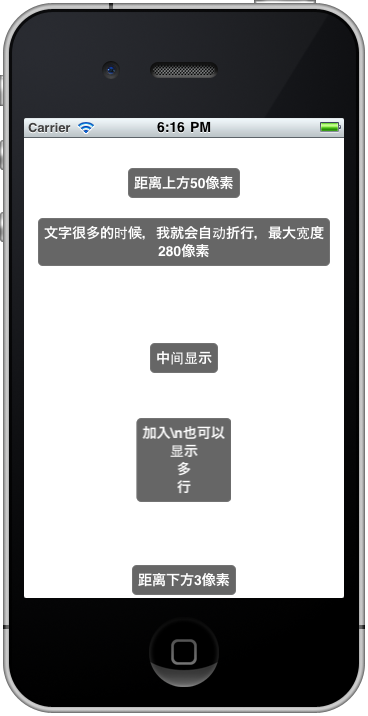
全部代码如下,使用时需要添加QuartzCore.framework,希望能给大家带来方便。
- #import <Foundation/Foundation.h>
- #define DEFAULT_DISPLAY_DURATION 2.0f
- @interface OMGToast : NSObject {
- NSString *text;
- UIButton *contentView;
- CGFloat duration;
- }
- + (void)showWithText:(NSString *) text_;
- + (void)showWithText:(NSString *) text_
- duration:(CGFloat)duration_;
- + (void)showWithText:(NSString *) text_
- topOffset:(CGFloat) topOffset_;
- + (void)showWithText:(NSString *) text_
- topOffset:(CGFloat) topOffset
- duration:(CGFloat) duration_;
- + (void)showWithText:(NSString *) text_
- bottomOffset:(CGFloat) bottomOffset_;
- + (void)showWithText:(NSString *) text_
- bottomOffset:(CGFloat) bottomOffset_
- duration:(CGFloat) duration_;
- @end
- #import "OMGToast.h"
- #import <QuartzCore/QuartzCore.h>
- @interface OMGToast (private)
- - (id)initWithText:(NSString *)text_;
- - (void)setDuration:(CGFloat) duration_;
- - (void)dismisToast;
- - (void)toastTaped:(UIButton *)sender_;
- - (void)showAnimation;
- - (void)hideAnimation;
- - (void)show;
- - (void)showFromTopOffset:(CGFloat) topOffset_;
- - (void)showFromBottomOffset:(CGFloat) bottomOffset_;
- @end
- @implementation OMGToast
- - (void)dealloc{
- [[NSNotificationCenter defaultCenter] removeObserver:self
- name:UIDeviceOrientationDidChangeNotification
- object:[UIDevice currentDevice]];
- [contentView release],contentView = nil;
- [text release],text = nil;
- [super dealloc];
- }
- - (id)initWithText:(NSString *)text_{
- if (self = [super init]) {
- text = [text_ copy];
- UIFont *font = [UIFont boldSystemFontOfSize:14];
- CGSize textSize = [text sizeWithFont:font
- constrainedToSize:CGSizeMake(280, MAXFLOAT)
- lineBreakMode:UILineBreakModeWordWrap];
- UILabel *textLabel = [[UILabel alloc] initWithFrame:CGRectMake(0, 0, textSize.width + 12, textSize.height + 12)];
- textLabel.backgroundColor = [UIColor clearColor];
- textLabel.textColor = [UIColor whiteColor];
- textLabel.textAlignment = UITextAlignmentCenter;
- textLabel.font = font;
- textLabel.text = text;
- textLabel.numberOfLines = 0;
- contentView = [[UIButton alloc] initWithFrame:CGRectMake(0, 0, textLabel.frame.size.width, textLabel.frame.size.height)];
- contentView.layer.cornerRadius = 5.0f;
- contentView.layer.borderWidth = 1.0f;
- contentView.layer.borderColor = [[UIColor grayColor] colorWithAlphaComponent:0.5].CGColor;
- contentView.backgroundColor = [UIColor colorWithRed:0.2f
- green:0.2f
- blue:0.2f
- alpha:0.75f];
- [contentView addSubview:textLabel];
- contentView.autoresizingMask = UIViewAutoresizingFlexibleWidth;
- [contentView addTarget:self
- action:@selector(toastTaped:)
- forControlEvents:UIControlEventTouchDown];
- contentView.alpha = 0.0f;
- [textLabel release];
- duration = DEFAULT_DISPLAY_DURATION;
- [[NSNotificationCenter defaultCenter] addObserver:self
- selector:@selector(deviceOrientationDidChanged:)
- name:UIDeviceOrientationDidChangeNotification
- object:[UIDevice currentDevice]];
- }
- return self;
- }
- - (void)deviceOrientationDidChanged:(NSNotification *)notify_{
- [self hideAnimation];
- }
- -(void)dismissToast{
- [contentView removeFromSuperview];
- }
- -(void)toastTaped:(UIButton *)sender_{
- [self hideAnimation];
- }
- - (void)setDuration:(CGFloat) duration_{
- duration = duration_;
- }
- -(void)showAnimation{
- [UIView beginAnimations:@"show" context:NULL];
- [UIView setAnimationCurve:UIViewAnimationCurveEaseIn];
- [UIView setAnimationDuration:0.3];
- contentView.alpha = 1.0f;
- [UIView commitAnimations];
- }
- -(void)hideAnimation{
- [UIView beginAnimations:@"hide" context:NULL];
- [UIView setAnimationCurve:UIViewAnimationCurveEaseOut];
- [UIView setAnimationDelegate:self];
- [UIView setAnimationDidStopSelector:@selector(dismissToast)];
- [UIView setAnimationDuration:0.3];
- contentView.alpha = 0.0f;
- [UIView commitAnimations];
- }
- - (void)show{
- UIWindow *window = [UIApplication sharedApplication].keyWindow;
- contentView.center = window.center;
- [window addSubview:contentView];
- [self showAnimation];
- [self performSelector:@selector(hideAnimation) withObject:nil afterDelay:duration];
- }
- - (void)showFromTopOffset:(CGFloat) top_{
- UIWindow *window = [UIApplication sharedApplication].keyWindow;
- contentView.center = CGPointMake(window.center.x, top_ + contentView.frame.size.height/2);
- [window addSubview:contentView];
- [self showAnimation];
- [self performSelector:@selector(hideAnimation) withObject:nil afterDelay:duration];
- }
- - (void)showFromBottomOffset:(CGFloat) bottom_{
- UIWindow *window = [UIApplication sharedApplication].keyWindow;
- contentView.center = CGPointMake(window.center.x, window.frame.size.height-(bottom_ + contentView.frame.size.height/2));
- [window addSubview:contentView];
- [self showAnimation];
- [self performSelector:@selector(hideAnimation) withObject:nil afterDelay:duration];
- }
- + (void)showWithText:(NSString *)text_{
- [OMGToast showWithText:text_ duration:DEFAULT_DISPLAY_DURATION];
- }
- + (void)showWithText:(NSString *)text_
- duration:(CGFloat)duration_{
- OMGToast *toast = [[[OMGToast alloc] initWithText:text_] autorelease];
- [toast setDuration:duration_];
- [toast show];
- }
- + (void)showWithText:(NSString *)text_
- topOffset:(CGFloat)topOffset_{
- [OMGToast showWithText:text_ topOffset:topOffset_ duration:DEFAULT_DISPLAY_DURATION];
- }
- + (void)showWithText:(NSString *)text_
- topOffset:(CGFloat)topOffset_
- duration:(CGFloat)duration_{
- OMGToast *toast = [[[OMGToast alloc] initWithText:text_] autorelease];
- [toast setDuration:duration_];
- [toast showFromTopOffset:topOffset_];
- }
- + (void)showWithText:(NSString *)text_
- bottomOffset:(CGFloat)bottomOffset_{
- [OMGToast showWithText:text_ bottomOffset:bottomOffset_ duration:DEFAULT_DISPLAY_DURATION];
- }
- + (void)showWithText:(NSString *)text_
- bottomOffset:(CGFloat)bottomOffset_
- duration:(CGFloat)duration_{
- OMGToast *toast = [[[OMGToast alloc] initWithText:text_] autorelease];
- [toast setDuration:duration_];
- [toast showFromBottomOffset:bottomOffset_];
- }
- @end
可以这样来使用
- [OMGToast showWithText:@"中间显示" duration:5];
- [OMGToast showWithText:@"距离上方50像素" topOffset:50 duration:5];
- [OMGToast showWithText:@"文字很多的时候,我就会自动折行,最大宽度280像素" topOffset:100 duration:5];
- [OMGToast showWithText:@"加入\\n也可以\n显示\n多\n行" topOffset:300 duration:5];
- [OMGToast showWithText:@"距离下方3像素" bottomOffset:3 duration:5];
iOS开发:Toast for iPhone的更多相关文章
- iOS开发点滴:iPhone屏幕适配
最近开始做iOS开发,遇到一些小问题和解决方法,记录下. 今天是iPhone屏幕适配 iPhone5出来之后屏幕就有iPhone就有了2种尺寸:3.5寸和4寸,xcode 5 的IB设计器里面界面 ...
- iOS开发:判断iPhone是否是刘海屏iPhoneX、iPhoneXR、iPhoneXs、iPhoneXs Max等
保证能判断,呕心沥血,不行切JIJI 方法一 Objective-C // iPhoneX.iPhoneXR.iPhoneXs.iPhoneXs Max等 // 判断刘海屏,返回YES表示是刘海屏 - ...
- ios开发介绍
iOS开发概述 •什么是IOS •什么是IOS开发 •为什么要选择IOS开发 •学习IOS开发的准备 1.什么是iOS •iOS是一款由苹果公司开发的操作系统(OS是Operating Sys ...
- ios新手开发——toast提示和旋转图片加载框
不知不觉自学ios已经四个月了,从OC语法到app开发,过程虽然枯燥无味,但是结果还是挺有成就感的,在此分享我的ios开发之路中的小小心得~废话不多说,先上我们今天要实现的效果图: 有过一点做APP经 ...
- iOS开发UI篇—iPad和iPhone开发的比较
一.iPad简介 1.什么是iPad 一款苹果公司于2010年发布的平板电脑 定位介于苹果的智能手机iPhone和笔记本电脑产品之间 跟iPhone一样,搭载的是iOS操作系统 2.iPad的市场情况 ...
- iOS开发---iPhone SDK 包含哪些东西?
第一部分: 在使用Intel芯片的Macintosh计算机开发iOS应用程序所需的全部接口.工具以及资源全都包含于iPhone SDK. 苹果公司将大部分系统接口发布在框架这种特殊的数据包.一个框架就 ...
- IOS开发/iphone开发多线程
有时候可能有很多功能要同时实现,例如每隔多长时间就会检测程序网络连接,又或者有时候需要从服务器下载一个不小的文件,如果用单线程几乎是不可想的事情,程序将会卡的无法使用,用到多线程和不用多线程,给用户的 ...
- 【转】iOS开发UI篇—iPad和iPhone开发的比较
原文网址:http://www.cnblogs.com/wendingding/p/3918007.html iOS开发UI篇—iPad和iPhone开发的比较 一.iPad简介 1.什么是iPad ...
- IOS开发系列之阿堂教程:玩转IPhone客户端和Web服务端交互(客户端)实践
说到ios的应用开发,我们不能不提到web server服务端,如果没有服务端的支持,ios应用开发就没有多大意义了,因为从事过手机开发的朋友都知道(Android也一样),大量复杂业务的处理和数据库 ...
随机推荐
- Codeforces 903E Swapping Characters
题目大意 考虑一个未知的长为 $n$($2\le n\le 5000$)由小写英文字母构成的字符串 $s$ .给出 $k$($1\le k\le 2500$,$nk\le 5000$)个字符串 $s_ ...
- dom方法insertAfter的实现
在dom的原生api中,只用insertBefore,没有insertAfter,借助原有的api,可以模拟一个insterAfter. function insterAfter(newElement ...
- 算法复习——数位dp
开头由于不知道讲啥依然搬讲义 对于引入的这个问题,讲义里已经很清楚了,我更喜欢用那个建树的理解···· 相当于先预处理f,然后从起点开始在树上走··记录目前已经找到了多少个满足题意的数k,如果枚举到第 ...
- Java面试题之继承、组合、聚合有什么区别
继承:他是is-a的关系,指一个类继承另外一个类的功能 例如:public class A extends B { } 聚合:他是has-a 例如:public class A{ List<B& ...
- 不吹不黑,关于 Java 类加载器的这一点,市面上没有任何一本图书讲到
类加载器第7弹: 实战分析Tomcat的类加载器结构(使用Eclipse MAT验证) 还是Tomcat,关于类加载器的趣味实验 了不得,我可能发现了Jar 包冲突的秘密 重写类加载器,实现简单的热替 ...
- Intent显示启动与隐式启动
Android的Acitivity启动大致有两种方式:显式启动与隐式启动.下面分别介绍: 1.显示启动: 清单文件注册Activity <activity android:name=" ...
- luogu 3709 大爷的字符串题 构造 莫队 区间众数
题目链接 题目描述 给你一个字符串a,每次询问一段区间的贡献 贡献定义: 每次从这个区间中随机拿出一个字符\(x\),然后把\(x\)从这个区间中删除,你要维护一个集合S 如果\(S\)为空,你\(r ...
- LeetCode OJ--Path Sum *
https://oj.leetcode.com/problems/path-sum/ 树的深搜,求从根到叶子的路径. 记住深搜的样子 #include <iostream> using n ...
- 使用iframe实现提交表单不刷新页面
正常情况下,当你向服务器发送数据的时候,你的浏览器将会打开action页面,并且不会重回到当前页面.但是有的时候,我们因为各种各样的要求,而不希望浏览器在提交数据的时候去刷新当前的页面或者转向到新的页 ...
- js-控制浏览器和移动端的后退按钮 . popstate
//控制浏览器和移动端的后退按钮 if (window.history && window.history.pushState) { $(window).on('popstate', ...
