制作一个炫酷的多小球碰碰的 JS 网页,入门物理碰撞模拟和类的应用
.demoVS { width: 450px; max-width: 450px; height: 450px; border: 0 }
前言
在前端开发里,canvas 是 HTML5 里最炫酷的工具。我们今天就来搞一个这样的梦幻的效果,学习一下 ES6 的类在开发一个完整项目的思路(即 ES5 的构造函数),还有物理碰撞的程序的实现,当然,效果也很酷炫!
先画一个圆
使用“类”这种被广泛应用的面向对象的概念,我们可以更好的整理我们的代码,做出更大的项目。
所以我们先创建一个 <canvas> 画板的类 class Canvas { } ,以便抽象我们之后对 <canvas> 的操作。
然后再向类里添加第一个方法 drawCircle() ,作为我们的测试吧,就是先画一个最简单的元素 --- 圆!
完整代码如下 (可以在 这个编辑器 进行简单调试):
<body></body>
<script>
class Canvas {
constructor(parent = document.body, width = 400, height = 400){
this.canvas = document.createElement('canvas');
this.canvas.width = width; // canvas 的高
this.canvas.height = height; // canvas 的高
parent.appendChild(this.canvas); // 向 DOM 中添加 canvas
this.ctx = this.canvas.getContext('2d'); // 画笔
}
drawCircle(actor){ // 画一个圆
this.ctx.strokeStyle = 'black';
this.ctx.strokeRect(0, 0, this.canvas.width, this.canvas.height); // 画出边框
this.ctx.beginPath();
this.ctx.arc(actor.position.x, actor.position.y, actor.radius, 0, Math.PI * 2);
this.ctx.closePath();
this.ctx.fillStyle = actor.color;
this.ctx.fill();
}
}
// ------------ 测试
const draw = new Canvas(); // 声明一个画布类
const ball = { // 定义一个 圆
position : {
x : 100,
y : 100,
},
radius : 25,
color : 'blue',
};
draw.drawCircle(ball); // 绘制
</script>
在代码里,我们定义了一个圆的属性,即 位置 x y 和半径 、 颜色。通过这种井井有条又优雅的方式,我们的目的就达到了!
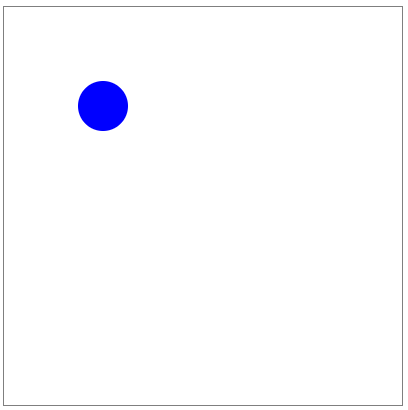
这就是一切的基础,一切从这里开始。
完善我们的类
我们直接使用 ball 显然是不够的,小球它们要有自己的思想,我们的 Canvas 类要只负责绘制,所以我们需要重新开辟一个类,叫 Ball 类,来处理它们自己的“思想”。
而 canvas 类也需要更多的可扩展性,今天我们是画圆,明天我们想画圈、方块,我们也要考虑到,所以现在,我们要完善一下。
完整代码如下,这样就完美了 ~
<body></body>
<script>
class Canvas{
constructor(parent = document.body, width = 400, height = 400){
this.canvas = document.createElement('canvas');
this.canvas.width = width; // canvas 的高
this.canvas.height = height; // canvas 的高
parent.appendChild(this.canvas); // 向 DOM 中添加 canvas
this.ctx = this.canvas.getContext('2d'); // 画笔
}
drawCircle(actor){ // 画一个圆
this.ctx.strokeStyle = 'black';
this.ctx.strokeRect(0, 0, this.canvas.width, this.canvas.height); // 画出边框
this.ctx.beginPath();
this.ctx.arc(actor.position.x, actor.position.y, actor.radius, 0, Math.PI * 2);
this.ctx.closePath();
this.ctx.fillStyle = actor.color;
this.ctx.fill();
}
drawActor(actors){ // 画角色,可选择画圆等等
for (const actor of actors) {
if(actor.type === 'circle'){
this.drawCircle(actor);
}
}
}
}
class Ball{
constructor(config){
Object.assign(this,{ // 类 自身的属性,在这里定义
type : 'circle',
position : {x : 100, y : 100},
color : 'blue',
radius : 25,
},config);
}
}
// ---------- 测试
const draw = new Canvas();
const ball = new Ball();
draw.drawCircle(ball);
</script>
图像能画出来,那么下一步就是运动了。这个要复杂了,一下子想不到要怎么弄,所以要一步一步来。
小球动起来
我们想一下,小球动起来,必定需要把画板清空,然后更改位置、绘制,再清空,再更改位置、绘制... 一帧一帧来。
所以,
- 画板需要有一个方法,清空画板 方法
- 计算小球下一帧的位置
- 再封装一个 【一键更新数据】,用于操作更新数据的逻辑,以及记录和返回计算的结果(表示当前一帧整个游戏的宏观状态)
(第三点的这种思想,可以看这个文章)
先实现第一条,这个很好搞,canvas 只需要使用白色画笔,画一个覆盖全画板的矩形即可:
(不过,我们可以不使用纯白,使用 0.4 的透明度,可以一点一点将上一帧给缓缓刷白,效果很好!)
clearDisplay(){ // 清空画布
this.ctx.fillStyle = 'rgba(255, 255, 255, 0.4)'; // 这个透明度 0.4 是精华,绘制轨迹效果的关键
this.ctx.fillRect(0, 0, this.canvas.width, this.canvas.height);
}
然后是第二条。
小球如果要运动,必然需要知道要往哪里运动。现在我们引入物理的概念 --- 速度(velocity),这是一个向量值。
而下一帧要去的地方,就是当前的位置,加上当前的速度向量。比如速度是向右 5m/s,那下一秒的位置就是当前位置加上向右 5 米。
这是属于球的个人的“思想”,所以我们写到 Ball 类里面,同时 球 也要加上 速度 这个属性,位置和速度都是向量,都是 x y。
(当然,向量又是一个复杂的个体,所以我们需要再单独开辟一个向量类 Vector )
// 球类
class Ball {
constructor(config){
Object.assign(this,{
type : 'circle',
position : new Vector(100, 100), // 位置也是向量
velocity : new Vector(5, 3), // 当前的速度
color : 'blue',
radius : 25,
},config);
}
nextFrameUpdate(){ // 计算下一帧,小球的位置
return new Ball({
...this, // 其他属性保持不变
position: this.position.add(this.velocity), // 所谓的计算,其实就是根据向量 +1
});
}
}
在 canvas 里,x 和 y 的两个正方向如图所示,所以当前小球的速度是向右下:
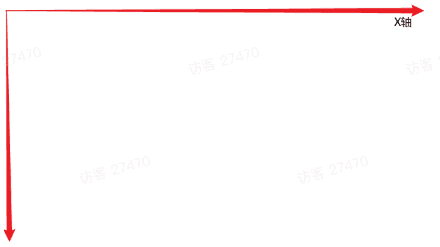
下面就是我们当前的向量类 Vector :
// 向量(可作为位置 和 速度)
class Vector {
constructor(x, y) {
this.x = x;
this.y = y;
}
add(vector) { // 两个向量相加,就是这样
return new Vector(this.x + vector.x, this.y + vector.y);
}
}
然后,就是使用 js 里用烂了的 requestAnimationFrame 让这个画面一帧一帧动起来,它是根据浏览器的性能实时智能控制帧率的,一般是 100帧/s 左右。不熟悉的同学可以看这个 MDN 的介绍 。
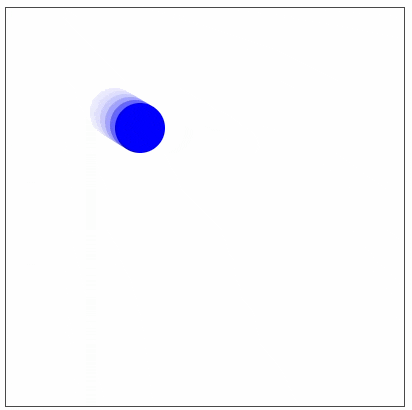
完整的代码如下:
<body></body>
<script>
// 画图 类
class Canvas {
constructor(parent = document.body, width = 400, height = 400){
this.canvas = document.createElement('canvas');
this.canvas.width = width;
this.canvas.height = height;
parent.appendChild(this.canvas);
this.ctx = this.canvas.getContext('2d');
}
sync(state){ // 执行下一帧的绘图(或称 在画板上同步已经计算好的下一帧的数据)
this.clearDisplay();
this.drawActor(state.actors);
}
clearDisplay(){ // 清空画布
this.ctx.fillStyle = 'rgba(255, 255, 255, 0.4)';
this.ctx.fillRect(0, 0, this.canvas.width, this.canvas.height);
}
drawActor(actors){ // 画一个角色,比如画一个圆
for (const actor of actors) {
if(actor.type === 'circle'){
this.drawCircle(actor);
}
}
}
drawCircle(actor){ // 画一个圆
this.ctx.strokeStyle = 'black';
this.ctx.strokeRect(0, 0, this.canvas.width, this.canvas.height); // 画出边框
this.ctx.beginPath();
this.ctx.arc(actor.position.x, actor.position.y, actor.radius, 0, Math.PI * 2);
this.ctx.closePath();
this.ctx.fillStyle = actor.color;
this.ctx.fill();
}
}
// 球类
class Ball {
constructor(config){
Object.assign(this,{
type : 'circle',
position : new Vector(100, 100),
velocity : new Vector(5, 3),
color : 'blue',
radius : 25,
},config);
}
nextFrameUpdate(){ // 计算下一帧,小球的位置
return new Ball({
...this, // 其他属性保持不变,ES6 的写法
position: this.position.add(this.velocity), // 所谓的计算,其实就是根据向量 +1
});
}
}
// 向量(可作为位置 和 速度)
class Vector {
constructor(x, y) {
this.x = x;
this.y = y;
}
/* 向量的各种运算 */
add(vector) { // 加
return new Vector(this.x + vector.x, this.y + vector.y);
}
}
// 宏观状态,可理解为【一键更新数据】
class DisplayState {
constructor(displayEle, actors) {
this.displayEle = displayEle;
this.actors = actors;
}
update() {
const new_actors = this.actors.map(actor => { // 获取下一帧的位置数据
return actor.nextFrameUpdate();
});
return new DisplayState(this.displayEle, new_actors); // 把 DisplayState 类的属性更新后,把最新数据再返回
}
}
// ---------- 测试
const displayEle = new Canvas();
const ball = new Ball();
const actors = [ball]; // 我们可能会绘制很多球
let displayState = new DisplayState(displayEle, actors);
function myAnimation(){
displayState = displayState.update(); // 一键更新数据
displayEle.sync(displayState); // 根据更新的数据来绘画
requestAnimationFrame(myAnimation)
}
myAnimation();
</script>
最简单的碰撞计算,接触墙壁反弹
这个,还几乎用不到物理碰撞算法之类。其实实现这个功能特别简单,只需要检测到小球到达墙壁边界,然后相应的速度正负转化一下即可!
代码很简单,很易懂,将 Ball 类里的 nextFrameUpdate 计算下一帧位置 的这个方法添加两个判断即可:
nextFrameUpdate(displayState){ // 计算下一帧,小球的位置
// 如果小球左右到达边界,X 速度取反
if (this.position.x >= displayState.displayEle.canvas.width - this.radius || this.position.x <= this.radius) {
this.velocity = new Vector(-this.velocity.x, this.velocity.y);
}
// 如果小球上下到达边界,Y 速度取反
if (this.position.y >= displayState.displayEle.canvas.height - this.radius || this.position.y <= this.radius) {
this.velocity = new Vector(this.velocity.x, -this.velocity.y);
}
return new Ball({
...this, // 其他属性保持不变
position: this.position.add(this.velocity),
});
}
注意,判断依据一定是小球的边界,和墙壁的边界,而不是小球的中心。这里就不贴出完整代码了,完善向量后再贴!我们接下来要根据物理公式计算两个小球之间的碰撞,因此我们需要将向量类 Vector 完善一下。
向量类的完善
向量是我们中学的学习内容,向量有哪些计算呢?
加减乘除?
加减好说,每个元素分别加减即可。有乘法,但没有除法。还有取模和角度。
乘法有两种,一种是常数与之乘法,每个元素都乘以相同的常数:
multiply(scalar) { // 逐元素乘法
return new Vector(this.x * scalar, this.y * scalar);
}
另一种,是向量之间的相乘,我们称其为点积或数量积:
dotProduct(vector) { // 数量积
return this.x * vector.x + this.y * vector.y;
}
除了加减乘除,还有取模和取角度,模就是向量的长度(用于计算两个小球之间的距离),角度就是向量的 arctan 值(反正切值)。
怎么取模呢?
根据勾股定理,根号下 x 的平方 加 y 的平方。
get magnitude() { // 求模
return Math.sqrt(this.x ** 2 + this.y ** 2);
}
角度就使用反正切将 x y 搞一下就好:
get direction() { // 求方向的角度 tan
return Math.atan2(this.x, this.y);
}
完整的代码如下:
<body></body>
<script>
class Canvas {
constructor(parent = document.body, width = 400, height = 400){
this.canvas = document.createElement('canvas');
this.canvas.width = width;
this.canvas.height = height;
parent.appendChild(this.canvas);
this.ctx = this.canvas.getContext('2d');
}
sync(state){ // 执行下一帧的绘图(或称 在画板上同步已经计算好的下一帧的数据)
this.clearDisplay();
this.drawActor(state.actors);
}
clearDisplay(){
this.ctx.fillStyle = 'rgba(255, 255, 255, 0.4)';
this.ctx.fillRect(0, 0, this.canvas.width, this.canvas.height);
}
drawActor(actors){ // 画一个角色,比如画一个圆
for (const actor of actors) {
if(actor.type === 'circle'){
this.drawCircle(actor);
}
}
}
drawCircle(actor){ // 画一个圆
this.ctx.strokeStyle = 'black';
this.ctx.strokeRect(0, 0, this.canvas.width, this.canvas.height); // 画出边框
this.ctx.beginPath();
this.ctx.arc(actor.position.x, actor.position.y, actor.radius, 0, Math.PI * 2);
this.ctx.closePath();
this.ctx.fillStyle = actor.color;
this.ctx.fill();
}
}
// 球类
class Ball {
constructor(config){
Object.assign(this,{
type : 'circle',
position : new Vector(100, 100),
velocity : new Vector(5, 3),
color : 'blue',
radius : 25,
},config);
}
nextFrameUpdate(displayState){ // 计算下一帧,小球的位置
// 如果小球左右到达边界,X 速度取反
if (this.position.x >= displayState.displayEle.canvas.width - this.radius || this.position.x <= this.radius) {
this.velocity = new Vector(-this.velocity.x, this.velocity.y);
}
// 如果小球上下到达边界,Y 速度取反
if (this.position.y >= displayState.displayEle.canvas.height - this.radius || this.position.y <= this.radius) {
this.velocity = new Vector(this.velocity.x, -this.velocity.y);
}
return new Ball({
...this, // 其他属性保持不变
position: this.position.add(this.velocity),
});
}
}
// 向量(可作为位置 和 速度)
class Vector {
constructor(x, y) {
this.x = x;
this.y = y;
}
/* 向量的各种运算 */
add(vector) { // 加
return new Vector(this.x + vector.x, this.y + vector.y);
}
subtract(vector) { // 减
return new Vector(this.x - vector.x, this.y - vector.y);
}
multiply(scalar) { // 逐元素乘法
return new Vector(this.x * scalar, this.y * scalar);
}
dotProduct(vector) { // 数量积
return this.x * vector.x + this.y * vector.y;
}
get magnitude() { // 求模
return Math.sqrt(this.x ** 2 + this.y ** 2);
}
get direction() { // 求方向的角度 tan
return Math.atan2(this.x, this.y);
}
}
// 宏观状态
class DisplayState {
constructor(displayEle, actors) {
this.displayEle = displayEle;
this.actors = actors;
}
update() {
const new_actors = this.actors.map(actor => {
return actor.nextFrameUpdate(this);
});
return new DisplayState(this.displayEle, new_actors);
}
}
// ---------- 测试
const displayEle = new Canvas();
const ball = new Ball();
const actors = [ball];
let displayState = new DisplayState(displayEle, actors);
function myAnimation(){
displayState = displayState.update(); // 数据更新
displayEle.sync(displayState); // 根据更新的数据来绘画
requestAnimationFrame(myAnimation)
}
myAnimation();
</script>
检测两小球之间的碰撞
我们要先定义两个小球,大绿球、小蓝球,我们的实验就是根据这俩球来进行:
const ball1 = new Ball({ // 小球一
position: new Vector(40, 100),
velocity: new Vector(1, 0),
radius: 20,
color: 'green',
});
const ball2 = new Ball({ // 小球二
position: new Vector(200, 100),
velocity: new Vector(-1, 0),
color: 'blue',
});
const actors = [ball1, ball2];
然后,我们在计算下一帧的那个 nextFrameUpdata() 方法里,添加这样一个逻辑。每次都计算所有其他的小球与自己的距离,以判断是否碰到。
for (const actor of displayState.actors) { // 把其他球都计算一次
if (this === actor) { // 无需计算自己
continue;
}
const distance = this.position.subtract(actor.position).magnitude; // 计算俩球的距离
if (distance <= this.radius + actor.radius) { // 如果俩球距离小于两球半径,就都变灰
this.color = 'grey';
actor.color = 'grey';
}
}
这样效果就出来了。
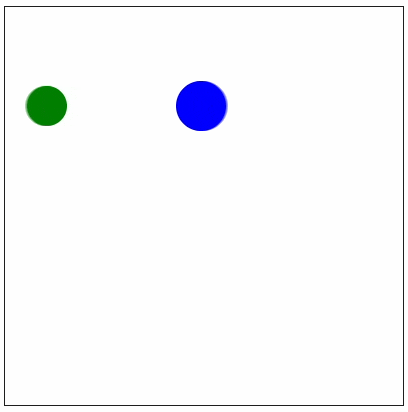
完善碰撞的效果
我们现在需要完善这个碰撞的效果。变色,表示我们已经能检测到两个球是否碰到了,但没有视觉效果。
碰撞的效果看起来很简单,一瞬间的事,但实现起来并不简单。
能量既不会凭空产生,也不会凭空消失,它只能从一种形式转化为另一种形式,或者从一个物体转移到另一个物体,总量保持不变。 ----- 能量守恒定理
首先,我们在物理里学过《能量守恒定理》,m 是质量,v 是速度。
$$m_{A} v_{A 1}+m_{B} v_{B 1}=m_{A} v_{A 2}+m_{B} v_{B 2}$$
以及《动能守恒定理》
$$\frac{1}{2} m_{A} v_{A 1}^{2}+\frac{1}{2} m_{B} v_{B 1}^{2}=\frac{1}{2} m_{A} v_{A 2}^{2}+\frac{1}{2} m_{B} v_{B 2}^{2}$$
那么它们的碰撞后的速度变化呢?
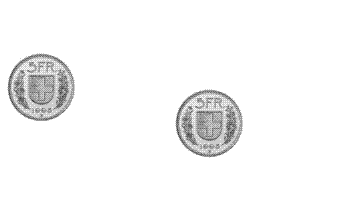
维基百科:弹性碰撞 里给出了上面这个可视化的图,帮助我们理解速度交互和向量的关系。
在根据上面两个公式的基础上,加入了我们的速度向量,进行了很多行的复杂繁琐的推导,我们得出了碰撞后两个小球的最终速度(仅在一维空间有效):
$$\begin{array}{l}
\mathrm{v}_{1}^{\prime}=\mathrm{v}_{1}-\frac{2 m_{2}}{m_{1}+m_{2}} \frac{\left\langle\mathrm{v}_{1}-\mathrm{v}_{2}, \mathrm{x}_{1}-\mathrm{x}_{2}\right\rangle}{\left\|\mathrm{x}_{1}-\mathrm{x}_{2}\right\|^{2}}\left(\mathrm{x}_{1}-\mathrm{x}_{2}\right)\\
\end{array}$$
$$\begin{array}{l}
\mathrm{v}_{2}^{\prime}=\mathrm{v}_{2}-\frac{2 m_{1}}{m_{1}+m_{2}} \frac{\left\langle\mathrm{v}_{2}-\mathrm{v}_{1}, \mathrm{x}_{2}-\mathrm{x}_{1}\right\rangle}{\left\|\mathrm{x}_{2}-\mathrm{x}_{1}\right\|^{2}}\left(\mathrm{x}_{2}-\mathrm{x}_{1}\right)
\end{array}$$
在上面的公式中,双竖线代表向量的模(长度);尖括号表示向量间的点积; X 是位置向量 \(\vec{v}\) ,里面包含了 x y 轴。
现在我们的小球还没有质量 M 这个概念。假设球的密度稳定,我们可以抽象成小球的面积,注意是表面积。表面积的计算公式为 \(S = 4\pi r^2\) ,在我们 Ball 里搞出这样一个方法,来表示球的表面积属性 :
get sphereArea(){ return 4 * Math.PI * this.radius ** 2; } // 计算球表面积(利用球面积,来表示小球的质量)
注意,这里使用了 get 这个关键字。get 会将返回值变为一个属性,而不加 get 则会以方法的形式来表现。什么意思呢?看一下对比图:
// 调用区别
ball.sphereArea // 使用 get 关键字
ball.sphereArea() // 不使用 get 关键字
很显然,使用 get 关键字更切合我们的使用逻辑。
然后我们要将其转化为我们的程序。这个很头疼,要根据我们实现的向量类 Vector 里的向量运算方法,一点点复刻那一大串公式,这是我们复刻完的函数:
// 碰撞后速度的计算函数,参数为“自己”和“对方”,返回值为计算好的碰撞后“自己”的速度向量
const collisionVector = (particle1, particle2) => {
return particle1.velocity.subtract(particle1.position
.subtract(particle2.position).multiply(particle1.velocity.subtract(particle2.velocity)
.dotProduct(particle1.position.subtract(particle2.position))
/ particle1.position.subtract(particle2.position).magnitude ** 2)
.multiply((2 * particle2.sphereArea) / (particle1.sphereArea + particle2.sphereArea))
);
};
这一大坨很难看,完全没有可读性,但它很准确。没办法,数学公式就是这样。
重复计算的问题
很显然,我们在里面的 for(){} 循环判断碰撞时,同一个碰撞事件会被计算两次,所以我们需要为每个球再创建一个 ID、一个碰撞数组,把有碰撞的球都放进去,更新计算时跳过它。
- 在
Ball类里面为球球们添加两个属性,id和collisions:
Object.assign(this,{
id: Math.floor(Math.random() * 1000000), // 根据随机数生成的 ID
type : 'circle',
position : new Vector(100, 100),
velocity : new Vector(5, 3),
color : 'blue',
radius : 25,
collisions: [], // 与之碰撞的小球们组成的数组
},config);
- 在 循环判断碰撞 语句里,写上下面的判断语句:
// 如果对方小球的 `collisions` 里包含自己的 id,那就跳过 ~
if (this === actor || this.collisions.includes(actor.id + updateId)) { continue; }
- 记得在
DisplayState类里将上面这个概念传入。这里不再演示。
撞击墙壁定格问题
另外,如果球同时撞击墙壁和另一个小球,会产生 卡 在墙上不再动的效果(因为下一帧的计算值超过了边界),所以我们也要改良一下我们的墙壁碰撞函数:
/* 碰到墙壁后,反弹 */
const upperLimit = new Vector(displayState.displayEle.canvas.width - this.radius, displayState.displayEle.canvas.height - this.radius); // canvas 的右下边界
const lowerLimit = new Vector(0 + this.radius, 0 + this.radius); // canvas 的左上边界
if (this.position.x >= upperLimit.x || this.position.x <= lowerLimit.x) {
this.velocity = new Vector(-this.velocity.x, this.velocity.y);
}
if (this.position.y >= upperLimit.y || this.position.y <= lowerLimit.y) {
this.velocity = new Vector(this.velocity.x, -this.velocity.y);
}
// 墙挤压发生在球同时撞击墙壁和另一个球时,球可能会卡在墙上
// 下面这两行,通过判断,能确保球不会卡到墙壁外
// 确保下一帧,始终在墙内(min 计算右边界,max 计算左边界)
const newX = Math.max(Math.min(this.position.x + this.velocity.x, upperLimit.x), lowerLimit.x);
const newY = Math.max(Math.min(this.position.y + this.velocity.y, upperLimit.y), lowerLimit.y);
return new Ball({ ...this, position: new Vector(newX, newY), }); // 最终生成下一帧数据
内存问题
我们每次碰撞,都会跟踪更新碰撞的数组,这会导致内存增大,如果小球足够多,则会很快将内存耗尽,因此,我们要在适当的时候减少 collisions 数组的元素数量。
在 nextFrameUpdate 的最开始,我们加上这样一行代码:
if (this.collisions.length > 10) {
this.collisions = this.collisions.slice(this.collisions.length - 3); // 删除无用的 collisions,只保留最后三个
}
每当 collisions 元素的数量达到 10 个以上,就只保留最后三个元素。
这样,我们就基本完成碰撞的检测和碰撞的效果了 ~ 我们来实验一下效果吧!
完整代码:
<body></body>
<script>
(function() {
const thisExampleParent = document.body;
class Canvas { // 类:画图
constructor(parent = thisExampleParent, width = 400, height = 400){
this.canvas = document.createElement('canvas');
this.canvas.width = width;
this.canvas.height = height;
parent.appendChild(this.canvas);
this.ctx = this.canvas.getContext('2d');
}
sync(state){ // 执行下一帧的绘图(或称 在画板上同步已经计算好的下一帧的数据)
this.clearDisplay();
this.drawActor(state.actors);
}
clearDisplay(){ // 清除画板(以方便绘制下一帧)
this.ctx.fillStyle = 'rgba(255, 255, 255, 0.4)';
this.ctx.fillRect(0, 0, this.canvas.width, this.canvas.height);
}
drawActor(actors){ // 画一个角色,比如画一个圆
for (const actor of actors) { if(actor.type === 'circle'){ this.drawCircle(actor); } }
}
drawCircle(actor){ // 画一个圆
this.ctx.strokeStyle = 'black';
this.ctx.strokeRect(0, 0, this.canvas.width, this.canvas.height); // 画出边框
this.ctx.beginPath();
this.ctx.arc(actor.position.x, actor.position.y, actor.radius, 0, Math.PI * 2);
this.ctx.closePath();
this.ctx.fillStyle = actor.color;
this.ctx.fill();
}
}
class Ball { // 类:球类
constructor(config){
Object.assign(this,{
id: Math.floor(Math.random() * 1000000), // 根据随机数生成的 ID
type : 'circle',
position : new Vector(100, 100),
velocity : new Vector(5, 3),
color : 'blue',
radius : 25,
collisions: [], // 与之碰撞的小球们组成的数组
},config);
}
nextFrameUpdate(displayState, time, updateId){ // 计算下一帧,小球的位置
for (const actor of displayState.actors) {
if (this === actor || this.collisions.includes(actor.id + updateId)) { continue; }
const distanceNext = this.position.add(this.velocity).subtract(actor.position.add(actor.velocity)).magnitude;
if (distanceNext <= this.radius + actor.radius) {
const v1 = collisionVector(this, actor);
const v2 = collisionVector(actor, this);
this.velocity = v1; actor.velocity = v2;
this.collisions.push(actor.id + updateId);
actor.collisions.push(this.id + updateId);
}
}
/* 碰到墙壁后,反弹 */
const upperLimit = new Vector(displayState.displayEle.canvas.width - this.radius, displayState.displayEle.canvas.height - this.radius);
const lowerLimit = new Vector(0 + this.radius, 0 + this.radius);
if (this.position.x >= upperLimit.x || this.position.x <= lowerLimit.x) {
this.velocity = new Vector(-this.velocity.x, this.velocity.y);
}
if (this.position.y >= upperLimit.y || this.position.y <= lowerLimit.y) {
this.velocity = new Vector(this.velocity.x, -this.velocity.y);
}
// 墙挤压发生在球同时撞击墙壁和另一个球时,球可能会卡在墙上
// 下面这两行,通过判断,能确保球不会卡到墙壁外
const newX = Math.max(Math.min(this.position.x + this.velocity.x, upperLimit.x), lowerLimit.x);
const newY = Math.max(Math.min(this.position.y + this.velocity.y, upperLimit.y), lowerLimit.y);
return new Ball({ ...this, position: new Vector(newX, newY), }); // 最终生成下一帧数据
}
get sphereArea(){ return 4 * Math.PI * this.radius ** 2; } // 计算球表面积(利用球面积,来表示小球的质量)
}
class Vector { // 类:向量(可作为位置 和 速度)
constructor(x, y) { this.x = x; this.y = y; }
/* 向量的各种运算 */
add(vector) { return new Vector(this.x + vector.x, this.y + vector.y); } // 加
subtract(vector) { return new Vector(this.x - vector.x, this.y - vector.y); } // 减
multiply(scalar) { return new Vector(this.x * scalar, this.y * scalar); } // 逐元素乘法
dotProduct(vector) { return this.x * vector.x + this.y * vector.y; } // 数量积
get magnitude() { return Math.sqrt(this.x ** 2 + this.y ** 2); } // 求模
get direction() { return Math.atan2(this.x, this.y); } // 求方向的角度 tan
}
class DisplayState { // 类:宏观状态
constructor(displayEle, actors) { this.displayEle = displayEle; this.actors = actors; }
update(time) {
const updateId = Math.floor(Math.random() * 1000000); // 小球的身份证号(而且还能改,尽量不重复)
const new_actors = this.actors.map(actor => { return actor.nextFrameUpdate(this, time, updateId); });
return new DisplayState(this.displayEle, new_actors);
}
}
const collisionVector = (particle1, particle2) => {
return particle1.velocity.subtract(particle1.position
.subtract(particle2.position).multiply(particle1.velocity.subtract(particle2.velocity)
.dotProduct(particle1.position.subtract(particle2.position))
/ particle1.position.subtract(particle2.position).magnitude ** 2)
.multiply((2 * particle2.sphereArea) / (particle1.sphereArea + particle2.sphereArea))
);
};
// ---------- demo 测试
const displayEle = new Canvas();
const ball1 = new Ball({
position: new Vector(40, 100),
velocity: new Vector(2, 3),
radius: 20,
color: 'blue',
});
const ball2 = new Ball({
position: new Vector(200, 100),
velocity: new Vector(-1, 3),
color: 'red',
});
const actors = [ball1, ball2];
let displayState = new DisplayState(displayEle, actors);
function myAnimation(time){ // 注意,这里的 time 是requestAnimationFrame回调,可直接使用,是 秒
displayState = displayState.update(); // 数据更新
displayEle.sync(displayState); // 根据更新的数据来绘画
requestAnimationFrame(myAnimation);
}
myAnimation();
})();
</script>
随机数生成多个小球
现在,我们就可以写一个循环和随机数结合的脚本,生成一大堆个小球,像开头的那个动画一样的效果了。
const displayEle = new Canvas();
// 生成某个范围内的随机数
const random = (max = 9, min = 0) => { return Math.floor(Math.random() * (max - min + 1) + min); };
const colors = ['red', 'green', 'blue', 'purple', 'orange']; // 可供随机挑选的颜色
const balls = [];
const count = 30; // 球的数量
for (let i = 0; i < count; i++) {
balls.push(new Ball({
radius: random(8, 3) + Math.random(),
color: colors[random(colors.length - 1)],
position: new Vector(random(400 - 10, 10), random(400 - 10, 10)),
velocity: new Vector(random(3, -3), random(3, -3)),
}));
}
let displayState = new DisplayState(displayEle, balls);
function myAnimation(time){
displayState = displayState.update(); // 数据更新
displayEle.sync(displayState); // 根据更新的数据来绘画
requestAnimationFrame(myAnimation);
}
myAnimation();
最后的效果如下面这个页内框架所示:
参考资料
- https://developer.mozilla.org/en-US/docs/Web/API/Canvas_API/Tutorial
- https://gist.github.com/joshuabradley012/bd2bc96bbe1909ca8555a792d6a36e04
- https://en.wikipedia.org/wiki/Elastic_collision#Two-dimensional
- https://eloquentjavascript.net/16_game.html
制作一个炫酷的多小球碰碰的 JS 网页,入门物理碰撞模拟和类的应用的更多相关文章
- 百度前端技术学院2018笔记 之 利用 CSS animation 制作一个炫酷的 Slider
前言 题目地址 利用 CSS animation 制作一个炫酷的 Slider 思路整理 首先页面包含三种东西 一个是type为radio的input其实就是单选框 二是每个单选框对应的label 三 ...
- No.6 - 利用 CSS animation 制作一个炫酷的 Slider
*{ margin:; padding:; } div{ margin: auto; width: 800px; height: 681px; position: relative; overflow ...
- 一个炫酷的flash网站模板
这是一个炫酷的flash欧美网站模板,它包括首页,公司简介,留言等五个页面,界面转换非常的炫酷!他还有时间.全屏.背景音乐开关的功能!有兴趣的朋友可以看看!贴几张网站图片给大家看看! 下载后直接找到s ...
- 一个炫酷的Actionbar效果
今天在网上看到一个炫酷的Actionbar效果,一个老外做的DEMO,目前很多流行的app已经加入了这个效果. 当用户初始进入该界面的时候,为一个透明的 ActiionBar ,这样利用充分的空间显示 ...
- 2019基于Hexo快速搭建个人博客,打造一个炫酷博客(1)-奥怪的小栈
本文转载于:奥怪的小栈 这篇文章告诉你如何在2019快速上手搭建一个像我一样的博客:基于HEXO+Github搭建.并完成SEO优化,打造一个炫酷博客. 本站基于HEXO+Github搭建.所以你需要 ...
- Android一个炫酷的树状图组织架构图开源控件实现过程
Android一个炫酷的树状图组织架构图开源控件 文章目录 [1 简介] [2 效果展示] [3 使用步骤] [4 实现基本布局流程] [5 实现自由放缩及拖动] [6 实现添加删除及节点动画] [7 ...
- 教你用canvas打造一个炫酷的碎片切图效果
前言 今天分享一个炫酷的碎片式切图效果,这个其实在自己的之前的博客上有实现过,本人觉得这个效果还是挺炫酷的,这次还是用我们的canvas来实现,代码量不多,但有些地方还是需要花点时间去理解的,需要点数 ...
- 如何利用GitHub设计一个炫酷的个人网站(含代码)
1.在开始制作之前我们先预览一下我的网站吧! 1.方式一: 由于是手机版的所以用手机访问下面的链接体验比较好一点: https://tom-shushu.github.io/MyWeb.github. ...
- 利用UIWebView打造一个炫酷的视频背景视图(OC & Swift)
http://www.cocoachina.com/ios/20151023/13860.html 2015-10-6更新:适配 Swift2.0 如有需要,可以通过pjin.elvin@gmail. ...
- 利用GitHub制作在线炫酷简历
首先我们先体验一下炫酷简历.然后决定我们要不要使用. https://jessezhao1990.github.... 如何使用本项目部署你自己的在线简历 1. 书写简历 在src文件夹里面有个con ...
随机推荐
- rust学习笔记(9)
属性 属性是应用于某些模块.crate 或项的元数据(metadata). 可见性 分为整个crate可见和,使用#![] 例子 一个简单的例子,运行程序中存在未被使用的代码 #[allow(dead ...
- MySQL超大表删除数据过程
背景 笔者在公司负责公司的OpenAPI应用,估产生了调用审计的需求.对于存储这些AccessLog,虽然业界有很合适的架构和理论,奈何我司已成本优先,且作为toB的项目,调用量并不算特别大,每天也就 ...
- docker login harbor x509: certificate signed by unknown authority
前言 docker login harbor x509: certificate signed by unknown authority 解决 打开 /etc/docker/daemon.json,如 ...
- 这是base-还原数字查正确码表再解码
题目: dict:{0: 'J', 1: 'K', 2: 'L', 3: 'M', 4: 'N', 5: 'O', 6: 'x', 7: 'y', 8: 'U', 9: 'V', 10: 'z', 1 ...
- 抓包分析:wireshark抓不到TLS1.3数据包中证书的解决方案
近日工作中遇到需要分析使用TLS1.3协议进行通信的数据包的情况,但使用wireshark进行分析发现不能抓到服务端证书,感到诧异遂设法解决 这篇博客给出解决方案,和简单的原理分析 解决方案: 第一步 ...
- CentOS——磁盘分区
Centos7-磁盘分区磁盘层次结构–磁盘分区方法情况一:磁盘分区–磁盘小于2T fdisk情况二:磁盘分区–磁盘大于2T centos6:parted centos7:fdisk一.磁盘小于2T情况 ...
- Destination host unreachable 一般解决办法
症状: 上网各类应用基本正常,但是在命令行下使用ping命令,无论任何地址,均反馈Destination host unreachable. 分析: 输入命令arp -a可以看到网关的MAC地址正常解 ...
- 从零开始:基于 PyTorch 的图像分类模型
摘要:本文详细记录了使用 PyTorch 从零搭建一个图像分类模型的过程,涵盖卷积神经网络(CNN).数据预处理.模型设计.训练调试与优化.通过对 CIFAR-10 数据集的处理实践,结合经典文献和 ...
- Delphi CheckListBox 用法
for i := CheckListBox1.Items.Count-1 downto 0 do //从后面往前面删 begin if CheckListBox1.Checked[i] then // ...
- spring的三级缓存
spring的三级缓存: Spring 容器的"三级缓存" Spring 容器的整个生命周期中,单例Bean对象是唯一的.即可以使用缓存来加速访问 Spring 源码中使用了大量的 ...
