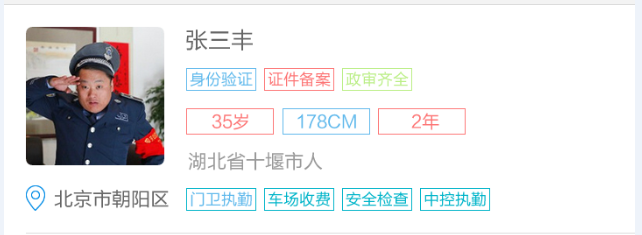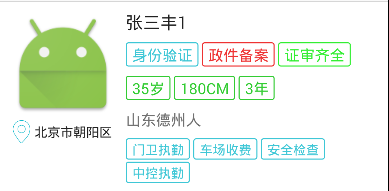Android自定义控件 -- 带边框的TextView
使用xml实现边框
原来使用带边框的TextView时一般都是用XML定义来完成,在drawable目录中定义如下所示的xml文件:
<?xml version="1.0" encoding="utf-8"?>
<selector xmlns:android="http://schemas.android.com/apk/res/android">
<!-- 点击状态下按钮背景样式 -->
<item android:state_pressed="true">
<shape android:shape="rectangle">
<corners android:radius="2dp"/>
<solid android:color="@android:color/transparent"/>
<stroke android:width="1dp"
android:color="#ff48beab"/>
</shape>
</item>
<!-- 正常点击状态下按钮背景样式 -->
<item android:state_pressed="false">
<shape android:shape="rectangle">
<corners android:radius="2dp"/>
<solid android:color="@android:color/transparent"/>
<stroke android:width="1dp"
android:color="#ff48baab"/>
</shape>
</item>
</selector>
这样可以实现圆角边框,但颜色是固定的,如果需要在不同位置放置不同的TextView(比如多种颜色的按钮),那么就要定义多个颜色不同的XML文件。
自定义带边框的TextView
最近在做项目时遇到多种颜色的标签需求,如果还是按照上面的做法,那么需要多套XML文件配合,于是我想了一下,能不能自定义一个控件,让边框颜色在使用时指定。
在项目的设计图中主要是用于一些标签,如下图所示:
接下来我就尝试了一下,发现是可行的,于是就有了下面这个自定义,在个人项目中基本够用。
这个控件是继承自TextView的,只是在onDraw方法中画了一个边框,并设计了几个自定义属性用来更灵活地控制控件。
自定义属性如下:
<declare-styleable name="BorderTextView">
<attr name="strokeWidth" format="dimension"/>
<attr name="cornerRadius" format="dimension"/>
<attr name="strokeColor" format="color"/>
<attr name="followTextColor" format="boolean"/>
</declare-styleable>
这几个属性简要解释如下:
- strokeWidth
边框的宽度,默认为1dp - cornerRadius
圆角半径,默认为2dp - strokeColor
边框颜色,默认是没有边框即颜色为Color.TRANSPARENT - followTextColor
边框是否跟随文字颜色,默认是true
自定义控件代码(BorderTextView ):
package com.witmoon.eab.widget; import android.content.Context;
import android.content.res.TypedArray;
import android.graphics.Canvas;
import android.graphics.Color;
import android.graphics.Paint;
import android.graphics.RectF;
import android.support.annotation.NonNull;
import android.util.AttributeSet;
import android.util.DisplayMetrics;
import android.util.TypedValue;
import android.widget.TextView; import com.witmoon.eab.R; /**
* 用于作为标签显示的TextView
* 边框默认与文字颜色一致
* Created by chuxin on 2015/9/11.
*/
public class BorderTextView extends TextView { public static final float DEFAULT_STROKE_WIDTH = 1.0f; // 默认边框宽度, 1dp
public static final float DEFAULT_CORNER_RADIUS = 2.0f; // 默认圆角半径, 2dp
public static final float DEFAULT_LR_PADDING = 6f; // 默认左右内边距
public static final float DEFAULT_TB_PADDING = 2f; // 默认上下内边距 private int strokeWidth; // 边框线宽
private int strokeColor; // 边框颜色
private int cornerRadius; // 圆角半径
private boolean mFollowTextColor; // 边框颜色是否跟随文字颜色 private Paint mPaint = new Paint(); // 画边框所使用画笔对象
private RectF mRectF; // 画边框要使用的矩形 public BorderTextView(Context context) {
this(context, null);
} public BorderTextView(Context context, AttributeSet attrs) {
this(context, attrs, );
} public BorderTextView(Context context, AttributeSet attrs, int defStyleAttr) {
super(context, attrs, defStyleAttr); // 将DIP单位默认值转为PX
DisplayMetrics displayMetrics = context.getResources().getDisplayMetrics();
strokeWidth = (int) TypedValue.applyDimension(TypedValue.COMPLEX_UNIT_DIP,
DEFAULT_STROKE_WIDTH, displayMetrics);
cornerRadius = (int) TypedValue.applyDimension(TypedValue.COMPLEX_UNIT_DIP,
DEFAULT_CORNER_RADIUS, displayMetrics); // 读取属性值
TypedArray ta = context.obtainStyledAttributes(attrs, R.styleable.BorderTextView);
strokeWidth = ta.getDimensionPixelSize(R.styleable.BorderTextView_strokeWidth, strokeWidth);
cornerRadius = ta.getDimensionPixelSize(R.styleable.BorderTextView_cornerRadius, cornerRadius);
strokeColor = ta.getColor(R.styleable.BorderTextView_strokeColor, Color.TRANSPARENT);
mFollowTextColor = ta.getBoolean(R.styleable.BorderTextView_followTextColor, true);
ta.recycle(); mRectF = new RectF(); // 边框默认颜色与文字颜色一致
// if (strokeColor == Color.TRANSPARENT)
// strokeColor = getCurrentTextColor(); // 如果使用时没有设置内边距, 设置默认边距
int paddingLeft = getPaddingLeft() == ? (int) TypedValue.applyDimension(
TypedValue.COMPLEX_UNIT_DIP, DEFAULT_LR_PADDING, displayMetrics) : getPaddingLeft();
int paddingRight = getPaddingRight() == ? (int) TypedValue.applyDimension(
TypedValue.COMPLEX_UNIT_DIP, DEFAULT_LR_PADDING,
displayMetrics) : getPaddingRight();
int paddingTop = getPaddingTop() == ? (int) TypedValue.applyDimension(
TypedValue.COMPLEX_UNIT_DIP, DEFAULT_TB_PADDING, displayMetrics) : getPaddingTop();
int paddingBottom = getPaddingBottom() == ? (int) TypedValue.applyDimension(
TypedValue.COMPLEX_UNIT_DIP, DEFAULT_TB_PADDING,
displayMetrics) : getPaddingBottom();
setPadding(paddingLeft, paddingTop, paddingRight, paddingBottom);
} @Override
protected void onDraw(@NonNull Canvas canvas) {
super.onDraw(canvas); mPaint.setStyle(Paint.Style.STROKE); // 空心效果
mPaint.setAntiAlias(true); // 设置画笔为无锯齿
mPaint.setStrokeWidth(strokeWidth); // 线宽 // 设置边框线的颜色, 如果声明为边框跟随文字颜色且当前边框颜色与文字颜色不同时重新设置边框颜色
if (mFollowTextColor && strokeColor != getCurrentTextColor())
strokeColor = getCurrentTextColor();
mPaint.setColor(strokeColor); // 画空心圆角矩形
mRectF.left = mRectF.top = 0.5f * strokeWidth;
mRectF.right = getMeasuredWidth() - strokeWidth;
mRectF.bottom = getMeasuredHeight() - strokeWidth;
canvas.drawRoundRect(mRectF, cornerRadius, cornerRadius, mPaint);
}
}
代码中的注释也比较详细了,而且也非常简单,因此这里应该不需要赘述。唯一需要注意的是在画边框时使用的RectF尺寸,如果边框宽度较宽,由于Paint笔触是在边框中线为准,因此如果左上角指定为(0,0)话,会有一半边框宽度的线是画在不见区域的;这里指定左上角坐标为 0.5f * strokeWidth(即半个边框宽度)即可,右下角也需要作同样的考虑。
使用
自定义控件的使用就更简单了,这里我没有设置自定义属性,一切采用默认值:
<com.witmoon.eab.widget.BorderTextView
android:layout_width="wrap_content"
android:layout_height="wrap_content"
android:text="身份验证"
android:textColor="@color/tag_text_blue"/>
展示效果如下图所示:
基本上满足要求。
作为按钮使用
在某些时候,我们可能会需要一些这种中间镂空的按钮,BorderTextView也可以用在这种情况下,下面是个例子。
首先在values目录中新建一个colors目录,在其中创建一个xml文件(button_text_color.xml),内容如下
<?xml version="1.0" encoding="utf-8"?>
<selector xmlns:android="http://schemas.android.com/apk/res/android">
<item android:color="@color/secondary_text" android:state_pressed="true"/>
<item android:color="@color/hint_text" android:state_enabled="false"/>
<item android:color="@color/primary_text"/>
</selector>
其实是为按钮在不同状态下指定不同的颜色,以响应点击或禁用操作,增加用户体验。
<com.witmoon.eab.widget.BorderTextView
android:id="@+id/retrieve_check_code_again"
android:layout_width="wrap_content"
android:layout_height="wrap_content"
android:paddingBottom="6dp"
android:enabled="false"
android:textColor="@color/button_text_color"
android:paddingTop="6dp"
android:text="重新发送"/>
由于默认情况下边框是跟随文字颜色的,因此在被点击或者禁用时TextView会重新绘制,边框也随之改变颜色。
Android自定义控件 -- 带边框的TextView的更多相关文章
- 自定义控件 带描边的TextView
使用 public class MainActivity extends Activity { @Override protected void onCreate(Bundle sav ...
- android自定义控件实例(Linearlayout组合TextView和ImageView)
2013-12-18 11:25:22 转载自: http://www.open-open.com/lib/view/open1328836804515.html 很多时候android常用的控件不能 ...
- android基本控件学习-----TextView
一.TextView的讲解 <实例一> <?xml version="1.0" encoding="utf-8"?> <Linea ...
- Android自定义控件之TextView
转自:http://labs.easymobi.cn/?p=284 有时候Android自带的控件无法满足我们的某些要求,这时就需要我们自定义控件来实现这些功能.比如需要一个TextView里的字倾斜 ...
- android自定义控件实现TextView按下后字体颜色改变
今天跟大家分享一下Android自定义控件入门,先介绍一个简单的效果TextView,按下改变字体颜色,后期慢慢扩展更强大的功能 直接看图片 第一张是按下后截的图,功能很简单, ...
- 解决android自带textview右侧文字不能对齐的问题
package com.sixin.view; import android.content.Context; import android.graphics.Canvas; import andro ...
- Android GridView去除自带边框点击效果、去除右侧滚动条、禁止上下滑动
一.去除自带边框点击效果: <com.example.gridview.MyGridView android:id="@+id/grid_upload_pictures" a ...
- Android ------------------ 带边框的圆角矩形
<?xml version="1.0" encoding="utf-8"?><shape xmlns:android="http:/ ...
- Android自定义控件View(三)组合控件
不少人应该见过小米手机系统音量控制UI,一个圆形带动画效果的音量加减UI,效果很好看.它是怎么实现的呢?这篇博客来揭开它的神秘面纱.先上效果图 相信很多人都知道Android自定义控件的三种方式,An ...
随机推荐
- 15.Subtree of Another Tree(判断一棵树是否为另一颗树的子树)
Level: Easy 题目描述: Given two non-empty binary trees s and t, check whether tree t has exactly the s ...
- [JavaScript] New-Agnostic Constructor Pattern
function User (name, password) { var self = this instanceof User ? this : new User(); if (name != nu ...
- pandas学习3(数据处理)
- 浅谈ORM操作
2. ORM(对象关系映射) 1. 映射的关系 DB ORM 数据表 <--> 类 数据行 <--> 对象 字段 <--> 属性 2. Django项目使用MySQ ...
- Ubuntu 安装 phpredis扩展
官网 https://github.com/phpredis/phpredis 下载->然后解压->上传服务器 /etc/phpredis 进行 cd /etc/phpredisphpiz ...
- WireShark抓包分析(二)
简述:本文介绍了抓包数据含义,有TCP报文.Http报文.DNS报文.如有错误,欢迎指正. 1.TCP报文 TCP:(TCP是面向连接的通信协议,通过三次握手建立连接,通讯完成时要拆除连接,由于TCP ...
- 前后端分离之JWT用户认证
在前后端分离开发时为什么需要用户认证呢?原因是由于HTTP协定是不储存状态的(stateless),这意味着当我们透过帐号密码验证一个使用者时,当下一个request请求时它就把刚刚的资料忘了.于是我 ...
- Dev Express Report 学习总结(四)Dev Express 动态生成XRTable使用总结
1. XRTableCell常见属性 XRTableCell xrTableCell = new XRTableCell(); A. 字体及字体大小 xrTableCell.Font = new S ...
- indexOf 可用于字符串和数组
indexOf() 方法可返回某个指定的字符串值在字符串中首次出现的位置. indexOf 与String类似,Array也可以通过indexOf()来搜索一个指定的元素的位置: var arr = ...
- HTML5 video 连续播放视频
HTML Video标签属性 html页面代码 <video height="2160" id="playVideo" width="3840& ...