UEFI Bootable USB Flash Drive - Create in Windows(WIN7 WIN8)
 Note
Note- At least a 4GB USB flash drive
- 64-bit Windows 7 ISO or DVD (If you want to install Windows 7)
- 64-bit Windows 8 ISO or DVD (If you want to install Windows 8)
- 64-bit Windows 8.1 ISO or DVD (If you want to install Windows 8.1)
- 32-bit is not supported.
- Set the boot mode to use UEFI and not CSM (Compatibility Support Module) in your UEFI firmware settings.
- Temporarily disable Secure Boot in your UEFI firmware settings. Some motherboards will not boot from a USB unless you do this first. When the Windows installation is finished, you can enable secure boot if you like.
- If you have fast boot or ultra-fast boot enabled in your UEFI firmware (if supported), then you may need to temporarily disable it until Windows has finished installing to be able to boot from a USB flash drive at boot.
EXAMPLE: UEFI Bootable USB Flash Drive NOTE: This is it listed in the motherboard's boot menu.

 OPTION ONE
OPTION ONE 
To Create a Bootable UEFI USB Flash Drive using Free Program "Rufus"
 Note
NoteFor Rufus FAQs, see: https://github.com/pbatard/rufus/wiki/FAQ
3. Run the rufus_v###.exe file, and click/tap on Yes if prompted by UAC. NOTE: ### = latest version number.
4. Set Rufus with the settings below: (see screenshot below step 5)
- Under Device, select the USB flash drive you want to format and use.
- Under Format Options, check Create a bootable disk using, click/tap on the browse icon
 to navigate to and select your 64-bit Windows 7 or Windows 8 or Windows 8.1 ISO file, and then make sure that Standard Windows installation is selected (dotted).
to navigate to and select your 64-bit Windows 7 or Windows 8 or Windows 8.1 ISO file, and then make sure that Standard Windows installation is selected (dotted). - Under Partition scheme and target system type, select GPT partition scheme for UEFI computer.
- Under File system, select FAT32.
- Under Cluster size, select the (Default) (ex: 16 kilobytes or 4096 bytes) it has listed.
- Under Format Options, check Quick format.
- Under Format Options, check Create extended label and icon files.
- Under New volume label, you can enter any name you like for the USB flash drive, or leave the default name.

6. Click/tap on OK to confirm. (see screenshot below)

7. Rufus will now start creating the bootable UEFI USB flash drive. (see screenshot below)

8. When Rufus is "DONE", you can close Rufus. (see screenshot below) NOTE: It could take a little while to finish.

9. You are now ready to do a clean install of Windows 7 or Windows 8/8.1 using UEFI with your bootable UEFI USB flash drive.
 OPTION TWO
OPTION TWO 
To Manually Create a Bootable UEFI USB Flash Drive
2. Open an elevated command prompt in Windows 7 or Windows 8/8.1.
3. In the elevated command prompt, type the commands below one at a time and press Enter after each one. (see screenshot below step 5)
- diskpart
- list disk
 Warning
Warning5. In the elevated command prompt, type the commands below one at a time and press Enter after each one. (see screenshot below) NOTE: Substitute # in the first command with the actual disk # from step 4 above. For example: select disk 4
- select disk #
- detail disk (this is to verify that you selected the correct disk before using "clean" below)
- clean
- create partition primary
- format fs=fat32 quick
- active
- assign
- list volume
- exit

7. Do step 8, step 9, or step 10 below depending on if you are using a Windows 7/8/8.1 ISO or DVD.
 Warning
WarningIf this happens to you, then use the ESD-TO-ISO.exe program created by our member Simon (SIW2) below to create an ISO that will work with UEFI. Afterwards, start this tutorial over using this new ISO instead.
See OPTION TWO here: http://www.eightforums.com/tutorials...ad-create.html
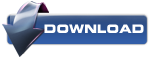


D) When finished, go to step 11 below.
B) Open Windows Explorer, navigate to the .iso file, right click on the .iso file, then click on 7-Zip and Extract files. (see screenshot below)


E) When finished, go to step 11 below.
B) In the Computer window, open the DVD. (see screenshot below)


E) When finished, go to step 11 below.

C) In 7-Zip, navigate to the sources\install.wim\1\Windows\Boot\EFI\bootmgfw.efi on the USB flash drive, select the bootmgfw.efi file, copy it to your desktop, click/tap on OK, and close 7-Zip. (see screenshot below)

E) Copy/Move the renamed bootx64.efi file into the efi/boot folder (step 11A) on the USB flash drive.

UEFI Bootable USB Flash Drive - Create in Windows(WIN7 WIN8)的更多相关文章
- WinSetupFromUSB – Install Windows XP from USB Flash Drive
http://myeeeguides.wordpress.com/2008/11/15/winsetupfromusb-install-windows-xp-from-usb-flash-drive/ ...
- Rufus-Create bootable USB drives the easy way
Rufus Create bootable USB drives the easy way Rufus is a utility that helps format and create bootab ...
- CF# Educational Codeforces Round 3 A. USB Flash Drives
A. USB Flash Drives time limit per test 2 seconds memory limit per test 256 megabytes input standard ...
- Codeforces Educational Codeforces Round 3 A. USB Flash Drives 水题
A. USB Flash Drives 题目连接: http://www.codeforces.com/contest/609/problem/A Description Sean is trying ...
- create a bootable USB stick on Ubuntu
https://tutorials.ubuntu.com/tutorial/tutorial-create-a-usb-stick-on-ubuntu?_ga=2.141187314.17572770 ...
- How to: Create a Windows Communication Foundation Client
How to: Create a Windows Communication Foundation Client To create a Windows Communication Foundatio ...
- 【解决】UEFI+GPT模式下装系统(WIN7/WIN8)
最近在家想把联想超极本重装系统,可是发现想简单了,预装WIN8的本本用的是UEFI+GPT模式,以前老毛桃装系统那一套不好用了,所以百度了一些方案,还没试,先记着. 1. WIN8 先说装WIN8,貌 ...
- windows Win7如何设置多用户同时远程登录
windows Win7如何设置多用户同时远程登录 1.创建一个用户 密码永不过期 2.在本地组策略编辑器里面,依次展开计算机配置--->管理模板--->Windows组件---> ...
- 修改windows 2012/win8、win7远程桌面连接默认端口的方法
远程桌面连接服务基于端口3389,入侵者一般先扫描主机开放端口,一旦发现其开放了3389端口,就会进行下一步的入侵,所以我们只需要修改该务默认端口就可以避开大多数入侵者的耳目. 修改windows 2 ...
随机推荐
- 一些简单编程练习题P【持续更新】
Q1.写程序将“Hello World”打印到屏幕. A1. public class Test { public static void main(String[] args) { System.o ...
- nginx域名隐性(地址栏域名不变)跳转
1.完全url的域名隐性跳转 server_name a.b.com location / { proxy_pass http://x.y.com; } 效果:浏览器地址栏中输入a.b.com域名不变 ...
- secureCRT中文乱码问题
#vim /etc/sysconfig/i18n将LANG="EN_US.UTF-8"改成LANG="zh_CN.UTF-8"重新登录后生效#local查看是否 ...
- Android——Toast.makeText()
1.Toast 作用 它是android中一种简单的消息提示框,它没有焦点(即不能被点击),会根据设置的时间自动消失. 2.介绍下Toast的参数 Toast t = Toast.makeText(M ...
- Android课程---关于GridView网格视图的学习
activity_ui6.xml <?xml version="1.0" encoding="utf-8"?> <GridView xmlns ...
- C# 控制datagridview的combox属性的列绑定数据
//datagridvie列绑定list的数据 List<User> listChange = GetChange();//查询数据库内容,保存到list this.datagridvie ...
- Java 005 枚举
枚举概述:就是有有限值的集合或类.是指将变量的值一一列出来, 变量的值只限于列举出来的值得范围. 举例: 一周7天, 一年12个月等.回想单列设计模式: 单例类是一个类只有一个实例.那么多例类就是一个 ...
- JavaScript的3大组成部分&&ECMAScript函数&&闭包
1.JavaScript实现是由ECMAScript.DOM和BOM组成.a.ECMAScript仅仅是一个描述,定义了脚本语言的所有属性.方法和对象.b.DOM[文档对象模型]是HTML和XML的应 ...
- CSS特异性(CSS Specificity)的细节之CSS样式权重的计算与理解(CSS样式覆盖规则)
本篇讲解CSS特异性(CSS Specificity)的细节,也就是CSS样式选择器的权重计算 通过计算选择器的权重(weight)最终决定哪个选择器将获得优先权去覆盖其他选择器的样式设定,即“优先原 ...
- Python学习笔记 for windows 二
函数 abs(-20) //结果为:20,绝对值函数 def 函数名称([参数1,参数2,参数3]): 执行语句 retu ...

