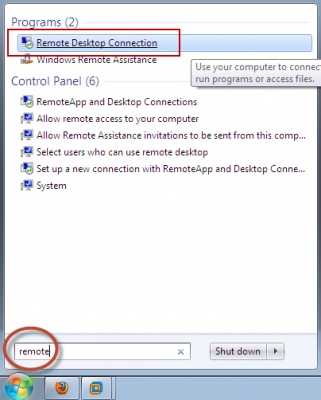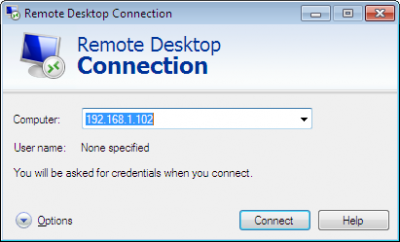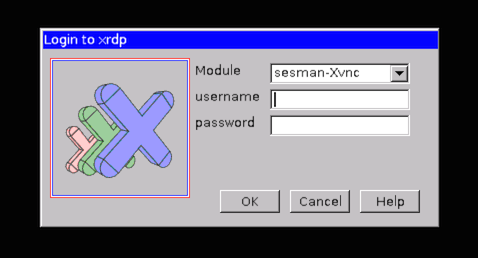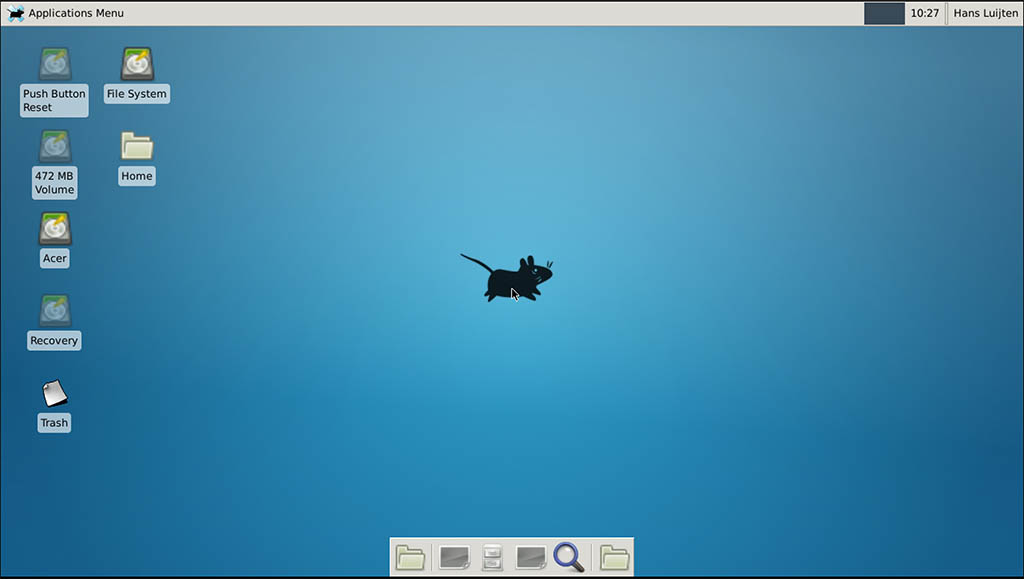Windows access Linux / Ubuntu via Remote Desktop via xrdp
Follow these steps :
Step 1 – Install xRDP
Open Terminal (Crtl+Alt+T) and execute the following commands:
sudo apt-get update
sudo apt-get install xrdp
Step 2 – Install XFCE4 ( Unity doesn't seem to support xRDP in Ubuntu 14.04; although, in Ubuntu 12.04 it was supported ). That's why we install Xfce4.
sudo apt-get install xfce4
Step 3 – Configure xRDP
In this step, we modify two files to make sure xRDP uses Xfce4. First we need to create, or edit, our
.xsessionfile in our home directory. We can either use nano or simply redirect an echo statement (easier):echo xfce4-session > ~/.xsession
The second file we need to edit is the startup file for xRDP, so it will start Xfce4.
sudo nano /etc/xrdp/startwm.sh
The content should look like this (pay attention to the last line and ignore
. /etc/X11/Xsession):#!/bin/sh if [ -r /etc/default/locale ]; then
. /etc/default/locale
export LANG LANGUAGE
fi startxfce4
Step 4 – Restart xRDP
To make all these changes effective, restart xRDP as such:
sudo service xrdp restart
Testing your xRDP connection
On the computer that will remotely control your Ubuntu machine, start you RDP client. Windows comes standard with a Remote Desktop client (mstsc.exe – you can start it from a command prompt, or find the shortcut to Remote Desktop under Accessories). Or Search 'remote' in start (Windows 7) Or 'remote' in search box in Windows 8.
Whichever client you use, most will work with either the computer network name or IP address of your Ubuntu machine.
To find the IP address on your Ubuntu box, type:
hostname -I
(note: this is a capital “i”)
Enter IP address of your Ubuntu machine. For example:
Depending on your RDP client capabilities and settings (for example: Microsoft RDP Client allows automatic login), you might or might not see the login screen. Here we enter our Ubuntu username and password and click “OK”
You are done,enjoy
PS: There are some good points mentioned in comments, so I thought to sum them up.
If you want to access Ubuntu from outside network, you'll need your Ubuntu at work to have it's own, proper, internet IP address - a fairly unlikely scenario. To work it otherwise, you need the externally visible address of work, AND have port forwarding set to direct incoming RDP requests to your work computer on the router. (Mark Williams)
To use the Ubuntu MATE desktop
meta-session, replace last linestartxfce4instartwm.shwithmate-session. (Frank N)You can use your actual machine name (by typing
hostname) rather than your IP as it might be more stable on dynamic IPs in future sessions. (Frank N)
Windows access Linux / Ubuntu via Remote Desktop via xrdp的更多相关文章
- Connect to a Windows PC from Ubuntu via Remote Desktop Connection
http://www.7tutorials.com/connecting-windows-remote-desktop-ubuntu A useful feature of Windows is be ...
- 使用ubuntu远程连接windows, Connect to a Windows PC from Ubuntu via Remote Desktop Connection
from: https://www.digitalcitizen.life/connecting-windows-remote-desktop-ubuntu NOTE: This tutorial w ...
- golang 跨平台编译——go 在windows上编译Linux平台的程序(Cross Compilation from Windows to Linux/Ubuntu)
Go Cross Compilation from Windows to Linux/Ubuntu I have GO 1.7 installed on my Windows 10. I create ...
- Windows和linux(ubuntu)互传文件简便快捷的方法
现在很多开发和测试的工作环境都是Linux,但测试后期报告的处理一般都是在Windows下完成的,所以需要把结果拿到Windows下. 如果是同一台PC还好些(windows下安装linux的虚拟机, ...
- Mac 10.12安装Windows远程桌面工具Microsoft Remote Desktop
说明:之前Office自带的Windows远程桌面工具虽然简便,但是保存的服务器列表有限.而这个微软推出的自家工具可以完美解决这些问题. 下载: (链接:https://pan.baidu.com/s ...
- remote desktop connect btw Mac, Windows, Linux(Ubuntu) Mac,Windows,Linux之间的远程桌面连接
目录 I. 预备 II. Mac连接Windows III. Windows连接Mac IV. Windows连接Ubuntu V. Mac连接Ubuntu VI. Ubuntu连接Mac VII, ...
- Windows组件:打开MSDTC,恢复Windows TaskBar,查看windows日志,打开Remote Desktop,打开Services,资源监控
一,Win10 打开 MSDTC 1,Win+R 打开运行窗口,输入 dcomcnfg,打开组件服务窗口 2,在组件服务 catalog下找到 Distributed Transaction Coor ...
- Running a Remote Desktop on a Windows Azure Linux VM (远程桌面到Windows Azure Linux )-摘自网络(试了,没成功 - -!)
A complete click-by-click, step-by-step video of this article is available ...
- Remote Desktop Connection from Windows 7 to Ubuntu 12.04
$sudo apt-get install xrdp $cd ~ $sudo vim .xsession gnome-session --session=ubuntu-2d 在windows下进行远程 ...
随机推荐
- vue2.0函数(箭头函数)的this作用域
在做vue项目时用到了axios,但是发现axios请求之后的回调函数里this并不指向当前vue实例,从而导致浏览器报错. 出错代码及结果: created : function(){ axios. ...
- php7 改为从栈上分配内在的思路
php7的特点是规则上不从堆上分配内存,改为从栈上分配内存, 因为有些场景是从堆上分配内在后,还要手动释放内存,利用栈分配内在快的特点,在有需要的时候,再在堆上分配内在 但是栈上分配的内存,不能返回, ...
- Android自定义View创建流程
Android的framework提供了很多高质量的view,有时业务需求需要自定义View,其实现流程大致如下: 1.在values/attrs.xml中定义支持的自定义属性,示例如下:
- XSS、CSRF与验证码等等
XSS漏洞的原理 XSS是应用最为广泛的web安全漏洞之一,全称为跨站脚本攻击(cross site scripting),从名称来看,应该是css,但是和层叠样式表重叠,所以称为XSS,另外,在英文 ...
- puppet的使用:puppet配置文件介绍
配置文件的产生 Puppet安装完后,配置文件就产生了,名称为puppet.conf,一般在/etc/puppet路径下. master也可以通过命令: puppet master --genconf ...
- ubuntu 安装JDK8
1.下载JDK选择下载Linux版本-64位:jdk-8u65-linux-x64.tar.gz下载链接:http://www.oracle.com/technetwork/java/javase/d ...
- hostonly、桥接和NAT的联网方式
不多说,直接上干货! 通信设置: 1) hostonly,换句话就是,Windows和Linux在不插网线情况下,也是可以进行通信. 这样设置的好处,有时候,万一比如在农村,没网络.那么,这是最佳方 ...
- 恶性bug解决,Encoding 1252 data could not be found. Make sure you have correct international codeset assembly installed and enabled
百度是没有的,google了下 这句话的意思是编码1252没找到,确保程序及是国际化格式 发生在我使用unity读取xlsx文件,在编辑器运行正常,但是发布出来不正常,报错 解决方案: 链接:http ...
- centos6.5 + 7 静态ip配置
2017/09/19日更, centos6.5 可用 DEVICE=eth0 TYPE=Ethernet ONBOOT=yes NM_CONTROLLED=yes BOOTPROTO=static D ...
- spark报错处理
Spark报错处理 1.问题:org.apache.spark.SparkException: Exception thrown in awaitResult 分析:出现这个情况的原因是spark启动 ...